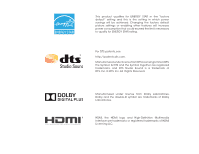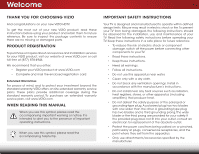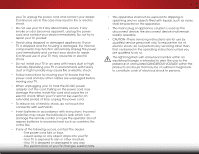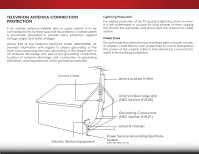Vizio E700i-B3 User Manual (English)
Vizio E700i-B3 Manual
 |
View all Vizio E700i-B3 manuals
Add to My Manuals
Save this manual to your list of manuals |
Vizio E700i-B3 manual content summary:
- Vizio E700i-B3 | User Manual (English) - Page 1
VIZIO USER MANUAL Model: E600i-B3 & E700i-B3 - Vizio E700i-B3 | User Manual (English) - Page 2
product qualifies for ENERGY STAR in the "factory default" setting and this is the setting in which power savings will be achieved. Changing the factory default picture settings are trademarks of Dolby Laboratories. HDMI, the HDMI logo and High-Definition Multimedia Interface are trademarks or - Vizio E700i-B3 | User Manual (English) - Page 3
period. To purchase an extended warranty service plan, visit www.VIZIO.com. WHEN READING THIS MANUAL When you see this symbol, please read the accompanying important warning or notice. It is intended to alert you to the presence of important operating instructions. When you see this symbol, please - Vizio E700i-B3 | User Manual (English) - Page 4
stand Refer all servicing to qualified service personnel. Servicing is required Doing so could short circuit parts causing a fire or electric warranty does not cover user abuse or improper installations. • The power cord must be replaced or electric shock. • The wall socket should be installed near your - Vizio E700i-B3 | User Manual (English) - Page 5
of electric shock, do not touch the connector with wet hands. • Insert batteries in accordance with instructions. Incorrect polarities may cause the batteries to leak which can damage the remote control or injure the operator. Do not expose batteries to excessive heat such as sunshine, fire or the - Vizio E700i-B3 | User Manual (English) - Page 6
70, provides information with regard to proper grounding of the mast and supporting the wall outlet screen of the Service Equipment Antenna Discharge Unit (NEC Section 810-20) Grounding Conductors (NEC Section 810-21) Ground Clamps Power Service Grounding Electrode System (NEC ART 250, part - Vizio E700i-B3 | User Manual (English) - Page 7
TV 3 Inspecting the Package Contents 3 Installing the TV 3 Installing the TV Stand 3 Installing the TV on a Wall 5 Controls and Connections 6 Back Panel 6 Side Panel 7 Front Panel 8 Remote Control 9 Replacing the Batteries 10 Connecting Your Devices 11 Connecting A Device 11 Connecting - Vizio E700i-B3 | User Manual (English) - Page 8
Settings 43 Viewing System Information 43 Changing the On-Screen Menu Language 44 Setting the Time & Local Settings 44 Using the Parental Controls 45 Accessing the Parental Controls Apps 58 Troubleshooting & Technical Support 59 Specifications 62 Limited Warranty 64 Legal & Compliance 65 2 - Vizio E700i-B3 | User Manual (English) - Page 9
to ensure nothing is missing or damaged. VIZIO LED HDTV with Stand Remote Control with Batteries INSTALLING THE TV After removing the included stand • On a wall, using a VESA-standard wall mount (not included) Installing the TV Stand Your TV includes a stand designed to support the weight of - Vizio E700i-B3 | User Manual (English) - Page 10
recommended that two people take part in the base installation. Remove any plastic wrapping from the TV and the stand. Place the TV screen-down on a clean, flat surface. To prevent scratches or damage to the screen, place the TV on between the back of the TV and any other object, such as a wall. 4 - Vizio E700i-B3 | User Manual (English) - Page 11
on a wall requires lifting. To prevent injury or damage to the TV, ask someone to help you. E600i-B3 E700i-B3 Screw Size: M6 M6 Hole Pattern: 400mm (V) x 400mm (H) 400mm (V) x 400mm (H) Weight w/o Stand: 46.30 lbs 57.54 lbs Be sure the mount you choose is capable of supporting the weight - Vizio E700i-B3 | User Manual (English) - Page 12
Controls and Connections 2 USB - Connect USB thumb drive to play photo, music, or video. HDMI - Connect HDMI device. Optical Audio Out - or composite device. Ethernet - Connect Ethernet cable from home network. HDMI - Connect HDMI device. Note: The image shown here is for illustrative purposes - Vizio E700i-B3 | User Manual (English) - Page 13
Controls and Connections 2 Note: The image shown here is for illustrative purposes only and may be subject to change. The actual number of ports and their - Vizio E700i-B3 | User Manual (English) - Page 14
& POWER INDICATOR When using the remote, aim it directly at this sensor. The power indicator flashes on when the TV turns on, then goes out after several seconds. To keep the - Vizio E700i-B3 | User Manual (English) - Page 15
Navigate the on-screen menu. GUIDE Display the info window. V BUTTON Open the VIZIO Internet Apps Plus® dock. CHANNEL UP/DOWN Change the channel. LAST Return to the channel last viewed. DASH Use with number pad to manually enter a digital sub-channel. (For example, 18-4 or 18-5.) REMOTE CONTROL 9 - Vizio E700i-B3 | User Manual (English) - Page 16
2 Replacing the Batteries 1. Remove the battery cover. 2. Insert two batteries into the remote control. Make sure that the (+) and (-) symbols on the batteries match the (+) and (-) symbols inside the battery compartment. 3. Replace the battery cover. 10 - Vizio E700i-B3 | User Manual (English) - Page 17
4. Turn the TV and your device on. Set the TV's input to match the connection you used (HDMI-1, HDMI-2, etc.). Note: The image shown here is for ray Player Game Console HDMI CABLE BEST • DIGITAL • HD VIDEO (1080p)* • HD AUDIO COMPONENT CABLE BETTER • ANALOG • HD VIDEO (1080p)* • STEREO AUDIO - Vizio E700i-B3 | User Manual (English) - Page 18
3 CONNECTING A DEVICE - AUDIO AND VIDEO CABLE TYPES AV CABLE AV cables (or Composite cables) are the traditional way of connecting your devices to your TV. Video signals are sent over the yellow connector while audio is sent over the red and white connectors. COAXIAL CABLE Coaxial cables are the - Vizio E700i-B3 | User Manual (English) - Page 19
) and the left and right audio connectors (Red and White). • HD Video Resolutions up to 1080p • Analog Connection • Audio and Video Signals COMPONENT VIDEO R L Pr/Cr Pb/Cb Y 3 HDMI CABLE HDMI is the intelligent, all-digital interface that delivers both dazzling quality and unmatched ease of use - Vizio E700i-B3 | User Manual (English) - Page 20
appropriate cable (not included) to the TV and the device. 4. Turn the TV and your device on. 3 Home Audio Receiver VIZIO Sound Bar HDMI CABLE BEST • CEC 2-WAY COMMUNICATION • 2.0-5.1 DIGITAL AUDIO • PCM, DTS, DOLBY DIGITAL OPTICAL/SPDIF CABLE BETTER • PCM STREAM • DOLBY DIGITAL 5.1 CHANNEL - Vizio E700i-B3 | User Manual (English) - Page 21
a cable made of plastic fibers. Audio signals are digitally transmitted between devices. HDMI CABLE HDMI technology transmits crystal-clear digital multi-channel surround audio through a single HDMI cable. Audio Return Channel-enabled (ARC) TVs allow audio to be sent over an already connected - Vizio E700i-B3 | User Manual (English) - Page 22
from the built-in tuner and VIA apps to your home audio receiver through a separate audio connection. RCA (Audio) Your TV HDMI Your Home Audio Receiver HDMI Your TV HDMI VIZIO Internet Apps With an HDMI ARC setup, the audio connection between your TV and home audio receiver can be removed. The - Vizio E700i-B3 | User Manual (English) - Page 23
an Ethernet cable to your router and to the Ethernet port on the back of the TV. See below. 2. Use the Guided Network Setup to configure the TV. See Using Guided Setup on page 48. Connecting to a Wireless Network 1. Ensure you have a router or modem broadcasting as high-speed wireless signal (802 - Vizio E700i-B3 | User Manual (English) - Page 24
time you turn on the TV, the Setup App will guide you through each of the steps necessary to get your TV Arrow buttons on the remote to highlight your wireless network in the list of available networks and press OK. Enter the wireless password using the on-screen keyboard, then highlight Connect - Vizio E700i-B3 | User Manual (English) - Page 25
press OK. Otherwise, use the Arrow and OK buttons on the remote to select the input your TV source is connected to. (Number of inputs may vary depending on your TV) 10. When you are finished, the message "Your VIZIO TV is set up" will appear. The First-Time Setup is complete. 19 - Vizio E700i-B3 | User Manual (English) - Page 26
• Adjust TV settings • Access the Guided Setup • Access the User Manual VIZIO TV SETTINGS Picture Audio Timers Network Tuner CC Closed Captions Devices System Guided Setup User Manual NAVIGATING THE ON-SCREEN MENU To open the on-screen menu, press the MENU button on the remote. Use the Arrow - Vizio E700i-B3 | User Manual (English) - Page 27
Zoom. Each mode displays the picture differently. To change the screen aspect ratio: 1. Press the WIDE button on the remote. 2. Use the Arrow buttons the TV's screen, black bars are added to the left and right of the display image. Wide Wide Zoom Zoom Note: Aspect ratio settings may vary by - Vizio E700i-B3 | User Manual (English) - Page 28
on-screen menu is displayed: 1. Use the Arrow buttons on the remote to highlight Resize Video. 2. Press OK to cycle through the three display methods. 3. Press the Up Arrow button on the remote to the menu. VIZIO Network Settings Help PICTURE Picture Mode Standard Auto Brightness Control - Vizio E700i-B3 | User Manual (English) - Page 29
optimizes the picture settings for displaying computer output. 4. To manually change each of the picture settings, use the Up/Down Arrow buttons on the remote to highlight that picture setting, then use the Left/Right Arrow buttons to adjust the setting: • Auto Brightness Control - Detects the - Vizio E700i-B3 | User Manual (English) - Page 30
Left/ Right Arrow buttons to change the setting: • Color Temperature Adjusts the 'warmness' and 'coolness' of the white areas of the picture. Select Cool, Normal, or Computer. VIZIO ADVANCED PICTURE Color Temperature Black Detail Active LED Zones Smooth Motion Effect Motion Blur Reduction Reduce - Vizio E700i-B3 | User Manual (English) - Page 31
5 Adjusting the Professional Picture Settings Professional Picture Settings allow you to make precise adjustments to the picture and to create picture modes to save groups of picture settings. The Color Tuner, 11 Point White Balance, and test patterns allow technicians to manually calibrate the TV. - Vizio E700i-B3 | User Manual (English) - Page 32
: 1. From the PROFESSIONAL PICTURE menu, use the Arrow press the EXIT button. To adjust the 11 Point White Balance settings: 1. From the Color Tuner menu, use the Arrow buttons to Green 0 0 Blue 0 2. Use the Arrow buttons on the remote to highlight the Gain and Color values you wish to adjust. - Vizio E700i-B3 | User Manual (English) - Page 33
is displayed. Flat Test Pattern Off 2. Use the Arrow buttons on the remote to highlight Off. Use the Left/Right Arrow buttons to highlight On to are finished, press the EXIT button. 2. Use the Arrow buttons on the remote to highlight Off. Use the Left/Right Arrow buttons to select the percentage - Vizio E700i-B3 | User Manual (English) - Page 34
viewing conditions and video sources. • Custom picture modes can be created manually. • A new custom picture mode is created automatically whenever picture settings are changed while in any preset picture mode. A custom picture mode only applies to the input (HDMI-1, COMP, etc.) in use when it - Vizio E700i-B3 | User Manual (English) - Page 35
displayed. Exit 2D 3D 2. Use the Number Pad on your remote to enter a unique 4-digit PIN. ABC 3. InHpuigt hligWhidteSaveCCand then press OK. VIZIO LOCK PICTURE MODE Create a picture control PIN to prevent change to all custom picture modes. Save 4. Press the EXIT button to exit the STlimm - Vizio E700i-B3 | User Manual (English) - Page 36
assigned to the Calibrated picture mode. To delete a custom picture mode: 1. From the PROFESSIONAL PICTURE menu, use the Arrow buttons to highlight Delete Picture Mode, and then press OK. The DELETE PICTURE MODE window is displayed. To delete the user created Custom 1 picture mode, select the - Vizio E700i-B3 | User Manual (English) - Page 37
SETTINGS To adjust the audio settings: 1. Press the MENU button on the remote. The on-screen menu is displayed. 2. Use the Arrow buttons on the remote to highlight Audio and press OK. The AUDIO menu is displayed. 3. Use the Arrow buttons to highlight the setting processing for HDMI ARC or optical - Vizio E700i-B3 | User Manual (English) - Page 38
to reflect the mode. 5. Press the EXIT button on the remote. To create, modify, or replace the single custom equalizer setting: 1. Press the MENU button on the remote. The on-screen menu is displayed. 2. Use the Arrow buttons on the remote to highlight Audio and press OK. The AUDIO menu is displayed - Vizio E700i-B3 | User Manual (English) - Page 39
TV's sleep timer will turn the TV off after a set period of time. 1. Press the MENU button on the remote. The on-screen menu is displayed. 2. Use the Arrow buttons on the remote to highlight Timers and press OK. The TIMERS menu is displayed. VIZIO TIMERS Sleep Timer Auto Power Off Off 10 minutes - Vizio E700i-B3 | User Manual (English) - Page 40
button on the remote. Changing the Manual Setup Settings Advanced users can fine-tune the network settings using the Manual Setup feature. To change advanced network settings: 1. From the NETWORK menu, highlight Manual Setup and VIZIO press OK. The MANUAL SETUP MANUAL SETUP menu is displayed - Vizio E700i-B3 | User Manual (English) - Page 41
in the router's settings. To find the TV's MAC address: 1. From the NETWORK menu, highlight Manual Setup and press OK. The MANUAL SETUP menu is displayed on-screen keyboard, enter your network's password, then highlight Connect and press OK. 4. Press the EXIT button on the remote. VIZIO ENTER - Vizio E700i-B3 | User Manual (English) - Page 42
SETTING UP THE TUNER You can use the TV's Tuner menu to: • Select a Tuner Input • Perform an Auto Channel Scan • Perform a Partial Channel Scan • Manually Add Channels • Select channels to skip • Select Analog MTS modes • Select Digital Languages VIZIO an out-of-the-wall connection (without a cable - Vizio E700i-B3 | User Manual (English) - Page 43
Use the Number Pad on the remote to enter the channel.) 4. Highlight backspace. Use the Number Pad on the remote to enter the channel.) 5. Highlight Start 7. Press the EXIT button on the remote. To add a single new analog # and use the Number Pad on the remote to enter the number of the channel you - Vizio E700i-B3 | User Manual (English) - Page 44
being viewed, use the parental controls. See Locking and Unlocking Channels remote. VIZIO SKIP CHANNEL 1 Test 0 1 Test 1 P 1-2 Test 2 P 2 Test 3 2-2 Test 4 P 2-3 Test 5 Wide Zoom Normal Panoramic Exit 2D 3D ABC Input Wide CC Sleep Timer Picture Audio Network Settings - Vizio E700i-B3 | User Manual (English) - Page 45
menu is displayed. 2. Select your preferred language: English, Español, or Français . Press OK. 3.WiPderessZtohome EXNIoTrmbaul ttoPannooranmicthe remote. VIZIO DIGITAL LANGUAGE English Español Français Exit 2D 3D ABC Input Wide CC Sleep Timer Picture Audio Network Settings Help 39 - Vizio E700i-B3 | User Manual (English) - Page 46
Edges Color Background Color Background Opacity Window Color Window Opacity As Broadcast Black As Broadcast Red As Broadcast • Caption Style - Choose As Broadcast to keep default settings or Custom to manually change each setting. • Text Style - Change the font used for the closed captioning text - Vizio E700i-B3 | User Manual (English) - Page 47
satisfied with the appearance of the closed captions, press the EXIT button on the remote. Text 5 Typical choices include: • Opaque background, transparent window-Only a strip is green, the background is black, and the window is red. Background CLOSED CAPTION TEXT SAMPLE Window 41 CLOSED CAPTIONS - Vizio E700i-B3 | User Manual (English) - Page 48
screen keyboard. b. Highlight OK and press OK. c. The Input Name changes to show the custom name that you created. 5. When you have finished naming your input, press the EXIT button on the remote. 5 Input Port VIZIO NAME INPUT HDMI Wide CC Sleep Timer Picture Audio Network Settings Help 42 - Vizio E700i-B3 | User Manual (English) - Page 49
system information • Change the on-screen menu language • Set the time zone and local settings • Set up parental controls • Adjust the CEC settings • Adjust when the power indicator is illuminated • Reset the TV settings & set up administrative controls VIZIO SYSTEM System Information Menu Language - Vizio E700i-B3 | User Manual (English) - Page 50
the correct time is displayed when you press the INFO button, set the TV's time zone: 1. Press the MENU button on the remote. The on-screen menu is displayed. VIZIO TIME ZONE 2.WiUdese thZoeomArroNwormbaul ttPoannosraominc the remote to highlight System and press OK. The SYSTEM menu is displayed - Vizio E700i-B3 | User Manual (English) - Page 51
on the remote. The on-screen menu is displayed. 2. Use the Arrow buttons on the remote to highlight System and press OK. The SYSTEM menu is displayed. 3. Use the Arrow buttons on the remote to highlight Parental Controls and press OK. 4. Enter your parental passcode. If you have not set a passcode - Vizio E700i-B3 | User Manual (English) - Page 52
passcode and save it in a secure location. 5. Press the EXIT button on the remote. Resetting the Content Locks To reset the content locks to the factory-default settings: 1. From the PARENTAL CONTROLS menu, highlight RESET LOCKS and press OK. The TV displays, "Select Reset to restore Parental - Vizio E700i-B3 | User Manual (English) - Page 53
enables you to control HDMI-connected devices with the included remote without any additional programming. Not all HDMI devices support CEC. See your device's user manual for details. To enable, disable, or adjust CEC settings: 1. Press the MENU button on the remote. The on-screen menu is displayed - Vizio E700i-B3 | User Manual (English) - Page 54
control passcode, enter it now. The TV displays, "Select Reset to restore all TV settings set up the TV tuner or to connect the TV with your network. To use guided setup: 1. Press the MENU button on the remote. The on-screen menu is displayed. 2. Highlight Guided Setup and press OK. VIZIO GUIDED - Vizio E700i-B3 | User Manual (English) - Page 55
INFO WINDOW The Info Window can be displayed by pressing the INFO or GUIDE button on the remote: • Press the INFO or GUIDE button one time to display channel, input, and display information. • Press the INFO or GUIDE button two times to display the program title, program rating, audio information - Vizio E700i-B3 | User Manual (English) - Page 56
be formatted as FAT32. • Files on the USB thumb drive must end in a supported file extension (.mp3, .jpg, etc.). • The player is not designed to play media port on the side of the TV. 2. Press the V button on the remote. 3. Use the Arrow buttons to highlight the Multimedia app in the V.I.A. Plus - Vizio E700i-B3 | User Manual (English) - Page 57
OK to return to the previous screen. Connected Sources Displays connected USB devices. VIZIO Music USB1: MyFlashDrive Current Folder My Music Playback Controls Use to control audio playback. Highlight Play/ Pause, files and folders using the Arrow and OK buttons on the remote. MUSIC PLAYER 51 - Vizio E700i-B3 | User Manual (English) - Page 58
press OK to return to the previous screen. Connected Sources Displays connected USB devices. VIZIO Video USB1: MyFlashDrive Current Folder My USB thumb drive has more files than can be displayed on a single screen, the page information is displayed here. 52 Folder Contents/ Playlist This area - Vizio E700i-B3 | User Manual (English) - Page 59
return to the previous screen. Connected Sources Displays connected USB devices. VIZIO Photo USB1: Back : Thumbnails Adjust Slideshow Settings Settings View Music Files Browse has more files than can be displayed on a single screen, the page information is displayed here. 53 Folder Contents - Vizio E700i-B3 | User Manual (English) - Page 60
Vizio speed Internet connection is required to receive product updates and to access online content. remote to perform common V.I.A. Plus tasks: • Yellow - Not used. • Blue - Change the size of the main display window when an App is open in the sidebar. • Red - Not used. • Green - View settings - Vizio E700i-B3 | User Manual (English) - Page 61
launch the App. 4. To exit from an open App or to close the App Dock, press the Exit button on the remote. My Apps Tab Displays the Apps installed on your TV. Installed Apps The Apps displayed here are also available in the V.I.A. Plus App Dock. App - Vizio E700i-B3 | User Manual (English) - Page 62
TV, Photos and Video, Sports, Music, Social, Information, Fun and Games, Shopping, and Local TV. • App Info ( ): Displays App software information and development settings. You can preview Apps without installing them. Simply highlight the App you wish to preview and press OK to open it. Note: App - Vizio E700i-B3 | User Manual (English) - Page 63
Tab To add an App to your TV: 1. Use the Arrow buttons on the remote to highlight the App you wish to add. 2. Press and hold the OK button until Apps Tab To delete an App from your TV: 1. Use the Arrow buttons on the remote to highlight the App you wish to delete. 2. Press and hold the OK button. - Vizio E700i-B3 | User Manual (English) - Page 64
your My Apps tab by moving them where you want. To move the Apps on your My Apps tab: 1. Use the Arrow buttons on the remote to highlight the App you wish to move. 2. Press and hold the OK button. The following options appear: Note: App location, appearance, and availability subject - Vizio E700i-B3 | User Manual (English) - Page 65
Troubleshooting & Technical Support A DO YOU HAVE QUESTIONS? LET US HELP! YOUR PRODUCT INCLUDES FREE LIFETIME TECH SUPPORT The VIZIO support team is highly trained and is based in the United States. We can help with: • New Product Setup • Connecting Your Devices • Technical Problems • And More - Vizio E700i-B3 | User Manual (English) - Page 66
differ; see your device's user manual for details. • Adjust Brightness, Contrast, or Backlight. See Adjusting the Picture Settings on page 23. • Press the INPUT button on the remote to select a different input source. There is no sound. • Press Volume Up on the remote control. • Press the MUTE - Vizio E700i-B3 | User Manual (English) - Page 67
are using TV, AV, or Component with 480i input, press the WIDE button on the remote to change the screen mode. The TV has pixels (dots) that are always dark or always lit. • Your HDTV is precision-manufactured using an extremely high level of technology. However, sometimes pixels may not display - Vizio E700i-B3 | User Manual (English) - Page 68
Stand: Weight w/ Stand: w/o Stand: TV Type: Refresh Rate: Maximum Resolution: Pixel Pitch: Dynamic Contrast Ratio: Response Time: Active LED Zones: Brightness: Viewing Angle: HDMI Inputs: Component Video Inputs: Composite Inputs: RF Antenna Input: USB 2.0 Ports: Ethernet: Wireless Network: E600i-B3 - Vizio E700i-B3 | User Manual (English) - Page 69
Language: Ambient Light Sensor: Remote Control Model: Certifications: Compliance: Voltage Range: Power Consumption: Standby Power: Zero Bright Pixel Guarantee: E600i-B3 RCA Stereo, Optical Digital English, Spanish, French Yes XRT112 UL, CUL, FCC Class B, HDMI (CEC, ARC), Dolby Digital Plus Energy - Vizio E700i-B3 | User Manual (English) - Page 70
within the warranty period,VIZIO will either repair or replace the Product at its sole option and discretion. To obtain warranty service, contact VIZIO Technical Support via e-mail: [email protected] or via phone at 877 MY VIZIO (877.698.4946) from 5:00AM to 8:00PM Monday through Friday and - Vizio E700i-B3 | User Manual (English) - Page 71
the instructions, and on, the user is encouraged to This device complies with Part 15 of the FCC BS Japan: Electric Appliance Control Act Open Source Software .1 License Agreements. VIZIO offers to provide source WARRANTY OF ANY KIND, EXPRESS OR IMPLIED, INCLUDING BUT NOT LIMITED TO THE WARRANTIES - Vizio E700i-B3 | User Manual (English) - Page 72
advance.VIZIO makes no warranties or representations of any kind as to the accuracy, currency, or completeness of any information contained on the data servers of such third party providers of any VIA Services. Furthermore, we do not review, control, or endorse the content, products or services of - Vizio E700i-B3 | User Manual (English) - Page 73
shall be, at VIZIO's option, a refund of the purchase price of the product containing the VIZIO Software or replacement of the VIZIO Software which is returned to VIZIO or a VIZIO authorized representative with a copy of the receipt.THIS LIMITED WARRANTY AND ANY IMPLIED WARRANTIES ON THE MEDIA - Vizio E700i-B3 | User Manual (English) - Page 74
FOR THE LIMITED WARRANTY ON MEDIA SET FORTH ABOVE AND TO THE MAXIMUM EXTENT PERMITTED BY APPLICABLE LAW, THE VIZIO SOFTWARE AND VIA SERVICES ARE PROVIDED "AS IS", WITH ALL FAULTS AND WITHOUT WARRANTY OF ANY KIND, AND VIZIO AND VIZIO'S THIRD PARTY PROVIDERS OF VIA SERVICES AND THIRD PARTY LICENSORS - Vizio E700i-B3 | User Manual (English) - Page 75
© 2014 VIZIO INC. ALL RIGHTS RESERVED. 140620OC-US-NC

VIZIO
USER MANUAL
Model: E600i-B3 & E700i-B3