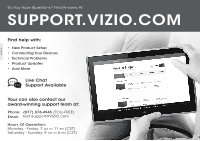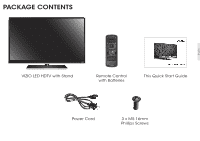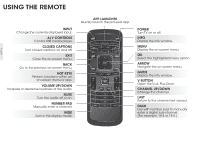Vizio E700i-B3 Quickstart Guide (English)
Vizio E700i-B3 Manual
 |
View all Vizio E700i-B3 manuals
Add to My Manuals
Save this manual to your list of manuals |
Vizio E700i-B3 manual content summary:
- Vizio E700i-B3 | Quickstart Guide (English) - Page 1
VIZIO QUICK START GUIDE Model: E600i-B3 & E700i-B3 - Vizio E700i-B3 | Quickstart Guide (English) - Page 2
. The manufacturer's warranty does not cover user abuse or improper installations. • The power cord must be replaced when using different batteries in accordance with instructions. Incorrect polarities may cause the batteries to leak which can damage the remote control or injure the operator. - Vizio E700i-B3 | Quickstart Guide (English) - Page 3
Service Equipment Power Service Grounding Electrode System (NEC ART 250, part 70, provides information with regard to proper grounding of the mast and supporting , unplug the TV from the wall outlet and disconnect the antenna or screen of the coaxial cable is intended to be connected to - Vizio E700i-B3 | Quickstart Guide (English) - Page 4
English Do You Have Questions? Find Answers At SUPPORT.VIZIO.COM Find help with: • New Product Setup • Connecting Your Devices • Technical Problems • Product Updates • And More Live Chat Support Available Your can also contact our award-winning support team at: Phone: (877) 878-4946 (TOLL-FREE) - Vizio E700i-B3 | Quickstart Guide (English) - Page 5
PACKAGE CONTENTS English VIZIO LED HDTV with Stand Remote Control with Batteries This Quick Start Guide Power Cord 3 x M5 16mm Phillips Screws - Vizio E700i-B3 | Quickstart Guide (English) - Page 6
NUMBER PAD Manually enter a channel. WIDE Switch the display mode. APP LAUNCHER Quickly launch the pictured app. POWER Turn TV on or off. INFO Display the info window. MENU Display the on-screen menu. OK Select the highlighted menu option. ARROW Navigate the on-screen menu. GUIDE Display the info - Vizio E700i-B3 | Quickstart Guide (English) - Page 7
INSTALLING THE BASE 11 2 English It is recommended that two people take part in the base installation. Place the TV screen-down on a clean, flat surface. To prevent scratches or damage to the screen, place the TV on a soft surface, such as carpet, rug, or blanket. Insert the three (3) included - Vizio E700i-B3 | Quickstart Guide (English) - Page 8
English Green Blue Red White Red FIRST-TIME SETUP 1 Connect all of your devices first. Choose ONE connection type for each device. Match colored connectors to colored ports. BACK OF TV Note: The image shown here is for illustrative purposes only and may be subject to change. The actual number of - Vizio E700i-B3 | Quickstart Guide (English) - Page 9
HDMI CABLE* BEST • DIGITAL • HD VIDEO (1080p)† • HD AUDIO COMPONENT CABLE* BETTER • ANALOG • HD VIDEO (1080i)† • STEREO AUDIO Match colored connectors to colored ports. COAXIAL CABLE* BETTER • ANALOG • HD VIDEO (1080i)† • STEREO - Vizio E700i-B3 | Quickstart Guide (English) - Page 10
cover by pressing gently on the V logo and sliding away from the remote. Insert the included batteries. Gently slide the battery cover back into place router to the back of the TV as shown. For the best Smart TV experience, VIZIO recommends using an Ethernet cable. However, your TV also has built-in - Vizio E700i-B3 | Quickstart Guide (English) - Page 11
number of ports and their locations may vary, depending on the model. Turn the TV on by pressing the Power button on the remote. The Setup App is displayed. Use the Arrow buttons on the remote to highlight Home Use and press OK. Follow the on-screen instructions to complete the first-time setup. - Vizio E700i-B3 | Quickstart Guide (English) - Page 12
VIZIO TV SETTINGS Picture Audio Timers Network Tuner CC Closed Captions Devices System Guided Setup User Manual Wide VIZIO GUIDED Internet Service Provider (ISP). Press the MENU Button to display the TV SETTINGS menu. Use the Arrow Buttons to highlight Guided Setup and press OK. The GUIDED SETUP - Vizio E700i-B3 | Quickstart Guide (English) - Page 13
by selecting Hidden Network. For more information, see the TV's User Manual. Using the on-screen keyboard, enter your network's password, then highlight Connect and press OK. If you are having trouble connecting to your network, check your router placement. It should be in a place with minimal - Vizio E700i-B3 | Quickstart Guide (English) - Page 14
Button VIZIO TV SETTINGS Picture Audio Timers Network Tuner CC Closed Captions Devices System Guided Setup User Manual Wide Zoom Normal Pan Exit 2D 3D ABC UserInput Wide CC Manual Sleep Timer Picture Audio Network Settings Help Press the MENU button on the remote control to display - Vizio E700i-B3 | Quickstart Guide (English) - Page 15
Completing the First-Time Setup Using the On-Screen Menu Using the USB Media Player Using VIZIO Internet Apps Troubleshooting & Technical Support Specifications Limited Warranty Legal & Compliance LED HDTV WITH VIZIO INTERNET APPS PLUS® E600i-B3 English Use the Up and Down Arrow buttons - Vizio E700i-B3 | Quickstart Guide (English) - Page 16
English GETTING STARTED WITH VIZIO INTERNET APPS PLUS® VIZIO Internet Apps Plus® (V.I.A. Plus) delivers popular information, and more-all on demand. A high-speed Internet connection is required to receive product updates and to access online content. Press the OK button to launch an App. Press - Vizio E700i-B3 | Quickstart Guide (English) - Page 17
English The fullscreen V.I.A. Plus Apps window allows you to add and store apps. The Apps on the first page are displayed in the Dock and Apps on additional pages can be moved to the Dock. Press the V Button twice to launch the fullscreen V.I.A. Plus Apps window. My Apps Features the apps - Vizio E700i-B3 | Quickstart Guide (English) - Page 18
room for a sound bar. With outstanding audio performance and a built-in subwoofer, the VIZIO 21" 2.1 Sound Stand is the perfect and convenient audio upgrade for TVs up to 55 inch class in traditional media cabinets or any room in the house. Available at www.VIZIO.com This Product Sold Separately - Vizio E700i-B3 | Quickstart Guide (English) - Page 19
of surround sound immersion and convenience, the VIZIO S4251w 5.1 Sound Bar sets the bar exceptionally high. Designed to fit any medium to large sized HDTV, this sound bar comes with a wireless any room into the ultimate home theater. Available at www.VIZIO.com This Product Sold Separately - Vizio E700i-B3 | Quickstart Guide (English) - Page 20
is connected (HDMI-1, COMP, etc). There are black/ gray bars on the top/bottom/sides of the screen. • Note that some television channels add black bars to the picture. • Set the TV image mode so that the picture fills the screen. Press the WIDE button on the remote until the screen is filled - Vizio E700i-B3 | Quickstart Guide (English) - Page 21
within the warranty period, VIZIO will either repair or replace the Product at its sole option and discretion. To obtain warranty service, contact VIZIO Technical Support via e-mail: [email protected] or via phone at 877 MY VIZIO (877.698.4946) from 5:00AM to 8:00PM Monday through Friday and - Vizio E700i-B3 | Quickstart Guide (English) - Page 22
ca FOR THE MOST CURRENT VERSION. Service and Parts Information ELECTRONIC SPARE PARTS VIZIO offers these supplier parts contact information for your convenience. In the event service is needed on your VIZIO product (after the warranty period) and a replacement part is required, please contact one of - Vizio E700i-B3 | Quickstart Guide (English) - Page 23
option and sole discretion. Replacement parts and units are warranted for the remaining portion of the original warranty or for ninety (90) days from warranty service or replacement, whichever is greater. Type of Service Defective Products must be sent to a VIZIO Sales & Marketing México S. de - Vizio E700i-B3 | Quickstart Guide (English) - Page 24
English © 2014 VIZIO INC. ALL RIGHTS RESERVED. 140519OC-US-NC

VIZIO
QUICK START GUIDE
Model: E600i-B3 & E700i-B3