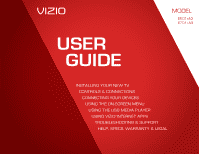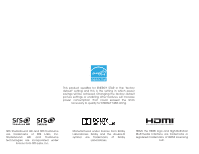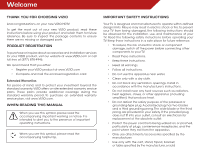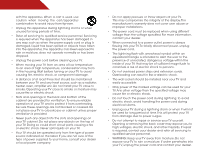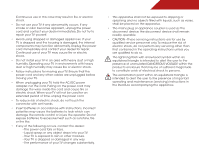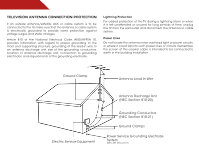Vizio E701i-A3 E701i-A3 User Manual
Vizio E701i-A3 Manual
 |
View all Vizio E701i-A3 manuals
Add to My Manuals
Save this manual to your list of manuals |
Vizio E701i-A3 manual content summary:
- Vizio E701i-A3 | E701i-A3 User Manual - Page 1
USER GUIDE MMODDEELLS // E3D320VX // E3ED64200V1Xi-A3 // E3ED74700V1Xi-A3 INSTALLING YOUR new TV CONTROLS & CONNECTIONS CONNECTING YOUR DEVICES USING THE ON-SCREEN MENU USING THE USB MEDIA PLAYER USING VIZIO INTERNET APPS TROUBLESHOOTING & SUPPORT Help, SPECs, warranty & LEGAL - Vizio E701i-A3 | E701i-A3 User Manual - Page 2
This product qualifies for ENERGY STAR in the "factory default" setting and this is the setting in which power savings will be achieved. Changing the factory default picture settings or enabling other features will increase power consumption that could exceed the limits necessary to qualify for - Vizio E701i-A3 | E701i-A3 User Manual - Page 3
period. To purchase an extended warranty service plan, visit www.VIZIO.com. When Reading this Manual When you see this symbol, please read the accompanying important warning or notice. It is intended to alert you to the presence of important operating instructions. When you see this symbol, please - Vizio E701i-A3 | E701i-A3 User Manual - Page 4
long periods of time. • Refer all servicing to qualified service personnel. Servicing is required when the apparatus has been TV. This may compromise the integrity of the display. The manufacturer's warranty does not cover user abuse or improper installations. • The power cord must be replaced - Vizio E701i-A3 | E701i-A3 User Manual - Page 5
of electric shock, do not perform any servicing other than that contained in the operating instructions unless you are qualified to do so. h• The lightning flash with arrowhead symbol within an equilateral triangle is intended to alert the user to the presence of uninsulated DANGEROUS VOLTAGE within - Vizio E701i-A3 | E701i-A3 User Manual - Page 6
to the TV, make Code, ANSI/NFPSA 70, provides information with regard to proper grounding of the mast and supporting unplug the TV from the wall outlet screen of the coaxial cable is intended to be connected to earth in the building installation. Ground Clamp Antenna Lead In Wire Electric Service - Vizio E701i-A3 | E701i-A3 User Manual - Page 7
3 Inspecting the Package Contents 3 Installing the TV 3 Installing the TV Stand 3 Installing the TV on a Wall 5 Controls and Connections 6 Rear Panel 6 Side Panel 7 Front Panel 8 Remote Control 9 Remote Control - Back 10 Replacing the Batteries 11 Connecting Your Devices 12 Connecting - Vizio E701i-A3 | E701i-A3 User Manual - Page 8
the Time Zone 35 Adjusting the CEC Settings 35 Turning the indicator LED On or Off 36 Using the Help Menu 36 Displaying System Information 37 Resetting the TV Settings 37 Restoring the TV to Factory Default Settings 37 Using Guided Setup 38 Using the Info Window 39 Using the USB Media - Vizio E701i-A3 | E701i-A3 User Manual - Page 9
is missing or damaged. VIZIO HDTV Installing the TV After removing the TV from the box and inspecting the package contents you can begin installing the TV. Your TV can be installed in two ways: • On a flat surface, using the included stand • On a wall, using a VESA-standard wall mount (not included - Vizio E701i-A3 | E701i-A3 User Manual - Page 10
screen, place the TV on a soft surface, such as carpet, rug, or blanket. Align the base with the TV and tighten the three (3) included Phillips screws into the base the base install procedure. One person should hold the base while the other tightens the screws. 4 Move the TV with attached stand into - Vizio E701i-A3 | E701i-A3 User Manual - Page 11
a TV on a wall requires lifting. To prevent injury or damage to the TV, ask someone to help you. E601i-A3 E701i-A3 Screw Size: Screw Length: Hole Pattern: M6 10mm 400mm (V) x 400mm (H) M6 10mm 400mm (V) x 400mm (H) Be sure the mount you choose is capable of supporting the weight of the TV - Vizio E701i-A3 | E701i-A3 User Manual - Page 12
Controls and Connections Rear Panel 2 USB - Connect USB thumb drive to play media. AUDIO OUT Component/ . HDMI - Connect HDMI device. Stereo Audio Out - Connect 3.5mm audio device, such as sound bar. Optical Audio Out - Connect optical/SPDIF audio device, such as home audio receiver. Ethernet - Vizio E701i-A3 | E701i-A3 User Manual - Page 13
Side Panel 2 POWER - Turn TV off or on. INPUT - Change input source. MENU - Open the on-screen menu. CHANNEL UP/DOWN - Change the channel. VOLUME UP/DOWN - Increase or decrease volume level. Side Panel 7 - Vizio E701i-A3 | E701i-A3 User Manual - Page 14
2 Front Panel REMOTE SENSOR When using the remote, aim it directly at this sensor. 8 Front Panel - Vizio E701i-A3 | E701i-A3 User Manual - Page 15
audio off or on. Number Pad Manually enter a channel. Wide Switch the display mode. App launcher Quickly launch the pictured app. Power Turn TV on or off. Info Display the info window. Menu Display the on-screen menu. Arrow Navigate the on-screen menu. Guide Display the info window. V Button Open - Vizio E701i-A3 | E701i-A3 User Manual - Page 16
the on-screen menu. SHIFT Press and hold while pressing another key to enter a capital letter. Alt Press and hold while pressing another key to enter a blue character. For example, press ALT and W to enter a # character. V.I.A. Shortcut buttons Control VIZIO Internet Apps Remote Control - Back - Vizio E701i-A3 | E701i-A3 User Manual - Page 17
AAA BATTERY 1. Remove the battery cover. 2. Insert two batteries into the remote control. Make sure that the (+) and (-) symbols on the batteries match the (+) and (-) symbols inside the battery compartment. 3. Replace the battery cover. AAA BATTERY 3D AAA BATTERY 2 • Use only good quality - Vizio E701i-A3 | E701i-A3 User Manual - Page 18
the appropriate cable (not included) to the TV and the device. 4. Turn the TV and your device on. Set the TV's input to match the connection you used (HDMI-1, HDMI-2, etc). BACK OF TV Connect to component inputs: Y/V L R Match colored connectors to colored ports. 3 Cable/Satellite Box DVD/Blu - Vizio E701i-A3 | E701i-A3 User Manual - Page 19
included) to your PC and the PC Audio In port on the back of the TV. This cable transmits audio. 3. Set your PC's resolution to match the resolution of your TV. See Appendix B - Specifications. BACK OF TV 3 Personal Computer AUDIO OUT 3.5mm Cable (For Audio) RGB Cable (For Video) CONNECTING A PC - Vizio E701i-A3 | E701i-A3 User Manual - Page 20
that matches an available port on the TV (Optical, RCA, etc). 2. Turn the TV and your audio device off. 3. Connect the appropriate cable (not included) to the TV and the device. 4. Turn the TV and your device on. BACK OF TV 3 Home Audio Receiver VIZIO Sound Bar BETTER Optical/SPDIF Cable AUDIO - Vizio E701i-A3 | E701i-A3 User Manual - Page 21
to your home network with a Wired or Wireless connection. Connecting to a Wired Network (Best) 1. Connect an ethernet cable to your router and to the ethernet port on the back of the TV. See below. 2. Use the Guided Network Setup to configure the TV. See Using Guided Setup on page 40. Connecting to - Vizio E701i-A3 | E701i-A3 User Manual - Page 22
the name of your wireless network from the list of available networks and press OK. Enter the network key using the on-screen keyboard, then highlight Connect and press OK. 5. Answer the on-screen questions about your TV connection using the Arrow and OK buttons on the remote. 6. When you have - Vizio E701i-A3 | E701i-A3 User Manual - Page 23
• Activate the sleep timer • Adjust the picture settings • Adjust the audio settings • Change network settings • Change TV settings • Access the help menu Navigating the On-Screen Menu To open the on-screen menu, press the MENU button on the remote. Use the Arrow buttons to highlight a menu - Vizio E701i-A3 | E701i-A3 User Manual - Page 24
OK, then press EXIT. Changing the Screen Aspect Ratio The TV can display images in five different modes: Wide, Zoom, Normal, Panoramic, and Stretch. Each mode displays the picture differently. To change the screen aspect ratio: 1. Press the MENU button on the remote. 2. Use the Arrow buttons to - Vizio E701i-A3 | E701i-A3 User Manual - Page 25
on the remote to highlight the setting you wish to change, then use the Left/ Right Arrow buttons to change the setting: • Caption Style - Choose As Broadcast to keep default settings or Custom to manually change each setting. • Text Size - Adjust the size of the text. • Color - Change the color of - Vizio E701i-A3 | E701i-A3 User Manual - Page 26
the closed captions, press the EXIT button on the remote. Activating the Sleep Timer When activated, the TV's sleep timer will turn the TV off after a set period of time. To use the sleep timer: 1. Press the MENU button on the remote. The on-screen menu is displayed. 2. Use the Arrow buttons on the - Vizio E701i-A3 | E701i-A3 User Manual - Page 27
the white level of the picture. When this setting is too low, the picture may appear dark. When this setting is too high, the picture may appear faded or washed out. If the setting is too high or too low, detail may be difficult to distinguish in dark or bright areas of the picture. Color - Adjusts - Vizio E701i-A3 | E701i-A3 User Manual - Page 28
the position of each color in the display. 4. If you want to reset the color temperatures to the factory default settings, highlight Reset Color Temperature and press OK. Highlight Yes and press OK. 5. When you have finished adjusting the color temperature, press the EXIT button on the remote. 22 - Vizio E701i-A3 | E701i-A3 User Manual - Page 29
, use the Arrow buttons to highlight More, then press OK. 2. Use the Arrow buttons on the remote to highlight Reset Picture Mode, then press OK. The TV displays, "Are you sure you want to RESET Picture Settings to the factory defaults?" 3. Highlight Yes and press OK. 4. Press the EXIT button on the - Vizio E701i-A3 | E701i-A3 User Manual - Page 30
settings. (This setting is only available when SRS StudioSound HD is set to Standard) • Reset Audio Mode - Restores the audio settings to the factory defaults. See Resetting the Audio Settings on page 25. 4. When you have finished adjusting the audio settings, press the EXIT button on the remote - Vizio E701i-A3 | E701i-A3 User Manual - Page 31
to the factory default settings: 1. Press the MENU button on the remote. The on-screen menu is displayed. 2. Use the Arrow buttons on the remote to highlight the Audio icon and press OK. The Audio Settings menu is displayed. 3. Use the Arrow buttons to highlight Reset Audio Mode and press OK. The TV - Vizio E701i-A3 | E701i-A3 User Manual - Page 32
is being broadcast: If your TV is connected to a network with an Ethernet cable, you will not see the wireless network connection menu. You must disconnect the Ethernet cable to set up a wireless network connection. 1. Press the MENU button on the remote. The on-screen menu is displayed. 2. Use the - Vizio E701i-A3 | E701i-A3 User Manual - Page 33
menu, highlight Manual Setup and press OK. The IP Setting menu is displayed. 2. Use the Arrow and OK buttons to adjust each setting: • DHCP - (Dynamic Host Configuration Protocol) This setting must be turned Off to change any of the other settings. • IP Address - The IP address assigned to the TV - Vizio E701i-A3 | E701i-A3 User Manual - Page 34
• Set up the TV tuner • Name the TV inputs • Set up parental controls • Change the on-screen menu language • Set the time • Adjust the CEC settings • Adjust the indicator LED settings 5 Changing the Input Source To quickly access the Input Source menu, press the INPUT button on the remote. To - Vizio E701i-A3 | E701i-A3 User Manual - Page 35
, such as an external antenna or cable TV connection, you must set the tuner mode. 1. Press the MENU button on the remote. The on-screen menu is displayed. 2. Use the Arrow buttons on the remote to highlight the Settings icon and press OK. The Settings menu is displayed. 3. Highlight Tuner and press - Vizio E701i-A3 | E701i-A3 User Manual - Page 36
From the Tuner Settings menu, highlight Add Analog Channel and press OK. The Add Analog Channel menu is displayed. 2. Highlight Enter Channel # and use the Number Pad on the remote to enter the number of the channel you are adding. 3. Highlight Add Channel and press OK. The TV scans for the channel - Vizio E701i-A3 | E701i-A3 User Manual - Page 37
of the channels you wish to remove, press the EXIT button on the remote. Changing the Audio Language Some digital free-to-air and cable channels broadcast programs in more than one language.The TV's MTS (Multichannel Television Sound) feature allows you to listen to audio in your preferred language - Vizio E701i-A3 | E701i-A3 User Manual - Page 38
the TV from displaying certain channels or programs without a password. Accessing the Parental Controls Menu To access the Parental Controls menu: 1. Press the MENU button on the remote. The on-screen menu is displayed. 2. Use the Arrow buttons on the remote to highlight the Settings icon and - Vizio E701i-A3 | E701i-A3 User Manual - Page 39
TV's Rating Block feature to block content based remote. Resetting the Content Locks To reset the content locks to the factory-default settings: 1. From the Parental Controls menu, highlight RESET LOCKS and press OK. The TV displays, "Are you sure you want to RESET ALL LOCKS SETTINGS to the factory - Vizio E701i-A3 | E701i-A3 User Manual - Page 40
OK. Changing the On-Screen Menu Language Your TV can display the on-screen menu in different languages. To change the on-screen menu language: 1. Press the MENU button on the remote. The on-screen menu is displayed. 2. Use the Arrow buttons on the remote to highlight the Settings icon and press OK - Vizio E701i-A3 | E701i-A3 User Manual - Page 41
via an Ethernet cable or a wireless network. Adjusting the CEC Settings The CEC function on your TV enables you to control HDMI-connected devices with the included remote without any additional programming. Not all HDMI devices support CEC. See your device's user manual for details. 1. Press the - Vizio E701i-A3 | E701i-A3 User Manual - Page 42
Indicator LED and press OK. 4. Use the Up/Down Arrow buttons to select On or Off, then press OK. Using the Help Menu You can use the TV's Help menu to: • Read the user manual • Display system information • Reset the TV settings • Restore the TV to its factory default settings • Get guided setup - Vizio E701i-A3 | E701i-A3 User Manual - Page 43
through the system information. 5. When you are finished reviewing the system information, press the EXIT button on the remote. Resetting the TV Settings To reset the TV's picture and audio settings: 1. Press the MENU button on the remote. The on-screen menu is displayed. 2. Use the Arrow buttons on - Vizio E701i-A3 | E701i-A3 User Manual - Page 44
is displayed. 3. Highlight Guided Setup and press OK. 4. Highlight the guided setup you want to access and press OK: • Tuner Setup - Set up the TV tuner. • Network Setup - Connect the TV to your network. 5. Follow the on-screen instructions. When finished, press the EXIT button on the remote. 38 - Vizio E701i-A3 | E701i-A3 User Manual - Page 45
the Info Window The Info Window can be displayed by pressing the INFO or GUIDE button on the remote: • Press the INFO or GUIDE button one time to display channel and input information. • Press the INFO or GUIDE button two times to display the program title and closed captioning information. • Press - Vizio E701i-A3 | E701i-A3 User Manual - Page 46
. USB PORT Connecting a USB Thumb Drive to the TV 1. Turn the TV off. Connect your USB thumb drive to the USB port on the back of the TV. 2. Press the Power/Standby button on the remote or touch the Power control on the side of the TV to turn it on. Do not remove the USB thumb - Vizio E701i-A3 | E701i-A3 User Manual - Page 47
or View Folders Page Information If your USB thumb drive has more files than can be displayed on a single screen, the page information is displayed here. 41 6 Album Art If included on the USB thumb drive and browse between files using the Arrow and OK buttons on the remote. MUSIC PLAYER - Vizio E701i-A3 | E701i-A3 User Manual - Page 48
button and press OK if you would like to return to the previous screen. Back Button Highlight and press OK to return to left column. Current buttons on the remote. Current Folder Start Fullscreen Slideshow Sort by Name or Date View Thumbnails/ Folders Adjust Slideshow Settings Toggle Music/Photos - Vizio E701i-A3 | E701i-A3 User Manual - Page 49
TV shows, listen to music, get weather and news information, and more-all on demand! A high-speed internet connection is required to receive product updates and to access online content. Using the VIA Shortcut Buttons Use the four colored buttons on the remote • Green - View settings for an open App - Vizio E701i-A3 | E701i-A3 User Manual - Page 50
corner of the screen.) 3. Press the Yellow VIA Shortcut button. 4. Highlight Delete App and press OK. The TV displays, "Are you sure you want to delete this bookmark?" 5. Highlight Yes, delete and press OK. Creating and Managing User Profiles User profiles allow you to keep a customized set of Apps - Vizio E701i-A3 | E701i-A3 User Manual - Page 51
your security answer using the QWERTY Keyboard on the remote or the on-screen keyboard then highlight OK and press OK. The Create Profile menu is displayed. 16. If you would like to prevent the user of this new profile from installing new Apps, turn Limit Profile to On. (You need an Owner PIN - Vizio E701i-A3 | E701i-A3 User Manual - Page 52
remote. (The highlighted App is in the lower left corner of the screen.) 3. Select the App by pressing the OK button. The Profile App is displayed. 4. Highlight System Settings and press OK. The System Settings menu is displayed. 5. Highlight Restore Factory Settings and press OK. The TV displays - Vizio E701i-A3 | E701i-A3 User Manual - Page 53
Troubleshooting & Technical Support A do you have questions? LET US HELP! YOUR PRODUCT INCLUDES FREE LIFETIME TECH SUPPORT The VIZIO support team is highly trained and is based in the United States. We can help with: • New Product Setup • Connecting Your Devices • Technical Problems • And More - Vizio E701i-A3 | E701i-A3 User Manual - Page 54
TV don't look right. • Adjust the Color and Tint settings in the Picture menu. See Adjusting the Picture Settings on page 20. • Reset the picture settings. See Resetting the Picture Settings on page 23. • Check all cables to ensure they are securely attached. The buttons on the remote aren't working - Vizio E701i-A3 | E701i-A3 User Manual - Page 55
H-Size and V-Position in the on-screen menu are set correctly. • If you are using TV, AV, or Component with 480i input, press the WIDE button on the remote to change the screen mode. The TV has pixels (dots) that are always dark or always lit. • Your HDTV is precision-manufactured using an extremely - Vizio E701i-A3 | E701i-A3 User Manual - Page 56
2.0 Ports: RGB Inputs: Ethernet: Wireless: E601i-A3 60" Class 60.04" 54.10 x 33.50 x 11.00" 54.10 x 31.70 x 1.00" 61.70 lbs 54.50 lbs E-LED 120 Hz 1920 x 1080 .692 mm x .692 mm 1M:1 4 ms 350 nits 176° (H) / 176° (V) 4 1 1 (Shared with Component) 1 2 1 1 802.11n 50 B E701i-A3 70" Class 69.51" 62.60 - Vizio E701i-A3 | E701i-A3 User Manual - Page 57
: Remote Control Model: Certifications: Compliance: Voltage: Power Consumption: Standby Power: Zero Bright Pixel Guarantee: E601i-A3 RCA Stereo Optical Digital English, Spanish, French Yes XRT302 UL, CUL, FCC Class B, HDMI, Dolby Digital Plus Energy Star 120 VAC @ 60 Hz 170W - Vizio E701i-A3 | E701i-A3 User Manual - Page 58
and shipping material or packaging that affords an equal degree of protection.VIZIO Technical Support will provide instructions for packing and shipping the covered Product to the VIZIO service center. Limitations and Exclusions VIZIO's one-year limited warranty only covers defects in materials and - Vizio E701i-A3 | E701i-A3 User Manual - Page 59
radio/TV technician for help. This device complies with Part 15 of user's authority to operate this equipment. Wireless Software Notice Your VIA device may contain GPL executables and LGPL libraries that are subject to the PL2.0/LGPL2.1 License Agreements. VIZIO offers to provide source code - Vizio E701i-A3 | E701i-A3 User Manual - Page 60
or sublicense the VIZIO Software or access to the VIA Services. You may, however, make a one-time permanent transfer of all of your license rights to the VIZIO Software to another party, provided that: (a) the transfer must include the VIZIO HD TV, including all its component parts, original media - Vizio E701i-A3 | E701i-A3 User Manual - Page 61
gathered periodically to facilitate the provision of software updates, product support and other services to you, including additional or different VIA Services related to the VIZIO Software and to verify compliance with the terms of this License Agreement. VIZIO and its third party providers of VIA - Vizio E701i-A3 | E701i-A3 User Manual - Page 62
AS TO SATISFACTORY QUALITY, PERFORMANCE,ACCURACY AND EFFORT IS WITH YOU. EXCEPT FOR THE LIMITED WARRANTY ON MEDIA SET FORTH ABOVE AND TO THE MAXIMUM EXTENT PERMITTED BY APPLICABLE LAW, THE VIZIO SOFTWARE AND VIA SERVICES ARE PROVIDED "AS IS", WITH ALL FAULTS AND WITHOUT WARRANTY OF ANY KIND, AND - Vizio E701i-A3 | E701i-A3 User Manual - Page 63
MODELS // E3D320VX // E3D420VX // E3D470VX © 2012 VIZIO INC. All rights reserved. 120823OC-NC

USER
GUIDE
INSTALLING YOUR NEW TV
CONTROLS & CONNECTIONS
CONNECTING YOUR DEVICES
USING THE ON-SCREEN MENU
USING THE USB MEDIA PLAYER
USING VIZIO INTERNET APPS
TROUBLESHOOTING & SUPPORT
HELP, SPECS, WARRANTY & LEGAL
MODELS
//
E3D320VX
//
E3D420VX
//
E3D470VX
MODEL
E601i-A3
E701i-A3