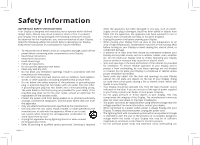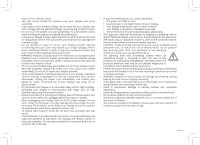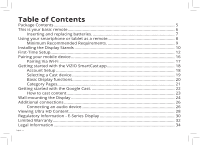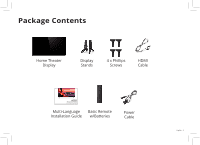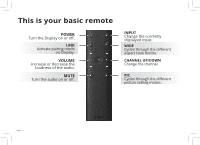Vizio E70u-D3 Quickstart Guide English
Vizio E70u-D3 Manual
 |
View all Vizio E70u-D3 manuals
Add to My Manuals
Save this manual to your list of manuals |
Vizio E70u-D3 manual content summary:
- Vizio E70u-D3 | Quickstart Guide English - Page 1
VIZIO INSTALLATION GUIDE E60u-D3, E65u-D3, and E70u-D3 Please read this guide before using the product. - Vizio E70u-D3 | Quickstart Guide English - Page 2
with the manufacturer's instructions. • Do not consult an electrician for replacement of the obsolete outlet. only with the cart, stand, tripod, bracket, or Refer all servicing to qualified service personnel. Servicing is required Doing so could short circuit parts causing a fire or electric shock - Vizio E70u-D3 | Quickstart Guide English - Page 3
instructions. Incorrect polarities may cause the batteries to leak which can damage the remote control mains plug or appliance coupler is used as the disconnect device, the disconnect device shall remain readily operable. • CAUTION - These servicing instructions are for use by qualified service - Vizio E70u-D3 | Quickstart Guide English - Page 4
is your basic remote 6 Inserting and replacing batteries 7 Using your smartphone or tablet as a remote 8 Minimum Recommended Requirements 9 Installing the Display Stands 10 First-Time Setup...12 Pairing your mobile device 16 Pairing Via Wi-Fi...17 Getting started with the VIZIO SmartCast app - Vizio E70u-D3 | Quickstart Guide English - Page 5
Package Contents Home Theater Display Display Stands 4 x Phillips Screws HDMI Cable VIZIO INSTALLATION GUIDE E43u-D2, E50u-D2 and E55u-D2 Please read this guide before using the product. Multi-Language Basic Remote Installation Guide w/Batteries Power Cable English - 5 - Vizio E70u-D3 | Quickstart Guide English - Page 6
This is your basic remote POWER Turn the Display on or off. LINK Activate pairing mode on Display. VOLUME Increase or decrease the loudness . WIDE Cycles through the different aspect ratio modes. CHANNEL UP/DOWN Change the channel. PIC Cycles through the different picture setting modes. English - 6 - Vizio E70u-D3 | Quickstart Guide English - Page 7
basic remote control. 1 To insert/replace the batteries: 1. Find the notch on the back of the remote. Insert a coin and pry open the back cover. 2. Remove the back cover and insert two AAA batteries (included). Be sure to align the + and signs on the batteries and remote. Visit http://support.vizio - Vizio E70u-D3 | Quickstart Guide English - Page 8
, or use voice controls to access a virtually limitless library of casting content. To use your smartphone or tablet as your SmartCast Remote: • Download the VIZIO SmartCast on your compatible mobile device and follow the on-screen instructions to pair your device with a VIZIO Home Theater Display - Vizio E70u-D3 | Quickstart Guide English - Page 9
8GB or more • Networking: Wi-Fi • Countries: US, Canada & Mexico For a list of supported devices, see Google Play's Supported Devices article. iOS* • iOS 8.0 or later • Countries: US, Canada & Mexico • Devices supported: iPhone, iPad The VIZIO SmartCast app is available for download from the Google - Vizio E70u-D3 | Quickstart Guide English - Page 10
1 It is recommended that two people take part in the stand installation. Remove any plastic film from the Home Theater Display and stands. Place the Display screen-down on a clean, flat surface. To prevent scratches or damage to the screen, place the Display on a soft surface such as a carpet, rug - Vizio E70u-D3 | Quickstart Guide English - Page 11
into the base of the Display. (The stands are identical.) Secure each stand to the Display with two (2) Phillips screws (included). Insert the screws purposes only and may be subject to change. The actual number of ports and their locations may vary, depending on the model. English - 11 - Vizio E70u-D3 | Quickstart Guide English - Page 12
First-Time Setup 1 Connect all of your devices to the Display first. Choose ONE connection type for each device. English - 12 Note: The image shown here is for illustrative purposes only and may be subject to change. The actual number of ports and their locations may vary, depending on the model. - Vizio E70u-D3 | Quickstart Guide English - Page 13
Devices Cable or Satellite Receiver HDMI CABLE (HDMI 1-4) • DIGITAL • HD VIDEO • HD AUDIO Blu-Ray Player Gaming Console INTERNET • HIGH-SPEED INTERNET CONNECTION CONNECTION • LATEST CONTENT 1 Maximum Resolution 2 For the best experience, VIZIO recommends using an Ethernet cable. However - Vizio E70u-D3 | Quickstart Guide English - Page 14
2 Connect one end of the power cable to the back of the Display. The flat edge of the connector faces the outer edge of the Display. Plug the other end of the power cord into an electrical outlet. The Display powers on automatically. English - 14 - Vizio E70u-D3 | Quickstart Guide English - Page 15
Browse content by genre across multiple apps at once, then just tap to cast to the big screen! VIZIO SmartCast app also allows you to access and edit Display Settings from your device. Install the VIZIO SmartCast app on your mobile device prior to powering your Display for the first time. *Device - Vizio E70u-D3 | Quickstart Guide English - Page 16
and describes how to pair your mobile device with the E-Series Display. Hold your mobile device close to the VIZIO logo on the bottom right corner of the Display for at least 5 seconds to pair it with the E-Series Display. Follow the on screen instructions to finish the setup wizard. English - 16 - Vizio E70u-D3 | Quickstart Guide English - Page 17
trouble pairing, connect to your Home Theater Display through the local Wi-Fi network. To pair through a Wi-Fi network: 1. Tap Connect Via Wi-Fi from the SmartCast App's pairing screen screen instructions to finish the setup wizard. Your VIZIO Home Theater Display name is displayed on the screen - Vizio E70u-D3 | Quickstart Guide English - Page 18
movies, shows, music and more to your E-Series Home Theater Display The app allows you to search for content and control cast playback across your favorite apps. The VIZIO SmartCast app is available for download from the Google Play Store and Apple App Store. 2a 2b Account Setup You will - Vizio E70u-D3 | Quickstart Guide English - Page 19
a Cast device 1 Your Tablet Remote can be paired with multiple cast-enabled devices, allowing you to seamlessly access your content where ever you are. To select a different cast device: 1. On the Home category page, tap This Device. The device selection screen Displays. 2. Tap the device you - Vizio E70u-D3 | Quickstart Guide English - Page 20
the input, mute, and adjust the volume of your Display right from the VIZIO SmartCast app. To access the basic functions, make sure your Home Theater Display is Change the currently Displayed input. Settings Change settings of Display. Volume Increase or decrease the loudness of the Display audio. - Vizio E70u-D3 | Quickstart Guide English - Page 21
Category Pages 1 The VIZIO app categorizes video content into different pages in the app. The pages are organized as: • Display Shows - Popular, recently added, recommended, and highly rated Display - Vizio E70u-D3 | Quickstart Guide English - Page 22
Getting started with the Google Cast. Google Cast allows you to wirelessly send, or cast, content from your smartphone or tablet to your E-Series Display. Cast works by streaming content from one device to another through a local network. English - 22 Jurassic World now available on VUDU. © 2015 - Vizio E70u-D3 | Quickstart Guide English - Page 23
: 1. Open any cast compatible app. 2. Select the content you'd like to cast and tap the icon on the upper left hand side of the app screen. 3. Select the device you'd like to cast to and press play. 1 2 3 Jurassic World now available on VUDU. © 2015 Universal Studios. Rated PG-13. English - 23 - Vizio E70u-D3 | Quickstart Guide English - Page 24
help you. Be sure the mount you choose is capable of supporting the weight of the Display. After you have determined that you have the Remove the stands by loosening and removing the screws. 4. Attach your Display and wall mount to the wall, carefully following the instructions that came with - Vizio E70u-D3 | Quickstart Guide English - Page 25
E65u-D3 M6 400 mm (V) x 400 mm (H) E70u-D3 M6 400 mm (V) x 400 mm (H) Weight w/o Stand: 43.1 lb (19.7 kg) 49.38 lb (22.4 kg) 56.88 lb (25.8 kg) Wall-mount screw locations. Note: The image shown here is for illustrative purposes only and may be subject to change. The actual number of ports and - Vizio E70u-D3 | Quickstart Guide English - Page 26
as a receiver or sound bar. Note: The image shown here is for illustrative purposes only and may be subject to change. The actual number of ports and their locations may vary, depending on the model. English - 26 - Vizio E70u-D3 | Quickstart Guide English - Page 27
To connect your Display to an audio device: 1. Verify that your device has a video port that matches an available port on the Display (HDMI, 3.5mm, etc.) 2. Turn the Display and your audio device off. 3. Connect the appropriate cable (not included) to the Display and the device. 4. Turn the Display - Vizio E70u-D3 | Quickstart Guide English - Page 28
to beautiful Ultra HD resolution with VIZIO's Spatial Scaling Engine (SSE) Smart Display with Ultra HD Streaming With support for HEVC decoding and Netflix - available now. Next Generation Ultra HD Devices Support for the latest HDMI standard and HDCP 2.2* delivers Ultra HD playback from next - Vizio E70u-D3 | Quickstart Guide English - Page 29
Customer Care At Your Convenience. NEED HELP? Go to: support.vizio.com Find help with: • New product setup • Connecting your devices • Technical problems • Product updates and more Live chat support available You can also contact our popular support team at: Phone: (877) 698-4946 (toll-free) Hours - Vizio E70u-D3 | Quickstart Guide English - Page 30
used in accordance with the instructions, may cause harmful interference to following measures: • Reorient or relocate the receiving antenna. • Increase the separation between the equipment and Display technician for help. This device complies with Part 15 of the FCC Rules. Operation is subject - Vizio E70u-D3 | Quickstart Guide English - Page 31
no-protection no-interference basis. Should the user seek to obtain protection from other radio services operating in the same Display bands, a radio license is required. Please consult Industry Canada's document CPC-2-1-28, Optional Licensing for Low-Power Radio Apparatus in the Display Bands, for - Vizio E70u-D3 | Quickstart Guide English - Page 32
the product before it is serviced, regardless of the servicer. VIZIO's Responsibilities If VIZIO determines that a product is covered by this warranty, VIZIO will (at its option) repair or replace it, or refund the purchase price to you. There will be no charge for parts or labor during the warranty - Vizio E70u-D3 | Quickstart Guide English - Page 33
VIZIO in writing within sixty (60) days of the date that you purchased the product; (2) your written notification must be mailed to VIZIO THE WARRANTY PERIOD SET FORTH ABOVE. VIZIO MAY, AT ITS SOLE AND EXCLUSIVE OPTION AND IN ITS DISCRETION, REPAIR OR REPLACE YOUR PRODUCT, OR REFUND ITS PURCHASE PRICE - Vizio E70u-D3 | Quickstart Guide English - Page 34
pictured VIZIO has no control review the most updated version of this Quick Start Guide and the associated User Manual, go to http://www.vizio.com. © 2015 VIZIO, Inc. All Right Reserved. This Quick Start Guide may not be copied in whole or in part without the written permission of VIZIO, Inc. VIZIO - Vizio E70u-D3 | Quickstart Guide English - Page 35
Guide may be trademarks, trade names or service marks of others and VIZIO, Inc. dis- claims any interest in trademarks, trade names or service marks other than its own. Mention of non-VIZIO Dispose of batteries promptly. Replace the battery only with the same or equivalent type of battery recommended - Vizio E70u-D3 | Quickstart Guide English - Page 36
© 2016 VIZIO INC. ALL RIGHTS RESERVED. 160112AD-US-NC

INSTALLATION GUIDE
VIZIO
Please read this guide before using the product.
E60u-D3, E65u-D3, and E70u-D3