Vizio L13TVJ10 User Manual
Vizio L13TVJ10 - Wide Viewing Angle 13" LCD TV Manual
 |
UPC - 857380000799
View all Vizio L13TVJ10 manuals
Add to My Manuals
Save this manual to your list of manuals |
Vizio L13TVJ10 manual content summary:
- Vizio L13TVJ10 | User Manual - Page 1
User Manual Dear VIZIO Customer, Congratulations on your new VIZIO VO47L FHDTV10A LCD Television purchase. Thank you for your support. For maximum benefit of your set, please read these instructions beyond the standard warranty, VIZIO offers onsite extended warranty service plans. These plans give - Vizio L13TVJ10 | User Manual - Page 2
VIZIO VO47L FHDTV10A User Manual a cart or stand recommended by the could short circuit parts causing a • The wall socket shall be to repair or service the product instructions. Incorrect polarities may cause damage and leakage of the batteries, operator injury and contamination the remote controller - Vizio L13TVJ10 | User Manual - Page 3
VIZIO VO47L FHDTV10A User Manual Television Antenna Connection Protection External Television Antenna Grounding If an outside antenna/satellite dish or cable system is to be connected to the TV, make sure that the antenna or cable system is electrically grounded to provide some protection against - Vizio L13TVJ10 | User Manual - Page 4
. Package Contents VIZIO VO47L FHDTV10A VIZIO Remote Control by Universal Electronics HDMI Cable Power Cord Safety Strap VIZIO Bezel and Screen Cleaning Cloth This User Manual Quick Setup Guide Registration Card VIP Services Brochure 2 (Double A) Batteries for the Remote Control Warranty Card and - Vizio L13TVJ10 | User Manual - Page 5
VO47L FHDTV10A User Manual Additional Certified Accessories for the VIZIO VO47L FHDTV10A are sold separately Wall Mounts High Definition Cables Extra or replacement Remote VIZIO also offers Installation Services and Extended Warranty Services for your VIZIO VO47L FHDTV10A To purchase or inquire - Vizio L13TVJ10 | User Manual - Page 6
User Manual Preparing Your LCD HDTV for Wall Mounting The VIZIO VO47L FHDTV10A can either be kept on the stand base or mounted on the wall for viewing. If you choose to mount the VO47L FHDTV10A on the wall, please follow the instructions below for removing the stand base. To remove the stand - Vizio L13TVJ10 | User Manual - Page 7
VIZIO VO47L FHDTV10A User Manual Table of Contents Chapter 1 Basic Controls and Connections 9 1.1 Front Bezel...9 1.2 Right Side Panel Controls ...9 1.3 Rear Panel Connections ...10 1.4 VIZIO Universal Remote Control...12 1.4.1 Insertion of Batteries in the Remote Control 15 1.4.2 Remote Control - Vizio L13TVJ10 | User Manual - Page 8
the VIZIO Universal Remote Control 59 4.19.1 Programming for VCR ...59 4.19.2 Programming for Cable Set-Top Box...59 4.19.3 Programming for DVD Player ...60 4.19.4 Searching for Component Codes ...60 4.20 Using a Cable or Satellite Remote ...60 Chapter 5 Maintenance and Troubleshooting 61 - Vizio L13TVJ10 | User Manual - Page 9
User Manual Chapter 1 Basic Controls and Connections 1.1 Front Bezel Power 'VIZIO' light - The VIZIO name lights white when powered on and orange when powered off. Remote Control Sensor - This is the window through which all of the remote control signals pass to the sensor. Point the remote control - Vizio L13TVJ10 | User Manual - Page 10
VIZIO VO47L FHDTV10A User Manual 1.3 Rear Panel Connections 1 2 4 5 8 10 13 14 3 6 7 9 11 12 1. AC IN - Plug-in the supplied AC Power Cord here. 2. SERVICE - This custom communication port is for factory service only. Use of this input for any purpose other than factory authorized - Vizio L13TVJ10 | User Manual - Page 11
VIZIO VO47L FHDTV10A User Manual 12. OPTICAL DIGITAL AUDIO OUT - When the DTV input is selected for viewing, the digital audio associated with digital programming will be available on this SPDIF Optical connector for connection to your home theatre system. The white color band on the rear of the TV - Vizio L13TVJ10 | User Manual - Page 12
VO47L FHDTV10A User Manual 1.4 VIZIO Universal Remote Control The VIZIO Universal Remote Control is a comprehensive remote that can be used to control up to four different components. The remote button functions are explained on the following pages. Remote LED - Blinks when the remote operates. This - Vizio L13TVJ10 | User Manual - Page 13
VIZIO VO47L FHDTV10A User Manual OK button to select your chosen option in OnScreen Display (OSD) menus. GUIDE - This button displays program information. Note: this button is only functional channel. MUTE - This button turns the sound on and off. CH (+ or -) - These buttons change the channels up or - Vizio L13TVJ10 | User Manual - Page 14
VIZIO VO47L FHDTV10A User Manual When CABLE is selected and the code to match your Cable (or Satellite) Box has been entered, this button will operate the Cable (or Satellite) Box the same as this button on your Cable (or Satellite) Remote. When TV is selected, this button activates Picture-in- - Vizio L13TVJ10 | User Manual - Page 15
window, 30°to the left and right, 20°up and down. 1.4.3 VIZIO Universal Remote Control Precautions The remote control should be kept dry and away from heat sources. Avoid humidity. If the TV responds erratically to the remote control or does not respond at all, check the batteries. If the batteries - Vizio L13TVJ10 | User Manual - Page 16
User Manual Chapter 2 Connecting Equipment 2.1 Which Video Connection Should I Use? The VIZIO VO47L FHDTV10A has six different ways to connect your video equipment from a basic connection to the most advanced for digital displays. Connection Quality (type) Connector Rear Panel Color Codes - Vizio L13TVJ10 | User Manual - Page 17
HDTV Set-Top Box. Select HDMI using the INPUT button on the remote or side of the LCD HDTV, or directly by pressing the HDMI button on the Remote Control. The HDMI input on the LCD TV supports High-bandwidth Digital Content Protection (HDCP). HDCP encrypts the transmission between the video source - Vizio L13TVJ10 | User Manual - Page 18
-Top Box. 5. Select HDMI using the INPUT button on the remote or side of the LCD HDTV, or directly by pressing the HDMI button on the Remote Control. Note: d) e) f) The HDMI input on the LCD TV supports High-bandwidth Digital Content Protection (HDCP). HDCP encrypts the transmission between the - Vizio L13TVJ10 | User Manual - Page 19
Remote Control. Note: a) b) If you are already using the Component 1 input for another component, or you do not want to use the Component 1 input for the Set-Top Box, you can connect the Set-Top Box to the Component 2 connections coded by the purple area. Refer to your HDTV Set-Top Box user manual - Vizio L13TVJ10 | User Manual - Page 20
button on the remote or side of the LCD HDTV, or directly by pressing the TV button on the Remote Control. Note: a) b) c) d) Not all digital TV broadcasts are High Definition (HD). Refer to the program guides, or consult your cable, satellite or TV station operator. Digital broadcasts are not - Vizio L13TVJ10 | User Manual - Page 21
VCR. 4. Select TV using the INPUT button on the remote or side of the LCD HDTV, or directly by pressing the TV button on the Remote Control. Note: If you have an off-air antenna or cable TV, connect it to the "Antenna In" connector on the rear of your VCR. Version 11/7/2007 21 www.VIZIO.com - Vizio L13TVJ10 | User Manual - Page 22
button on the Remote Control. Note: a) b) If you are already using the HDMI1 input for another component, or you do not want to use the HDMI 1 input for the DVD player, you can connect the DVD player to the HDMI2, HDMI3 or HDMI4 connection. Refer to your DVD player user manual for more information - Vizio L13TVJ10 | User Manual - Page 23
HDMI1, HDMI2 or HDMI3 connection. The LCD TV will recognize the DVI connection and obtain audio information from the audio connectors near HDMI4 input. Refer to your DVD player user manual for more information about the video output requirements of the product. Version 11/7/2007 23 www.VIZIO.com - Vizio L13TVJ10 | User Manual - Page 24
the Remote Control. Note: a) b) If you are already using the Component 1 input for another component, or you do not want to use the Component 1 input for the DVD player, you can connect the DVD player to the Component 2 connections coded by the purple area. Refer to your DVD player user manual for - Vizio L13TVJ10 | User Manual - Page 25
. 5. Select AV2 using the INPUT button on the remote or side of the LCD HDTV, or directly by pressing the AV button on the Remote Control. Note: Refer to your DVD player user manual for more information about the video output requirements of the product. Version 11/7/2007 25 www.VIZIO.com - Vizio L13TVJ10 | User Manual - Page 26
. 5. Select AV1 using the INPUT button on the remote or side of the LCD HDTV, or directly by pressing the AV button on the Remote Control. Note: Refer to your DVD player user manual for more information about the video output requirements of the product. Version 11/7/2007 26 www.VIZIO.com - Vizio L13TVJ10 | User Manual - Page 27
Select AV2 using the INPUT button on the remote or side of the LCD HDTV, or directly by pressing the AV button on the Remote Control. Note: Refer to your VCR or Video Camera user manual for more information about the video output requirements of the product. Version 11/7/2007 27 www.VIZIO.com - Vizio L13TVJ10 | User Manual - Page 28
Audio menu. 6. Press the SPEAKERS. on the remote control to select 7. Press the on the remote control to select OFF so that the sound from the LCD HDTV will now be routed through your Receiver/Amp system. Note: a) b) Refer to your Receiver/Amp user manual to select the corresponding audio - Vizio L13TVJ10 | User Manual - Page 29
the INPUT button on the remote or side of the LCD HDTV. For a better picture quality when connecting a pc computer through RGB PC, set your pc computer timing mode to VESA 1360x768 at 60Hz. For the best picture quality, please refer to the pc or graphic card's user guide to find out if it - Vizio L13TVJ10 | User Manual - Page 30
VIZIO VO47L FHDTV10A User Manual 2.7.1 Preset PC Resolutions If connecting to a PC through the RGB PC input, set the TV timing mode to VESA 1360x768 at 60Hz for better picture quality (refer to the graphic card's user guide -Pin VGA) Input If your PC supports VESA Reduce Blanking timing via the VGA - Vizio L13TVJ10 | User Manual - Page 31
VIZIO VO47L FHDTV10A User Manual Chapter 3 Setting Up to Watch Television For 'Preparing Your LCD HDTV for Wall Mounting', see page 6. 3.1 Basic LCD HDTV Start Up 1. Connecting the Power Cable Connect the power cord to the power cord connector on the back of the LCD HDTV, and then plug the power - Vizio L13TVJ10 | User Manual - Page 32
VIZIO VO47L FHDTV10A User Manual b. The Language choice screen will be displayed; the default English option is highlighted. If you wish to change the OSD language to Français or Español, press the button on the remote control to select the language you want. Press the button on the remote to go to - Vizio L13TVJ10 | User Manual - Page 33
VIZIO VO47L FHDTV10A User Manual e. Press the OK button to start the search. An information panel will be displayed showing the progress of the search for analog (NTSC) and Digital (ATSC) channels. Note: DTV digital remote control to exit and begin watching TV. Version 11/7/2007 33 www.VIZIO.com - Vizio L13TVJ10 | User Manual - Page 34
VIZIO VO47L FHDTV10A User Manual 3.2 Watching a TV Program Before you start watching TV, please LCD HDTV or remote control until the desired level is reached. TV Channels To step up or down through the available TV channels, press the CH+ or CH- button on the side of the LCD HDTV or remote control - Vizio L13TVJ10 | User Manual - Page 35
VIZIO VO47L FHDTV10A User Manual 3.4 Program Information Press the GUIDE button on the remote and program information for the channel you are watching will be displayed on the screen with the live program content in a small window in the - Vizio L13TVJ10 | User Manual - Page 36
VIZIO VO47L FHDTV10A User Manual Chapter 4 Advanced Adjustment of HDTV 4.1 Using the On Screen Display (OSD) The remote control or the control buttons on the right hand side of the TV can control all the function settings. The On Screen Display (OSD) allows you to adjust the save contrast, - Vizio L13TVJ10 | User Manual - Page 37
VIZIO VO47L FHDTV10A User Manual 4.2 DTV / TV Input Picture Adjustment 4.2.1 Picture Mode When the MENU button is pressed, the On Screen Display (OSD) appears on the picture, it adjusts the lamp current and this affects the overall brilliance of the picture. Version 11/7/2007 37 www.VIZIO.com - Vizio L13TVJ10 | User Manual - Page 38
VIZIO VO47L FHDTV10A User Manual 4.2.3 Contrast Press the button to highlight the Contrast selection. and if the contrast is too high you will not be able to see any detail in the bright parts of a picture. 4.2.4 Brightness Press the button to highlight the Brightness selection. Press the button to - Vizio L13TVJ10 | User Manual - Page 39
VIZIO VO47L FHDTV10A User Manual 4.2.7 Sharpness Press the button to highlight the Sharpness selection. Press the button to start adjusting the sharpness and the menu Press the OK button when finished. Repeat the procedure to adjust the other colors if desired. Version 11/7/2007 39 www.VIZIO.com - Vizio L13TVJ10 | User Manual - Page 40
VIZIO VO47L FHDTV10A User Manual Reduction). Use this feature to diminish picture artifacts caused by the digitizing of image motion content that may be present in the picture. ). This feature can be set to On or Off to allow the TV set to display the supplied image, dark and bright scenes; with a - Vizio L13TVJ10 | User Manual - Page 41
VIZIO VO47L FHDTV10A User Manual 4.4 DTV / TV Input Audio Adjustment 4.4.1 Volume When the MENU button Volume Indicator Bar will also appear when watching a program on your TV is the Volume button on the remote or the side of the TV is pressed. 4.4.2 Bass Press the button to highlight the Bass - Vizio L13TVJ10 | User Manual - Page 42
VIZIO VO47L FHDTV10A User Manual 4.4.5 Surround Press the button to highlight the Surround selection. Press the button to select for the simulated surround sound feature to be On or Off. 4.4.6 Speakers Press the button to highlight the Speakers selection. Press the button to turn the internal - Vizio L13TVJ10 | User Manual - Page 43
are Off, Dolby Digital and PCM. Press the or button to select the desired output when an external sound system is used. 4.5.5 Time Zone Setting the correct Time Zone for your area will ensure that the correct program times are shown after pressing the GUIDE button on the remote control. Press the - Vizio L13TVJ10 | User Manual - Page 44
VIZIO VO47L FHDTV10A User Manual 4.6 DTV / TV Input Setup 4.6.1 Language When the MENU button is the button to highlight the Digital CC selection. Press the button to select Off or Service 1 thru Service 6. 4.6.5 Digital Closed Caption Style When selecting Digital Closed Caption you are also - Vizio L13TVJ10 | User Manual - Page 45
VIZIO VO47L FHDTV10A User Manual 4.6.6 PIP (Picture-in- Reset All Settings Press the selection. button to highlight the Reset All Settings Press the settings. button to reset the TV to the default factory Note: This does NOT reset the Parental Control Password. Version 11/7/2007 45 www.VIZIO - Vizio L13TVJ10 | User Manual - Page 46
VIZIO VO47L FHDTV10A User Manual 4.7 DTV / TV Input Parental Control 4.7.1 Channel Block If you want to restrict certain channel and program viewing, you can do this by turning on the Parental Control. Selected programs, movies and channels can then be made available only after an authorized - Vizio L13TVJ10 | User Manual - Page 47
VIZIO VO47L FHDTV10A User Manual 4.7.2 TV Rating Follow the procedure in the previous section 4.7.1 to display the Parental Control menu and then press the button to highlight the TV Rating selection. Press the button and the Block TV Rating panel will be displayed. In the Block TV Rating panel you - Vizio L13TVJ10 | User Manual - Page 48
VIZIO VO47L FHDTV10A User Manual PG - Parental guidance suggested PG-13 - Recommended for children 13 years of age or older R control feature in your TV to have the most current parental control database for a digital . Please follow the on screen instructions to complete this procedure. Press - Vizio L13TVJ10 | User Manual - Page 49
VIZIO VO47L FHDTV10A User Manual 4.7.5 Blocked Unrated Programming Follow the procedure in the previous section 4.7.1 to display the Parental Control menu and then press the button to highlight the Block Unrated TV selection. Press the button to turn-on or turn-off the blocking of programming - Vizio L13TVJ10 | User Manual - Page 50
VIZIO VO47L FHDTV10A User Manual 4.8 HDMI Input Picture Adjustment The Picture Adjust menu operates in the same way for the HDMI Input as for the DTV / TV input in section 4.2. The menu difference is that there is no icon along the top for DTV / TV or Parental Control adjustments. 4.9 HDMI Input - Vizio L13TVJ10 | User Manual - Page 51
VIZIO VO47L FHDTV10A User Manual 4.11 Video Input Picture Adjustment The Picture Adjust menu operates in the same way for Video Inputs (Component and AV) as for the DTV / TV input in section 4.2. The menu difference is that there is no icon along the top for DTV / TV adjustments. 4.12 Video Input - Vizio L13TVJ10 | User Manual - Page 52
VIZIO VO47L FHDTV10A User Manual 4.14 Video Input Parental Control The Parental Control menu operates in the same way for Video Inputs (Component and AV) as for the DTV / TV input in section 4.7. The menu difference is that there is no icon along the top for DTV / TV button for the LCD HDTV to adjust - Vizio L13TVJ10 | User Manual - Page 53
VIZIO VO47L FHDTV10A User Manual 4.15.3 Brightness Press the button to highlight the Brightness selection. Press the picture. If the brightness is too low you will not be able to see the detail in darker parts of the picture and if the brightness is too high the picture will look washed out. 4.15.4 - Vizio L13TVJ10 | User Manual - Page 54
VIZIO VO47L FHDTV10A User Manual 4.15.5 Color Temperature Press the button to highlight the option for Color Temperature selection. The default is COOL; this is the the vertical position of the picture. Use the or button to adjust the vertical position. Version 11/7/2007 54 www.VIZIO.com - Vizio L13TVJ10 | User Manual - Page 55
VIZIO VO47L FHDTV10A User Manual 4.15.9 Fine Tune Press the button to highlight the Fine Tune for the PC Input as for the DTV / TV input in section 4.4. The menu difference is that there are no icons along the top for DTV / TV and Parental Control adjustments. 4.17 PC Input Setup The Setup menu - Vizio L13TVJ10 | User Manual - Page 56
VIZIO VO47L FHDTV10A User Manual 4.18 Understanding Viewing Modes Normal Mode The original 4:3 aspect ratio (1.33:1 source) is preserved, so black bars are added to the left and right of the display image. Standard TV broadcasts are displayed with a 4:3 Aspect Ratio. Movies in 4:3 Aspect Ratio may - Vizio L13TVJ10 | User Manual - Page 57
VIZIO VO47L FHDTV10A User Manual 4.18.1 Picture-In-Picture (PIP) Mode Your TV features PIP mode so you can information regarding the PIP sources. MAIN SUB DTV TV AV1 AV2 Component 1 Component 2 HDMI 1 HDMI 2 HDMI 3 HDMI 4 RGB DTV TV AV1 AV2 Component Component 1 2 HDMI1 HDMI2 - Vizio L13TVJ10 | User Manual - Page 58
VIZIO VO47L FHDTV10A User Manual 4.18.2 Adjusting Basic PIP Settings The PIP channel is independent of the main TV channel. To change the PIP channel, press the PIP CH button on the remote control. Alternatively, you can change the PIP channel by pressing the CH+ or CH- button. Repeated pressing of - Vizio L13TVJ10 | User Manual - Page 59
VIZIO VO47L FHDTV10A User Manual 4.19 Programming the VIZIO Universal Remote Control You can program the remote control to work with up to four different pieces of equipment including your VIZIO VO47L FHDTV10A. Listed below are the steps for programming your VCR, Cable Box and DVD Player. 4.19.1 - Vizio L13TVJ10 | User Manual - Page 60
VIZIO remote uses codes 11758 and 10178 to work your LCD HDTV. To use a cable or satellite remote to work the LCD HDTV, refer to your cable or satellite remote user guide for more information on how to program the remote. If your cable or satellite remote uses a 5-digit code (like most Direct TV - Vizio L13TVJ10 | User Manual - Page 61
power outlet to verify that the outlet is supplying the proper voltage. Check your audio connection Press MUTE on the remote control again, so that MUTE disappears from the screen Check your audio settings, your TV audio may be set to SAP, min or speakers off. Version 11/7/2007 61 www.VIZIO.com - Vizio L13TVJ10 | User Manual - Page 62
VIZIO VO47L FHDTV10A User Manual Problem Solution Press the Volume + (Up) key on your remote control Make sure that headphones are not connected If the screen is black. Check your input connections. Power is ON but no screen image. Make sure the video cable supplied with the TV is secured to - Vizio L13TVJ10 | User Manual - Page 63
can often resolve the problem over the phone. For more information on warranty service or repair, after the warranty period, please contact our Support Department at the number below. Customer support and quality service are integral parts of VIZIO's commitment to service excellence. For technical - Vizio L13TVJ10 | User Manual - Page 64
VIZIO VO47L FHDTV10A User Manual 5.4 Compliance Caution: Always use a power cable that is properly grounded. Please use the AC cords listed below for each area. USA Canada Germany UK Japan UL CSA VDE BASE/BS Electric Appliance Control Act 5.5 FCC Class B Radio Interference Statement NOTE: This - Vizio L13TVJ10 | User Manual - Page 65
VIZIO VO47L FHDTV10A User Manual Chapter 6 Miscellaneous 1920x1080 via RGB or 1920x1080 via HDMI, Sound Enhancement Speakers 2 x 10 W Panel Life 50,000 10.5" D with stand; 44.5"W x 28.5" H x 4.5" D without stand Net Weight 77.56 lbs with stand, 67.2 lbs without stand Gross Weight 90.3 - Vizio L13TVJ10 | User Manual - Page 66
VIZIO VO47L FHDTV10A User Manual 6.2 Glossary - Standard Definitions Analog TV: Today's TV system using radio frequency waves to transmit and display pictures and sound. Aspect Ratio (4x3): Traditional TV It may be stand-alone or TV system. Source: Buying a Digital Television, CEA, HDTV Guide - Vizio L13TVJ10 | User Manual - Page 67
Simulated Surround Sound, 42 Speakers On/Off, 42 Treble, 41 Volume, 41 DTV Picture Adjust Advanced Picture Adjustments, 40 Backlight, 37, 52 Brightness, 38, 52 Color, 38 Color Temperature, 39, 54 Contrast, 38, 53 Picture Mode, 37 Sharpness, 39 Version 11/7/2007 VIZIO VO47L FHDTV10A User Manual Tint - Vizio L13TVJ10 | User Manual - Page 68
Player, 25, 26 T Technical Specifications, 65 Troubleshooting Guide, 61 TV Audio Adjustment, 41 Parental Control, 46 Picture Adjustment, 37 Special Features, 44 TV Audio Adjust VIZIO VO47L FHDTV10A User Manual Balance, 41 Bass, 41 Simulated Surround Sound, 42 Speakers On/Off, 42 Treble, 41 Volume - Vizio L13TVJ10 | User Manual - Page 69
VIZIO VO47L FHDTV10A User Manual 6.4 Component Program Codes Setup Code for VCR's ABS 21972 Admiral 20048, 20209, 20060, 20039, 20037 Kolin 20043 LG 20037, 20045, 20042, 20209, 20038 69 www.VIZIO.com Setup Code for VCR's Logik 20072 LXI 20037 Magnavox 20035, 20039, 20081 Magnin - Vizio L13TVJ10 | User Manual - Page 70
Shogun 20240 Singer 20072 Sonic Blue 20616 Sony 20035, 20032, 20033, 20636, 21972 STS 20042 Version 11/7/2007 VIZIO VO47L FHDTV10A User Manual Setup Code for VCR's Sylvania 20035, 20081, 20043 Systemax 21972 Tagar Systems 21972 Tashiko 20037 Tatung 20045, 20067 Technics 20035 - Vizio L13TVJ10 | User Manual - Page 71
01250 Version 11/7/2007 VIZIO VO47L FHDTV10A User Manual Setup Code for Satellite Receivers HTS Digital 01535 USDTV 01535 Voom 00869 Zenith 00856, 01856 Setup Code for DVD Players Aiwa 20641, 21912 71 www.VIZIO.com Setup Code for DVD Players Akai 20770 Allegro 20869 Apex Digital - Vizio L13TVJ10 | User Manual - Page 72
20770 Shinco 20717 Version 11/7/2007 VIZIO VO47L FHDTV10A User Manual Setup Code for DVD Players Shinsonic 20533 Sonic Blue Digital 20571 Toshiba 20503, 20695 V, Inc. 20123, 20124 Urban Concepts 20503 Xbox 20522 Yamaha 20490, 20539, 20545 Zenith 20503, 20591, 20869 Setup Code - Vizio L13TVJ10 | User Manual - Page 73
31273 Version 11/7/2007 VIZIO VO47L FHDTV10A User Manual Setup Code for Audio Amp/Tuners 30176, 31276, 31176 73 www.VIZIO.com Setup Code for TV's Addison 10092 Admiral 10093, 10463 10093, 10180, 10060, 10030, 10178, 10092 Apex Digital 10748, 10765, 10879, 10767, 11943 Audiovox 10451, - Vizio L13TVJ10 | User Manual - Page 74
10030 Firstar 10236 Fisher 10154 Fortress 10093 Fujitsu 10809, 10853 Funai 10180, 10171, 11904 Version 11/7/2007 VIZIO VO47L FHDTV10A User Manual Setup Code for TV's Furi 10145 Futuretech 10180 Gateway 11756, 11755 GE 11447, 10047, 11454, 10051, 10451, 10180, 10030, 10178 - Vizio L13TVJ10 | User Manual - Page 75
10761 Princeton 10700 Prism 10051 Proscan 11447, 10047, 11922 Proton 10030, 10178 Pulsar 10017 Version 11/7/2007 VIZIO VO47L FHDTV10A User Manual Setup Code for TV's Qingdao Quasar 10250, 10051, 11924, 10650 RadioShack 10047, 10154, 10180, 10030, 10178, 11920, 11904 RCA 11447 - Vizio L13TVJ10 | User Manual - Page 76
11758, 11756, 10885, 10864 Vector Research 10030 Victor 10250, 10053, 10650 Vidikron 10054 VIZIO VO47L FHDTV10A User Manual Setup Code for TV's Vidtech 10178 Viewsonic 11755, 10885, 10864 Wards 10054, 10030, 10178, 10866, 11156 Warumaia 10661 Waycon 10156 White 10463, 11909
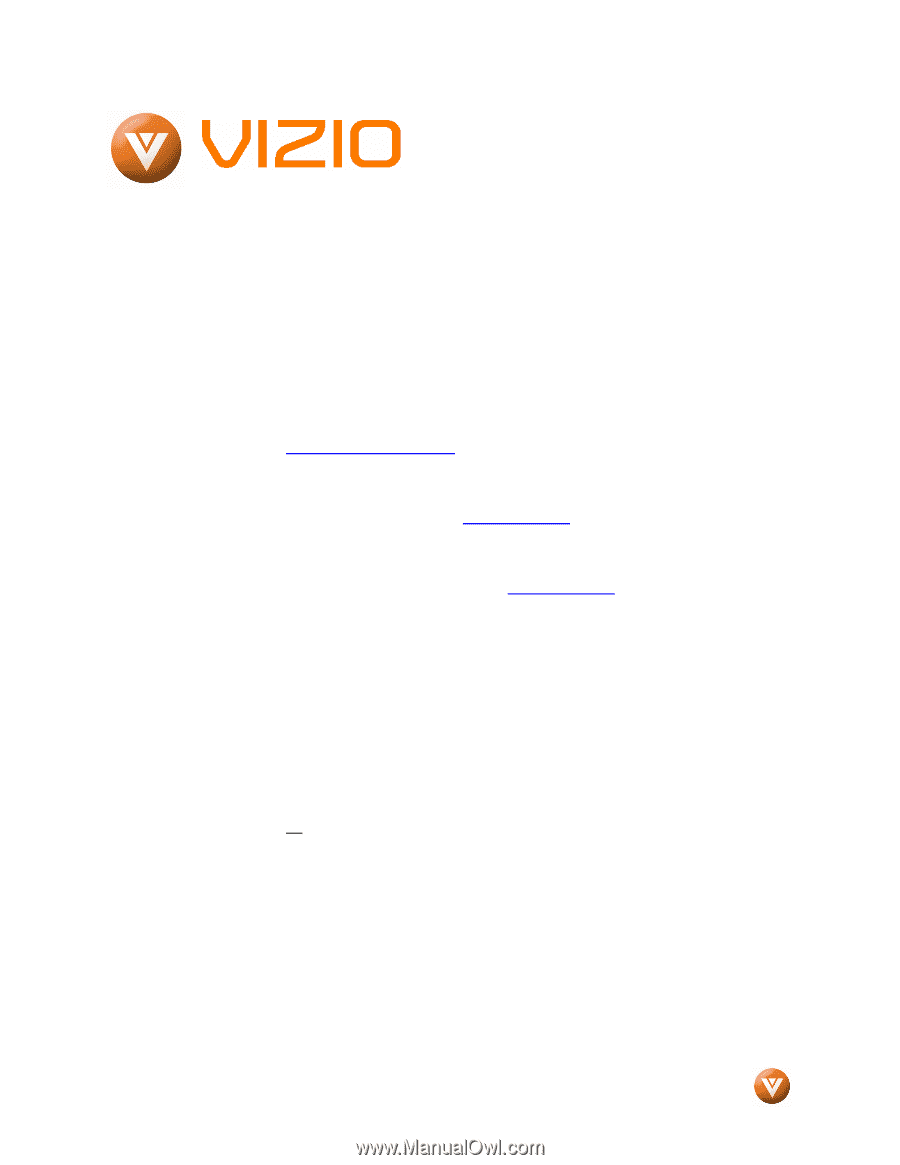
VIZIO VO47L FHDTV10A User Manual
Version 11/7/2007
1
www.VIZIO.com
Dear VIZIO Customer,
Congratulations on your new VIZIO VO47L
FHDTV10A LCD Television purchase.
Thank you
for your support.
For maximum benefit of your set,
please read these instructions before making any
adjustments, and retain them for future reference.
We hope you will experience many years of
enjoyment
from
your
new
VIZIO
VO47L
FHDTV10A Television.
For
assistance
,
please
call
877-MYVIZIO
(877-698-4946)
or
e-mail
us
at
.
To purchase or inquire about accessories and
installation services for your VIZIO LCD HDTV,
please visit our website at
www.vizio.com
or call
toll free at
888-VIZIOCE (888-849-4623).
We recommend you register your VIZIO VO47L
FHDTV10A either at our website
www.vizio.com
or fill in your registration card and mail it in.
For
peace of mind and to protect your investment
beyond the standard warranty, VIZIO offers on-
site extended warranty service plans.
These
plans
give
additional
coverage
during
the
standard warranty period.
Visit our website or call
us to purchase a plan.
Write down the serial number located on the back
of your VO47L FHDTV10A.
__
__ __ __ __ __ __ __ __ __ __ __ __ __
Purchase Date _____________________
VIZIO is a registered trademark of V, Inc.
HDMI logo and “High Definition Multimedia Interface” are registered trademarks of HDMI Licensing LLC.
Manufactured under license from Dolby Laboratories
Dolby and the double-D symbol are trademarks of Dolby Laboratories









