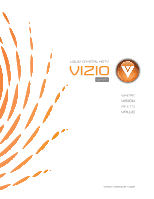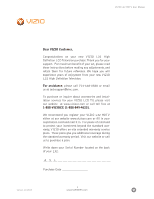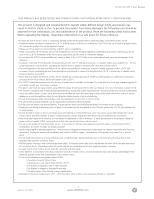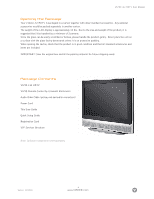Vizio L32 User Manual
Vizio L32 Manual
 |
View all Vizio L32 manuals
Add to My Manuals
Save this manual to your list of manuals |
Vizio L32 manual content summary:
- Vizio L32 | User Manual - Page 1
LIQUID CRYSTAL HDTV L32 HDTV www.vizioce.com - Vizio L32 | User Manual - Page 2
- Vizio L32 | User Manual - Page 3
VIZIO L32 HDTV User Manual Dear VIZIO Customer, Congratulations on your new VIZIO L32 High Definition LCD Television purchase.Thank you for your support. For maximum benefit of your set, please read these instructions accessories and installation services for your VIZIO LCD TV, please visit our - Vizio L32 | User Manual - Page 4
. If you are not sure of the type of power supplied to your home, consult your local power company. • The power cable must be replaced when using different voltage from that specified in the User Manual. For more information, contact VIZIO. • The LCD TV is equipped with a three-pronged grounded plug - Vizio L32 | User Manual - Page 5
) gROUND CLAMPS eLeCTRIC SeRVICe eQUIPMeNT POWeR SeRVICe gROUNDINg eLeCTRODe SySTeM (NeC ART 250, PART H) Lightning Protection For added protection of your LCD TV during a lightning storm or when it is left unattended or unused for long periods of time, unplug the LCD TV from the wall outlet and - Vizio L32 | User Manual - Page 6
material for future shipping needs. Package Contents VIZIO L32 HDTV VIZIO Remote Control by Universal Electronics Audio Video Cable (yellow, red and white connectors) Power Cord This User Guide Quick Setup Guide Registration Card VIP Services Brochure Note: Optional components sold separately - Vizio L32 | User Manual - Page 7
on these services at 1-888-VIZIOCE (1-888-849-4623) or www.vizioce.com. Preparing Your LCD TV for Wall Mounting The VIZIO L32 HDTV can either be kept on the stand base or mounted to the wall for viewing. If you choose to mount the L32 HDTV to the wall, please follow the instructions below for - Vizio L32 | User Manual - Page 8
specific wall mount to properly hang the L32 HDTV. Make sure the wall mount is rated to support at least 65 lbs. To find the perfect mount for the VIZIO L32 HDTV, browse VIZIO's certified mount selection at www.vizioce.com or call directly, 1-888-VIZIOCE (1-888-849-4623). VIZIO L32 HDTV User Manual - Vizio L32 | User Manual - Page 9
- Adjusting Basic LCD TV Settings 32 3.4 - DTV Tuner Set Up 33 3.4.1 - Parental Controls for DTV 40 3.4.2 - DTV Channel Information 42 3.4.3 - Program Information 43 3.4.4 - Setting a Password 44 3.5 - Using the On Screen Display (OSD - Vizio L32 | User Manual - Page 10
VIZIO L32 HDTV User Manual Chapter 1 - Basic Controls and Connections 1.1 - Front Panel Controls 1 2 3 4 5 6 7 8 1. OSD (On-Screen Display) - This button opens the TV OSD menu. 2. Mute/Exit - This button allows the user to turn off the sound on the LCD TV. Additionally, it functions as the - Vizio L32 | User Manual - Page 11
1.3 - Rear Panel Connections 1 3 4 5 VIZIO L32 HDTV User Manual 7 9 2 6 12 8 11 10 1. Service - This custom communication port is for factory service only. 2. AC IN - Plug-in the supplied AC Power Cord here. 3. DIGITAL HD (HDMI) - Connect a DVD multimedia player, or set-top box and the - Vizio L32 | User Manual - Page 12
VIZIO L32 HDTV User Manual 1.4 - VIZIO Universal Remote Control The VIZIO Remote is a comprehensive remote that can be used to control up to four different components. The remote control button functions are explained on the following pages. VIZIO Remote Control Button Description • SET - This - Vizio L32 | User Manual - Page 13
activated with the remote control. • MTS/Play - This button will select the MTS options in the NTSC TV mode. Options Digital HD input and DTV mode. Additionally, this button functions as a DVD skip channel forward when the component is activated with the remote control. VIZIO L32 HDTV User Manual - Vizio L32 | User Manual - Page 14
, medium or large. • LANG - This button is not functional for the VIZIO L32 HDTV. • Swap - Used to swap the inputs from the main screen and the sub-screen while in the PIP mode. Note: The remote control layout is for reference only. VIZIO L32 HDTV User Manual Version- 11/29/05 14 www.VIZIOCE.com - Vizio L32 | User Manual - Page 15
VIZIO L32 HDTV User Manual 1.4.1 - Insertion of Batteries in the Remote Control Insert two AA batteries into the remote control. Make sure that you match the (+) and (-) symbols on the batteries with the (+) and (-) symbols inside the battery compartment. Re-attach the battery cover. Precautionary - Vizio L32 | User Manual - Page 16
L32 HDTV User Manual Chapter 2 - Connecting Equipment 2.1 - Which Video Connection Should I Use? The VIZIO L32 HDTV has six different ways to connect your video equipment from a basic connection to the most advanced for digital displays. Connection Quality (type) best (digital) best (digital - Vizio L32 | User Manual - Page 17
) in the rear of your LCD TV. 3. Turn on the power to the LCD TV and your DVD player. 4. Select Digital HD using the INPUT button on the front of the LCD TV or directly by pressing the Digital HD button on the Remote Control. Note: Refer to your DVD player user manual for more information about the - Vizio L32 | User Manual - Page 18
For DVD Players with DVI: VIZIO L32 HDTV User Manual 1. Turn off the power to the LCD TV and DVD player. 2. Using a HDMI-DVI cable, connect the DVI end to your DVD Player and the HDMI end to the HDMI input (located in the white area) in the rear of your LCD TV. 3. Using an audio cable (white and - Vizio L32 | User Manual - Page 19
2.2.2 - Using Component (Analog HD1) Video Connecting DVD Player (Better): VIZIO L32 HDTV User Manual 1. Turn off the power to the LCD TV and DVD player. 2. Using the connectors in the green color area, connect the Y (green color) connector on the rear of your DVD player to the corresponding Y ( - Vizio L32 | User Manual - Page 20
2.2.3 - Using S-Video (AV3) Connecting DVD Player (Good): VIZIO L32 HDTV User Manual 1. Turn off the power to the LCD TV and DVD player. 2. Connect the S-Video jack on the rear of your DVD player to the S-Video jack in the AV3 In group on the side of your LCD TV. 3. Connect the R (red color) and L - Vizio L32 | User Manual - Page 21
2.2.4 - Using Composite (AV) Video Connection DVD Player (Good): VIZIO L32 HDTV User Manual 1. Turn off the power to the LCD TV and DVD player. 2. Using the connectors in the yellow color area, connect the Video (yellow color) connector on the rear of your DVD player to the Video connector in the - Vizio L32 | User Manual - Page 22
button on the Remote Control. Note: a) The HDMI input on your LCD TV supports High-bandwidth Digital Content Protection (HDCP). HDCP encrypts the transmission between the video source and the digital display for added security and protection. b) Refer to your HDTV Set-Top Box user manual for more - Vizio L32 | User Manual - Page 23
For HDTV Set-Top Boxes with DVI: VIZIO L32 HDTV User Manual 1. Turn off the power to the LCD TV and HDTV Set-Top Box. 2. Using a HDMI-DVI cable, connect the DVI end to your HDTV Set-Top Box and the HDMI end to the HDMI input (located in the white area) in the rear of your LCD TV. 3. Using an audio - Vizio L32 | User Manual - Page 24
Video Connecting Set-Top Box (Better): VIZIO L32 HDTV User Manual 1. Turn off the power to your LCD TV and HDTV Set-Top Box. 2. Connect a 15-pin D-Sub RGB cable to the RGB output of your HDTV Set-Top Box and the other end to the RGB input (purple color area) in the rear of your LCD TV. 3. Connect - Vizio L32 | User Manual - Page 25
Your VCR or Video Camera VIZIO L32 HDTV User Manual 1. Turn off the power to your LCD TV and VCR or video camera. 2. Connect the S-Video jack on your VCR or video camera to the S-Video jack on the side of your LCD TV. 3. Connect the R (red color) and L (white color) audio connectors on your - Vizio L32 | User Manual - Page 26
LCD TV. 2. Connect the coaxial (RF) connector from your Antenna or Digital Cable to the DTV connector on the rear of your LCD TV. 3. Turn on the power to your LCD TV. 4. Select DTV using the INPUT button on the front of your LCD TV or directly by pressing the Digital HD button on the Remote Control - Vizio L32 | User Manual - Page 27
VIZIO L32 HDTV User Manual 2.5.2 - Using Your Antenna or Cable TV 1. Turn off the power to your LCD TV. 2. Connect the coaxial (RF) connector from your antenna, cable or cable box to the TV connector on the rear of your LCD TV. 3. Turn on the power to your LCD TV. 4. Select TV using the INPUT button - Vizio L32 | User Manual - Page 28
an Amplifier or Speakers VIZIO L32 HDTV User Manual Note: If you are connecting the DTV input, you can connect the SPDIF DIGITAL AUDIO OUT to your sound system using a digital optical audio cable. 1. Turn off the power to your LCD TV and Receiver/Amp. 2. Connect the R (red color) and L (white - Vizio L32 | User Manual - Page 29
2.7 - Connecting a Computer VIZIO L32 HDTV User Manual 1. Turn off the power to your LCD TV and Computer. 2. Connect a 15-pin D-sub RGB (VGA) cable to the RGB output of your computer and the other end to the RGB input (purple area) in the rear of your LCD TV. 3. Connect the Audio Out on your - Vizio L32 | User Manual - Page 30
VIZIO L32 HDTV User Manual Chapter 3 - Setting Up to Watch TV and DTV For 'Preparing Your LCD TV for Wall Mounting', see page 7. 3.1 - Baisic LCD TV Start Up 1. Connecting the Power Cable Connect the power cord to the power cord connector on the back of your LCD TV, and then plug the power cord into - Vizio L32 | User Manual - Page 31
skip channel setting. 6. Using DTV with an Antenna or Cable When connecting to an antenna for the DTV input, you will need to select the DTV source within the On-Screen Display (OSD) menu and Auto Search for the available TV channels. See Sec. 3.4.1.7 DTV Tuner Setup. Note: DTV digital broadcast is - Vizio L32 | User Manual - Page 32
. 1. Press the power button on the remote or on the front of your LCD TV. The status LED on the front will turn solid green. 2. There are 4 options for selecting your programming: a. If you are using an antenna or Digital cable connected through the DTV input, you can select DTV using the INPUT - Vizio L32 | User Manual - Page 33
3.4 DTV Tuner Setup Press the DIGITAL HD button on the remote until "DTV" appears on the top right of the screen. When the MENU button is pressed, the On-Screen Display (OSD) appears on the PICTURE ADJUST page. Press the RIGHT arrow button to highlight the TV selection. VIZIO L32 HDTV User Manual - Vizio L32 | User Manual - Page 34
: This will take several minutes to complete. VIZIO L32 HDTV User Manual Once Auto Scan has finished, press the Exit button to return to the previous menu. NOTE: If you press OK, the Auto Scan process will start again. Note: You will not get as many Digital cable channels as your Setup Box will - Vizio L32 | User Manual - Page 35
VIZIO L32 HDTV User Manual Manual Scan - If you feel that not all of the available digital TV channels were found with Auto Scan, then selecting this option makes the TV try again to find any missing channels. Press the DOWN arrow to highlight MANUAL SCAN and then press the OK button. NOTE: A - Vizio L32 | User Manual - Page 36
SCAN, press the DOWN arrow button again to highlight CHANNEL SKIP. Press the OK button. VIZIO L32 HDTV User Manual The list of channels available and stored in memory is shown on the screen. If the list is longer than 9 channels as you repeatedly press the DOWN arrow , you will be able to scroll - Vizio L32 | User Manual - Page 37
CLOSED CAPTION - Allows you to read the voice content of television programs. VIZIO L32 HDTV User Manual Press the DOWN arrow once to highlight the ANALOG CLOSED CAPTION option. Version- 11/29/05 37 www.VIZIOCE.com - Vizio L32 | User Manual - Page 38
Closed Caption, usually CC1. Press EXIT to navigate away from this screen when finished. VIZIO L32 HDTV User Manual Use the and arrow buttons to select the Digital Closed Caption, usually SERVICE1. Press EXIT to navigate away from this screen when finished. Version- 11/29/05 38 www.VIZIOCE.com - Vizio L32 | User Manual - Page 39
CLOSED CAPTION page, press the DOWN arrow to highlight DIGITAL CAPTION STYLE. Press OK. VIZIO L32 HDTV User Manual The default style, AS BROADCASTER, is shown as selected. This means that the style of the closed caption is as received from the TV channel. Use the or arrow button to select CUSTOM - Vizio L32 | User Manual - Page 40
3.4.1 - Parental Controls for DTV When at the first DTV screen, press the RIGHT arrow button twice. VIZIO L32 HDTV User Manual The PARENTAL CONTROL screen will be shown. Press the OK button to highlight the bar. Enter the four digit password. The factory default password is 0 0 0 0. If you change - Vizio L32 | User Manual - Page 41
the correct password has been entered, the option for blocking channels becomes available. Press OK. VIZIO L32 HDTV User Manual The list of channels available and stored in memory is shown on the screen. If the list is longer than 9 channels as you repeatedly press the DOWN arrow , you will be - Vizio L32 | User Manual - Page 42
on the remote, you not only get the information header displayed, but also a short summary of the program content when available from the broadcaster. If you do nothing else with the INFO button, these panels will remain on the screen, even when changing channels. VIZIO L32 HDTV User Manual Press - Vizio L32 | User Manual - Page 43
. Press the INFO button one more time and this will disappear. VIZIO L32 HDTV User Manual 3.4.3 Program Information Press the GUIDE button on the remote and program information for the channel you are watching will be displayed on the screen with the live program content in a small window in the - Vizio L32 | User Manual - Page 44
VIZIO L32 HDTV User Manual 3.4.4 - Setting a Password You control access to the Parental Control features with a password. The default password is "0000". You can change the password to any four-digit number. To change the password: 1. Press the MENU button to open the main On-Screen Display (OSD) - Vizio L32 | User Manual - Page 45
VIZIO L32 HDTV User Manual 3.5 - Using the On-Screen Display (OSD) The remote control or the bottom control keys on the front panel of the TV can control all the function settings. The on-screen display (OSD) allows you to adjust and save contrast, brightness and other settings. The TV will save - Vizio L32 | User Manual - Page 46
VIZIO L32 HDTV User Manual 3.5.2 - Picture Adjust Available for the following input sources - AV1, AV2, AV3, Analog HD1, Analog HD2, Digital HDTV, or DTV. Picture Mode - Select from one of the following: User, VIVID1, VIVID2 or VIVID3. Backlight - Adjust brightness of lamps. Brightness - Adjusts the - Vizio L32 | User Manual - Page 47
- Turns the internal speakers on or off. VIZIO L32 HDTV User Manual 3.5.6 - TV Tuner Setup for TV Sound - Changes the sound output for TV programs. Switch between STEREO, MONO, or SAP (Second Audio Program) for audio simulcasts.The TV program must support the output option. TV/Cable Mode - Sets - Vizio L32 | User Manual - Page 48
VIZIO L32 HDTV User Manual 3. 3.5.7 - Parental Controls for TV Parental Lock Enable - Turns TV and movie blocking on or off. TV Rating - Sets the level of television programs that will be blocked without typing in the password. For more information, see Section 3.5.13 - Using the Parental Controls, - Vizio L32 | User Manual - Page 49
VIZIO L32 HDTV User Manual 3.5.10 - Understanding Viewing Features Your LCD TV features four viewing modes and Picture-in-Picture (PIP)/Picture-by-Picture (POP) mode. You can switch viewing modes using the On-Screen Display (OSD) or the remote control. For more information on using the OSD, see - Vizio L32 | User Manual - Page 50
VIZIO L32 HDTV User Manual 3.5.12 - Picture-in-Picture (PIP)/Picture-by-Picture (POP) Mode Your TV features PIP mode, so you can watch two pictures at the same time. When PIP is turned on, by pressing the PIP button on your Remote Control, you can display two pictures at one time. One picture is - Vizio L32 | User Manual - Page 51
VIZIO L32 HDTV User Manual 3.5.14 - Using the Parental Controls The Parental Controls feature prevents viewers from watching programs that are not age-appropriate, such as programs containing violence or adult language. 1. Press the MENU button to open the main On-Screen Display (OSD) Menu. 2. - Vizio L32 | User Manual - Page 52
VIZIO L32 HDTV User Manual R (mature audience) NC-17 (no one under 17 years of age) X (no one under 17 years of age) 12. Press the or button on the remote control to navigate through the LCD TV menu options. Press or button to block (red lock) or unblock (green lock) each area. 13. Press the EXIT - Vizio L32 | User Manual - Page 53
VIZIO L32 HDTV User Manual 3.6 - Programming the VIZIO Universal Remote Control You can program the remote control to work with up to four different components. Listed below are the steps for programming your VCR, Cable Box and DVD Player. 3.6.1 - Programming for VCR 1. Manually turn on the VCR. 2. - Vizio L32 | User Manual - Page 54
VIZIO L32 HDTV User Manual 3.6.2 - Programming for Cable Box 1. Manually turn on the Cable Box. 2. Press the Cable button on the remote control. 3. Press and hold the SETUP button until the LED LIGHT flashes twice. 4. Find the programming code for your Cable Box in the code list in the back of this - Vizio L32 | User Manual - Page 55
VIZIO L32 HDTV User Manual 3.6.4 - Searching for Component Codes If the user cannot find the manufacturer in the component list or the program code does not work, the user can use the remote control to search for the correct component code. To search for a component code: 1. Turn on the component. - Vizio L32 | User Manual - Page 56
VIZIO L32 HDTV User Manual Chapter 4 - Maintenance and Troubleshooting 4.1 - Maintenance Important 1. Make sure that the power cable is removed from the socket before cleaning the display. 2. Do not use volatile solvent (such as toluene, rosin and alcohol) to clean the display. Such chemicals may - Vizio L32 | User Manual - Page 57
VIZIO L32 HDTV User Manual Problem If the screen is blue Solution Check your input connections. Power is ON, but no screen image. Make sure the video cable supplied with the LCD display is tightly secured to the video output port on the back of the computer. If the other end of the video cable - Vizio L32 | User Manual - Page 58
VIZIO L32 HDTV User Manual Problem you see "noise" or "trash" on the screen. you switch to a different input and the volume changes. you switch to a different input and the screen size changes. Solution When your LCD TV's digital capabilities exceed a digital broadcast signal, the signal is up- - Vizio L32 | User Manual - Page 59
VIZIO L32 HDTV User Manual 4.4 - Compliance Caution: Always use a power cable that is properly grounded. Please use the AC cords listed below for each area. USA UL Canada CSA Germany VDE Britain BASE/BS Japan Electric Appliance Control Act 4.5 - FCC Class B Radio Frequency - Vizio L32 | User Manual - Page 60
VIZIO L32 HDTV User Manual Specifications Specifications Panel Resolution Colors Display Compatibility Signal Compatibility Response Time brightness Contrast Viewing Angle Inputs Output Features Speakers Lamp Life Power Input Voltage Range Power Consumption Environment Conditions Operating Non- - Vizio L32 | User Manual - Page 61
VIZIO L32 HDTV User Manual Glossary - Standard Definitions Analog TV: Today's TV system using radio frequency waves to transmit and display pictures and sound. Aspect Ratio (4 X 3): Traditional TV "aspect ratio," that is, the screen's width as compared to its height. For example, a "32 inch TV - Vizio L32 | User Manual - Page 62
HDTV User Manual INDEX A Adjustments - Audio Picture Volume TV Channels Wide (Wide, Zoom, Panoramic, Normal) Audio Adjust Auto Scan C Channel Information Closed Caption Component Codes for Televisions Controls - Front Panel Side Panel Connections - Vizio L32 | User Manual - Page 63
Box Remote S Safety Instructions Sleep Timer Special Features Specifications T Tuner Setup - DTV Tuner Setup TV Tuner Setup Telephone and Technical Support Troubleshooting Guide V Viewing Modes (Normal, Wide Zoom, Panoramic) W Wall Mounting - Vizio L32 | User Manual - Page 64
VIZIO L32 HDTV User Manual Appendix A: Limited Product Warranty Please read this warranty card carefully, it is a "ONE-YEAR LIMITED WARRANTY" on parts and labor. See below for the VIZIO Extended Service warranty. VIZIO's Responsibility VIZIO Displays purchased in the United States are warranted to - Vizio L32 | User Manual - Page 65
VIZIO L32 HDTV User Manual Appendix B: Component Program Codes SETUP CODES FOR CURRENT VIZIO PRODUCTS Setup Code for TV's (1 Prefix) Setup Code for TV's (1 Prefix) Version- 11/29/05 65 www.VIZIOCE.com - Vizio L32 | User Manual - Page 66
Setup Code for TV's (1 Prefix) VIZIO L32 HDTV User Manual Setup Code for TV's (1 Prefix) Version- 11/29/05 66 www.VIZIOCE.com - Vizio L32 | User Manual - Page 67
Setup Code for TV's (1 Prefix) VIZIO L32 HDTV User Manual Setup Code for TV's (1 Prefix) Version- 11/29/05 67 www.VIZIOCE.com - Vizio L32 | User Manual - Page 68
Setup Code for TV's (1 Prefix) VIZIO L32 HDTV User Manual Setup Code for TV's (1 Prefix) Version- 11/29/05 68 www.VIZIOCE.com - Vizio L32 | User Manual - Page 69
Setup Code for TV's (1 Prefix) VIZIO L32 HDTV User Manual Setup Code for TV's (1 Prefix) Version- 11/29/05 69 www.VIZIOCE.com - Vizio L32 | User Manual - Page 70
Setup Code for VCR's (2 Prefix) VIZIO L32 HDTV User Manual Setup Code for VCR's (2 Prefix) Version- 11/29/05 70 www.VIZIOCE.com - Vizio L32 | User Manual - Page 71
Setup Code for VCR's (2 Prefix) VIZIO L32 HDTV User Manual Setup Code for VCR's (2 Prefix) Version- 11/29/05 71 www.VIZIOCE.com - Vizio L32 | User Manual - Page 72
Setup Code for VCR's (2 Prefix) VIZIO L32 HDTV User Manual Setup Code for VCR's (2 Prefix) Version- 11/29/05 72 www.VIZIOCE.com - Vizio L32 | User Manual - Page 73
Setup Code for Digital Video Disks (2 Prefix) VIZIO L32 HDTV User Manual Setup Code for Digital Video Disks (2 Prefix) Version- 11/29/05 73 www.VIZIOCE.com - Vizio L32 | User Manual - Page 74
Setup Code for Digital Video Disks (2 Prefix) VIZIO L32 HDTV User Manual Setup Code for Digital Video Disks (2 Prefix) Version- 11/29/05 74 www.VIZIOCE.com - Vizio L32 | User Manual - Page 75
Setup Code for Cable Converters (0 Prefix) VIZIO L32 HDTV User Manual Setup Code for Cable Converters (0 Prefix) Version- 11/29/05 75 www.VIZIOCE.com - Vizio L32 | User Manual - Page 76
Setup Code for Satellite Receivers (0 Prefix) VIZIO L32 HDTV User Manual Setup Code for Satellite Receivers (0 Prefix) Version- 11/29/05 76 www.VIZIOCE.com - Vizio L32 | User Manual - Page 77
Setup Code for Audio Amplifiers (3 Prefix) VIZIO L32 HDTV User Manual Version- 11/29/05 77 www.VIZIOCE.com - Vizio L32 | User Manual - Page 78
VIZIO L32 HDTV User Manual Setup Code for CDPlayers (3 Prefix) Setup Code for CDPlayers (3 Prefix) Version- 11/29/05 78 www.VIZIOCE.com - Vizio L32 | User Manual - Page 79
Setup Code for Audio Amp/ Tuners (3 Prefix) VIZIO L32 HDTV User Manual Setup Code for Audio Amp/ Tuners (3 Prefix) Version- 11/29/05 79 www.VIZIOCE.com - Vizio L32 | User Manual - Page 80
- Vizio L32 | User Manual - Page 81
VIZIO L32 HDTV User Manual Bravo, Vizio and the V Logo are trademarks of V., Inc. Product specifications are subject to change without notice or obligation. © 2005 V, Inc. All Rights Reserved Version- 11/29/05 81 www.VIZIOCE.com
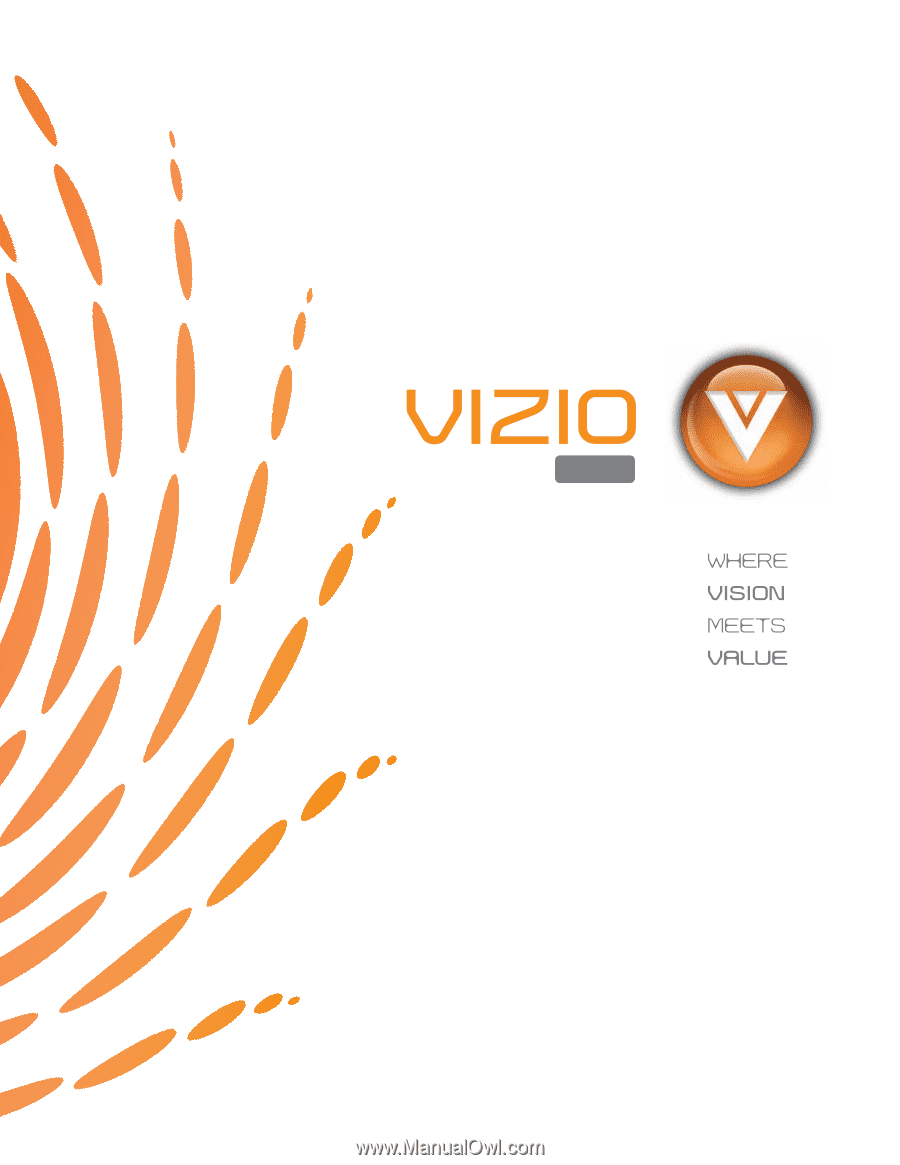
www.vizioce.com
LIQUID CRYSTAL HDTV
L32 HDTV