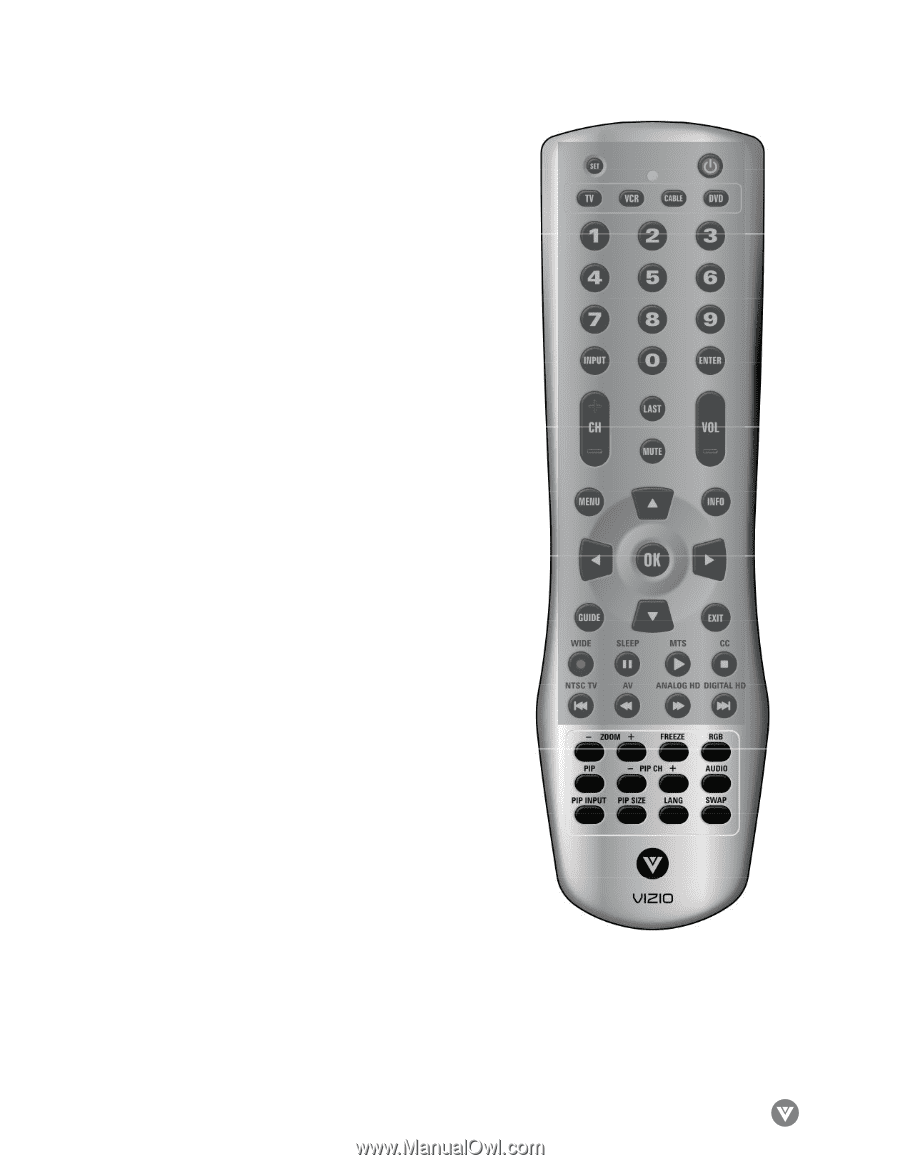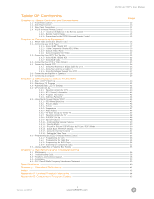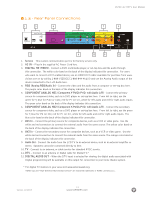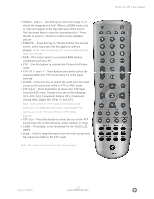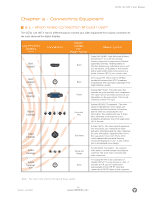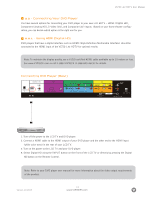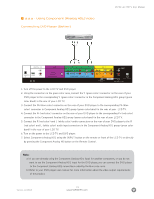Vizio L32HDTV10A User Manual - Page 14
Analog HD2, Digital HD, RGB, TV and DTV. - connections
 |
View all Vizio L32HDTV10A manuals
Add to My Manuals
Save this manual to your list of manuals |
Page 14 highlights
• ZOOM (- and +) - Use this key to zoom the image 2x or shrink the image by one half. When in ZOOM mode, a 2x or 1/2x will appear in the top right area of the screen. Use the arrow keys to move the zoomed portion. Press the OK or Zoom (-) button to return to the standard picture. • FREEZE - Press this key to "Freeze-Frame" the current screen. Users may press this key again to continue playing. Note: normal viewing will resume automatically after one minute. • RGB - This button selects a connected RGB Analog component such as a PC. • PIP - Use this button to activate the Picture-In-Picture mode. • PIP CH (- and +) - These buttons are used to select the channels within the PIP screen when TV is the input selected. • AUDIO - Press this key to switch the audio from the main screen to the sub-screen while in PIP or POP mode. • PIP Input - Press this button to choose the PIP input from the OSD menu. Choose from one of the following: AV1, AV2, AV3, Component Analog HD1, Component Analog HD2, Digital HD, RGB, TV and DTV. Note: Users must be in PIP mode for this button to be functional. For additional information regarding the PIP options, see 3.5.8 - Picture-in-Picture (PIP) Mode, page 48. • PIP Size - Press this button to select the size of the PIP screen from one of the following: small, medium or large. • LANG - This button is not functional for the VIZIO L32 HDTV. • Swap - Used to swap the inputs from the main screen and the sub-screen while in the PIP mode. Note: The remote control layout is for reference only. VIZIO L32 HDTV User Manual Version- 11/29/05 14 www.VIZIOCE.com