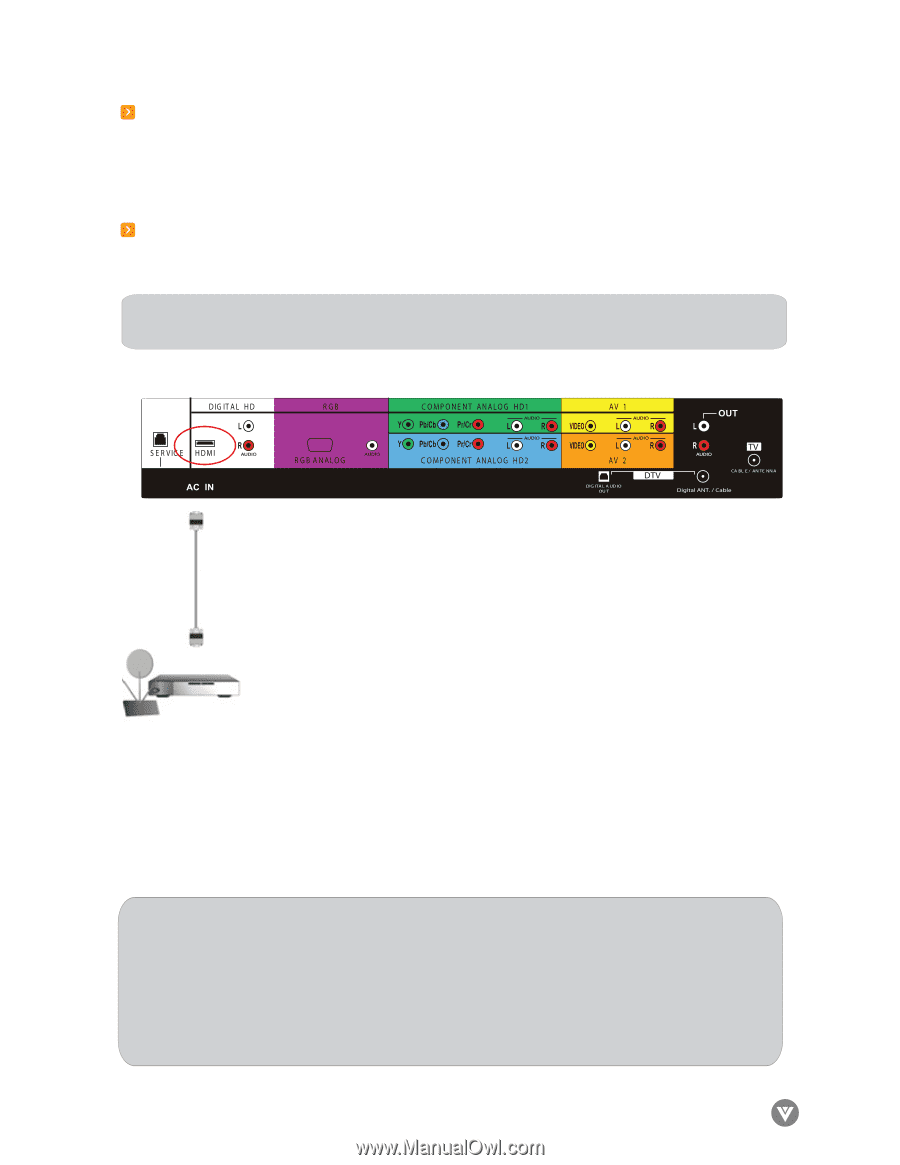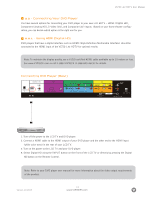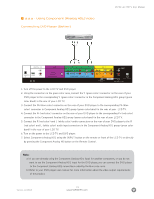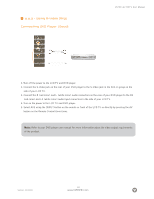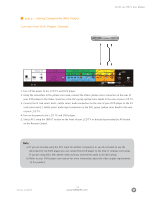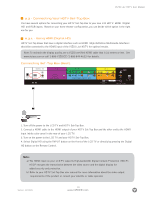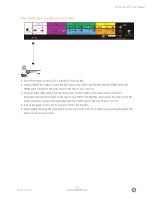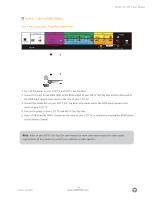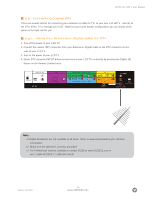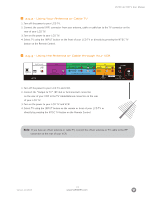Vizio L32HDTV10A User Manual - Page 22
Connecting Your HDTV Set-Top Box, 3.1 - Using HDMI Digital HD, Connecting Set-Top Box Best - base
 |
View all Vizio L32HDTV10A manuals
Add to My Manuals
Save this manual to your list of manuals |
Page 22 highlights
VIZIO L32 HDTV User Manual 2.3 - Connecting Your HDTV Set-Top Box You have several options for connecting your HDTV Set-Top Box to your new L32 HDTV: HDMI (Digital HD) and RGB inputs. Based on your home theater configuration, you can decide which option is the right one for you. 2.3.1 - Using HDMI (Digital HD) HDTV Set-Top Boxes that have a digital interface such as HDMI (High-Definition Multimedia Interface) should be connected to the HDMI input of the VIZIO L32 HDTV for optimal results. Note:To maintain the display quality, use a VIZIO certified HDMI cable that is 10 meters or less. See www.vizioce.com or call 1-888-VIZIOCE (1-888-849-4623) for details. Connecting Set-Top Box (Best): 1. Turn off the power to the LCD TV and HDTV Set-Top Box. 2. Connect a HDMI cable to the HDMI output of your HDTV Set-Top Box and the other end to the HDMI input (white color area) in the rear of your LCD TV. 3. Turn on the power to the LCD TV and your HDTV Set-Top Box. 4. Select Digital HD using the INPUT button on the front of the LCD TV or directly by pressing the Digital HD button on the Remote Control. Note: a) The HDMI input on your LCD TV supports High-bandwidth Digital Content Protection (HDCP). HDCP encrypts the transmission between the video source and the digital display for added security and protection. b) Refer to your HDTV Set-Top Box user manual for more information about the video output requirements of the product or consult your satellite or cable operator. Version- 11/29/05 22 www.VIZIOCE.com