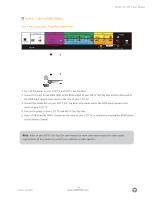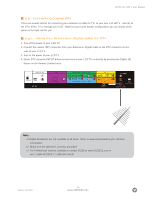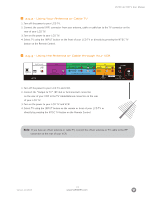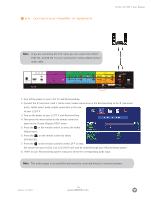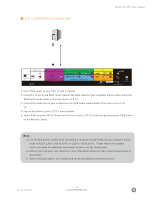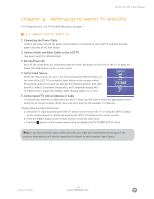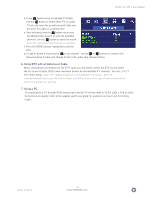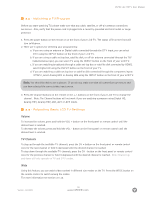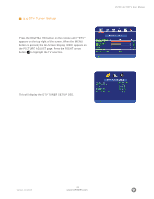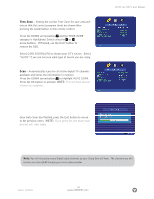Vizio L32HDTV10A User Manual - Page 29
Connecting a Computer
 |
View all Vizio L32HDTV10A manuals
Add to My Manuals
Save this manual to your list of manuals |
Page 29 highlights
2.7 - Connecting a Computer VIZIO L32 HDTV User Manual 1. Turn off the power to your LCD TV and Computer. 2. Connect a 15-pin D-sub RGB (VGA) cable to the RGB output of your computer and the other end to the RGB input (purple area) in the rear of your LCD TV. 3. Connect the Audio Out on your computer to the RGB Audio (purple band) at the rear of your LCD TV. 4. Turn on the power to your LCD TV and computer. 5. Select RGB using the INPUT button on the front of your LCD TV or directly by pressing the RGB button on the Remote Control. Note: a) For the best picture quality when connecting a computer through RGB, set your computer timing mode to VESA 1366 x 768 at 60 Hz or 1024 x 768 at 60 Hz. Please refer to the graphic card's user guide for additional information on how to set the timing mode. b) Refer to your computer user manual for more information about the video output requirements of the product. c) Stereo mini jack cable is not included and can be purchased at an electronic store. Version- 11/29/05 29 www.VIZIOCE.com