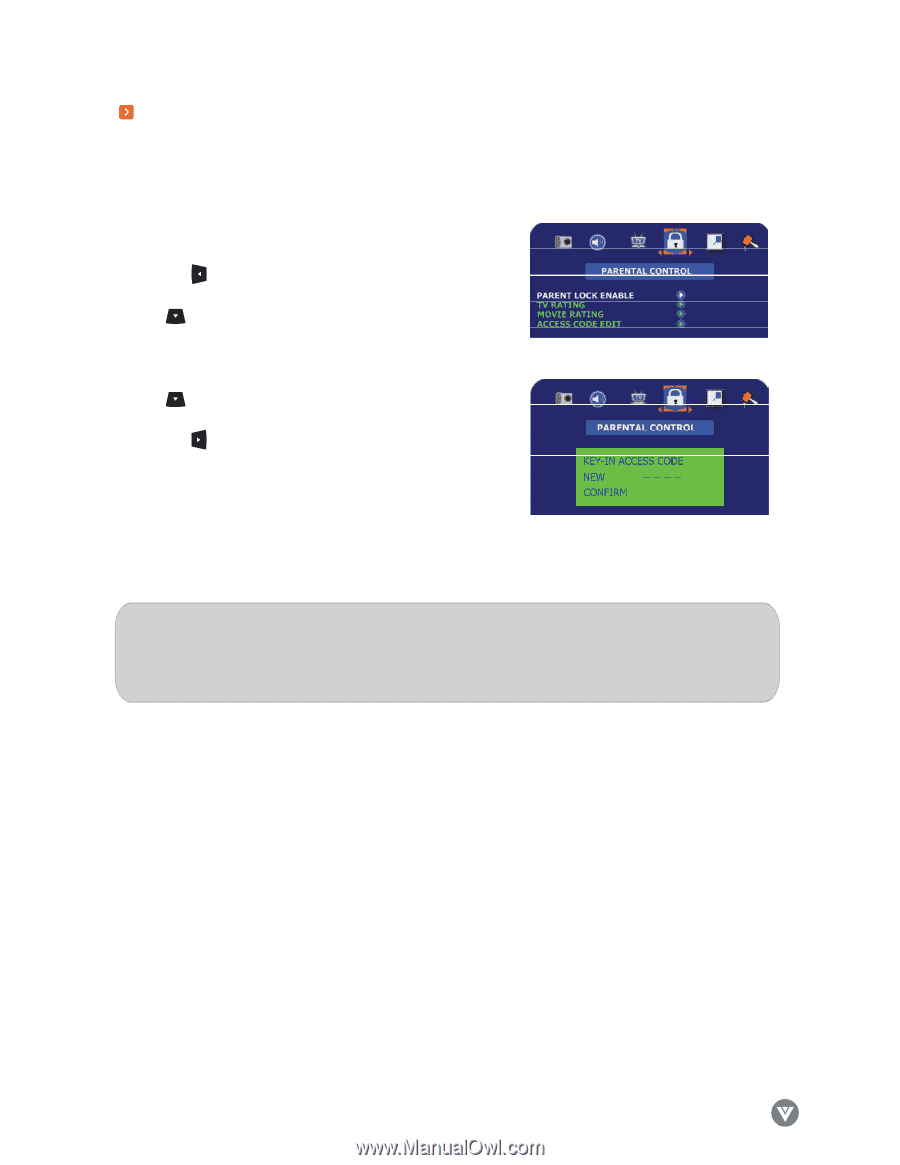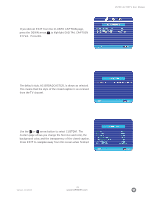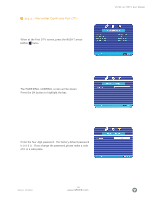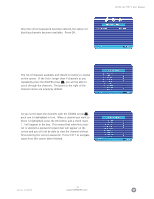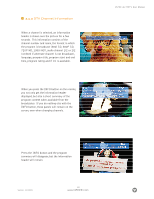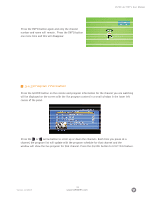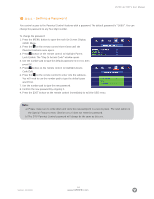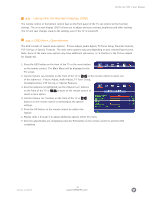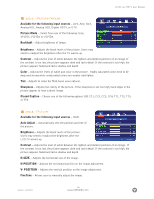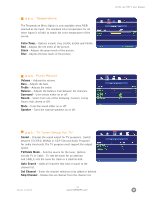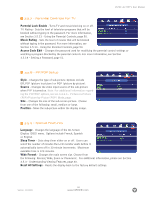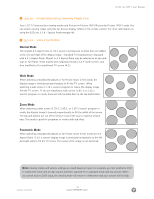Vizio L32HDTV10A User Manual - Page 44
Setting a Password - remote code
 |
View all Vizio L32HDTV10A manuals
Add to My Manuals
Save this manual to your list of manuals |
Page 44 highlights
VIZIO L32 HDTV User Manual 3.4.4 - Setting a Password You control access to the Parental Control features with a password. The default password is "0000". You can change the password to any four-digit number. To change the password: 1. Press the MENU button to open the main On-Screen Display (OSD) Menu. 2. Press the on the remote control three times until the Parental Controls menu opens. 3. Press button on the remote control to highlight Parent Lock Enable. The "Key-In Access Code" window opens. 4. Use the number pad to type the default password (0 0 0 0), then press OK. 5. Press button on the remote control to highlight Access Code Edit. 6. Press the on the remote control to enter into the submenu. You will need to use the number pad to type the default pass word first. 7. Use the number pad to type the new password. 8. Confirm the new password by retyping it. 9. Press the EXIT button on the remote control immediately to exit the OSD menu. Note: a) Please make sure to write down and store the new password in a secure place. The reset option in the Special Features menu (Section 3.5.2) does not reset the password. b) The DTV Parental Control password will always be the same as this one. Version- 11/29/05 44 www.VIZIOCE.com