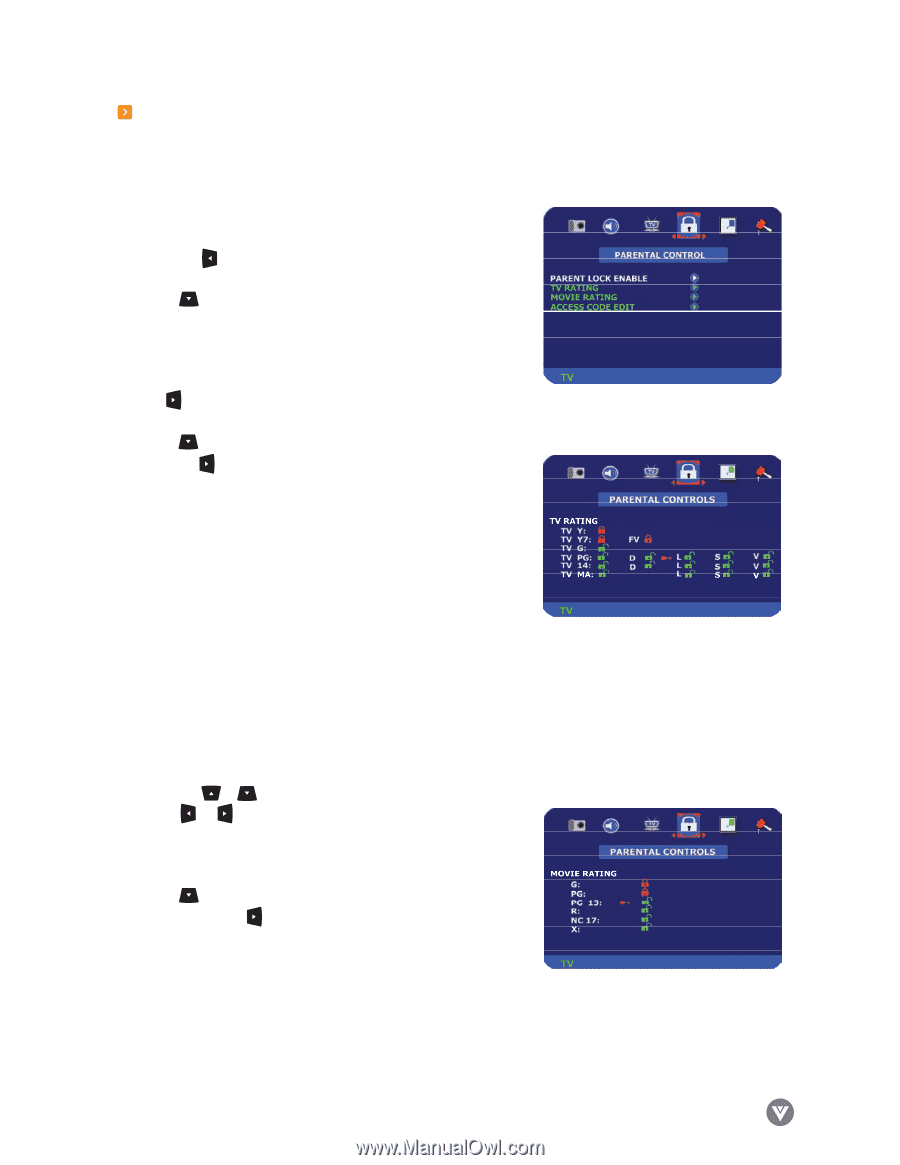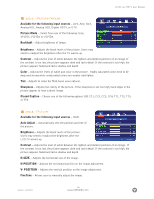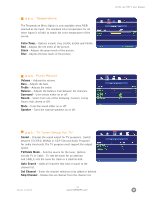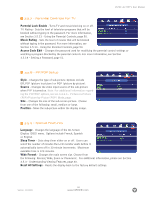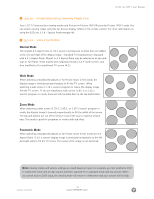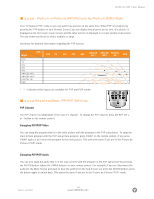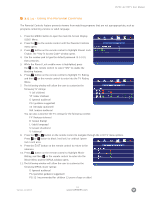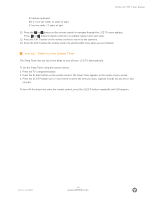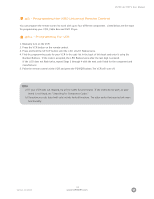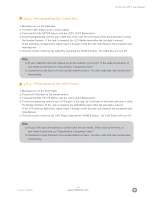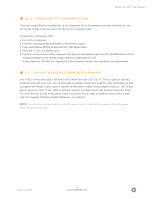Vizio L32HDTV10A User Manual - Page 51
Using the Parental Controls - remote codes
 |
View all Vizio L32HDTV10A manuals
Add to My Manuals
Save this manual to your list of manuals |
Page 51 highlights
VIZIO L32 HDTV User Manual 3.5.14 - Using the Parental Controls The Parental Controls feature prevents viewers from watching programs that are not age-appropriate, such as programs containing violence or adult language. 1. Press the MENU button to open the main On-Screen Display (OSD) Menu. 2. Press the on the remote control until the Parental Controls menu opens. 3. Press button on the remote control to highlight Parent Lock Enable. The "Key-In Access Code" window opens. 4. Use the number pad to type the default password (0 0 0 0), then press OK. 5. While the Parent Lock enable menu is highlighted, press the on the remote control to select "ON" to enable the blocking features. 6. Press button on the remote control to highlight TV Rating, and then on the remote control to enter into the TV Rating Menu. 7. The following window will allow the user to customize the following TV ratings: Y (all children) Y7 (older children) G (general audience) PG (guidance suggested) 14 (strongly cautioned) MA (mature audience) You can also customize the TV ratings for the following content: FV (fantasy violence) D (sexual dialog) L (adult language) S (sexual situations) V (violence) 8. Press the or button on the remote control to navigate through the LCD TV menu options. Press or button to block (red lock) or unblock (green lock) each area. 9. Press the EXIT button on the remote control to return to the submenu. 10. Press button on the remote control to highlight Movie Rating, and then on the remote control to enter into the Movie Menu and the MPAA window opens. 11. The following window will allow the user to customize the following MPAA movie ratings: G (general audience) PG (parental guidance suggested) PG-13 (recommended for children 13 years of age or older) Version- 11/29/05 51 www.VIZIOCE.com