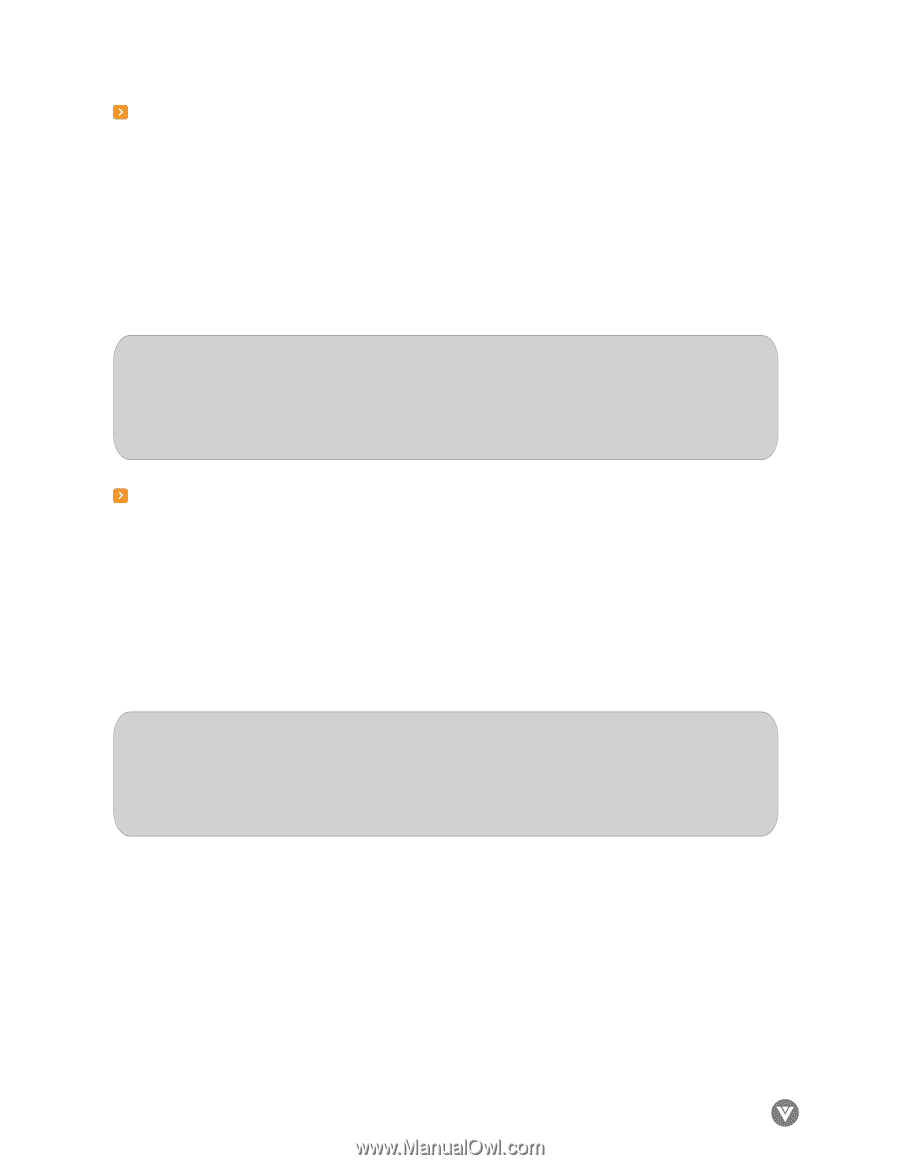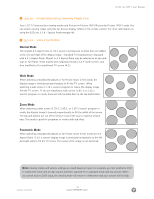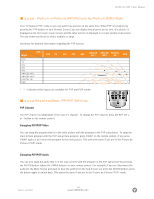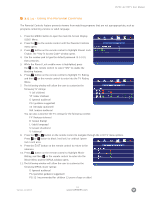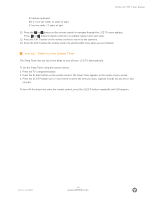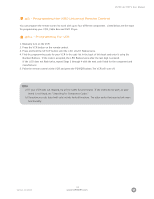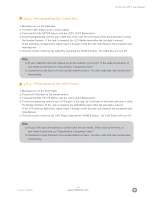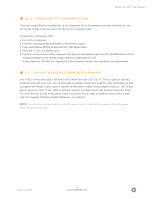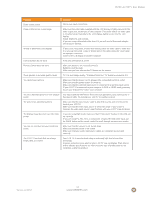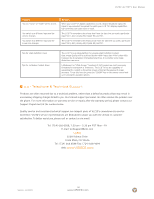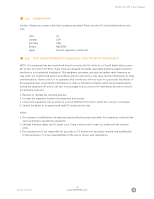Vizio L32HDTV10A User Manual - Page 54
Programming for Cable Box, 6.3 - Programming for DVD Player
 |
View all Vizio L32HDTV10A manuals
Add to My Manuals
Save this manual to your list of manuals |
Page 54 highlights
VIZIO L32 HDTV User Manual 3.6.2 - Programming for Cable Box 1. Manually turn on the Cable Box. 2. Press the Cable button on the remote control. 3. Press and hold the SETUP button until the LED LIGHT flashes twice. 4. Find the programming code for your Cable Box in the code list in the back of this book and enter it using the Number Buttons. If the code is accepted, the LED flashes twice after the last digit is entered. If the LED does not flash twice, repeat Steps 2 through 4 with the next code listed for the component and manufacturer. 5. Point the remote control at the Cable Box and press the POWER button. The Cable Box will turn off. Note: a) If your Cable Box does not respond, try all the codes for your brand. If the codes do not work, or your brand is not listed, see "Searching for Component Codes." b) Sometimes a code listed will only include limited functions. Try other codes that may include more functionality. 3.6.3 - Programming for DVD Player 1. Manually turn on the DVD Player. 2. Press the DVD button on the remote control. 3. Press and hold the SETUP button until the LED LIGHT flashes twice. 4. Find the programming code for your DVD player in the code list in the back of this book and enter it using the Number Buttons. If the code is accepted, the LED flashes twice after the last digit is entered. If the LED does not flash twice, repeat Steps 2 through 4 with the next code listed for the component and manufacturer. 5. Point the remote control at the DVD Player and press the POWER button. The DVD Player will turn off. Note: a) If your DVD does not respond, try all the codes for your brand. If the codes do not work, or your brand is not listed, see "Searching for Component Codes." b) Sometimes a code listed will only include limited functions. Try other codes that may include more functionality. Version- 11/29/05 54 www.VIZIOCE.com