Vizio L42HDTV10A User Manual
Vizio L42HDTV10A Manual
 |
View all Vizio L42HDTV10A manuals
Add to My Manuals
Save this manual to your list of manuals |
Vizio L42HDTV10A manual content summary:
- Vizio L42HDTV10A | User Manual - Page 1
L42 HDTV User Manual Dear VIZIO Customer, Congratulations on your new VIZIO L42 High Definition LCD Television purchase. Thank you for your support. For maximum benefit of your set, please read these instructions before making any adjustments, and retain them for future reference. We hope you will - Vizio L42HDTV10A | User Manual - Page 2
are not sure of the type of power supplied to your home, consult your dealer or local power company. • The power cable must be replaced when using different voltage from that specified in the User Manual. For more information, contact your dealer. • The L42 LCD HDTV is equipped with a three-pronged - Vizio L42HDTV10A | User Manual - Page 3
unattended or unused for long periods of time, unplug the TV from the wall outlet and disconnect the antenna or cable system. Power Lines Do not locate the antenna near overhead light or power circuits, or where it could fall into such power lines or circuits. Version 6/26/2006 3 www.VIZIOCE.com - Vizio L42HDTV10A | User Manual - Page 4
future shipping. Package Contents VIZIO L42 HDTV VIZIO Remote Control by Universal Electronics AV Cable (Yellow, Red and White Connectors) Power Cord VIZIO Bezel and Screen Cleaning Cloth This User Manual Quick Setup Guide Registration Card VIP Services Brochure Version 6/26/2006 4 www.VIZIOCE.com - Vizio L42HDTV10A | User Manual - Page 5
VIZIO L42 HDTV User Manual Additional Certified Accessories for the VIZIO L42 HDTV are sold separately Wall Mounts High Definition Cables Extra or replacement Remote VIZIO also offers Installation Services and Extended Warranty Services for your VIZIO L42 HDTV To purchase or inquire about additional - Vizio L42HDTV10A | User Manual - Page 6
VIZIO L42 HDTV User Manual Preparing Your LCD HDTV for Wall Mounting The VIZIO L42HDTV can either be kept on the stand base or mounted on the wall for viewing. If you choose to mount the L42HDTV on the wall, please follow the instructions below for removing the stand base. To remove the stand base - Vizio L42HDTV10A | User Manual - Page 7
of HDTV 39 4.1 Using the On Screen Display (OSD) ...39 4.2 DTV / TV Input Picture Adjustment...40 4.2.1 Picture Mode ...40 4.2.2 Backlight ...40 4.2.3 Contrast ...41 4.2.4 Brightness...41 4.2.5 Color ...41 4.2.6 Tint...42 4.2.7 Sharpness ...42 4.2.8 Color Temperature...42 4.3 DTV / TV Input Audio - Vizio L42HDTV10A | User Manual - Page 8
VIZIO L42 HDTV User Manual 4.4.7 Reset All Settings ...45 4.5 TV Tuner Setup ...46 4.5.1 Tuner Mode ...46 4.5.2 Auto Search...46 4.5.3 Skip Channel ...46 4.6 DTV Tuner Setup ...47 4.6.1 Tuner Mode ...47 4.6.2 Auto Search...47 4.6.3 Skip Channel ...47 4.6.4 Digital Audio Out...47 4.6.5 Time Zone ... - Vizio L42HDTV10A | User Manual - Page 9
VIZIO L42 HDTV User Manual Chapter 1 Basic Controls and Connections 1.1 Front Panel Power LED - Lights green when powered on, yellow when powered off. Remote Control Sensor - This is the window through which all of the remote control signals pass to the sensor. Point the remote control directly at - Vizio L42HDTV10A | User Manual - Page 10
Panel Connections Left Portion 1 2 VIZIO L42 HDTV User Manual 3 1. DTV - Connect to an antenna or digital cable for Digital TV.* 2. OPTICAL DIGITAL AUDIO OUT - When the DTV input is selected for viewing, the digital audio associated with digital programming will be available on this SPDIF - Vizio L42HDTV10A | User Manual - Page 11
VIZIO L42 HDTV User Manual 7 10 9 11 8 10 4. HDMI 1 - Connect the primary source for digital video such as a DVD multimedia player or set top box through this all digital connector. The white color band on the rear of the TV indicates this connection. Your VIZIO Certified HDMI cables are - Vizio L42HDTV10A | User Manual - Page 12
. Number Button Pad - Use these buttons to select a channel or enter a password. INPUT - This button allows the user to cycle through the inputs. - / ENTER - This button works as a DASH button in the DTV mode. When selecting a digital channel directly use this button for the separation of main and - Vizio L42HDTV10A | User Manual - Page 13
VIZIO L42 HDTV User Manual WIDE/Record - This button cycles through the available screen formats. The options are Wide, Normal, Zoom, Panoramic. Note: in RGB/PC mode the options are 4:3 and 16:9. This button also functions as VCR Record when the component is activated with the remote control. SLEEP/ - Vizio L42HDTV10A | User Manual - Page 14
VIZIO L42 HDTV User Manual ZOOM (- and +) - Use these buttons to increase or decrease the size of the picture. Note that in the zoom mode parts of the picture will not be visible because they extend beyond the edges of the screen. FREEZE - Press this button to "Freeze-Frame" the current screen. - Vizio L42HDTV10A | User Manual - Page 15
VIZIO L42 HDTV User Manual 1.4.1 Insertion of Batteries in the Remote Control Insert two AA batteries into the remote control. Make sure that you match the (+) and (-) symbols on the batteries with the (+) and (-) symbols inside the battery compartment. Re-attach the battery cover. Precautionary - Vizio L42HDTV10A | User Manual - Page 16
L42 HDTV User Manual Chapter 2 Connecting Equipment 2.1 Which Video Connection Should I Use? The VIZIO L42HDTV has six different ways to connect your video equipment from a basic connection to the most advanced for digital displays. Connection Quality (type) Connector Rear Panel Color Codes - Vizio L42HDTV10A | User Manual - Page 17
the Remote Control. Note: a) b) If you are already using the HDMI 1 input for another component, or you do not want to use the HDMI 1 input for the DVD player, you can connect the DVD player to the HDMI 2 connection. Refer to your DVD player user manual for more information about the video output - Vizio L42HDTV10A | User Manual - Page 18
DVD Players with DVI: VIZIO L42 HDTV User Manual 1. Turn off the power to the LCD HDTV and DVD player. 2. Using a HDMI-DVI cable, connect the DVI end to your DVD player and the HDMI end to the HDMI Input (white color area) at the rear of the LCD HDTV. 3. Using an audio cable (white and red - Vizio L42HDTV10A | User Manual - Page 19
2.2.2 Using Component Video Connecting your DVD Player (Better): VIZIO L42 HDTV User Manual 1. Turn off the power to the LCD HDTV and DVD player. 2. Connect the Y (green color) connector on your DVD player to the corresponding Y (green color) connector in the Component 1 group (green color - Vizio L42HDTV10A | User Manual - Page 20
of the LCD HDTV. 4. Turn on the power to the LCD HDTV and DVD player. 5. Select AV2 using the INPUT button on the remote or side of the LCD HDTV, or directly by pressing the AV button on the Remote Control. Note: Refer to your DVD player user manual for more information about the video output - Vizio L42HDTV10A | User Manual - Page 21
2.2.4 Using Composite (AV) Video Connecting your DVD Player (Good): VIZIO L42 HDTV User Manual 1. Turn off the power to the LCD HDTV and DVD player. 2. Connect the Video (yellow color) connector on your DVD player to the Video (yellow color) connector in the AV1 group (yellow color area - row - Vizio L42HDTV10A | User Manual - Page 22
HDTV and HDTV Set-Top Box. Select HDMI using the INPUT button on the remote or side of the LCD HDTV, or directly by pressing the HDMI button on the Remote Control. The HDMI input on the LCD TV supports High-bandwidth Digital Content Protection (HDCP). HDCP encrypts the transmission between the video - Vizio L42HDTV10A | User Manual - Page 23
side of the LCD HDTV, or directly by pressing the HDMI button on the Remote Control. Note: The HDMI Input is for HD Video and will only support 640x480 at 60Hz from a PC. Use the RGB PC input for a greater selection of PC formats. Note: d) e) The HDMI input on the LCD TV supports High-bandwidth - Vizio L42HDTV10A | User Manual - Page 24
do not want to use the Component 1 input for the Set-Top Box, you can connect the Set-Top Box to the Component 2 connections coded by the orange area. Refer to your HDTV Set-Top Box user manual for more information about the video output requirements of the product or consult your cable or satellite - Vizio L42HDTV10A | User Manual - Page 25
rear of the LCD HDTV. 4. Turn on the power to the LCD HDTV and VCR or Video Camera. 5. Select AV2 using the INPUT button on the remote or side of the LCD HDTV, or directly by pressing the AV button on the Remote Control. Note: Refer to your VCR or Video Camera user manual for more information - Vizio L42HDTV10A | User Manual - Page 26
VIZIO L42 HDTV User Manual 2.5 Connecting Coaxial (RF) 2.5.1 Using Your Antenna or Digital Cable for DTV 1. Turn off the power to the LCD HDTV. 2. Connect the coaxial (RF) connector from your antenna or digital cable to the DTV/TV CABLE/ANTENNA connector at the rear of the LCD HDTV. 3. Turn - Vizio L42HDTV10A | User Manual - Page 27
VIZIO L42 HDTV User Manual 2.5.2 Using Your Antenna or Cable for TV 1. Turn off the power to the LCD HDTV. 2. Connect the coaxial (RF) connector from your antenna or cable to the DTV/TV CABLE/ANTENNA connector at the rear of the LCD HDTV 3. Turn on the power to the LCD HDTV. 4. Select TV - Vizio L42HDTV10A | User Manual - Page 28
VIZIO L42 HDTV User Manual 2.6 Connecting an external Receiver/Amp 1. Turn off the power to the LCD HDTV and Receiver/Amp. 2. Using an audio cable (white and red connectors), connect the cable to the audio input connectors on the Receiver/Amp and connect the other end to the ANALOG OUT (white - Vizio L42HDTV10A | User Manual - Page 29
2.7 Connecting a PC Computer VIZIO L42 HDTV User Manual 1. Turn off the power to the LCD HDTV and PC Computer. 2. Connect a 15-pin D-Sub RGB (VGA) cable to the RGB output of your pc computer and the other end to the RGB PC input (purple area) at the rear of the LCD HDTV. 3. Connect the Audio - Vizio L42HDTV10A | User Manual - Page 30
RGB, HDMI 1 and HDMI 2. 5. Using DTV and TV with an Antenna or Cable If an antenna or cable source is connected to the DTV/TV input, you will need to select TV using the INPUT button on the remote control or the side of the LCD HDTV, or directly by pressing the TV button on the remote control, and - Vizio L42HDTV10A | User Manual - Page 31
highlight Auto Search to scan the available channels. VIZIO L42 HDTV User Manual e. Press the OK button to start the search. An information panel will be displayed showing the progress of the search for analog (NTSC) and Digital (ATSC) channels. Note: DTV digital broadcast is not available in all - Vizio L42HDTV10A | User Manual - Page 32
correct video input source. 3. When using option 2a, press the Channel buttons on the remote or the +/- buttons on the side of the LCD HDTV to change the channel. Note: The Channel buttons, on the side of the LCD and on the remote, control will not work if you are watching a program using HDMI - Vizio L42HDTV10A | User Manual - Page 33
button, these panels will remain on the screen, even when changing channels. VIZIO L42 HDTV User Manual Press the INFO button and the program summary will disappear, but the information header will remain. Press the INFO button again and only the channel number and name will remain. Press the - Vizio L42HDTV10A | User Manual - Page 34
VIZIO L42 HDTV User Manual 3.5 Program Information Press the GUIDE button on the remote and program information for the channel you are watching will be displayed on the screen with the live program content in a small window in the lower left corner of the panel. Press the or button to scroll up or - Vizio L42HDTV10A | User Manual - Page 35
VIZIO L42 HDTV User Manual 3.6 Information on LCD HDTV Status When you change TV channels or inputs, or press the INFO button on the remote, an Information Banner is displayed for a few seconds to tell you the status of the LCD HDTV. 3.6.1 No PIP or POP TV Input, no PIP Main Screen TV Input 480i - Vizio L42HDTV10A | User Manual - Page 36
Component (YPbPr) Input, no PIP Main Screen Component 1 Input VIZIO L42 HDTV User Manual Vertical Refresh Rate 60Hz Closed Caption is available but is turned off 480i NTSC SDTV (Standard Definition TV), sometimes called YCbCr. Can be 480P, 720P or 1080i AV Input, no PIP AV1 and AV2 Information - Vizio L42HDTV10A | User Manual - Page 37
Main Input is TV PIP/POP Input is Component 1 VIZIO L42 HDTV User Manual Audio is Mono Stereo & SAP are also available TV Channel Number Current Program Rating Closed Caption is available but is turned off 480i; is the only format available on NTSC SDTV (Standard Definition TV) DTV Input - Vizio L42HDTV10A | User Manual - Page 38
Component Input, with PIP Main Input is Component 1 VIZIO L42 HDTV User Manual Vertical Refresh Rate 60Hz PIP/POP Input is AV1 Closed Caption is available but is turned off 480i NTSC SDTV (Standard Definition TV), sometimes called YCbCr. Can be 480P, 720P or 1080i AV Input, with PIP AV1 and AV2 - Vizio L42HDTV10A | User Manual - Page 39
on your selected input source. Note: Some of the main menu options may have additional submenus, i.e. the TV Rating submenu for Parental Controls. 1. Press the MENU button on the remote control or the side of the TV and the Picture Adjust menu will be shown on the screen. 2. Press the or - Vizio L42HDTV10A | User Manual - Page 40
VIZIO L42 HDTV User Manual 4.2 DTV / TV Input Picture Adjustment 4.2.1 Picture Mode When the MENU button is pressed, the On Screen Display (OSD) appears on the PICTURE ADJUST page. Press the button to highlight the Picture Mode selection. Use the or button to choose from Custom, Standard, Movie and - Vizio L42HDTV10A | User Manual - Page 41
start adjusting the color and the menu page will disappear and be replaced by a small Color Indicator Bar so you can see the color level between the minimum and maximum available levels. Use the or button to adjust the level. The Color adjusts the amount of color in the picture. Version 6/26/2006 - Vizio L42HDTV10A | User Manual - Page 42
to start adjusting the color and the menu page will disappear and be replaced by a small Color (Red, Green or Blue) Indicator Bar as before. Use the or button to adjust the color. Press the OK button when finished. Repeat the procedure to adjust the other colors if desired. Version 6/26/2006 42 - Vizio L42HDTV10A | User Manual - Page 43
VIZIO L42 HDTV User Manual 4.3 DTV / TV Input Audio Adjustment 4.3.1 Volume When the MENU button is pressed, the On Screen Display (OSD) appears on the PICTURE ADJUST page. Press the button to display the AUDIO ADJUST page. Press the button to highlight the Volume selection. Press the button to - Vizio L42HDTV10A | User Manual - Page 44
System. 4.4 DTV / TV Input Special Features The Special Features menu for DTV is slightly different from the Special Features menu for TV. This differences will be pointed out where they exist. 4.4.1 Language When the MENU button is pressed, the On Screen Display (OSD) appears on the PICTURE ADJUST - Vizio L42HDTV10A | User Manual - Page 45
Caption When watching DTV, the Digital CC feature is available in the Special Features menu. Press the selection. button to highlight the Digital CC Press the button to select Service 1. VIZIO L42 HDTV User Manual 4.4.5 Digital Closed Caption Style When selecting Digital Closed Caption you - Vizio L42HDTV10A | User Manual - Page 46
VIZIO L42 HDTV User Manual 4.5 TV Tuner Setup When you first used your L42HDTV you will have setup your TV for regular (NTSC) TV channels using the Initial Setup screens. If you did not do this or if your setup has changed, you can do this from the TV TUNER SETUP menu. 4.5.1 Tuner Mode When the - Vizio L42HDTV10A | User Manual - Page 47
VIZIO L42 HDTV User Manual 4.6 DTV Tuner Setup When you first used your L42HDTV you will have setup your TV for DTV channels using the Initial Setup screens. If you did not do this or if your setup has changed, you can do this from the TV TUNER SETUP menu. 4.6.1 Tuner Mode When the MENU button - Vizio L42HDTV10A | User Manual - Page 48
select your area. VIZIO L42 HDTV User Manual 4.6.6 Daylight Saving As for Time Zone, setting the daylight saving time for your area will ensure that the correct program times are shown after pressing the GUIDE button on the remote control. 4.7 DTV / TV Input Parental Control 4.7.1 Parental Lock - Vizio L42HDTV10A | User Manual - Page 49
VIZIO L42 HDTV User Manual 4.7.2 TV Rating Follow the procedure in the previous section 4.7.1 to display the Parental Control menu and then press the button to highlight the TV Rating selection. Press the button and the Block TV Rating panel will be displayed. In the Block TV Rating panel you can - Vizio L42HDTV10A | User Manual - Page 50
on or turn-off the blocking of programming that does not have a rating. 4.7.5 Change the Password Press the button to highlight the Access Code Edit selection. Press the displayed. button and the new Password panel will be Enter the new, 4-digit password using the number buttons on the remote - Vizio L42HDTV10A | User Manual - Page 51
VIZIO L42 HDTV User Manual 4.8 Video Input Picture Adjustment The Picture Adjust menu operates in the same way for Video Inputs (Component and AV) as for the DTV / TV input in section 4.2. The menu difference is that there is no icon along the top for DTV / TV adjustments. 4.9 Video Input Audio - Vizio L42HDTV10A | User Manual - Page 52
VIZIO L42 HDTV User Manual 4.11 Video Input Parental Control The Parental Control menu operates in the same way for Video Inputs (Component and AV) as for the DTV / TV input in section 4.7. The menu difference is that there is no icon along the top for DTV / TV adjustments. 4.12 PC Input Picture - Vizio L42HDTV10A | User Manual - Page 53
4.13 PC Input Audio Adjustment VIZIO L42 HDTV User Manual The Audio Adjust menu operates in the same way for the PC Input as for the DTV / TV input in section 4.3. The menu difference is that there are no icons along the top for DTV / TV and Parental Control adjustments. 4.14 PC Input Special - Vizio L42HDTV10A | User Manual - Page 54
VIZIO L42 HDTV User Manual 4.14.1 Understanding Viewing Features Your LCD HDTV features four viewing modes and Picture-In-Picture (PIP)/Picture-by-Picture (POP) mode. You can switch viewing modes using the remote control. 4.14.2 Viewing Modes Normal Mode The original 4:3 aspect ratio (1.33:1 source) - Vizio L42HDTV10A | User Manual - Page 55
POP modes. *When HDMI is used for the Sub-Screen it cannot support 1080i. 4.14.4 Adjusting Basic PIP/POP Settings PIP Channel The PIP channel is independent of the main TV channel. To change the PIP channel, press the PIP CH + or - button on the remote control. Swapping PIP/POP Video You can swap - Vizio L42HDTV10A | User Manual - Page 56
VIZIO L42 HDTV User Manual 4.14.5 Setting the Sleep Timer The Sleep Timer lets you set a time delay to turn off the LCD HDTV automatically. To set the Sleep Timer using the remote control: 1. Press the SLEEP button on the remote control. The Sleep Timer appears in the center of you screen. 2. - Vizio L42HDTV10A | User Manual - Page 57
VIZIO L42 HDTV User Manual 4.15 Programming the VIZIO Universal Remote Control You can program the remote control to work with up to four different components. Listed below are the steps for programming your VCR, Cable Box and DVD Player. 4.15.1 Programming for VCR 1. Manually turn on the VCR. 2. - Vizio L42HDTV10A | User Manual - Page 58
VIZIO remote uses codes 11758 and 10178 to work your LCD HDTV. To use a cable or satellite remote to work the LCD HDTV, refer to your cable or satellite remote user guide for more information on how to program the remote. If your cable or satellite remote uses a 5-digit code (like most Direct TV - Vizio L42HDTV10A | User Manual - Page 59
VIZIO L42 HDTV User Manual Chapter 5 Maintenance and Troubleshooting 5.1 Maintenance Important 1. Make sure that the power cable is removed from the socket before cleaning the TV. 2. Do not use volatile solvent (such as toluene, rosin and alcohol) to clean the TV. Such chemicals may damage - Vizio L42HDTV10A | User Manual - Page 60
a picture but you cannot hear sound. Make sure that the volume is not turned down. Make sure that the sound is not muted. Make sure that your audio input source cables are connected securely and correctly. The TV has pixels that are always dark or colored. Your LCD HDTV is manufactured using an - Vizio L42HDTV10A | User Manual - Page 61
VIZIO L42 HDTV User Manual Tips for High-Definition Users. Tips for Letterbox Content Users. The LCD HDTV is an ideal platform for viewing High Definition Content. Best Image Quality will be achieved by the HDMI Input, then YPbPr, then RGB. However, due to variances in broadcast practices, it is - Vizio L42HDTV10A | User Manual - Page 62
VIZIO L42 HDTV User Manual 5.4 Compliance Caution: Always use a power cable that is properly grounded. Please use the AC cords listed below for each area. USA Canada Germany UK Japan UL CSA VDE BASE/BS Electric Appliance Control Act 5.5 FCC Class B Radio Interference Statement NOTE: This - Vizio L42HDTV10A | User Manual - Page 63
VIZIO L42 HDTV User Manual Chapter 6 Miscellaneous Information 6.1 Specifications Specifications Panel 42" Diagonal, 16:9 Aspect Ratio Resolution 1366 x 768 pixels Pixel (Dot) Pitch 0.681mm (H) x 0.681mm (V) Display Compatibility HDTV (720P) Signal Compatibility 480i (SDTV), 480P (EDTV), - Vizio L42HDTV10A | User Manual - Page 64
VIZIO L42 HDTV User Manual 6.2 Glossary - Standard Definitions Analog TV: Today's TV system using radio frequency waves to transmit and display pictures and sound. Aspect Ratio (4x3): Traditional TV "aspect ratio", that is, the screen's width as compared to its height. For example, a "32 inch TV - Vizio L42HDTV10A | User Manual - Page 65
, 41 Color, 41 Color Temperature, 42 Contrast, 41 Picture Mode, 40 Sharpness, 42 Tint, 42 DTV Special Features Closed Caption, 45 Closed Caption Style, 45 Language, 44 PIP Position, 45 Reset, 45 Sleep Timer, 44 Version 6/26/2006 DTV Tuner Setup Auto Search, 47 Daylight Saving, 48 Digital Audio Out - Vizio L42HDTV10A | User Manual - Page 66
, 41 Color, 41 Color Temperature, 42 Contrast, 41 Picture Mode, 40 Tint, 42 TV Special Features Closed Caption, 44 Language, 44 PIP Position, 45 Reset, 45 Sleep Timer, 44 TV Tuner Setup Auto Search, 46 Skip Channel, 46 Tuner Mode, 46 V Video Input Audio Adjustment, 51 Parental Control, 52 Picture - Vizio L42HDTV10A | User Manual - Page 67
) 668-0588. The determination of service will be made by VIZIO Customer Support. PLEASE DO NOT RETURN YOUR UNIT TO VIZIO WITHOUT PRIOR AUTHORIZATION. Parts New or remanufactured replacements for defective parts will be used for repairs by VIZIO at its designated Service Center for one (1) year from - Vizio L42HDTV10A | User Manual - Page 68
VIZIO L42 HDTV User Manual 6.5 Component Program Codes Setup Code for VCR's ABS 21972 Admiral 20048, 20209 Aiko 20278 Aiwa 20037, 20479 Alienware 21972 America Action 20278 American High 20035 Amoisonic 20479 Anam 20162, 20037, - Vizio L42HDTV10A | User Manual - Page 69
20209 Shintom 20072 Shogun 20240 Singer 20072 Sonic Blue 20616 Sony 20035, 20032, 20033, 20636, Tagar Systems 21972 Tashiko 20037 Version 6/26/2006 Setup Code for VCR's Tatung 20045, 20067 Technics VIZIOCE.com VIZIO L42 HDTV User Manual Setup Code for Cable Converters Daeryung - Vizio L42HDTV10A | User Manual - Page 70
00749, 01749, 01442 I-Lo 01535 Version 6/26/2006 Setup Code for Satellite Receivers JVC 00775 LG 01414, 01226 Digital 20672, 20717, 20797, 21061, 70 www.VIZIOCE.com VIZIO L42 HDTV User Manual Setup Code for DVD Players 20796, 21056, 21937, 20794, 21020, 21915 Blaupunkt 20717 Blue - Vizio L42HDTV10A | User Manual - Page 71
Blue 20869, 21099 Sony 20533, 20864, 21033, 21904, 21903 Version 6/26/2006 Setup Code for DVD Players SVA 20717 Sylvania 20675 Symphonic 20675 Teac 20717, 21984, 20809 Technics 20490 Theta Digital www.VIZIOCE.com VIZIO L42 HDTV User Manual Setup Code for CD Players - Vizio L42HDTV10A | User Manual - Page 72
Inkel 30027 Integra 30135 JBL 30110 Version 6/26/2006 Setup Code for Audio Amp/Tuners JVC 30074, 31263 Kenwood 31313, 31570, 30027 31276, 31176 Setup Code for TV's Addison 10092 Admiral 10093, 10463 72 www.VIZIOCE.com VIZIO L42 HDTV User Manual Setup Code for TV's Advent 10761, - Vizio L42HDTV10A | User Manual - Page 73
10180, 10171, 11904 Furi 10145 Futuretech 10180 Version 6/26/2006 Setup Code for TV's Gateway 11756, 11755 GE 11447, 10047, 11454, 10051, JVC 10053, 11923, 11253 73 www.VIZIOCE.com VIZIO L42 HDTV User Manual Setup Code for TV's Kangli 10661 KEC 10180 Kenwood 10030 KLH 10765, - Vizio L42HDTV10A | User Manual - Page 74
, 11922 Proton 10030, 10178 Pulsar 10017 Qingdao Version 6/26/2006 Setup Code for TV's Quasar 10250, 10051, 11924, 10650 RadioShack 10047, 10154, 10000, 10650, 11925, 74 www.VIZIOCE.com VIZIO L42 HDTV User Manual Setup Code for TV's 11904 Soundesign 10180, 10178 Sowa 10156, 10051, - Vizio L42HDTV10A | User Manual - Page 75
Vidtech 10178 Viewsonic 11755, 10885, 10864 Wards 10054, 10030, 10178, 10866, 11156 Warumaia 10661 Waycon 10156 VIZIO L42 HDTV User Manual Setup Code for TV's White Westinghouse 10463, 11909, 10623 Yamaha 10030 Yapshe 10250 Zenith 10017, 10463, 10178, 11904, 11929, 11911, 11909
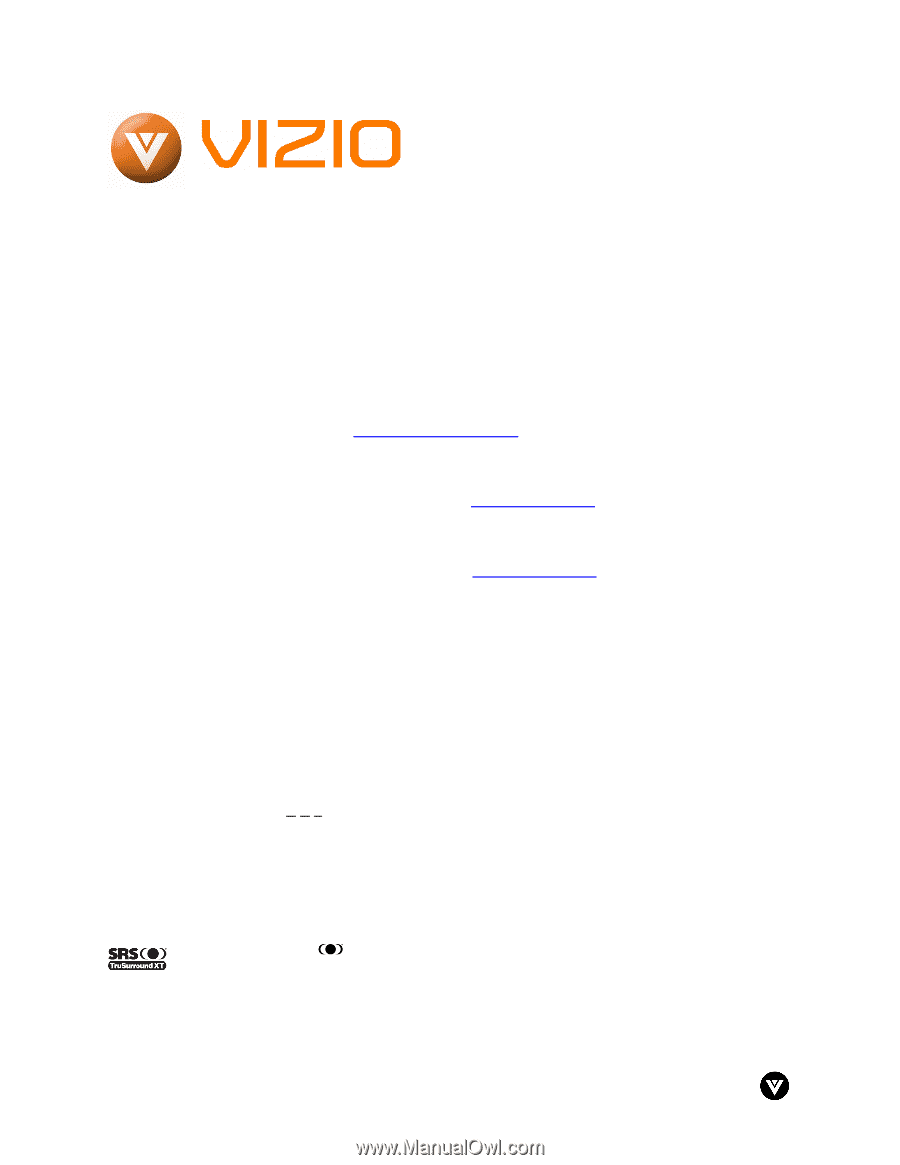
VIZIO L42 HDTV User Manual
Version 6/26/2006
1
www.VIZIOCE.com
Dear VIZIO Customer,
Congratulations on your new VIZIO L42 High
Definition LCD Television purchase.
Thank you
for your support.
For maximum benefit of your set,
please read these instructions before making any
adjustments, and retain them for future reference.
We hope you will experience many years of
enjoyment from your new VIZIO L42 High
Definition Television.
For assistance
, please call 714-668-0588 or e-
mail us at
.
To purchase or inquire about accessories and
installation services for your VIZIO LCD HDTV,
please visit our website at
www.vizioce.com
or
call toll free at
888-VIZIOCE (888-849-4623).
We recommend you register your VIZIO L42
HDTV either at our website
www.vizioce.com
or
fill in your registration card and mail it in.
For
peace of mind and to protect your investment
beyond the standard warranty, VIZIO offers on-
site extended warranty service plans.
These
plans
give
additional
coverage
during
the
standard warranty period.
Visit our website or call
us to purchase a plan.
Write down the serial number located on the back
of your L42.
A
S
L
__ __ __ __ __ __ __ __ __ __ __
Purchase Date _____________________
VIZIO is a registered trademark of V, Inc.
TruSurround XT, SRS and
symbol are trademarks of SRS Labs, Inc.
TruSurround XT technology is incorporated under license from SRS Labs, Inc.
HDMI logo and “High Definition Multimedia Interface” are registered trademarks of HDMI Licensing LLC.
"DCDi by Faroudja" is a registered trademark of Genesis Microchip Inc.









