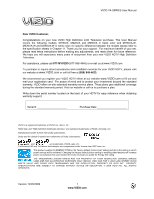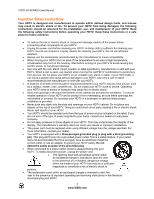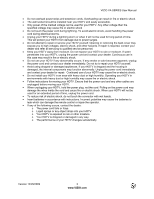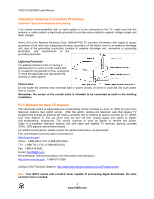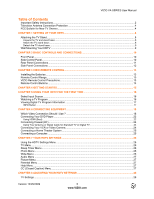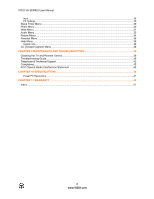Vizio M190VA-W M220VA User Manual
Vizio M190VA-W Manual
 |
UPC - 845226003486
View all Vizio M190VA-W manuals
Add to My Manuals
Save this manual to your list of manuals |
Vizio M190VA-W manual content summary:
- Vizio M190VA-W | M220VA User Manual - Page 1
. This User Manual covers the following models: M190VA, M220VA and M260VA in black color and M190VA-W, M220VA-W and M260VA-W in white color; for specific difference between the models please refer to the specification sheets in Chapter 11. Thank you for your support. For maximum benefit of your set - Vizio M190VA-W | M220VA User Manual - Page 2
VIZIO VA SERIES User Manual Important Safety Instructions Your HDTV is designed and manufactured to operate within defined design limits, and misuse may result in electric shock or fire. To prevent your HDTV from being damaged, the following instructions should be observed for the installation, use, - Vizio M190VA-W | M220VA User Manual - Page 3
VIZIO VA SERIES User Manual • Do not overload power strips and extension cords. Overloading can result in fire or electric shock. • The wall socket should be installed near your HDTV and easily accessible. • Only power of the marked voltage can be used for your HDTV. Any other voltage than the - Vizio M190VA-W | M220VA User Manual - Page 4
stations to find out when they will turn off their analog signal and switch to digitalonly broadcasting. Analog-only TVs should continue to work as before to receive low power, Class A or translator television stations and with cable and satellite TV services, gaming consoles, VCRs, DVD players, and - Vizio M190VA-W | M220VA User Manual - Page 5
VIZIO VA SERIES User Manual Table of Contents Important Safety Instructions...2 Television Antenna Connection Protection 4 FCC Bulletin for New TV Owners ...4 CHAPTER 1 SETTING UP YOUR HDTV ...8 Attaching the TV Stand...8 Unpack the TV and stand base: ...8 Attach the TV stand base: ...8 Detach the - Vizio M190VA-W | M220VA User Manual - Page 6
AND TROUBLESHOOTING 39 Cleaning the TV and Remote Control ...39 Troubleshooting Guide ...39 Telephone & Technical Support ...42 Compliance...42 FCC Class B Radio Interference Statement 43 CHAPTER 10 SPECIFICATIONS ...44 Preset PC Resolutions ...47 CHAPTER 11 WARRANTY...49 Index ...51 6 www.VIZIO - Vizio M190VA-W | M220VA User Manual - Page 7
. Package Contents • VIZIO M190VA or M220VA or M260VA • VIZIO remote control VR10 or VR10W (Depending on your TV color) • 2 AA batteries for the remote control • This user manual • Cleaning cloth • Quick Setup Guide • Registration Card Reminder: These models are either black or white. Caution: Do - Vizio M190VA-W | M220VA User Manual - Page 8
. • Read this user manual carefully before installing your HDTV. VIZIO offers professional installation. Contact VIZIO for more information on these services at 877MYVIZIO (877-698-4946) or www.VIZIO.com. Attaching the TV Stand Unpack the TV and stand base: 1. Remove the remote control, batteries - Vizio M190VA-W | M220VA User Manual - Page 9
call for support. 2. Remove the stand base and neck: a. Disconnect the cables from your HDTV. b. Place your HDTV face down on a soft, flat surface to prevent damage to the screen. c. Remove the TV stand base per above instructions. 3. Mount your HDTV on the wall: a. Attach your HDTV to a wall mount - Vizio M190VA-W | M220VA User Manual - Page 10
VIZIO VA SERIES User Manual Chapter 2 Basic Controls and Connections Front Panel Remote Control Sensor-Point the remote control directly at this window on the lower right corner of your HDTV for the best response to the remote signal. Side Control Panel 1. LIGHT SENSOR-Activate it through the OSD - Vizio M190VA-W | M220VA User Manual - Page 11
Rear Panel Connections VIZIO VA SERIES User Manual 1. HDMI 1-Connect digital video devices such as a DVD player or Set-Top Box through these all digital connectors. For users who want to connect to a DVI enabled device, use a DVI-HDMI cable and connect the analog audio output of the device to the - Vizio M190VA-W | M220VA User Manual - Page 12
VIZIO VA SERIES User Manual Side Panel Connections 1. HEADPHONES- Connect your personal headphones here. 2. AV- Connect composite video devices, such as a VCR or game console. Use the white and red connectors to connect the external audio from the same source. 3. USB PORT-Insert a FAT/ - Vizio M190VA-W | M220VA User Manual - Page 13
best response to the remote signal. • Do not place any obstacles between the remote control and the remote control sensor. • The effective range of the remote control is approximately 22 feet (7 meters) from the front of the remote control sensor, 30° to the left and right, 15° up and down. VIZIO - Vizio M190VA-W | M220VA User Manual - Page 14
VIZIO VA SERIES User Manual Remote Control Buttons INPUT-Press to cycle through the various devices connected to your TV (called Inputs). The inputs cycle in the following sequence: DTV/TV navigate open menus, adjust other TV settings such as Brightness and Contrast, or turn menu options On and Off. - Vizio M190VA-W | M220VA User Manual - Page 15
VIZIO VA SERIES User Manual Chapter 4 Getting Started Your HDTV has a built-in setup Wizard that runs when you turn on your TV for the first time. Follow the on-screen directions to easily setup your new HDTV. 1. Insert the batteries into the remote control. 2. Plug the attached power cord into an - Vizio M190VA-W | M220VA User Manual - Page 16
VIZIO VA SERIES User Manual Chapter 5 Using your HDTV for the first time Select Input Source Select the input source for your HDTV by pressing the INPUT button on the remote control or the side of your TV. Pressing this button will cycle you through the following options: DTV/TV, AV, COMPONENT, HDMI - Vizio M190VA-W | M220VA User Manual - Page 17
VIZIO VA SERIES User Manual Viewing Digital TV Program Information INFO Button When you press the INFO button, an information header is shown over the picture for a few seconds. Each press of the INFO button will display more information about the program: Press a second time, you will see the - Vizio M190VA-W | M220VA User Manual - Page 18
(no set-top box) by using a coaxial cable, this cable usually connects your TV directly from the wall to this input. When digital content is being received, this input delivers the best image quality. The RGB (VGA) port allows you to connect your computer so you can use the TV as your monitor - Vizio M190VA-W | M220VA User Manual - Page 19
on the remote control. Note: • • The HDMI input on your HDTV supports High-bandwidth Digital Content Protection (HDCP). HDCP encrypts the transmission between the video source and the digital display for added security and protection. Refer to your Cable/Satellite Set-Top Box user manual for more - Vizio M190VA-W | M220VA User Manual - Page 20
VIZIO VA SERIES User Manual HDMI Connections for Cable or Satellite Boxes with DVI 1. Turn off the power to your HDTV and HDTV Set-Top Box. 2. Using a HDMI-DVI cable, connect the DVI end to your HDTV Set-Top Box and the HDMI end to either HDMI 1 or HDMI 2 input on your HDTV. 3. Using a 1/8" - Vizio M190VA-W | M220VA User Manual - Page 21
on your HDTV. 3. Turn on the power to your HDTV. 4. Select TV using the INPUT button on the remote control, or directly by pressing the TV button on the remote control. 5. Perform an Auto Channel scan. See Adjusting Your HDTV/TV Settings for more information. Version 12/29/2009 21 www.VIZIO.com - Vizio M190VA-W | M220VA User Manual - Page 22
on the remote control. Note: • • The HDMI input on your HDTV supports High-bandwidth Digital Content Protection (HDCP). HDCP encrypts the transmission between the video source and the digital display for added security and protection. Refer to your DVD player user manual for more information - Vizio M190VA-W | M220VA User Manual - Page 23
Using Component Video (Better) VIZIO VA SERIES User Manual 1. Turn off the power to your HDTV and DVD player. 2. Connect the component cable (green, blue, and red) from your DVD player to the COMPONENT jacks on your HDTV. 3. Connect the audio cables (white and red) from your DVD player to the - Vizio M190VA-W | M220VA User Manual - Page 24
jacks on your HDTV. 4. Turn on the power to your HDTV and VCR or Video Camera. 5. Select AV using the INPUT button on the remote control or side of the TV. Note: Refer to your VCR or Video Camera user manual for more information about the video output requirements of the product. 24 www.VIZIO.com - Vizio M190VA-W | M220VA User Manual - Page 25
the computer through the TV. 5. Turn on the power to your HDTV and computer. 6. Select RGB using the INPUT button on the remote control or side of your HDTV. Note: Refer to your PC computer user manual for more information about the video output requirements. Version 12/29/2009 25 www.VIZIO.com - Vizio M190VA-W | M220VA User Manual - Page 26
VIZIO VA SERIES User Manual Chapter 7 Your HDTV Settings Using the HDTV Settings Menu The remote control or the buttons on the front of the TV can control all the function settings. The HDTV Settings Menu allows you to adjust contrast, brightness and other settings. The TV will save changes made to - Vizio M190VA-W | M220VA User Manual - Page 27
viewing of programs or content according to preset values and ratings provided by the signal being watched. If a Set-Top box is being used, these options could be part of the box settings. Please refer to your cable/satellite settop box user manual for more information. Help Menu Under this menu you - Vizio M190VA-W | M220VA User Manual - Page 28
VIZIO VA SERIES User Manual Chapter 8 Adjusting Your HDTV Settings The following is a more detailed description of the different OSD (OnScreen Display) menu settings and adjustments regarding the options and features which are part of your HDTV. Starting with the default TV Menu and then in sequence - Vizio M190VA-W | M220VA User Manual - Page 29
which Daylight Saving time applies. 3. Auto Update: If you decide to manually change the date and time, set this option to Disable. This will allow the navigation buttons to be used to make the changes. PC Settings Select if you are connecting to your PC (computer). This option can only be selected - Vizio M190VA-W | M220VA User Manual - Page 30
VIZIO VA SERIES User Manual Sleep Timer Menu Select this option to have the HDTV turning off automatically using increments of your photos according to the date they were taken. 2. Name: Using this option will organize your photos according the file name in alphabetical order. File Select this option - Vizio M190VA-W | M220VA User Manual - Page 31
VIZIO VA SERIES User Manual Wide Menu The following table shows the different screen modes and display sizes according to the content being sent to the HDTV. Note: The red lines show the video signal being overscanned. Version 12/29/2009 31 www.VIZIO.com - Vizio M190VA-W | M220VA User Manual - Page 32
VIZIO VA SERIES User Manual The following paragraphs describe in detail the differences of the Aspect Ratio being processed by the TV: Normal Mode The original 4:3 aspect ratio (1.33:1 source) is preserved, so black bars are added to the left and right of the display image. Standard TV broadcasts - Vizio M190VA-W | M220VA User Manual - Page 33
VIZIO VA SERIES User Manual Audio Menu Your HDTV VIZIO recommends turning TruVolume off when listening to music content. Note: When SRS TruSurround HD is ON, Equalizer adjustments are not available. Equalizer Settings Speakers Selecting this option will allow to set the internal speakers either - Vizio M190VA-W | M220VA User Manual - Page 34
VIZIO VA SERIES User Manual white levels. If the contrast is too low the picture will look washed out and if the contrast is too high you will not be able to see any detail in the bright parts Use this option to adjust the brightness of the screen without affecting the Black and Contrast levels. 7. - Vizio M190VA-W | M220VA User Manual - Page 35
VIZIO VA SERIES User Manual 9. Color Temperature: Use this option to control the "warmness" or "coolness" of the white areas of the picture. Choose from Custom, Cool, Normal, or PC. Normal is the setting for television broadcasting. Custom allows you to set a preset calibrated for a white point to - Vizio M190VA-W | M220VA User Manual - Page 36
entered and accepted by the TV. When this feature is selected, the first screen will ask for the default password or PIN, which is 1234. Then the following options will appear: Rating Enable Select from ON or OFF. If set to OFF, you will not be able to set the US TV, US Movie, Canadian English, or - Vizio M190VA-W | M220VA User Manual - Page 37
programming that does not have a rating. User Control Lock Use this option to restrict the use of the HDTV by locking the mechanical control buttons on the side of the TV. Change PIN (Password) Enter a new, 4-digit password using the number buttons on the remote control. Enter it a second time - Vizio M190VA-W | M220VA User Manual - Page 38
VIZIO VA SERIES User Manual Help Menu Under this menu the following options are available: System Info Display information about your TV, such as option will remove all previously scanned channels. 2. Reset All Settings: Return all Picture and Audio settings to factory default. A screen will come - Vizio M190VA-W | M220VA User Manual - Page 39
VA SERIES User Manual Chapter 9 Maintenance and Troubleshooting Cleaning the TV and Remote Control 1. Remove the power adapter cable from the TV. 2. Use a soft cloth moistened with diluted neutral cleaner to clean the TV and remote control. VIZIO recommends using an HDTV cleaning solution which - Vizio M190VA-W | M220VA User Manual - Page 40
VIZIO VA SERIES User Manual General TV Problems Power is ON but there is no • image on the screen. • • Wrong or abnormal colors • appear Control buttons do not work. • Remote not mounted it on the wall, try moving your HDTV to another location to see if this is the cause of the problem. Check - Vizio M190VA-W | M220VA User Manual - Page 41
VIZIO VA SERIES User Manual General TV Problems You can see a picture but you • cannot hear sound. • • • • The TV has pixels (dots) that • are always dark or colored. You see "noise" or "trash" on • the screen. • You switch to a different input • and the volume changes. You switch to a different - Vizio M190VA-W | M220VA User Manual - Page 42
can often resolve the problem over the phone. For more information on warranty service or repair, after the warranty period, please contact our Support Department at the number below. Customer support and quality service are integral parts of VIZIO's commitment to service excellence. For technical - Vizio M190VA-W | M220VA User Manual - Page 43
VIZIO VA SERIES User Manual FCC Class B Radio Interference Statement NOTE: This equipment has been tested and found to comply with the limits for a Class B digital device, pursuant to Part 15 of the FCC Rules. These limits are designed to provide reasonable protection against harmful interference - Vizio M190VA-W | M220VA User Manual - Page 44
stereo audio 2x HDMI 1x RGB 1x USB Port (photo/service) Outputs Features Speakers 1x SPDIF Optical Digital Audio, 1x headphone Noise Reduction, CC, V-Chip 2.0. Supports 1080i (HDTV), 720P (HDTV), 480P (EDTV) and 480i (SDTV) video signals. HDMI V.1.3. USB supports Digital images (JPEG) photo files - Vizio M190VA-W | M220VA User Manual - Page 45
audio 2x HDMI 1x RGB 1x USB Port (photo/service) 1x SPDIF Optical Digital Audio, 1x headphone Noise Reduction, CC, V-Chip 2.0. Supports 1080P (Full HDTV), 1080i (HDTV), 720P (HDTV), 480P (EDTV) and 480i (SDTV) video signals. 1080P FHDTV, HDMI V.1.3. USB supports Digital images (JPEG) photo files - Vizio M190VA-W | M220VA User Manual - Page 46
RGB 1x USB Port (photo/service) 1x SPDIF Optical Digital Audio, 1x headphone Noise Reduction, CC, V-Chip 2.0. Supports 1080i (HDTV), 720P (HDTV), 480P (EDTV) and 480i (SDTV) video signals. HDMI V.1.3. USB supports Digital images (JPEG) photo files. Supports 640x480, 800x600, 1024x768, 1360x768 via - Vizio M190VA-W | M220VA User Manual - Page 47
VIZIO VA SERIES User Manual Preset PC Resolutions M190VA/M190VA-W Preset PC Resolutions If connecting to a PC through the RGB PC input, set the TV timing mode to VESA 1360x768 at 60Hz for better picture quality (refer to the graphic card's user guide for questions on how to set this timing mode). - Vizio M190VA-W | M220VA User Manual - Page 48
VIZIO VA SERIES User Manual M260VA/M260VA-W Preset PC Resolutions If connecting to a PC through the RGB PC input, set the TV timing mode to VESA 1360x768 at 60Hz for better picture quality (refer to the graphic card's user guide for questions on how to set this timing mode). See the table below for - Vizio M190VA-W | M220VA User Manual - Page 49
IN FOR SERVICE. Any returns to VIZIO's service centers must utilize either the original carton box and shipping material or a replacement box and material provided by VIZIO. VIZIO technical support will provide instructions for packing and shipping the unit to the VIZIO service center. Limitations - Vizio M190VA-W | M220VA User Manual - Page 50
IN THE COURSE OF SOME IN-HOME AND ALL SHIP-IN WARANTY SERVICE. If this occurs, your product will be restored to you configured as originally purchased. You will be responsible for restoring all applicable data and passwords. Recovery and reinstallation of user data is not covered under this Limited - Vizio M190VA-W | M220VA User Manual - Page 51
Safety Instructions 2 Satellite Box Connecting 19 Setting up 8 Specifications 44 S-Video 18 Technical Support 42 Troubleshooting 39 TV Menu 26 TV Settings App 26 Input Menu 26 Sleep Timer Menu 26, 30 Wide Menu 26 TV Settings Menu Input Source Menu 28 TV Stand Attaching 8 Wall mounting
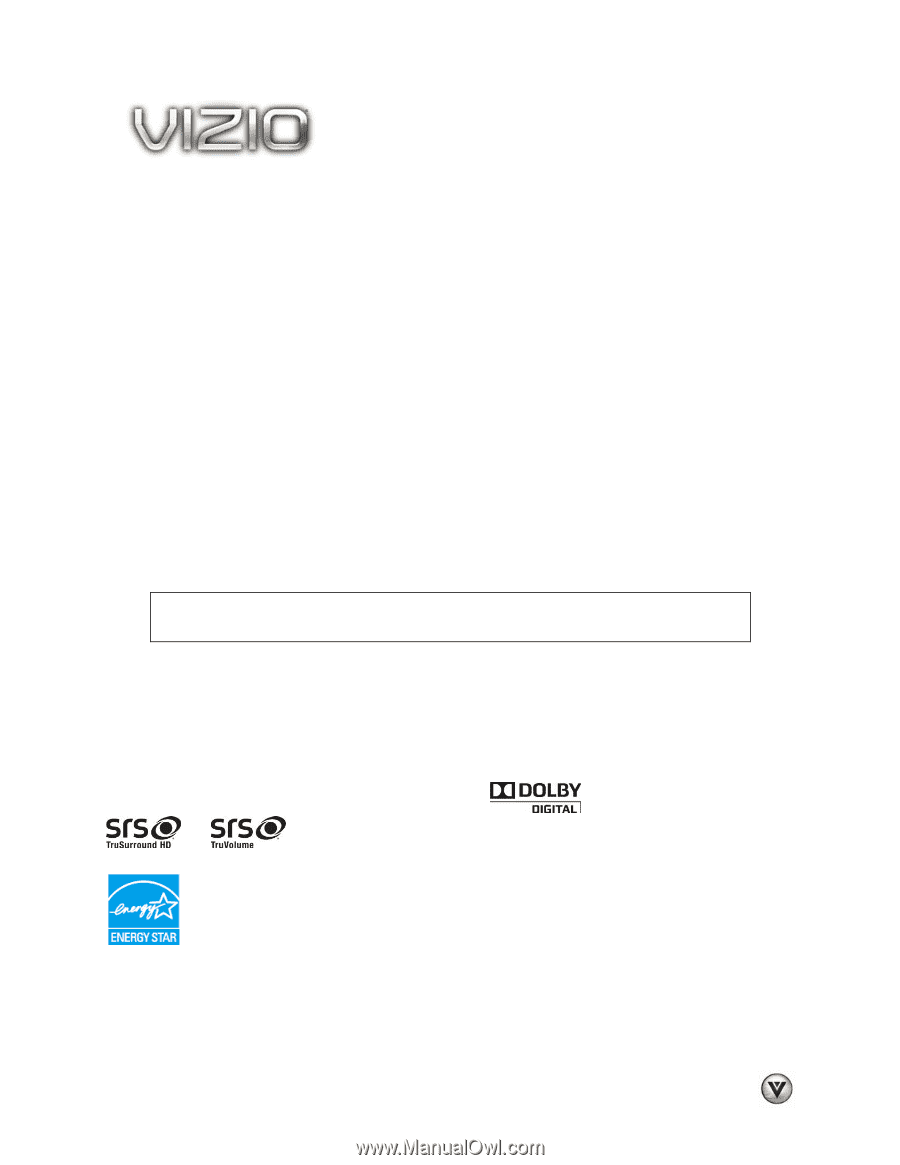
VIZIO VA SERIES User Manual
Version 12/29/2009
1
www.VIZIO.com
Dear VIZIO Customer,
Congratulations on your new VIZIO High Definition LCD Television purchase. This User Manual
covers the following models: M190VA, M220VA and M260VA in black color and M190VA-W,
M220VA-W and M260VA-W in white color; for specific difference between the models please refer to
the specification sheets in Chapter 11. Thank you for your support.
For maximum benefit of your set,
please read these instructions before making any adjustments, and retain them for future reference.
We hope you will experience many years of enjoyment from your new VIZIO HDTV High Definition
Television.
For assistance, please call
877-MYVIZIO
(877-698-4946) or e-mail us at www.VIZIO.com.
To purchase or inquire about accessories and installation services for your VIZIO HDTV, please visit
our website at
www.VIZIO.com
or call toll free at
(888) 849-4623.
We recommend you register your VIZIO HDTV either at our website
www.VIZIO.com
or fill out and
mail your registration card.
For peace of mind and to protect your investment beyond the standard
warranty, VIZIO offers on-site extended warranty service plans. These plans give additional coverage
during the standard warranty period. Visit our website or call us to purchase a plan.
Write down the serial number located on the back of your HDTV for easy reference when obtaining
warranty support:
Serial #: _____________________
Purchase Date _____________________
VIZIO is a registered trademark of VIZIO, Inc. dba V, Inc.
HDMI logo and “High Definition Multimedia Interface” are registered trademarks of HDMI Licensing LLC.
Manufactured under license from Dolby Laboratories.
Dolby and the double-D symbol are trademarks of Dolby Laboratories.
and
are trademarks of SRS Labs, Inc.
TruSurround HD and TruVolume technologies are incorporated under license from SRS Labs, Inc.
This product qualifies for ENERGY STAR in the “factory default (Home Use)” setting and this is the setting in which
power savings will be achieved. Changing the factory default picture setting or enabling other features will increase
power consumption that could exceed the limits necessary to qualify for Energy Star rating.
THE TRADEMARKS SHOWN HEREIN ARE THE PROPERTY OF THEIR RESPECTIVE OWNERS; IMAGES
USED ARE FOR ILLUSTRATION PURPOSES ONLY. BRAVO, VIZIO AND THE V LOGO AND WHERE VISION
MEETS VALUE AND OTHER VIZIO TRADEMARKS ARE THE INTELLECTUAL PROPERTY OF VIZIO INC.
PRODUCT
SPECIFICATIONS ARE SUBJECT TO CHANGE WITHOUT NOTICE OR OBLIGATION. © 2008 VIZIO INC. ALL RIGHTS
RESERVED.