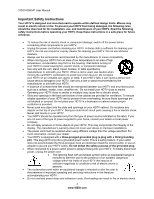Vizio M260VP M260VP User Manual
Vizio M260VP Manual
 |
UPC - 845226004421
View all Vizio M260VP manuals
Add to My Manuals
Save this manual to your list of manuals |
Vizio M260VP manual content summary:
- Vizio M260VP | M260VP User Manual - Page 1
VIZIO M260VP User Manual Dear VIZIO Customer, Congratulations on your new VIZIO M260VP television purchase. To get the most out of your new VIZIO HDTV, read these instructions before making any adjustments, and retain them for future reference. We hope you will experience many years of enjoyment - Vizio M260VP | M260VP User Manual - Page 2
VIZIO M260VP User Manual Important Safety Instructions Your HDTV is designed and manufactured to operate within defined design limits. Misuse may result in electric shock or fire. To prevent your HDTV from being damaged, the following rules should be observed for the installation, use, and - Vizio M260VP | M260VP User Manual - Page 3
VIZIO M260VP User Manual The wall socket should be installed near your HDTV and easily accessible. Only power of the marked voltage can be used for your HDTV. Any other voltage than the specified voltage may cause fire or electric shock Do not touch the power cord during lightning. To avoid - Vizio M260VP | M260VP User Manual - Page 4
VIZIO M260VP User Manual Television Antenna Connection Protection External Television Antenna Grounding If an outside antenna/satellite dish or cable system is to be connected to the TV, make sure that the antenna or cable system is electrically grounded to provide some protection against voltage - Vizio M260VP | M260VP User Manual - Page 5
VIZIO M260VP User Manual Advisory of the DTV Transition The nationwide switch to digital television broadcasting will be complete on June 12, 2009, but your local television stations may switch sooner. After the switch, analog-only television sets that receive TV programming through an antenna will - Vizio M260VP | M260VP User Manual - Page 6
VIZIO M260VP User Manual Table of Contents Important Safety Instructions...2 Television Antenna Connection Protection 4 Advisory of the DTV Transition...5 CHAPTER 1 SETTING UP YOUR HDTV 10 Finding a Location for Your HDTV ...10 Attaching the TV Stand...11 Wall Mounting your HDTV...12 CHAPTER 2 - Vizio M260VP | M260VP User Manual - Page 7
VIZIO M260VP User Manual Duration ...29 Slideshow Effect ...29 Thumbnail Size ...29 Info ...29 CHAPTER 8 ADJUSTING YOUR HDTV SETTINGS 30 Using the On-screen Display (OSD) ...30 Input Menu...30 Wide Menu ...31 Normal...31 Wide ...31 Panoramic...31 Stretch...31 CC (Closed - Vizio M260VP | M260VP User Manual - Page 8
VIZIO M260VP User Manual Start Setup Wizard...42 CHAPTER 9 MAINTENANCE AND TROUBLESHOOTING 43 Cleaning the TV and Remote Control ...43 Troubleshooting Guide ...43 Telephone & Technical Support ...46 Compliance...46 FCC Class B Radio Interference Statement 46 CHAPTER 10 SPECIFICATIONS 47 Preset PC - Vizio M260VP | M260VP User Manual - Page 9
adapter Detachable base with thumbscrew This user manual Quick Setup Guide Registration Card HDTV Accessories and Services Additional certified accessories for your HDTV are sold separately, including: Wall mounts High Definition cables Extra or replacement remote controls Sound Bars - Vizio M260VP | M260VP User Manual - Page 10
VIZIO M260VP User Manual Chapter 1 Setting Up Your HDTV Finding a Location for Your HDTV Here are some things you should consider when deciding on a proper location for your HDTV: The power consumption of your HDTV is about 31.3W (AVG) o Use the included power cord. o When an extension cord is - Vizio M260VP | M260VP User Manual - Page 11
VIZIO M260VP User Manual Attaching the TV Stand Note: We strongly recommend that two people perform the setup and assembly due to the weight and size of the TV. Unpack the TV and stand base: 1. Remove the two top foam end caps. 2. Remove the stand base and accessory box from packaging. 3. Remove the - Vizio M260VP | M260VP User Manual - Page 12
VIZIO M260VP User Manual Wall Mounting your HDTV Your HDTV can be mounted on the wall for viewing. If you choose to mount your HDTV on the wall, follow the instructions below. 1. Write down the serial number located on the back of your HDTV in the space provided on page 1 to have it handy if you - Vizio M260VP | M260VP User Manual - Page 13
VIZIO M260VP User Manual Chapter 2 Basic Controls and Connections Front Panel 1. Remote Control Sensor-Point the remote control directly at this window on the lower left corner of your HDTV for the best response to the remote signal. 2. POWER 'VIZIO' LIGHT-The VIZIO name lights white when powered on - Vizio M260VP | M260VP User Manual - Page 14
VIZIO M260VP User Manual Side Panel Connections 1. TV if you want the sound to come from the HDTV speakers. 3. AUDIO OUT: OPTICAL-When digital TV is selected for viewing, the audio associated with the programming will be available on the S/PDIF Optical connector for connection to a VIZIO Sound Bar - Vizio M260VP | M260VP User Manual - Page 15
If the TV responds erratically to the remote control or does not respond at all, check the batteries. If the batteries are low or exhausted, replace them with fresh batteries. When not using the remote control for a long period of time, remove the batteries. Do not take the batteries apart, heat - Vizio M260VP | M260VP User Manual - Page 16
VIZIO M260VP User Manual Remote Control Buttons POWER ( )-Press to turn the TV on from the Standby mode. Press it again to return to the Standby mode. CEC-Supported Buttons: CEC needs to be set up and enabled for these buttons to work. See CEC section on page 40 for more information. ● (Record)- - Vizio M260VP | M260VP User Manual - Page 17
2. VIZIO M260VP User Manual Chapter 4 Getting Started Your HDTV has a built-in setup App that runs when you turn on your TV for the first time. Follow the onscreen directions to easily setup your new HDTV. 1. Insert the batteries into the remote control. 2. Connect the power cord to the power cord - Vizio M260VP | M260VP User Manual - Page 18
VIZIO M260VP User Manual Chapter 5 Using your HDTV for the first time Select an Input Source Select the input source for your HDTV by pressing the INPUT button on the remote control or the front of your TV. Pressing this button will cycle you through the following options: TV, AV, HDMI-1, HDMI-2, - Vizio M260VP | M260VP User Manual - Page 19
VIZIO M260VP User Manual Viewing Digital TV Program Information When the channel is changed or when you press the GUIDE button, an information header is shown over the picture for a few seconds. Each press of the GUIDE button will display more information about the program: Version 4/16/2010 19 - Vizio M260VP | M260VP User Manual - Page 20
VIZIO M260VP User Manual Chapter 6 Connecting Equipment Which Video Connection Should I Use? You have several options for connecting your video equipment box to your HDTV from a basic connection to the most advanced for digital displays. Based on your Home Theater configuration, you can decide - Vizio M260VP | M260VP User Manual - Page 21
end to the HDMI 1 or 2 jack on your HDTV. Turn on the power to your HDTV and your Cable/Satellite box. Select HDMI-1 or HDMI-2 using the INPUT button on the remote control or side of the TV. The HDMI input on your HDTV supports High-bandwidth Digital Content Protection (HDCP). HDCP encrypts the - Vizio M260VP | M260VP User Manual - Page 22
VIZIO M260VP User Manual HDMI Connections for Cable or Satellite Boxes with DVI 1. Turn off your HDTV and Cable/Satellite box. 2. Using a HDMI-DVI cable, connect the DVI end to your Cable/Satellite box and the HDMI end to the HDMI 1 or 2 jack on your HDTV. 3. Turn on the power to your HDTV and your - Vizio M260VP | M260VP User Manual - Page 23
Using Coaxial (Antenna) (Good) VIZIO M260VP User Manual 1. Turn off the power to your HDTV. 2. Connect the coaxial (RF) connector from your antenna or digital cable to the DTV/TV CABLE/ANTENNA connector on your HDTV. 3. Turn on the power to your HDTV. 4. Select TV using the INPUT button on the - Vizio M260VP | M260VP User Manual - Page 24
VIZIO M260VP User Manual HDMI Connections for DVD Players with DVI 1. Turn off your HDTV and DVD player. 2. Using a HDMI-DVI cable, connect the DVI end to your DVD player and the HDMI end to the HDMI 1 or 2 jack on your HDTV. 3. Turn on the power to your HDTV and your DVD player. 4. Select HDMI-1 or - Vizio M260VP | M260VP User Manual - Page 25
VIZIO M260VP User Manual Connecting Coaxial (RF) Using Your Antenna or Digital Cable for Standard or Digital TV 1. Turn off the power to your HDTV. 2. Connect the coaxial (RF) connector from your antenna or cable to the DTV/TV CABLE/ANTENNA connector on your HDTV. 3. Turn on the power to your HDTV. - Vizio M260VP | M260VP User Manual - Page 26
transmit audio from the computer through the TV. 5. Turn on the power to your HDTV and computer. 6. Select RGB (VGA) using the INPUT button on the remote control or side of the TV. Note: Refer to your PC computer user manual for more information about the video output requirements. 26 www.VIZIO.com - Vizio M260VP | M260VP User Manual - Page 27
Using HDMI VIZIO M260VP User Manual COMPUTER 1. Turn off your HDTV and computer. 2. Connect a HDMI cable to the HDMI output of your computer and the other end to the HDMI 1 or 2, jack on your HDTV. 3. Connect the 1/8-inch audio cable from your computer to the RGB PC Audio jack on your HDTV. This - Vizio M260VP | M260VP User Manual - Page 28
VIZIO M260VP User Manual Chapter 7 Viewing Pictures Connect a USB flash drive to the USB port on your HDTV to view pictures. USB drives that are USB 2.0 and FAT or FAT32 are supported. The USB Port does not support external hard drives or USB hubs. If your USB to the main menu. 28 www.VIZIO.com - Vizio M260VP | M260VP User Manual - Page 29
VIZIO M260VP User Manual Adjusting Photo Settings When viewing pictures you can adjust various settings, including slideshow, picture duration, etc. 1. Insert a USB device containing pictures and select the folder or files that you want to play. 2. Press MENU. The Picture menu will be displayed. 3. - Vizio M260VP | M260VP User Manual - Page 30
VIZIO M260VP User Manual Chapter 8 Adjusting Your HDTV Settings Using the On-screen Display (OSD) The remote control or the control buttons on the side of the TV can control all the function settings. The OSD allows you to adjust contrast, brightness and other settings. The TV will save changes made - Vizio M260VP | M260VP User Manual - Page 31
VIZIO M260VP User Manual Wide Menu Select how the picture displays on the screen. As you select an option, you will see the screen adjusting to the different sizes. The options vary depending on the selected input and the TV program: Normal The original 4:3 aspect ratio (1.33:1 source) is preserved, - Vizio M260VP | M260VP User Manual - Page 32
VIZIO M260VP User Manual CC (Closed Caption) Menu Adjust closed caption options. Analog Closed Caption The CC feature is available when watching regular analog TV. Select from Off, CC1, CC2, CC3, and CC4. Closed Caption for regular TV is usually CC1 or CC2. Digital Closed Caption The CC feature is - Vizio M260VP | M260VP User Manual - Page 33
VIZIO M260VP User Manual Contrast Adjust the white levels in the picture. If the contrast is too low the picture will look washed out and if the contrast is too high you will not be able to see any detail in the bright parts of a picture. Note: Contrast is only available when Picture Mode is set - Vizio M260VP | M260VP User Manual - Page 34
VIZIO M260VP User Manual Adaptive Luma Large areas of brightness in the When set to Auto, the TV will detect the cadence (for Power Control) Reduces power consumption while maintaining the same picture brightness. Ambient Light Sensor Choose Off, Low, Medium, or High. When set to on, your HDTV - Vizio M260VP | M260VP User Manual - Page 35
VIZIO M260VP User Manual Audio Menu Adjust audio options including balance, equalizer, and advanced audio settings. Audio Mode Choose from Flat, Rock, Pop, Classic or Jazz. Balance Adjust the sound to the left or the right. Lip Sync Lip Sync is designed to adjust the audio of the program being - Vizio M260VP | M260VP User Manual - Page 36
VIZIO M260VP User Manual under the Audio menu will be reset. Settings Menu Tuner Note: The tuner option can only be selected when your HDTV is in TV input mode above. The TV will search for analog and digital channels. When the search is done, press OK to begin watching your programs. Partial Channel - Vizio M260VP | M260VP User Manual - Page 37
VIZIO M260VP User Manual Skip Channel After the TV has stored all of the available audio with the program you are watching. This signal is usually Spanish. Choose from Mono, Stereo, or SAP. Name Input This feature makes it easier for you to recognize the devices you have connected to your HDTV - Vizio M260VP | M260VP User Manual - Page 38
VIZIO M260VP User Manual Parental Controls If you want to restrict certain channel and program viewing, you can do this by turning on the Parental Control. Selected programs, movies and channels can then be made available only after an authorized password has been entered and accepted by the TV. To - Vizio M260VP | M260VP User Manual - Page 39
VIZIO M260VP User Manual USA-Movie Note: When Rating Enable is OFF, USA-Movie Rating in the event the parental control system is ever updated. Your HDTV will be able to receive and update the new rating system to it. Block Unrated TV Block programming that does not have a rating. Version 4/16/2010 - Vizio M260VP | M260VP User Manual - Page 40
device. Contact your devices' user manual or manufacturer to check whether your device supports CEC. CEC Function Turn CEC On or Off. When set to Off, your HDTV will not send or receive any CEC commands. Device Discovery Register device with TV. Before CEC will work, perform a Device Discovery to - Vizio M260VP | M260VP User Manual - Page 41
VIZIO M260VP User Manual Media Menu When viewing pictures you can adjust various settings, including slideshow, picture duration, etc. 1. Insert a USB device containing pictures and select the folder or files that you want to play. 2. Press MENU. The Picture menu will be displayed. 3. Press ▲ or ▼ - Vizio M260VP | M260VP User Manual - Page 42
VIZIO M260VP User Manual Help Menu System Info Display the technical information including model name, version and revision of firmware, source type, and resolution. Reset TV Settings Return all Picture and Audio settings to factory default. A screen will come up to confirm your selection or to - Vizio M260VP | M260VP User Manual - Page 43
VIZIO M260VP User Manual Chapter 9 Maintenance and Troubleshooting Cleaning the TV and Remote Control 1. Remove the power adapter cable from the TV. 2. Use a soft cloth moistened with diluted neutral cleaner to clean the TV and remote control. VIZIO recommends using an HDTV cleaning solution which - Vizio M260VP | M260VP User Manual - Page 44
M260VP User Manual General TV Problems Power is ON but there is no image on the screen. Wrong or abnormal colors appear. Control buttons do not work. Remote control does not work. There appear to be image quality issues. You cannot see a picture. You see a distorted picture or hear unusual sound - Vizio M260VP | M260VP User Manual - Page 45
VIZIO M260VP User Manual General TV Problems Solution The display image does not cover the entire screen. If you are in RGB mode (Computer), make sure that H-Size and V-Position in the On Screen Display (OSD) are set correctly. If you are using TV, AV1, or AV2 with 480i input, press the WIDE - Vizio M260VP | M260VP User Manual - Page 46
VIZIO M260VP User Manual Telephone & Technical Support Products are often returned due to a technical problem rather than a defective product that may result in unnecessary shipping charges billed to you. Our trained support personnel can often resolve the problem over the phone. For more - Vizio M260VP | M260VP User Manual - Page 47
. M260VP Specifications Panel Resolution Pixel (Dot) Pitch Display Compatibility Colors Brightness cd/m2 (typical) Contrast Response Time Viewing Angle Inputs Outputs Features Technical Features Special Features 26.1" Diagonal, 16:9 Aspect Ratio 1920 x 1080 pixels 0.1mm(H) x 0.1mm(V) 1080P - Vizio M260VP | M260VP User Manual - Page 48
VIZIO M260VP User Manual M260VP Specifications Environmental Conditions Dimensions 25.24" W x 17.97" H x 6.68" D with stand; 25.24" W x 15.9" H x 1.34" D without stand 645 x 426.5 x 158mm with stand; 645 x 407.5 x 35mm without stand Net Weight 8.6 lbs without stand; 3.9 lbs with stand 9.48 kg - Vizio M260VP | M260VP User Manual - Page 49
VIZIO M260VP User Manual Preset PC Resolutions If connecting to a PC through the RGB PC input, set the TV timing mode to VESA 1920x1080 at 60Hz for best picture quality (refer to the graphic card's user guide for questions on how to set this timing mode). See the table below for the factory preset - Vizio M260VP | M260VP User Manual - Page 50
VIZIO M260VP User Manual Warranty ONE-YEAR LIMITED WARRANTY ON PARTS AND LABOR (Covers units purchased as new in United States and Puerto Rico Only) VIZIO provides a warranty to the original purchaser of its products against defects in materials and workmanship for a period of one year of non- - Vizio M260VP | M260VP User Manual - Page 51
VIZIO M260VP User Manual Index 16:9 31 4:3 31 Accessories 9 Adjustments Advanced 30 Volume 13 Advanced Adjustments 30 Ambient Light Sensor 34 Antenna 20 Aspect Ratio 31 Audio Menu Advanced Audio 35 Analog Audio Out adjustments 35 Audio Mode adjustments 35 Balance adjustments 35 Digital - Vizio M260VP | M260VP User Manual - Page 52
41 Repeat 29, 41 Specifications 47 Stereo Connecting 26 Technical Support 46 Time Zone setting 40 Tint 33 Troubleshooting 43 Tuner Menu Analog MTS 37 Auto Search 36 Skip Channel 37 Tuner Mode 36 TV Menu 30 Partial Channel Search 36 TV Stand Attaching 11 USB Port 28 VCR Connecting 25

VIZIO M260VP User Manual
Version 4/16/2010
1
www.VIZIO.com
Dear VIZIO Customer,
Congratulations on your new VIZIO M260VP television purchase. To get the most out of your new VIZIO
HDTV, read these instructions before making any adjustments, and retain them for future reference. We
hope you will experience many years of enjoyment from your new VIZIO HDTV High Definition Television.
For assistance, call
877-MYVIZIO
(877-698-4946) or e-mail us at www.VIZIO.com.
To purchase or inquire about accessories and installation services for your VIZIO HDTV, visit our website
at
www.VIZIO.com
or call toll free at
888-849-4623.
We recommend you register your VIZIO HDTV either at our website
www.VIZIO.com
or fill out and mail
your registration card.
For peace of mind and to protect your investment beyond the standard warranty,
VIZIO offers on-site extended warranty service plans. These plans give additional coverage during the
standard warranty period. Visit our website or call us to purchase a plan.
Write down the serial number located on the back of your HDTV for easy reference when obtaining
warranty support:
Serial #: _____________________
Purchase Date _____________________
VIZIO is a registered trademark of VIZIO, Inc. dba V, Inc.
HDMI logo and “High Definition Multimedia Interface” are registered trademarks of HDMI Licensing LLC.
Manufactured under license from Dolby Laboratories.
Dolby and the double-D symbol are trademarks of Dolby Laboratories.
and
are trademarks of SRS Labs, Inc.
TruSurround HD and TruVolume technologies are incorporated under license from SRS Labs, Inc.
This product qualifies for ENERGY STAR in the “factory default (Home Use)” setting and this is the setting in which
power savings will be achieved. Changing the factory default picture setting or enabling other features will increase
power consumption that could exceed the limits necessary to qualify for Energy Star rating.
THE TRADEMARKS SHOWN HEREIN ARE THE PROPERTY OF THEIR RESPECTIVE OWNERS; IMAGES USED
ARE FOR ILLUSTRATION PURPOSES ONLY. VIZIO, THE V LOGO, WHERE VISION MEETS VALUE AND OTHER VIZIO
TRADEMARKS ARE THE INTELLECTUAL PROPERTY OF VIZIO INC.
PRODUCT SPECIFICATIONS ARE SUBJECT TO
CHANGE WITHOUT NOTICE. © 2010 VIZIO INC. ALL RIGHTS RESERVED.