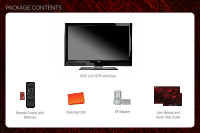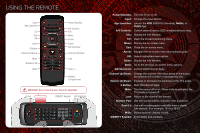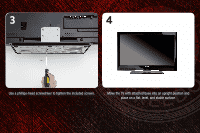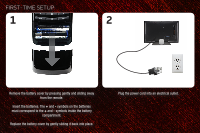Vizio M370SR M420SR Quick Start Guide
Vizio M370SR Manual
 |
View all Vizio M370SR manuals
Add to My Manuals
Save this manual to your list of manuals |
Vizio M370SR manual content summary:
- Vizio M370SR | M420SR Quick Start Guide - Page 1
LED LCD HDTV M370SR / M420SR - QUICK START GUIDE - Vizio M370SR | M420SR Quick Start Guide - Page 2
PACKAGE CONTENTS VIZIO LCD HDTV with Base 1 Remote Control with Batteries Cleaning Cloth RF Adapter User Manual and Quick Start Guide - Vizio M370SR | M420SR Quick Start Guide - Page 3
REMOTE Input App Launcher CC Exit OK Back V Button Volume Up/Down Mute Number Pad Wide Power/Standby A/V Controls Info Menu Arrow Guide Power/Standby: Turn the TV on or off. Input: Change the input device. App Launcher: Launch the VOD (VIZIO On-Demand), Netflix, or VUDU App. A/V Controls: Control - Vizio M370SR | M420SR Quick Start Guide - Page 4
INSTALLING THE BASE 1 2 Place the TV screen-down on a clean, flat surface. To prevent scratches or damage to the screen, place the TV on a soft surface, such as carpet, rug, or blanket. Use a phillips-head screwdriver to attach the stand neck to the TV. Push the base onto the stand neck. - Vizio M370SR | M420SR Quick Start Guide - Page 5
3 4 Use a phillips-head screwdriver to tighten the included screws. Move the TV with attached base into an upright position and place on a flat, level, and stable surface. - Vizio M370SR | M420SR Quick Start Guide - Page 6
FIRST-TIME SETUP 1 2 Remove the battery cover by pressing gently and sliding away from the remote. Insert the batteries. The + and - symbols on the batteries must correspond to the + and - symbols inside the battery compartment. Replace the battery cover by gently - Vizio M370SR | M420SR Quick Start Guide - Page 7
RF/Coaxial cable. If you have a high-speed internet connection and would like to connect the TV with an ethernet cable, connect it to the back of the TV as shown. Turn the TV on by pressing the Power/Standby button on the remote. The Setup App is displayed. Use the Arrow buttons on the - Vizio M370SR | M420SR Quick Start Guide - Page 8
5 6 Use the OK and Arrow Up/Down buttons on the remote to read and accept the Terms of Service and Privacy Policy for Yahoo! TV Widgets. When you are finished, highlight Next and press OK. Select the name of your wireless network from the list of available networks and press - Vizio M370SR | M420SR Quick Start Guide - Page 9
Number, ZIP Code, and E-mail Address using the QWERTY keypad on the remote or the on-screen keyboard. Highlight Next and press OK. Answer the on-screen questions about your TV connection using the Arrow and OK buttons on the remote. When you have finished the channel scan, highlight Exit to Live - Vizio M370SR | M420SR Quick Start Guide - Page 10
-resolution picture and sound on your new VIZIO TV, connect your devices with an HDMI cable. VIZIO High Speed HDMI Cables are manufactured to produce the best picture on VIZIO TVs and feature: • 1080p and for full HD video and future Ultra-HD video • Great flexibility for thin wall mounts • Stays - Vizio M370SR | M420SR Quick Start Guide - Page 11
2 Blu-ray/DVD Player, Game Console, or other Device Best Picture HDMI Better Picture Good Picture Y CB/PB CR/PR L R L R VIDEO CHOOSE ONE: High Speed HDMI Cable* OR Component Video Cable* Audio Cable* OR Composite AV Cable* Back of TV HDMI Y CB/PB CR/PR L R L R VIDEO *Not Included - Vizio M370SR | M420SR Quick Start Guide - Page 12
activation required. VIZIO RECOMMENDS Turn the TV on. Press the V Button on the remote. To use VIZIO Internet Apps, your TV must be connected to a high-speed internet connection. If you did not set up your network during First-Time Setup, see Setting Up Your Network Connection in the User Manual. - Vizio M370SR | M420SR Quick Start Guide - Page 13
2 3 View Settings for Active App Exit App/Exit VIA Dock Highlighted App To start an App, use the Left/Right Arrow buttons to highlight an App Sidebar is open) Move/Delete App from VIA Dock Once you have started an App, use the Arrow, OK, and VIA Shortcut buttons on the remote to control the App. - Vizio M370SR | M420SR Quick Start Guide - Page 14
.com Web: www.vizio.com Hours of operation: Monday - Friday: 6 am to 9 pm (PST) Saturday - Sunday: 8 am to 4pm (PST) There is no power. • Ensure the power cord is securely connected to the AC socket on the TV and a working electrical outlet. • Press the Power/Standby button on the remote or on the - Vizio M370SR | M420SR Quick Start Guide - Page 15
the video settings of your external device (Blu-ray™ or DVD player). • If using the RGB (computer) input, ensure you are using a supported desktop resolution. • Some television channels add black bars to the picture. The TV does not respond when I press buttons on the remote control. • Insert - Vizio M370SR | M420SR Quick Start Guide - Page 16
© 2011. ALL RIGHTS RESERVED. THE V, VIZIO, VIZIO INTERNET APPS, THEATER 3D, FULL ARRAY TRULED, EDGE LIT RAZOR LED, 240HZ SPS, 480HZ SPS, ENTERTAINMENT FREEDOM AND ENTERTAINMENT FREEDOM FOR ALL NAMES, LOGOS AND PHRASE ARE REGISTERED OR UNREGISTERED TRADEMARKS OF VIZIO, INC. OTHER LOGOS AND TRADEMARKS

M370SR / M420SR -
QUICK START GUIDE
LED LCD HDTV