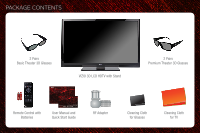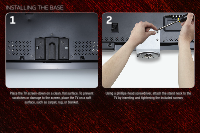Vizio M3D421SR M3D420SR Quick Start Guide
Vizio M3D421SR Manual
 |
View all Vizio M3D421SR manuals
Add to My Manuals
Save this manual to your list of manuals |
Vizio M3D421SR manual content summary:
- Vizio M3D421SR | M3D420SR Quick Start Guide - Page 1
THEATER 3D™ LED LCD HDTV WITH VIZIO INTERNET APPS® M3D420SR / M3D470SR / M3D550SR QUICK START GUIDE - Vizio M3D421SR | M3D420SR Quick Start Guide - Page 2
PACKAGE CONTENTS 2 Pairs Basic Theater 3D Glasses VIZIO 3D LCD HDTV with Stand 2 Pairs Premium Theater 3D Glasses Remote Control with Batteries User Manual and Quick Start Guide RF Adapter Cleaning Cloth for Glasses Cleaning Cloth for TV - Vizio M3D421SR | M3D420SR Quick Start Guide - Page 3
with Internet Apps Whether you're looking to bring home an intense 3D movie experience, 1080p Full HD, or dive into online entertainment, this player delivers. VIZIO High Speed HDMI Cables To view 3D or 1080p Full HD content from your 3D Blu-ray player, you'll need to connect it with an HDMI - Vizio M3D421SR | M3D420SR Quick Start Guide - Page 4
USING THE BLUETOOTH® REMOTE Input A/V Controls List Exit OK Back VIA Volume Up/Down Mute 3D Power Device Power Info Menu Arrow Guide VIA Shortcuts Channel Up/Down Last Number Pad Dash Arrow QWERTY Keypad VIA Shortcuts VIA Shortcuts Move/Delete App from VIA Dock Change Screen Size (when VIA - Vizio M3D421SR | M3D420SR Quick Start Guide - Page 5
number pad to manually enter a digital sub-channel. (For example, 18-4 or 18-5.) Power/Standby: Turn the TV on or off. Info: Display program information and time. Menu: Display on-screen menu. Arrow: Navigate on-screen menu or episode guide. Guide: Display episode guide. VIA Shortcuts: Control VIZIO - Vizio M3D421SR | M3D420SR Quick Start Guide - Page 6
INSTALLING THE BASE 1 2 Place the TV screen-down on a clean, flat surface. To prevent scratches or damage to the screen, place the TV on a soft surface, such as carpet, rug, or blanket. Using a phillips-head screwdriver, attach the stand neck to the TV by inserting and tightening the included - Vizio M3D421SR | M3D420SR Quick Start Guide - Page 7
3 4 Using a phillips-head screwdriver, attach the base to the stand neck by inserting and tightening the included screws. Move the TV with attached stand into an upright position and place on a flat, level, and stable surface. - Vizio M3D421SR | M3D420SR Quick Start Guide - Page 8
SETUP 1 2 Remove the battery cover by pressing gently and sliding away from the remote. Insert the batteries. The + and - symbols on the batteries must correspond to the + and - symbols inside the battery compartment. Replace the battery cover by gently sliding it back into place. Plug the power - Vizio M3D421SR | M3D420SR Quick Start Guide - Page 9
included RF Adapter if needed. If you have a high-speed internet connection and would like to connect the TV with an ethernet cable, connect it to the back of the TV as shown. Turn the TV on by pressing the Power/Standby button on the remote. The Setup App is displayed. Use the Arrow buttons on the - Vizio M3D421SR | M3D420SR Quick Start Guide - Page 10
on the remote to read and accept the Terms of Service and Privacy Policy for Yahoo! TV Widgets. When you are finished, highlight Next and press OK. Select the name of your wireless network from the list of available networks and press OK. Enter your network key using the on-screen keyboard, then - Vizio M3D421SR | M3D420SR Quick Start Guide - Page 11
7 8 Enter your First Name, Last Name, Phone Number, ZIP Code, and E-mail Address using the on-screen keyboard. Highlight Next and press OK. Answer the on-screen questions about your TV connection using the Arrow and OK buttons on the remote. When you have finished the channel scan, highlight Exit - Vizio M3D421SR | M3D420SR Quick Start Guide - Page 12
CONNECTING YOUR DEVICES 1 HDMI To get the best high-resolution picture and sound on your new VIZIO 3D TV, connect your devices with an HDMI cable. VIZIO High Speed HDMI Cables are manufactured to produce the best picture on VIZIO TVs and feature: • 1080p for full HD video • Great flexibility for - Vizio M3D421SR | M3D420SR Quick Start Guide - Page 13
Player, Game Console, or other Device Best Picture HDMI (3D-Ready) Better Picture (2D Only) Y CB/PB CR/PR L R Good Picture L (2D Only) R VIDEO CHOOSE ONE: High Speed HDMI Cable* OR Component Video Cable* Audio Cable* OR Composite AV Cable* Back of TV HDMI Y CB/PB CR/PR L R L R VIDEO - Vizio M3D421SR | M3D420SR Quick Start Guide - Page 14
HOW TO VIEW 3D 1 2 Blu-ray 3D Disc VIZIO Theater 3D Glasses 3D-Ready HDMI Cable 3D Blu-ray Player You will need: • A 3D Blu-ray™ player* • A Blu-ray 3D™ disc* • VIZIO Theater 3D Glasses • A 3D-ready HDMI cable connecting the 3D Blu-ray player to your 3D HDTV* *Not Included Turn on the TV and - Vizio M3D421SR | M3D420SR Quick Start Guide - Page 15
Theater 3D glasses and enjoy Theater 3D! For the best 3D experience: • Try to view the TV straight-on, as shown above. Do not view the TV at an extreme angle, as some of the 3D effect will be lost. • Sit at least 6 feet from the TV. For more detailed information on viewing 3D, see the User Manual. - Vizio M3D421SR | M3D420SR Quick Start Guide - Page 16
required. VIZIO RECOMMENDS Turn the TV on. Press the VIA Button on the remote. To use VIZIO Internet Apps, your TV must be connected to a high-speed internet connection. If you did not set up your network during First-Time Setup, see Setting Up Your Network Connection in the User Manual. - Vizio M3D421SR | M3D420SR Quick Start Guide - Page 17
from the App Bar and press OK. The highlighted App is in the lower left corner of the screen. Change Screen Size (when VIA Sidebar is open) Move/Delete App from VIA Dock Once you have started an App, use the Arrow, OK, and VIA Shortcut buttons on the remote to control the App. - Vizio M3D421SR | M3D420SR Quick Start Guide - Page 18
is based in the United States. We can help with: • Product Setup • Technical Problems • Warranty Questions • And More For the best support experience, please have your VIZIO model number, serial number, and date of purchase available before your call. Phone: (877) 698-4946 (TOLL FREE - Vizio M3D421SR | M3D420SR Quick Start Guide - Page 19
are turned on. • Press the INPUT button on the remote and select the input to which your device is connected (HDMI, Composite, etc). The colors on the TV don't look right. • Adust the Color and Tint settings in the Picture menu. See Adjusting the Picture Settings in the user manual. • Reset - Vizio M3D421SR | M3D420SR Quick Start Guide - Page 20
© 2011. ALL RIGHTS RESERVED. THE V, VIZIO, VIZIO INTERNET APPS, THEATER 3D, FULL ARRAY TRULED, EDGE LIT RAZOR LED, 240HZ SPS, 480HZ SPS, ENTERTAINMENT FREEDOM AND ENTERTAINMENT FREEDOM FOR ALL NAMES, LOGOS AND PHRASE ARE REGISTERED OR UNREGISTERED TRADEMARKS OF VIZIO, INC. OTHER LOGOS AND TRADEMARKS

M3D420SR / M3D470SR / M3D550SR
QUICK START GUIDE
THEATER 3D
™
LED LCD HDTV WITH VIZIO INTERNET APPS
®