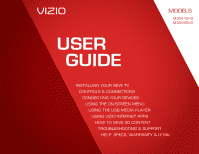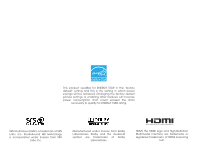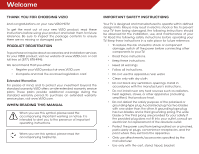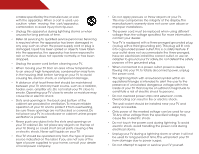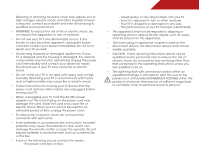Vizio M3D550KD M3D550KD User Manual
Vizio M3D550KD Manual
 |
View all Vizio M3D550KD manuals
Add to My Manuals
Save this manual to your list of manuals |
Vizio M3D550KD manual content summary:
- Vizio M3D550KD | M3D550KD User Manual - Page 1
USER GUIDE MOMDODEELLSS // E3D320VX M// 3E3DD44207VX0KD M// 3E3DD45705VX0KD INSTALLING YOUR new TV CONTROLS & CONNECTIONS CONNECTING YOUR DEVICES USING THE ON-SCREEN MENU USING THE USB MEDIA PLAYER USING VIZIO INTERNET APPS how to view 3d content TROUBLESHOOTING & SUPPORT Help, SPECs, warranty & - Vizio M3D550KD | M3D550KD User Manual - Page 2
in which power savings will be achieved. Changing the factory default picture settings or enabling other features will increase power consumption that could exceed the limits necessary to qualify for ENERGY STAR rating. SRS StudioSound HD is a trademark of SRS Labs, Inc. StudioSound HD technology - Vizio M3D550KD | M3D550KD User Manual - Page 3
period. To purchase an extended warranty service plan, visit www.VIZIO.com. When Reading this Manual When you see this symbol, please read the accompanying important warning or notice. It is intended to alert you to the presence of important operating instructions. When you see this symbol, please - Vizio M3D550KD | M3D550KD User Manual - Page 4
type of power supplied to your home, consult your dealer or local power company. • Do not apply pressure or throw objects at your TV. This may compromise the integrity of the display. The manufacturer's warranty does not cover user abuse or improper installations. • The power cord must be replaced - Vizio M3D550KD | M3D550KD User Manual - Page 5
as vases, shall be placed on the apparatus. • The mains plug or appliance coupler is used as the disconnect device, the disconnect device shall remain readily operable. • CAUTION - These servicing instructions are for use by qualified service personnel only. To reduce the risk of electric shock, do - Vizio M3D550KD | M3D550KD User Manual - Page 6
Analog-only television sets that receive TV programming through an antenna now need a converter box to continue to receive over-the-air TV. Watch your only TVs should continue to work as before to receive low power, Class A or translator television stations and with cable and satellite TV services, - Vizio M3D550KD | M3D550KD User Manual - Page 7
connected to the TV, make sure that the antenna or cable system is electrically grounded to provide some protection against voltage surges and static charges. Article 810 of the National Electrical Code, ANSI/NFPSA 70, provides information with regard to proper grounding of the mast and supporting - Vizio M3D550KD | M3D550KD User Manual - Page 8
the TV Stand 3 Installing the TV on a Wall 6 Controls and Connections 7 Rear Panel 7 Side Panel 8 Front Panel 9 Remote Control - FRONT (Model M3D470KD 10 Remote Control - Back (Model M3D470KD 11 Remote Control - FRONT (Model M3D550KD 12 Remote Control - Back (Model M3D550KD 13 Replacing - Vizio M3D550KD | M3D550KD User Manual - Page 9
to the Factory Default Settings...... 48 How to View 3D 49 How Theater 3D Works 49 What You Need to View 3D Content 49 Watching Blu-ray 3D Content 49 Getting the Best 3D Picture 50 Incorrect 3D Viewing Distance and Angle 50 Troubleshooting & Technical Support 51 Specifications 54 Limited - Vizio M3D550KD | M3D550KD User Manual - Page 10
, unstable, or non-level surface • It is pushed, pulled, or otherwise improperly moved • If an earthquake occurs and the TV is not properly secured (For M3D550KD) Quick Start Guide (For M3D470KD) (For M3D550KD) Remote Control with Batteries VIZIO 3D Glasses (4) Package Contents 3 TV on Stand - Vizio M3D550KD | M3D550KD User Manual - Page 11
x 4 Size: M4 x 10mm To install the TV stand (M3D470KD): 1. Place the TV screen-down on a clean, flat surface. To prevent scratches or damage to the screen, place the TV on a soft surface, such as carpet, rug, or blanket. 2. Attach the neck to the TV with the 4 smaller screws. 3. Attach the neck to - Vizio M3D550KD | M3D550KD User Manual - Page 12
x 4 Size: M4 x 10mm To install the TV stand (M3D550KD): 1. Place the TV screen-down on a clean, flat surface. To prevent scratches or damage to the screen, place the TV on a soft surface, such as carpet, rug, or blanket. 2. Attach the neck to the TV with the 4 smaller screws. 3. Attach the neck to - Vizio M3D550KD | M3D550KD User Manual - Page 13
(H) Be sure the mount you choose is capable of supporting the weight of the TV. After you have determined that you have the correct mount for your TV, you can begin the installation. To install your TV on a wall: 1. Disconnect any cables connected to your TV. 2. Place the TV face-down on a clean - Vizio M3D550KD | M3D550KD User Manual - Page 14
Controls and Connections Rear Panel 7 2 Stereo Audio Out - Connect 3.5mm audio device, such as sound bar. Optical Audio Out - Connect optical/SPDIF audio device, such as home audio receiver. USB - Connect USB thumb drive to play photo, music, or video. HDMI - Connect HDMI device. PC Audio In - - Vizio M3D550KD | M3D550KD User Manual - Page 15
Side Panel POWER - Turn TV off or on. MENU - Open the on-screen menu. MENU CHANNEL UP/DOWN - Change the channel. VOLUME UP/DOWN - Increase or decrease volume level. INPUT - Change input source. 8 2 Side Panel - Vizio M3D550KD | M3D550KD User Manual - Page 16
2 Front Panel REMOTE SENSOR When using the remote, aim it directly at this sensor. Front Panel 9 - Vizio M3D550KD | M3D550KD User Manual - Page 17
the audio off or on. Number Pad Manually enter a channel. 3D Change the 3D mode. App launcher Quickly launch the pictured app. 3D Power Turn TV on or off. Info Display the info window. Menu Display the on-screen menu. Arrow Navigate the on-screen menu. Guide Display the info window. V Button Open - Vizio M3D550KD | M3D550KD User Manual - Page 18
the on-screen menu. SHIFT Press and hold while pressing another key to enter a capital letter. Alt Press and hold while pressing another key to enter a blue character. For example, press ALT and W to enter a # character. V.I.A. Shortcut buttons Control VIZIO Internet Apps Remote Control - Back 11 - Vizio M3D550KD | M3D550KD User Manual - Page 19
Remote Control - FRONT (Model M3D550KD) Input Change the currently-displayed input. A/V Controls Control USB photo slideshow and V.I.A. apps. List Open the channel list menu. Exit Close the on-screen menu. Back Go to the previous on-screen menu. V.I.A. Shortcut Buttons Control VIZIO Internet Apps. - Vizio M3D550KD | M3D550KD User Manual - Page 20
2 Remote Control - Back (Model M3D550KD) Slide out remote ARROW Navigate the on-screen menu. SHIFT Press and hold while pressing another key to enter a capital letter. Alt Press and hold while pressing another key to enter a blue character. - Vizio M3D550KD | M3D550KD User Manual - Page 21
the battery cover. 2. Insert two batteries into the remote control. Make sure that the (+) and (-) symbols on the batteries match the (+) and (-) symbols inside the battery compartment. 3. Replace the battery cover. AAA BATTERY M3D550KD • Use only good quality batteries. • Inserting the batteries - Vizio M3D550KD | M3D550KD User Manual - Page 22
the appropriate cable (not included) to the TV and the device. 4. Turn the TV and your device on. Set the TV's input to match the connection you used (HDMI-1, HDM1-2, etc). 3 Cable/Satellite Box DVD/Blu-ray Player Game Console HDMI CABLE BEST • DIGITAL • HD VIDEO (1080p)* • HD AUDIO COMPONENT - Vizio M3D550KD | M3D550KD User Manual - Page 23
cable (not included) to your PC and the RGB port on the back of the TV. This cable transmits video. 2. Connect a 3.5mm cable (not included) to your PC and the PC Audio In port on the back of the TV. This cable transmits audio. 3. Set your PC's resolution to match the resolution of your - Vizio M3D550KD | M3D550KD User Manual - Page 24
port that matches an available port on the TV (Optical, 3.5mm, etc). 2. Turn the TV and your audio device off. 3. Connect the appropriate cable (not included) to the TV and the device. 4. Turn the TV and your device on. 3 Home Audio Receiver VIZIO Sound Bar GOOD 3.5mm Cable BETTER Optical/SPDIF - Vizio M3D550KD | M3D550KD User Manual - Page 25
It can be connected to your home network with a Wired or Wireless connection. Connecting to a Wired Network (Best) 1. Connect an ethernet cable to your router and to the ethernet port on the back of the TV. See below. 2. Use the Guided Network Setup to configure the TV. Using Guided Setup on page 40 - Vizio M3D550KD | M3D550KD User Manual - Page 26
ZIP Code, and E-mail Address using the on-screen keyboard. Highlight Next and press OK. 6. Answer the on-screen questions about your TV connection using the Arrow and OK buttons on the remote. 7. When you have finished the channel scan, highlight Exit to Live TV and press OK. The First-Time Setup is - Vizio M3D550KD | M3D550KD User Manual - Page 27
• Change the screen aspect ratio • Set up closed captioning • Activate the sleep timer • Adjust the picture settings • Adjust the audio settings • Change network settings • Change TV settings • Access the help menu Changing the 3D Mode To correctly view 3D content, you must set the 3D mode to match - Vizio M3D550KD | M3D550KD User Manual - Page 28
source in the on-screen menu. To change the input device: OK 1. Press the MENU button on the GUIDE remote. The on-screeBAnCKmenu is displayed. GUIDE 2. Use the Arrow buttons on the remote to highlight the Settings icon and press OK. The TV VOL CH Settings menu is dispVlOaLyed. CH - Vizio M3D550KD | M3D550KD User Manual - Page 29
Screen Aspect Ratio The TV can display images in four different modes: Wide, Zoom, Normal, and Stretch. Each mode displays the picture differently. To change the screen aspect ratio: 1. Press the MENU button on the remote the TV is displaying a 480i/480p source. Setting Up Closed Captioning Your TV - Vizio M3D550KD | M3D550KD User Manual - Page 30
the closed captions, press the EXIT button on the remote. Activating the Sleep Timer When activated, the TV's sleep timer will turn the TV off after a set period of time. To use the sleep timer: 1. Press the MENU button on the remote. The on-screen menu is displayed. 2. Use the Arrow buttons on the - Vizio M3D550KD | M3D550KD User Manual - Page 31
Settings Your TV display can be adjusted to suit your preferences and viewing conditions. To adjust the picture settings: 1. Press the MENU button on the remote. The on-screen menu is displayed. 2. Use the Arrow buttons on the remote to highlight the Picture icon and press OK. The Picture Settings - Vizio M3D550KD | M3D550KD User Manual - Page 32
• Real Cinema Mode - Allows selection of the type of compensation used for the Smooth Motion™ effect. Select Off, Precision or Smooth. • Noise best picture. Select Off, Low, Medium, or High. 4. When you have finished adjusting the Advanced Picture Settings, press the EXIT button on the remote - Vizio M3D550KD | M3D550KD User Manual - Page 33
HDMI or RGB input, the size and position of the display image can be adjusted. To adjust the picture size and position: 1. Ensure the input is set to HDMI or RGB. 2. From the Picture Settings menu, use the Arrow buttons on the remote to highlight More, then press OK. 3. Use the Arrow buttons on the - Vizio M3D550KD | M3D550KD User Manual - Page 34
OK. The TV displays, "Are you sure you want to RESET Picture Settings to the factory defaults?" 3. Highlight Yes and press OK. 4. Press the EXIT button on the remote. Adjusting the Audio Settings To adjust the audio settings: 1. Press the MENU button on the remote. The on-screen menu is displayed - Vizio M3D550KD | M3D550KD User Manual - Page 35
channel changes. Select On or Off. • Digital Audio Out - Changes the type of processing for the Optical output when connected to a home theater audio system. Select Off, Dolby Digital, or PCM. • • Analog Audio Out - Sets the volume control properties for the analog RCA (red/white) connectors when - Vizio M3D550KD | M3D550KD User Manual - Page 36
is being broadcast: If your TV is connected to a network with an Ethernet cable, you will not see the wireless network connection menu. You must disconnect the Ethernet cable to set up a wireless network connection. 1. Press the MENU button on the remote. The on-screen menu is displayed. 2. Use the - Vizio M3D550KD | M3D550KD User Manual - Page 37
press OK. 5. Using the on-screen keyboard, enter your network's password, then highlight Connect and press OK. 6. Press the EXIT button on the remote. Changing the Advanced Network Settings Advanced users can fine-tune the network settings using the Manual Setup feature. To change advanced network - Vizio M3D550KD | M3D550KD User Manual - Page 38
speed of your network connection. 3. Press the EXIT button on the remote. Changing the TV Settings Using the settings menu, you can: • Change the input source • Set up the TV tuner • Name the TV inputs • Set up parental controls • Change the on-screen menu language • Set the time • Adjust the - Vizio M3D550KD | M3D550KD User Manual - Page 39
TV connection, you must set the tuner mode. 1. Press the MENU button on the remote. The on-screen menu is displayed. 2. Use the Arrow buttons on the remote to highlight the Settings icon and press OK. The Settings . 2. Highlight Scan Mode and select the type of channel you are adding: Analog/Digital, - Vizio M3D550KD | M3D550KD User Manual - Page 40
. See Using the Parental Controls on page 34. To remove a channel: 1. From the Tuner Settings menu, highlight Skip Channel. The Skip Channel menu is displayed. 2. For each channel you wish to remove, use the Up/Down Arrow buttons on the remote to highlight the channel and press OK. An X appears - Vizio M3D550KD | M3D550KD User Manual - Page 41
: 1. Press the MENU button on the remote. The on-screen menu is displayed. 2. Use the Arrow buttons on the remote to highlight the Settings icon and press OK. The TV Settings menu is displayed. 3. Use the Arrow buttons on the remote to highlight Parental Controls and press OK. 4. Enter your parental - Vizio M3D550KD | M3D550KD User Manual - Page 42
its rating: 1. From the Parental Controls menu, highlight the content type you want to adjust and press OK: USA - TV - remote to highlight the rating type and press OK. 3. When the rating type is blocked, the Lock icon appears locked. Content with this rating cannot be viewed. 4. When the rating type - Vizio M3D550KD | M3D550KD User Manual - Page 43
you have a DVD player connected to the Component input, you can rename that input to display "DVD Player". To change the name of an input: 1. Press the MENU button on the remote. The on-screen menu is displayed. 2. Use the Arrow buttons on the remote to highlight the Settings icon and press OK. The - Vizio M3D550KD | M3D550KD User Manual - Page 44
time is displayed when you press the INFO button, set the TV's time zone: To have the TV display the correct time, you must be connected to the internet via an Ethernet cable or a wireless network. 1. Press the MENU button on the remote. The on-screen menu is displayed. 2. Use the Arrow buttons on - Vizio M3D550KD | M3D550KD User Manual - Page 45
on your TV enables you to control HDMI-connected devices with the included remote without any additional programming. Not all HDMI devices support CEC. See your device's user manual for details. To enable, disable, or adjust CEC settings: 1. Press the MENU button on the remote. The on-screen menu is - Vizio M3D550KD | M3D550KD User Manual - Page 46
the system information. 11. When you are finished reviewing the system information, press the EXIT button on the remote. Resetting the TV Settings To reset the TV's picture and audio settings: 1. Press the MENU button on the remote. The on-screen menu is displayed. 2. Use the Arrow buttons on - Vizio M3D550KD | M3D550KD User Manual - Page 47
OK. The Help menu is displayed. 3. Highlight Guided Setup and press OK. 4. Highlight the guided setup you want to access and press OK: • Tuner Setup - Set up the TV tuner. • Network Setup - Connect the TV to your network. 5. Follow the on-screen instructions. When finished, press the EXIT button on - Vizio M3D550KD | M3D550KD User Manual - Page 48
the Info Window The Info Window can be displayed by pressing the INFO or GUIDE button on the remote: • Press the INFO or GUIDE button one time to display channel and input information. • Press the INFO or GUIDE button two times to display the program title and closed captioning information. • Press - Vizio M3D550KD | M3D550KD User Manual - Page 49
on the remote or touch the Power control on the side of the TV to turn it on. Playing USB Media To play USB media, you must first save your music or images onto a USB thumb drive. Remember: • The USB thumb drive must be formatted as FAT32. • Files on the USB thumb drive must end in a supported file - Vizio M3D550KD | M3D550KD User Manual - Page 50
connected USB devices. To change source, highlight it and press OK. Back Button Highlight this button and press OK if you would like to return to the previous screen. Current Folder Playback Controls Use to control If your USB thumb drive has more files than can be displayed on a single screen, you - Vizio M3D550KD | M3D550KD User Manual - Page 51
Sort by Name or Date View Thumbnails/List View Folder Settings Toggle Music/Photos Photo Infomation Displays name, resolution, and file size for currently selected photo. Page Information If your USB thumb drive has more files than can be displayed on a single screen, you can move between - Vizio M3D550KD | M3D550KD User Manual - Page 52
updates and to access online content. See Connecting to your network on page 18 if your TV is not yet connected to your home network. Using the VIA Shortcut Buttons Use the four colored buttons on the remote the size of the main display window when an App is Green - View settings for an open App - Vizio M3D550KD | M3D550KD User Manual - Page 53
Profiles User profiles allow you to keep a customized set of Apps in the VIA Dock. For each profile you create, a different set of Apps and App settings are saved. Creating an Owner PIN Creating an owner PIN allows you to restrict access to the Administrative Controls menu in the Profile App. You - Vizio M3D550KD | M3D550KD User Manual - Page 54
User Profile To create a new user profile: 1. Press the V Button on the remote. remote. (The highlighted App is in the lower left corner of the screen.) 3. Select the App by pressing the OK button. The Profile App is displayed. 4. Highlight Administrative Controls and press OK. (If you have an Owner - Vizio M3D550KD | M3D550KD User Manual - Page 55
using the Left/Right Arrow buttons on the remote. (The highlighted App is in the lower left corner of the screen.) 3. Select the App by pressing the OK button. The Profile App is displayed. 4. Highlight Administrative Controls and press OK. (If you have an Owner PIN, you must enter it now.) The - Vizio M3D550KD | M3D550KD User Manual - Page 56
the input to which the Blu-ray player is connected (HDMI-1, HDMI-2, etc). 5. Turn the 3D Blu-ray player on. Insert the Blu-ray 3D disc into the player. 6. When the disc is loaded, select the Play Movie option in the disc's main menu. 7. The TV displays, "3D Content detected. Select YES to switch to - Vizio M3D550KD | M3D550KD User Manual - Page 57
possible 3D picture quality. Eye Line Best 3D - TV on Stand In this example, the viewers are sitting at a good distance. They are viewing the TV straight-on, close to the ideal eye line.They will experience good 3D quality. Eye Line Eye Line Too Close - Losing 3D Effects Best 3D - Tilt Mounted In - Vizio M3D550KD | M3D550KD User Manual - Page 58
Troubleshooting & Technical Support A do you have questions? LET US HELP! YOUR PRODUCT INCLUDES FREE LIFETIME TECH SUPPORT The VIZIO support team is highly trained and is based in the United States. We can help with: • New Product Setup • Connecting Your Devices • Technical Problems • And More - Vizio M3D550KD | M3D550KD User Manual - Page 59
there is no image on the screen. • Ensure all cables are securely attached to the TV. • Ensure all devices are connected correctly. Devices differ; see your device's user manual for details. • Adjust Brightness, Contrast, or Backlight. See Resetting the Picture Settings on page 27 • Press the INPUT - Vizio M3D550KD | M3D550KD User Manual - Page 60
in RGB mode (computer), ensure that H-Size and V-Position in the on-screen menu are set correctly. • If you are using TV, AV1, AV2, or Component with 480i input, press the WIDE button on the remote to change the screen mode. The TV has pixels (dots) that are always dark or always lit. • Your HDTV - Vizio M3D550KD | M3D550KD User Manual - Page 61
Screen Size: Viewable Area: Dimensions w/ Stand: w/o Stand: Weight w/ Stand: w/o Stand: TV Type: Refresh Rate USB 2.0 Ports: RGB Inputs: Ethernet: Wireless: Audio Outputs: M3D470KD 47" Class M3D550KD 55" Class 54.64" 49.67 x 32.12 x 11.22" 49.67 x 30.50 x 1.50" 59.52 lbs 51.98 lbs Edge Lit LED 240 - Vizio M3D550KD | M3D550KD User Manual - Page 62
: Ambient Light Sensor: Remote Control Model: Certifications: Compliance: Voltage Range: Power Consumption: Standby Power: Zero Bright Pixel Guarantee: M3D470KD English, Spanish, French Yes XRT301 CSA, CSA-US, FCC Class B, HDMI 1.4 Energy Star 120V @ 60 Hz 97 W - Vizio M3D550KD | M3D550KD User Manual - Page 63
is determined to be defective within the warranty period,VIZIO will either repair or replace the Product at its sole option and discretion. To obtain warranty service, contact VIZIO Technical Support via e-mail: [email protected] or via phone at 877 MY VIZIO (877.698.4946) from 6:00AM to 9:00PM - Vizio M3D550KD | M3D550KD User Manual - Page 64
the equipment into an outlet on a circuit different from that to which the receiver is connected. 4. Consult the dealer or an experienced radio/TV technician for help. This device complies with Part 15 of the FCC Rules. Operation is subject to the following two conditions: (1) this device may - Vizio M3D550KD | M3D550KD User Manual - Page 65
License Agreement or by applicable law, you may not copy, decompile, reverse engineer, disassemble, modify, or create derivative works of the VIZIO Software or any part thereof. THE VIZIO SOFTWARE AND VIA SERVICES ARE NOT INTENDED FOR USE IN ANY EQUIPMENT OR ENVIRONMENT IN WHICH THE FAILURE OF THE - Vizio M3D550KD | M3D550KD User Manual - Page 66
devices that access the Internet and pay any service fees associated with such access. In addition, you must provide all equipment necessary to make such connection to the Internet including a modem or other Internet access device. 8. Upgrades, Support.VIZIO or its third party providers may elect - Vizio M3D550KD | M3D550KD User Manual - Page 67
SET FORTH ABOVE AND TO THE MAXIMUM EXTENT PERMITTED BY APPLICABLE LAW, THE VIZIO SOFTWARE AND VIA SERVICES or biological weapons. 14. Controlling Law and Severability. This License on Contracts for the International Sale of Goods, the application in full force and effect. 15. Complete Agreement; - Vizio M3D550KD | M3D550KD User Manual - Page 68
MODELS // E3D320VX // E3D420VX // E3D470VX © 2012 VIZIO INC. All rights reserved. 120416OC-NC

USER
GUIDE
INSTALLING YOUR NEW TV
CONTROLS & CONNECTIONS
CONNECTING YOUR DEVICES
USING THE ON-SCREEN MENU
USING THE USB MEDIA PLAYER
USING VIZIO INTERNET APPS
HOW TO VIEW 3D CONTENT
TROUBLESHOOTING & SUPPORT
HELP, SPECS, WARRANTY & LEGAL
MODELS
//
E3D320VX
//
E3D420VX
//
E3D470VX
MODELS
M3D470KD
M3D550KD