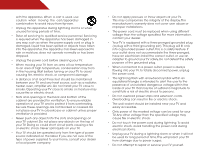Vizio M3D550SL M3D550SL User Manual
Vizio M3D550SL Manual
 |
View all Vizio M3D550SL manuals
Add to My Manuals
Save this manual to your list of manuals |
Vizio M3D550SL manual content summary:
- Vizio M3D550SL | M3D550SL User Manual - Page 1
USER GUIDE MMODDEELLS // E3D320VX M// E33DD4250V5X0SL // E3D470VX INSTALLING YOUR new TV CONTROLS & CONNECTIONS CONNECTING YOUR DEVICES USING THE ON-SCREEN MENU USING THE USB MEDIA PLAYER USING VIZIO INTERNET APPS watching 3d content TROUBLESHOOTING & SUPPORT Help, SPECs, warranty & LEGAL - Vizio M3D550SL | M3D550SL User Manual - Page 2
and this is the setting in which power savings will be achieved. Changing the factory default picture settings or enabling other features will increase power consumption that could exceed the limits necessary to qualify for ENERGY STAR rating. SRS TruSurround HD and SRS TruVolume are trademarks - Vizio M3D550SL | M3D550SL User Manual - Page 3
And congratulations on your new VIZIO HDTV. To get the most out of your new VIZIO product, read these instructions before using your product and retain them for future reference. Be sure to inspect the package contents to ensure there are no missing or damaged parts. Product Registration To purchase - Vizio M3D550SL | M3D550SL User Manual - Page 4
could short circuit parts causing a fire or electric shock. Never spill liquids on your TV. • Your TV should be operated only from the type of power source indicated on the label. If you are not sure of the type of power supplied to your home, consult your dealer or local power company. • Do not - Vizio M3D550SL | M3D550SL User Manual - Page 5
your TV will not be used for an extended period of time, unplug the power cord. • To reduce risk of electric shock, do not touch the connector with wet hands. • Insert batteries in accordance with instructions. Incorrect polarities may cause the batteries to leak which can damage the remote control - Vizio M3D550SL | M3D550SL User Manual - Page 6
TV. Watch your local stations to find out when they will turn off their analog signal and switch to digital-only broadcasting. Analog-only TVs should continue to work as before to receive low power, Class A or translator television stations and with cable and satellite TV services you experience any - Vizio M3D550SL | M3D550SL User Manual - Page 7
satellite dish or cable system is to be connected to the TV, make sure that the antenna or cable system is electrically Service Equipment Antenna Discharge Unit (NEC Section 810-20) Grounding Conductors (NEC Section 810-21) Ground Clamps Power Service Grounding Electrode System (NEC ART 250, part - Vizio M3D550SL | M3D550SL User Manual - Page 8
Network Connection 27 Changing the TV Settings 28 Changing the Input Source 28 Setting the Tuner Mode 29 Scanning for Channels 29 Adding New Channels 29 Skipping Channels 30 Changing the Audio Language 31 Using the Parental Controls 31 Accessing the Parental Controls Menu 31 Enabling or - Vizio M3D550SL | M3D550SL User Manual - Page 9
an Owner PIN 43 Creating a New User Profile 44 Removing a User Profile 45 Restoring the VIA Dock to the Factory Default Settings...... 45 How to View 3D 46 How Theater 3D Works 46 What You Need to View 3D Content 46 Watching Blu-ray 3D Content 46 Getting the Best 3D Picture 47 Incorrect - Vizio M3D550SL | M3D550SL User Manual - Page 10
However, the TV can still fall over if: • It is placed on an uneven, unstable, or non-level surface • It is pushed, pulled, or otherwise improperly moved • If an earthquake occurs and the TV is not properly secured VIZIO LED LCD HDTV Quick Start Guide 3D Glasses (4) Remote Control with Batteries - Vizio M3D550SL | M3D550SL User Manual - Page 11
. 3. Insert and tighten the six (6) screws as shown above. 4. Insert the assembled stand into the bottom of the TV. Tighten the four (4) screws as shown above. 5. Move the TV with attached stand into an upright position and place on a flat, level, and stable surface. 6. To ensure proper ventilation - Vizio M3D550SL | M3D550SL User Manual - Page 12
for your TV model: Installing a TV on a wall requires lifting. To prevent injury or damage to the TV, ask someone to help you. Screw Size: Screw Pitch: Hole Pattern: M3D550SL M8 1.0 mm 400mm (V) x 400mm (H) Be sure the mount you choose is capable of supporting the weight of the TV. After you - Vizio M3D550SL | M3D550SL User Manual - Page 13
Controls and Connections Rear Panel 2 USB - Connect USB thumb drive to play photo, music, or video. HDMI - Connect HDMI device. Ethernet - Connect ethernet PC Coaxial - Connect coaxial cable from cable, satellite, or antenna. Component/Compsite - Connect component or composite device. Rear Panel 6 - Vizio M3D550SL | M3D550SL User Manual - Page 14
Side Panel POWER - Turn TV off or on. MENU - Open the on-screen menu. CHANNEL UP/DOWN - Change the channel. VOLUME UP/DOWN - Increase or decrease volume level. INPUT - Change input source. 7 2 Side Panel - Vizio M3D550SL | M3D550SL User Manual - Page 15
2 Front Panel REMOTE SENSOR When using the remote, aim it directly at this sensor. 8 Front Panel - Vizio M3D550SL | M3D550SL User Manual - Page 16
audio off or on. Number Pad Manually enter a channel. 3D Switch the 3D display mode. App launcher Quickly launch the pictured app. Power Turn TV on or off. Info Display the info window. Menu Display the on-screen menu. Arrow Navigate the on-screen menu. Guide Display the info window. V Button Open - Vizio M3D550SL | M3D550SL User Manual - Page 17
2 Remote Control - Back do not cover this area This is the transmitter. ARROW Navigate the on-screen menu. SHIFT while pressing another key to enter a blue character. For example, press ALT and W to enter a # character. V.I.A. Shortcut buttons Control VIZIO Internet Apps Remote Control - Back 10 - Vizio M3D550SL | M3D550SL User Manual - Page 18
the battery cover. RepAlAaA BcATiTnERgY the Batteries 2. Insert two batteries into the remote control. Make sure that the (+) and (-) symbols on the batteries match the of old or dead batteries in accordance with local hazardous waste regulations. • Keep batteries away from children and pets. 11 - Vizio M3D550SL | M3D550SL User Manual - Page 19
cable (not included) to the TV and the device. 4. Turn the TV and your device on. Set the TV's input to match the connection you used (HDMI-1, HDM1-2, etc). 3 Cable/Satellite Box DVD/Blu-ray Player Game Console HDMI CABLE BEST • DIGITAL • HD VIDEO (1080p)* • HD AUDIO COMPONENT CABLE • ANALOG - Vizio M3D550SL | M3D550SL User Manual - Page 20
a 3.5mm cable (not included) to your PC and the PC Audio In port on the back of the TV. This cable transmits audio. 3. Set your PC's resolution to match the resolution of your TV. See Appendix B - Specifications. 3 Personal Computer 3.5mm Cable (For Audio) RGB Cable (For Video) CONNECTING A PC 13 - Vizio M3D550SL | M3D550SL User Manual - Page 21
port that matches an available port on the TV (Optical, 3.5mm, etc). 2. Turn the TV and your audio device off. 3. Connect the appropriate cable (not included) to the TV and the device. 4. Turn the TV and your device on. 3 Home Audio Receiver VIZIO Sound Bar BETTER Optical/SPDIF Cable GOOD 3.5mm - Vizio M3D550SL | M3D550SL User Manual - Page 22
a Wired or Wireless connection. Connecting to a Wired Network (Best) 1. Connect an ethernet cable to your router and to the ethernet port on the back of the TV. See below. 2. Use the Guided Network Setup to configure the TV. Using Guided Setup on page 37. Connecting to a Wireless Network 1. Ensure - Vizio M3D550SL | M3D550SL User Manual - Page 23
Completing the First-Time Setup 4 The first time you turn on the TV, the Setup App will guide you through each of the steps necessary to get your TV ready for use. Before you begin the first-time setup: • Your TV should be installed and the power cord should be connected to an electrical outlet. • - Vizio M3D550SL | M3D550SL User Manual - Page 24
the picture settings • Adjust the audio settings • Change network settings • Change TV settings • Access the help menu Changing the 3D Mode To correctly view 3D content, you must set the 3D mode to match the 3D format of the content. To change the 3D mode: 1. Press the MENU button on the remote - Vizio M3D550SL | M3D550SL User Manual - Page 25
MENU button on the GUIDE remote. The on-screeBAnCKmenu is displayed. GUIDE 2. Use the Arrow buttons on the While navigating the on-screen menu, you can press remote to highlight the Settings the BACK button at any time to return to the previous icon and press OK. The TV menu screen. The - Vizio M3D550SL | M3D550SL User Manual - Page 26
when the TV is displaying a 480i/480p source. Setting Up Closed Captioning Your TV can remote to highlight the type of closed captions you wish to see: • Analog Closed Caption for analog (NTSC) TV channels. • Digital Closed Caption for digital (ATSC) TV channels. 4. After highlighting the type - Vizio M3D550SL | M3D550SL User Manual - Page 27
Up/Down Arrow buttons on the remote to highlight the period of time after which you want the TV to turn off: 30, 60, 90, 120, or 180 minutes. 5. Press OK, then press EXIT. Setting the Auto Power Off Feature To help save energy, your TV is set by default to turn off after 10 minutes if no - Vizio M3D550SL | M3D550SL User Manual - Page 28
Settings Your TV display can be adjusted to suit your preferences and viewing conditions. To adjust the picture settings: 1. Press the MENU button on the remote. The on-screen menu is displayed. 2. Use the Arrow buttons on the remote to highlight the Picture icon and press OK. The Picture Settings - Vizio M3D550SL | M3D550SL User Manual - Page 29
, DCR (Dynamic Contrast Ratio), or OPC. • Ambient Light Sensor - The ambient light sensor detects the light levels in the room and automatically adjusts the backlight for the best picture. Select Off, Low, Medium, or High. 4. When you have finished adjusting the Advanced Picture Settings, press the - Vizio M3D550SL | M3D550SL User Manual - Page 30
HDMI or RGB input, the size and position of the display image can be adjusted. To adjust the picture size and position: 1. Ensure the input is set to HDMI or RGB. 2. From the Picture Settings menu, use the Arrow buttons on the remote to highlight More, then press OK. 3. Use the Arrow buttons on the - Vizio M3D550SL | M3D550SL User Manual - Page 31
remote to highlight Reset Picture Mode, then press OK. The TV displays, "Are you sure you want to RESET Picture Settings setting is only available when SRS TruSurround HD is set to Off.) Change the equalizer presets by selecting Jazz, Classical, Pop, Rock, or Flat. To change the equalizer settings - Vizio M3D550SL | M3D550SL User Manual - Page 32
/Right Arrow to change the setting: • SRS StudioSound HD StudioSound HD™ is a feature-rich surround sound solution which delivers an immersive surround sound experience from the TV's internal speakers. Additionally, StudioSound HD completes the entertainment experience by maintaining a steady volume - Vizio M3D550SL | M3D550SL User Manual - Page 33
highlight Reset Audio Mode and press OK. The TV displays, "Are you sure you want to RESET Audio Settings to the factory defaults?" 4. Highlight Yes and press OK. 5. Press the EXIT button on the remote. 26 Using the Network Connection Menu Your TV is internet-ready, featuring both an ethernet port - Vizio M3D550SL | M3D550SL User Manual - Page 34
displayed. 2. Use the Arrow and OK buttons to adjust each setting: • DHCP - (Dynamic Host Configuration Protocol) This setting must be turned Off to change any of the other settings. • IP Address - The IP address assigned to the TV. • Subnet Mask - The subnet mask. • Default Gateway - Your network - Vizio M3D550SL | M3D550SL User Manual - Page 35
on the remote. Changing the TV Settings Using the settings menu, you can: • Change the input source • Set up the TV tuner • Name the TV inputs • Set up parental controls • Change the on-screen menu language • Set the time • Adjust the CEC settings • Adjust the power light settings Changing the - Vizio M3D550SL | M3D550SL User Manual - Page 36
the Tuner Settings menu, highlight Auto Channel Scan. The auto channel scan begins. 2. Wait until the channel scan is 100% complete. Highlight Done and press OK. 3. Press the EXIT button on the remote. Adding New Channels Occasionally, you may need to add a new analog channel or add a new range of - Vizio M3D550SL | M3D550SL User Manual - Page 37
new analog channel: 1. From the Tuner Settings menu, highlight Add Analog Channel and press OK. The Add Analog Channel menu is displayed. 2. Highlight Enter Channel # and use the Number Pad on the remote to enter the number of the channel you are adding. 3. Highlight Add Channel and press OK. The TV - Vizio M3D550SL | M3D550SL User Manual - Page 38
certain channels or programs without a password. Accessing the Parental Controls Menu To access the Parental Controls menu: 1. Press the MENU button on the remote. The on-screen menu is displayed. 2. Use the Arrow buttons on the remote to highlight the Settings icon and press OK. The TV Settings - Vizio M3D550SL | M3D550SL User Manual - Page 39
appears unlocked. The channel is accessible. For a list of content ratings and their definitions, visit www.tvguidelines.org. To block or unblock content by its rating: 1. From the Parental Controls menu, highlight the content type you want to adjust and press OK: USA - TV - USA television program - Vizio M3D550SL | M3D550SL User Manual - Page 40
down your new parental control passcode and save it in a secure location. 5. Press the EXIT button on the remote. Resetting the Content Locks To reset the content locks to the factory-default settings: 1. From the Parental Controls menu, highlight RESET LOCKS and press OK. The TV displays, "Are - Vizio M3D550SL | M3D550SL User Manual - Page 41
(English, French, or Spanish) and press OK. 5. Press the EXIT button on the remote. Setting the Time Zone To ensure the correct time is displayed when you press the INFO button, set the TV's time zone: To have the TV display the correct time, you must be connected to the internet via an Ethernet - Vizio M3D550SL | M3D550SL User Manual - Page 42
Adjusting the CEC Settings The CEC function on your TV enables you to control HDMI-connected devices with the included remote without any additional programming. Not all HDMI devices support CEC. See your device's user manual for details. To enable, disable, or adjust CEC settings: 1. Press the MENU - Vizio M3D550SL | M3D550SL User Manual - Page 43
to scroll through the system information. 5. When you are finished reviewing the system information, press the EXIT button on the remote. Resetting the TV Settings To reset the TV's picture and audio settings: 1. Press the MENU button on the remote. The on-screen menu is displayed. 2. Use the Arrow - Vizio M3D550SL | M3D550SL User Manual - Page 44
OK. The Help menu is displayed. 3. Highlight Guided Setup and press OK. 4. Highlight the guided setup you want to access and press OK: • Tuner Setup - Set up the TV tuner. • Network Setup - Connect the TV to your network. 5. Follow the on-screen instructions. When finished, press the EXIT button on - Vizio M3D550SL | M3D550SL User Manual - Page 45
the Info Window The Info Window can be displayed by pressing the INFO or GUIDE button on the remote: • Press the INFO or GUIDE button one time to display channel and input information. • Press the INFO or GUIDE button two times to display the program title and closed captioning information. • Press - Vizio M3D550SL | M3D550SL User Manual - Page 46
photos. USB PORT Connecting a USB Thumb Drive to the TV 1. Turn the TV off. Connect your USB thumb drive to the USB port on the side of the TV. 2. Press the Power/Standby button on the remote or touch the Power control on the side of the TV to turn it on. Playing USB Media To play USB media, you - Vizio M3D550SL | M3D550SL User Manual - Page 47
button and press OK if you would like to return to the previous screen. Current Folder Playback Controls Use to control audio playback. Highlight Play/ Pause, Previous, or Next and press OK. Toggle Music/ Photos can browse between files using the Arrow and OK buttons on the remote. MUSIC PLAYER - Vizio M3D550SL | M3D550SL User Manual - Page 48
selected folder. You can browse between files using the Arrow and OK buttons on the remote. Current Folder Start Fullscreen Slideshow Sort by Name or Date View Thumbnails/List View Folder Settings Toggle Music/Photos Photo Infomation Displays name, resolution, and file size for currently selected - Vizio M3D550SL | M3D550SL User Manual - Page 49
7 VIZIO Internet Apps (VIA) delivers popular online content to your TV.VIA features a selection of Apps that allow you to watch movies and TV shows, listen to music, get weather and news information, and more-all on demand! A high-speed internet connection is required to receive product updates and - Vizio M3D550SL | M3D550SL User Manual - Page 50
set of Apps and App settings are saved. Creating an Owner PIN Creating an owner PIN allows you to restrict access to the Administrative Controls menu in the Profile App. You can also restrict other profiles from installing new Apps. To create an owner PIN: 1. Press the V Button on the remote - Vizio M3D550SL | M3D550SL User Manual - Page 51
using the QWERTY Keyboard and press OK. The Create Profile menu is displayed. 16. If you would like to prevent the user of this new profile from installing new Apps, turn Limit Profile to On. (You need an Owner PIN. Enter it after turning Limit Profile to On.) 17. Highlight Done and press OK. 44 - Vizio M3D550SL | M3D550SL User Manual - Page 52
press OK. (If you have an Owner PIN, you must enter it now.) The Administrative Controls menu is displayed. 5. Highlight Remove Profile and press OK. The Remove Profile menu is displayed. 6. Highlight the name of the profile you want to remove and press OK. The TV displays, "Are you sure you want - Vizio M3D550SL | M3D550SL User Manual - Page 53
3D™ disc (sold separately) • VIZIO Theater 3D Glasses • 3D-Ready HDMI cable (sold separately) 2. Ensure the 3D Blu-ray player and your TV are connected with the 3D-Ready HDMI cable. 3. Turn the 3D Blu-ray player off. Press the Power/Standby button on the remote to turn the TV on. 4. Press the INPUT - Vizio M3D550SL | M3D550SL User Manual - Page 54
8 Getting the Best 3D Picture For the best 3D viewing experience, VIZIO recommends that you install the TV with the viewing distance and viewing angle in mind. When viewing 3D content, it is important that you view the TV straight-on, or some of the 3D effect may be lost. For your TV, VIZIO - Vizio M3D550SL | M3D550SL User Manual - Page 55
Troubleshooting & Technical Support A do you have questions? LET US HELP! YOUR PRODUCT INCLUDES FREE LIFETIME TECH SUPPORT The VIZIO support team is highly trained and is based in the United States. We can help with: • New Product Setup • Connecting Your Devices • Technical Problems • And More - Vizio M3D550SL | M3D550SL User Manual - Page 56
TV on. The power is on, but there is no image on the screen. • Ensure all cables are securely attached to the TV. • Ensure all devices are connected correctly. Devices differ; see your device's user manual for details. • Adjust Brightness, Contrast, or Backlight. See Resetting the Picture Settings - Vizio M3D550SL | M3D550SL User Manual - Page 57
cables. • If you are using an antenna, the signal strength of the channel may be low. Ensure your antenna is connected securely to the TV and move the antenna around the room or close to a window for the best signal. The picture is distorted. • Nearby electrical devices may be interfering with the - Vizio M3D550SL | M3D550SL User Manual - Page 58
Stand: w/o Stand: Weight w/ Stand: w/o Stand: TV Type: Refresh Rate: Maximum Resolution: Pixel Pitch: Dynamic Contrast Ratio: Response Time: Brightness: Viewing Angle: HDMI Inputs: Component Video Inputs: Composite Inputs: RF Antenna Input: USB 2.0 Ports: RGB Inputs: Ethernet: M3D550SL 55" Class 54 - Vizio M3D550SL | M3D550SL User Manual - Page 59
and Products may be new or recertified at VIZIO's option and sole discretion. Replacement parts and Products are warranted for the remaining portion of the original warranty or for ninety (90) days from warranty service or replacement, whichever is greater. Type of Service Defective Products must be - Vizio M3D550SL | M3D550SL User Manual - Page 60
for compliance could void the user's authority to operate the equipment. 2. Shielded interface cables and AC power cord, if any, must be used in order to comply with the emission limits. 3. The manufacturer is not responsible for any radio or TV interference caused by unauthorized modification - Vizio M3D550SL | M3D550SL User Manual - Page 61
Software or access to the VIA Services. You may, however, make a one-time permanent transfer of all of your license rights to the VIZIO Software to another party, provided that: (a) the transfer must include the VIZIO HD TV, including all its component parts, original media, printed materials and - Vizio M3D550SL | M3D550SL User Manual - Page 62
gathered periodically to facilitate the provision of software updates, product support and other services to you, including additional or different VIA Services related to the VIZIO Software and to verify compliance with the terms of this License Agreement. VIZIO and its third party providers of VIA - Vizio M3D550SL | M3D550SL User Manual - Page 63
SET FORTH ABOVE AND TO THE MAXIMUM EXTENT PERMITTED BY APPLICABLE LAW, THE VIZIO SOFTWARE AND VIA SERVICES ARE nuclear, chemical or biological weapons. 14. Controlling Law and Severability. This License Agreement Convention on Contracts for the International Sale of Goods, the application of which - Vizio M3D550SL | M3D550SL User Manual - Page 64
MODELS // E3D320VX // E3D420VX // E3D470VX © 2012 VIZIO INC. All rights reserved. 120221ST-NC

USER
GUIDE
INSTALLING YOUR NEW TV
CONTROLS & CONNECTIONS
CONNECTING YOUR DEVICES
USING THE ON-SCREEN MENU
USING THE USB MEDIA PLAYER
USING VIZIO INTERNET APPS
WATCHING 3D CONTENT
TROUBLESHOOTING & SUPPORT
HELP, SPECS, WARRANTY & LEGAL
MODELS
//
E3D320VX
//
E3D420VX
//
E3D470VX
MODEL
M3D550SL