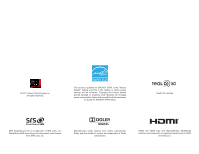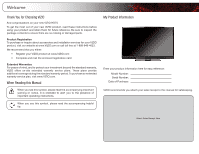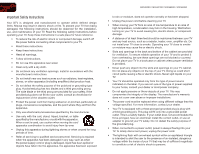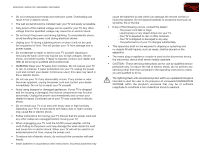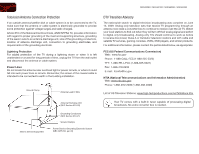Vizio M3D550SR M3D420SR User Manual
Vizio M3D550SR Manual
 |
View all Vizio M3D550SR manuals
Add to My Manuals
Save this manual to your list of manuals |
Vizio M3D550SR manual content summary:
- Vizio M3D550SR | M3D420SR User Manual - Page 1
THEATER 3D™ LCD HDTV With vizio internet apps™ M3d420SR / M3D421SR / M3d460SR / M3d550SR user manual - Vizio M3D550SR | M3D420SR User Manual - Page 2
and this is the setting in which power savings will be achieved. Changing the factory default picture settings or enabling other features will increase power consumption that could exceed the limits necessary to qualify for ENERGY STAR rating. RealD 3D Certified SRS StudioSound HD is a trademark - Vizio M3D550SR | M3D420SR User Manual - Page 3
the presence of important operating instructions. When you see this symbol, please read the accompanying helpful tip. My Product Information Enter your product information here for easy reference: Model Number Serial Number Date of Purchase VIZIO recommends you attach your sales receipt to this - Vizio M3D550SR | M3D420SR User Manual - Page 4
with the manufacturer's instructions. • Do not Refer all servicing to qualified service personnel. Servicing is required M3D420SR / M3D421SR / M3D460SR / M3D550SR to rain or moisture, does not operate normally or has been dropped. • Unplug the power cord before cleaning your TV. • When moving your TV - Vizio M3D550SR | M3D420SR User Manual - Page 5
TV will not be used for an extended period of time, unplug the power cord. • To reduce risk of electric shock, do not touch the connector with wet hands. • Insert batteries in accordance with instructions. Incorrect polarities may cause the batteries to leak which can damage the remote control - Vizio M3D550SR | M3D420SR User Manual - Page 6
to find out when they will turn off their analog signal and switch to digital-only broadcasting. Analog-only TVs should continue to work as before to receive low power, Class A or translator television stations and with cable and satellite TV services, gaming consoles, VCRs, DVD players, and - Vizio M3D550SR | M3D420SR User Manual - Page 7
M3D420SR / M3D421SR / M3D460SR / M3D550SR Important Safety Information for Viewing 3D Content You may experience discomfort while watching 3D content. You may feel symptoms of eye strain, vision fatigue, color or depth distortion, motion sickness, nausea, dizziness, disorientation, or other - Vizio M3D550SR | M3D420SR User Manual - Page 8
1 Installing the TV 1 Installing the TV Stand 1 Installing the TV on a Wall 2 Installing Your TV for 3D Viewing 3 Incorrect 3D Viewing Distance and Angle 3 Correct 3D Viewing Distance and Angle 3 Controls and Connections 4 Front Panel 4 Bluetooth Remote Control 5 Remote Control (Slide Out - Vizio M3D550SR | M3D420SR User Manual - Page 9
the Best 3D Picture 41 Incorrect 3D Viewing Distance and Angle 41 Correct 3D Viewing Distance and Angle 41 Troubleshooting & Technical Support 42 The TV displays "No Signal 42 There is no power 42 The power is on, but there is no image on the screen 42 There is no sound 42 The colors on - Vizio M3D550SR | M3D420SR User Manual - Page 10
the TV. VIZIO 3D LED LCD HDTV with Stand Remote Control with Batteries Installing the TV After removing the TV from the box and inspecting the package contents you can begin installing the TV. Your TV can be installed in two ways: • On a flat surface, using the included stand • On a wall, using - Vizio M3D550SR | M3D420SR User Manual - Page 11
damage the TV. Installing the TV on a Wall To mount your TV on a wall, you will need a wall mount. Consult the information below to find the appropriate mount for your TV model: Screw Size: Screw Length: Screw Pitch: Hole Pattern: M3D420SR M3D421SR M6 10mm 1.0mm 400mm (V) x 400mm (H) M3D460SR M6 - Vizio M3D550SR | M3D420SR User Manual - Page 12
effect may be lost. For your TV, VIZIO recommends: M3D420SR M3D421SR M3D460SR M3D550SR Minimum Viewing Distance: 6.5 feet 7 feet 8.5 feet Illustrations in this section are not drawn to scale. They are for instructional purposes only. Incorrect 3D Viewing Distance and Angle In the example - Vizio M3D550SR | M3D420SR User Manual - Page 13
Sensor Front Panel Remote Control Sensor: When using the remote, point it directly at this sensor. VIZIO Light: When the TV is on, the light is white. When the TV is off, the light is dimmed. Power Menu Channel Up Channel Down Volume Up Volume Down Input Right Side Panel Power: Turn the TV on or - Vizio M3D550SR | M3D420SR User Manual - Page 14
M3D420SR / M3D421SR / M3D460SR / M3D550SR Bluetooth Remote Control Input A/V Controls List Exit OK Back VIA Volume Up/Down Mute 3D Power Device Power Info Menu Arrow Guide VIA Shortcuts Channel Up/Down Last Number Pad Dash 2 Power/Standby: Turn the TV on or off. Info: Display the Info Window. - Vizio M3D550SR | M3D420SR User Manual - Page 15
(Slide Out) VIA Shortcut Buttons M3D420SR / M3D421SR / M3D460SR / M3D550SR Arrow QWERTY Keypad VIA Shortcuts Remote Control (Slide Out) Arrow: Navigate the on-screen menu. QWERTY Keypad: Enter letters and numbers. To enter a capital letter, hold down the SHIFT key while pressing - Vizio M3D550SR | M3D420SR User Manual - Page 16
M3D420SR / M3D421SR / M3D460SR / M3D550SR Rear Panel ETHERNET COMPONENT (BETTER) Y/V Pb/Cb Pr/Cr LR COMPOSITE [GOOD] Ethernet Component/Composite RGB PC RGB PC AUDIO OUT DIGITAL AUDIO OUT USB 2 USB 1 4 3.5mm Audio Out Optical Audio Out USB (1,2) 3 HDMI (2,3,4) 2 ARC 1 HDMI (BEST) PC - Vizio M3D550SR | M3D420SR User Manual - Page 17
device, press the INPUT button on the remote and select the connection type (HDMI, RGB, etc) from the on-screen menu. Press OK. 6. Check the list of devices/connection types below for special instructions: • Cable TV (without cable box/directly from wall) Perform a channel scan. • RGB Make sure the - Vizio M3D550SR | M3D420SR User Manual - Page 18
M3D420SR / M3D421SR / M3D460SR / M3D550SR Select one of the connection types. Use the cable(s) shown to connect the TV to your device. BEST BETTER HDMI RF/ COAXIAL RGB COMPONENT GOOD COMPOSITE AV 3 Select One: OR OR OR OR DIGITAL DIGITAL / ANALOG ANALOG ANALOG ANALOG Device Connection Chart - Vizio M3D550SR | M3D420SR User Manual - Page 19
Setting Up Your Network Connection Your TV to the ethernet port on the back of the TV. 3. Use the Guided Network Setup to configure the TV. See Using Guided Setup on page Use the Guided Network Setup to configure the TV. See Using Guided Setup on page 29. 10 M3D420SR / M3D421SR / M3D460SR / - Vizio M3D550SR | M3D420SR User Manual - Page 20
Completing the First-Time Setup 4 The first time you turn on the TV, the Setup App will guide you through each of the steps necessary to get your TV ready for use. Before you begin the first-time setup: • Your TV should be installed and the power cord should be connected to an electrical outlet. - Vizio M3D550SR | M3D420SR User Manual - Page 21
the remote. You can also open the on-screen menu by pressing the VIA button and selecting HDTV Settings from the VIA Dock, then pressing OK. From this menu, you can: • Change the 3D mode • Set the screen aspect radio • Set up closed captioning • Activate the sleep timer • Change TV settings • Adjust - Vizio M3D550SR | M3D420SR User Manual - Page 22
M3D420SR / M3D421SR / M3D460SR / M3D550SR 5 Setting the Screen Aspect Ratio The TV can display images in five different modes: Wide, Zoom, Normal, Panoramic, and Stretch. Each mode displays content according to the content's original format. Use the table below to determine the best aspect ratio - Vizio M3D550SR | M3D420SR User Manual - Page 23
5 M3D420SR / M3D421SR / M3D460SR / M3D550SR Changing the Screen Aspect Ratio The TV can display images in four different modes: Wide, Zoom, Normal, and Stretch. Each mode displays the picture differently. To change the screen aspect ratio: 1. Press the MENU button on the remote. 2. Use the Arrow - Vizio M3D550SR | M3D420SR User Manual - Page 24
. • Window Color - Change the edge color. • Window Opacity - Change the edge type. 4. When you are satisfied with the appearance of the closed captions, press the EXIT button on the remote. 5 Activating the Sleep Timer When activated, the TV's sleep timer will turn the TV off after a set period of - Vizio M3D550SR | M3D420SR User Manual - Page 25
. Also try these modes for other sports. M3D420SR / M3D421SR / M3D460SR / M3D550SR • Custom picture mode allows you to manually change each of the picture settings: Backlight - Adjusts the LED brightness to affect the overall brilliance of the picture. This option is not available unless Ambient - Vizio M3D550SR | M3D420SR User Manual - Page 26
temperature, press the EXIT button on the remote. Adjusting the Color Temperature Adjusting the color temperature will change the "warmness" or "coolness" of the white areas of the picture. To adjust the color temperature: 1. From the Picture Settings Menu, use the Arrow buttons to highlight More - Vizio M3D550SR | M3D420SR User Manual - Page 27
Smart Dimming - Improves the contrast ratio of the screen by adjusting the backlight intelligently. Select Off, Low, Medium, or High. • Ambient Light Sensor - The ambient light sensor detects the light levels in the room and automatically adjusts the backlight for the best picture. Select On or Off - Vizio M3D550SR | M3D420SR User Manual - Page 28
M3D420SR / M3D421SR / M3D460SR / M3D550SR Adjusting the Audio Settings To adjust the audio settings: 1. Press the MENU button on the remote. The on-screen menu is displayed. 2. Use the Arrow buttons on the remote to highlight Audio and press OK. The Audio Settings menu is displayed. 3. Use the Arrow - Vizio M3D550SR | M3D420SR User Manual - Page 29
5 M3D420SR / M3D421SR / M3D460SR / M3D550SR Resetting the Audio Settings To reset the audio settings to the factory default settings: 1. Press the MENU button on the remote. The on-screen menu is displayed. 2. Use the Arrow buttons on the remote to highlight Audio and press OK. The Audio Settings - Vizio M3D550SR | M3D420SR User Manual - Page 30
EXIT button on the remote. Changing the Advanced Network Settings Advanced users can fine-tune the network settings using the Manual Setup feature. To change advanced network settings: 1. From the Network Connection menu, highlight Manual Setup and press OK. The Change Settings menu is displayed - Vizio M3D550SR | M3D420SR User Manual - Page 31
source • Set up the TV tuner • Name the TV inputs • Set up parental controls • Change the on-screen menu language • Set the time • Adjust the CEC settings • Turn the VIZIO logo on or off Changing the Input Source To quickly access the Input Source menu, press the INPUT button on the remote. External - Vizio M3D550SR | M3D420SR User Manual - Page 32
M3D420SR / M3D421SR / M3D460SR / M3D550SR 5 Setting the Tuner Mode If you are using a device that is connected to the RF input, such as an external antenna or cable TV connection, you must set the tuner mode. 1. Press the MENU button on the remote. The on-screen menu is displayed. 2. Use the Arrow - Vizio M3D550SR | M3D420SR User Manual - Page 33
5 M3D420SR / M3D421SR / M3D460SR / M3D550SR Adding New Channels Occasionally, you may need to add a new analog channel or add a new range of channels. You can do this by using the Partial Channel Search and Add Analog Channel options. To add a range of new channels: 1. From the Settings menu, - Vizio M3D550SR | M3D420SR User Manual - Page 34
. See Using the Parental Controls on page 26. To remove a channel: 1. From the Settings menu, highlight Skip Channel. The Skip Channel menu is displayed. 2. For each channel you wish to remove, use the Up/Down Arrow buttons on the remote to highlight the channel and press OK. An X appears to the - Vizio M3D550SR | M3D420SR User Manual - Page 35
press OK. The TV Settings menu is displayed. 3. Use the Arrow buttons on the remote to highlight Parental Controls and press OK. 4. Enter your parental passcode. If you have not set a passcode, enter the default, 0000. The Parental Controls menu is displayed. To set a custom parental passcode, see - Vizio M3D550SR | M3D420SR User Manual - Page 36
M3D420SR / M3D421SR / M3D460SR / M3D550SR 5 Locking and Unlocking Channels When a channel is locked, it will be inaccessible. Locking a channel is a good way to prevent children from viewing inappropriate material. To lock or unlock a channel: 1. From the Parental Controls menu, highlight Channel - Vizio M3D550SR | M3D420SR User Manual - Page 37
, French, or Spanish) and press OK. 5. Press the EXIT button on the remote. Resetting the Content Locks To reset the content locks to the factory-default settings: 1. From the Parental Controls menu, highlight RESET LOCKS and press OK. The TV displays, "Are you sure you want to RESET ALL LOCKS - Vizio M3D550SR | M3D420SR User Manual - Page 38
Press the EXIT button on the remote. Adjusting the CEC Settings The CEC function on your TV enables you to control HDMI-connected devices with the included remote without any additional programming. Not all HDMI devices support CEC. See your device's user manual for details. To enable, disable, or - Vizio M3D550SR | M3D420SR User Manual - Page 39
5 M3D420SR / M3D421SR / M3D460SR / M3D550SR Turning the VIZIO Logo On or Off The VIZIO logo on the front of your TV is set to light up when the TV is on. You can change this setting if you prefer the logo to be off. When the TV is off, the VIZIO logo is dimmed. This is not affected by the VIZIO - Vizio M3D550SR | M3D420SR User Manual - Page 40
TV displays, "Are you sure you would like to Restore Defaults? This will erase any custom settings." 5. Highlight Yes and press OK. The TV displays "Memory is being cleared. The TV will reset shortly." 6. Wait for the TV to turn off. The TV will turn back on shortly afterward and the Setup App will - Vizio M3D550SR | M3D420SR User Manual - Page 41
M3D420SR / M3D421SR / M3D460SR / M3D550SR Using Guided Setup The TV's Setup App can be used to easily set up the TV tuner or to connect the TV with your network. To access guided setup: 1. Press the MENU button on the remote. The on-screen menu is displayed. 2. Use the Arrow buttons on the remote - Vizio M3D550SR | M3D420SR User Manual - Page 42
. USB Media Player Connecting a USB Thumb Drive to the TV 1. Turn the TV off. Connect your USB thumb drive to the USB port on the side of the TV. 2. Press the Power/Standby button on the remote or touch the Power control on the side of the TV to turn it on. Do not remove the USB thumb drive - Vizio M3D550SR | M3D420SR User Manual - Page 43
M3D420SR / M3D421SR / M3D460SR / M3D550SR Back Button Highlight this button and press OK if you would like to return to the previous screen. Connected Sources Displays connected USB devices. To change source, highlight it and press OK. Current Folder Playback Controls Use to control will remote. - Vizio M3D550SR | M3D420SR User Manual - Page 44
M3D420SR / M3D421SR / M3D460SR / M3D550SR Back Button Highlight this folder path. Start Fullscreen Slideshow Sort by Name or Date View Thumbnails or List View Folder Settings Toggle Music/Photos Photo Infomation Displays name, resolution, and and OK buttons on the remote. Photo Viewer Screen 35 - Vizio M3D550SR | M3D420SR User Manual - Page 45
connection is required to receive product updates and to access online content. See Setting Up Your Network Connection on page 9 if your TV is not yet connected to your home network. Using the VIA Shortcut Buttons Use the four colored buttons on the remote to perform common VIA tasks: • Yellow - Vizio M3D550SR | M3D420SR User Manual - Page 46
Profiles User profiles allow you to keep a customized set of Apps in the VIA Dock. For each profile you create, a different set of Apps and App settings are saved. Creating an Owner PIN Creating an owner PIN allows you to restrict access to the Administrative Controls menu in the Profile App. You - Vizio M3D550SR | M3D420SR User Manual - Page 47
and press OK. The Create Profile menu is displayed. M3D420SR / M3D421SR / M3D460SR / M3D550SR 16. If you would like to prevent the user of this new profile from installing new Apps, turn Limit Profile to On. (You need an Owner PIN. Enter it after turning Limit Profile to On.) 17. Highlight Done and - Vizio M3D550SR | M3D420SR User Manual - Page 48
M3D420SR / M3D421SR / M3D460SR / M3D550SR Removing a User Profile To remove a user profile: 1. Press the VIA Button on the remote. 2. Highlight the Profile App by scrolling left and right using the Left/Right Arrow buttons on the remote. (The highlighted App is in the lower left corner of the screen - Vizio M3D550SR | M3D420SR User Manual - Page 49
a Blu-ray 3D™ disc (sold separately) • VIZIO Theater 3D Glasses • 3D-Ready HDMI cable (sold separately) 2. Ensure the 3D Blu-ray player and your TV are connected with the 3D-Ready HDMI cable. 3. Turn the 3D Blu-ray player off. Press the Power/Standby button on the remote to turn the TV on. 4. Press - Vizio M3D550SR | M3D420SR User Manual - Page 50
Best 3D Picture For the best 3D viewing experience, VIZIO recommends that you install the TV with the viewing distance and viewing angle in mind. When viewing 3D content, it is important that you view the TV straight-on, or some of the 3D effect may be lost. For your TV, VIZIO recommends: M3D420SR - Vizio M3D550SR | M3D420SR User Manual - Page 51
's user manual for details. • Adjust Brightness, Contrast, or Backlight. See Adjusting the Picture Settings on page 15. • Press the INPUT button on the remote to select a different input source. Troubleshooting & Technical Support There is no sound. • Press Volume Up on the remote control. • Press - Vizio M3D550SR | M3D420SR User Manual - Page 52
M3D420SR / M3D421SR / M3D460SR / M3D550SR The picture is distorted. • Nearby electrical devices may be interfering with the TV. Separate the TV are set correctly. • If you are using TV, AV1, AV2, or Component with 480i input, press the WIDE button on the remote to change the screen mode. The TV has - Vizio M3D550SR | M3D420SR User Manual - Page 53
: TV Type: Refresh Rate: Maximum Resolution: Pixel Pitch: Dynamic Contrast Ratio: Response Time: Brightness: Local Dimming: 2D Viewing Angle: Ambient Light Sensor: HDMI Inputs: HDMI with ARC: Composite Video Inputs: Component Inputs: RF/Coaxial Input: USB Ports: RGB Inputs: 44 M3D420SR M3D421SR 42 - Vizio M3D550SR | M3D420SR User Manual - Page 54
M3D420SR / M3D421SR / M3D460SR / M3D550SR OSD Languages: Audio Outputs: Number of Speakers: Watts/Channel: Subwoofer: Simulated Surround: Volume Normalizer: Certifications/Compliance: Voltage Range: Power Consumption: Standby Power Consumption: Ethernet Ports: Wireless (WiFi): Remote Control Model: - Vizio M3D550SR | M3D420SR User Manual - Page 55
material or packaging that affords an equal degree of protection. VIZIO Technical Support will provide instructions for packing and shipping the covered Product to the VIZIO service center. Limitations and Exclusions VIZIO's one-year limited warranty only covers defects in materials and workmanship - Vizio M3D550SR | M3D420SR User Manual - Page 56
. However, there is no guarantee that interference will not occur in a particular installation. If this equipment does cause harmful interference to radio or television reception, which can be determined by turning the equipment off and on, the user is encouraged to try to correct the interference - Vizio M3D550SR | M3D420SR User Manual - Page 57
TO THOSE TERMS AND CONDITIONS, USE THE VIZIO SOFTWARE AND ACCESS THE VIA SERVICES. 48 M3D420SR / M3D421SR / M3D460SR / M3D550SR VIZIO SOFTWARE LICENSE AGREEMENT The following terms and conditions govern the use of any software on your VIZIO HD TV: 1. General. The software, documentation and any - Vizio M3D550SR | M3D420SR User Manual - Page 58
no obligation, to provide you with customer support and/or software upgrades, enhancements, or modifications to the VIZIO Software or VIA Services (collectively, "Support"), in its sole discretion, and may terminate such Support at any time without notice to you. VIZIO and its third party providers - Vizio M3D550SR | M3D420SR User Manual - Page 59
M3D420SR / M3D421SR / M3D460SR / M3D550SR MAY ALSO HAVE OTHER RIGHTS WHICH VARY BY JURISDICTION. 11. Disclaimer of Warranties. YOU EXPRESSLY ACKNOWLEDGE AND AGREE THAT USE OF THE VIZIO SOFTWARE AND VIA SERVICES Controlling Law and Severability. This License Agreement will the International Sale of - Vizio M3D550SR | M3D420SR User Manual - Page 60
Notes 51 - Vizio M3D550SR | M3D420SR User Manual - Page 61
M3D420SR / M3D421SR / M3D470SR / M3D550SR 52 - Vizio M3D550SR | M3D420SR User Manual - Page 62
M3D420SR / M3D421SR / M3D470SR / M3D550SR 53 - Vizio M3D550SR | M3D420SR User Manual - Page 63
- Vizio M3D550SR | M3D420SR User Manual - Page 64
Apps, Theater 3D, Full Array TruLED, Edge Lit Razor LED, 240Hz SPS, 480Hz SPS, Entertainment Freedom and Entertainment Freedom for All names, logos and phrase are registered or unregistered trademarks of VIZIO, Inc. Other logos and trademarks are the property of their respective owners. Subject to

M3D420SR / M3D421SR / M3D460SR / M3D550SR
USER MaNUaL
THEATER 3D
™
LCD HDTV WITH VIZIO INTERNET APPS
™