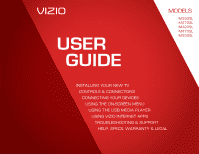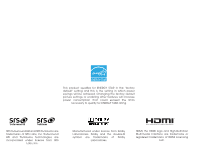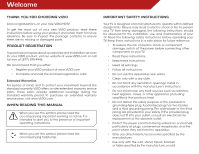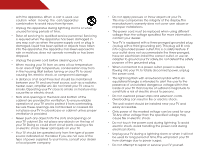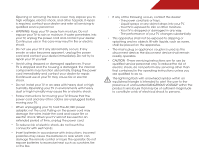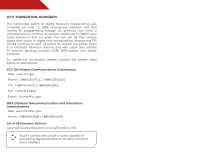Vizio M420SL M320SL User Manua
Vizio M420SL Manual
 |
View all Vizio M420SL manuals
Add to My Manuals
Save this manual to your list of manuals |
Vizio M420SL manual content summary:
- Vizio M420SL | M320SL User Manua - Page 1
USER GUIDE MOMDODEELLSS // E3D320VX // E3MD4230V2X0SL // E3MD4730V7X0SL M420SL M470SL M550SL INSTALLING YOUR new TV CONTROLS & CONNECTIONS CONNECTING YOUR DEVICES USING THE ON-SCREEN MENU USING THE USB MEDIA PLAYER USING VIZIO INTERNET APPS TROUBLESHOOTING & SUPPORT Help, SPECs, warranty & LEGAL - Vizio M420SL | M320SL User Manua - Page 2
This product qualifies for ENERGY STAR in the "factory default" setting and this is the setting in which power savings will be achieved. Changing the factory default picture settings or enabling other features will increase power consumption that could exceed the limits necessary to qualify for - Vizio M420SL | M320SL User Manua - Page 3
safety instructions before operating your TV. Keep these instructions in a safe place for future reference. • To reduce the risk of electric shock or component damage, switch off the power before connecting other components to your TV. • Read these instructions. • Keep these instructions. • Heed - Vizio M420SL | M320SL User Manua - Page 4
of the display. The manufacturer's warranty does not cover user abuse or improper installations. • The power cord must be replaced when using different voltage than the voltage specified. For more information, contact your dealer. • Your TV is equipped with a three-pronged grounded plug (a plug with - Vizio M420SL | M320SL User Manua - Page 5
electric shock, and other hazards. If repair is required, contact your dealer and refer all servicing to qualified service personnel. • WARNING: Keep your TV away from moisture. Do not expose your TV to rain or moisture. If water penetrates into your TV, unplug the power cord and contact your dealer - Vizio M420SL | M320SL User Manua - Page 6
to find out when they will turn off their analog signal and switch to digital-only broadcasting. Analog-only TVs should continue to work as before to receive low power, Class A or translator television stations and with cable and satellite TV services, gaming consoles, VCRs, DVD players, and - Vizio M420SL | M320SL User Manua - Page 7
, unplug the TV from the wall outlet and disconnect the antenna or cable system. Power Lines Do not locate the antenna near overhead light or power circuits, or where it could fall into such power lines or circuits. Remember, the screen of the coaxial cable is intended to be connected to earth in - Vizio M420SL | M320SL User Manua - Page 8
the TV 3 Installing the TV Stand 3 Installing the TV on a Wall 5 Controls and Connections 7 Rear Panel (Model M320SL 7 Rear Panel (Models M370SL, M420SL, M470SL, M550SL)..... 8 Side Panel 9 Front Panel 10 Remote Control (Models M320SL, M370SL 11 Remote Control - FRONT (Models M420SL, M470SL - Vizio M420SL | M320SL User Manua - Page 9
47 Removing an App from the VIA Dock 47 Creating and Managing User Profiles 47 Creating an Owner PIN 47 Creating a New User Profile 48 Removing a User Profile 49 Restoring the VIA Dock to the Factory Default Settings...... 49 Troubleshooting & Technical Support 50 Specifications 53 Limited - Vizio M420SL | M320SL User Manua - Page 10
, or non-level surface • It is pushed, pulled, or otherwise improperly moved • If an earthquake occurs and the TV is not properly secured Quick Start Guide Power Cord (For Models M320SL, M370SL) (For Models M420SL, M470SL, M550SL) Remote Control with Batteries Package Contents 3 TV on Stand - Vizio M420SL | M320SL User Manua - Page 11
1 A B To install the TV stand (M420SL, M470SL, M550SL): 1. Place the TV screen-down on a clean, flat surface. To prevent scratches or damage to the screen, place the TV on a soft surface, such as carpet, rug, or blanket. 2. Push the neck up through the bottom of the stand. 3. Insert and tighten - Vizio M420SL | M320SL User Manua - Page 12
connected to your TV. 2. Place the TV face-down on a clean, flat, stable surface. Be sure the surface is clear of debris that can scratch or damage the TV. 3. Remove the base by loosening and removing the screws. 4. Attach your TV and wall mount to the wall, carefully following the instructions - Vizio M420SL | M320SL User Manua - Page 13
1 Use only with a UL-listed wall mount bracket rated for the weight/load of this TV. See Appendix A - Specifications for the weight of this TV. 6 - Vizio M420SL | M320SL User Manua - Page 14
Controls and Connections Rear Panel (Model M320SL) 2 USB - Connect USB thumb drive to play photo, music, or video. HDMI - Connect HDMI device. Optical Audio Out - Connect optical/SPDIF audio device, such as home audio receiver. Stereo Audio Out - Connect 3.5mm audio device, such as sound bar. - Vizio M420SL | M320SL User Manua - Page 15
2 Rear Panel (Models M370SL, M420SL, M470SL, M550SL) USB - Connect USB thumb drive to play photo, music, or video. HDMI - Connect HDMI device. (HDMI 4 on M420SL, M470SL, M550SL only) Ethernet - Connect ethernet cable from home network. Stereo Audio Out - Connect 3.5mm audio device, such as sound bar - Vizio M420SL | M320SL User Manua - Page 16
Side Panel POWER - Turn TV off or on. MENU - Open the on-screen menu. CHANNEL UP/DOWN - Change the channel. VOLUME UP/DOWN - Increase or decrease volume level. INPUT - Change input source. 9 2 Side Panel - Vizio M420SL | M320SL User Manua - Page 17
2 Front Panel REMOTE SENSOR When using the remote, aim it directly at this sensor. 10 Front Panel - Vizio M420SL | M320SL User Manua - Page 18
of the audio. Mute Turn the audio off or on. Number Pad Manually enter a channel. Wide Switch the display mode. App launcher Quickly launch the pictured app. Power Turn TV on or off. Info Display the info window. Menu Display the on-screen menu. Arrow Navigate the on-screen menu. Guide Display the - Vizio M420SL | M320SL User Manua - Page 19
of the audio. Mute Turn the audio off or on. Number Pad Manually enter a channel. Wide Switch the display mode. App launcher Quickly launch the pictured app. Power Turn TV on or off. Info Display the info window. Menu Display the on-screen menu. Arrow Navigate the on-screen menu. Guide Display the - Vizio M420SL | M320SL User Manua - Page 20
2 Remote Control - Back (Models M420SL, M470SL, M550SL) do not cover this area This is the transmitter. ARROW Navigate the on-screen menu. SHIFT Press and hold while pressing another key to enter a capital letter. Alt Press and hold while pressing another key to enter a blue character. - Vizio M420SL | M320SL User Manua - Page 21
the battery cover. 2. Insert two batteries into the remote control. Make sure that the (+) and (-) symbols on the batteries match the (+) and (-) symbols inside the battery compartment. 3. Replace the battery cover. AAA BATTERY AAA BATTERY M420SL, M470SL, M550SL • Use only good quality batteries - Vizio M420SL | M320SL User Manua - Page 22
not included) to the TV and the device. 4. Turn the TV and your device on. Set the TV's input to match the connection you used (HDMI-1, HDM1-2, etc). 3 Cable/Satellite Box DVD/Blu-ray Player Game Console HDMI CABLE BEST • DIGITAL • HD VIDEO (1080p)* • HD AUDIO COMPONENT CABLE • ANALOG BETTER - Vizio M420SL | M320SL User Manua - Page 23
an RGB cable (not included) to your PC and the RGB port on the back of the TV. This cable transmits video. 2. Connect a 3.5mm cable (not included) to your PC and the PC Audio In port on the back of the TV. This cable transmits audio. 3. Set your PC's resolution to match the resolution of your - Vizio M420SL | M320SL User Manua - Page 24
Connecting an audio device (Model M320SL) Your TV can output sound to an audio device, such as a receiver or sound bar. 1. Verify that your device has a video port that matches an available port on the TV (Optical, 3.5mm, etc). 2. Turn the TV and your audio device off. 3. Connect the appropriate - Vizio M420SL | M320SL User Manua - Page 25
an audio device (Model M370SL, M420SL, M470SL, M550SL) Your TV can output sound to an audio device, such as a receiver or sound bar. 1. Verify that your device has a video port that matches an available port on the TV (Optical, 3.5mm, etc). 2. Turn the TV and your audio device off. 3. Connect the - Vizio M420SL | M320SL User Manua - Page 26
. It can be connected to your home network with a Wired or Wireless connection. Connecting to a Wired Network (Best) 1. Connect an ethernet cable to your router and to the ethernet port on the back of the TV. See below. 2. Use the Guided Network Setup to configure the TV. Connecting to your network - Vizio M420SL | M320SL User Manua - Page 27
First-Time Setup 4 The first time you turn on the TV, the Setup App will guide you through each of the steps necessary to get your TV ready for use. Before you begin the first-time setup: • Your TV should be installed and the power cord should be connected to an electrical outlet. • Your devices - Vizio M420SL | M320SL User Manua - Page 28
• Activate the sleep timer • Adjust the picture settings • Adjust the audio settings • Change network settings • Change TV settings • Access the help menu Navigating the On-Screen Menu To open the on-screen menu, press the MENU/OK button on the remote. Use the Arrow buttons to highlight a menu - Vizio M420SL | M320SL User Manua - Page 29
as DVD players, Blu-Ray Players, and video game consoles can be connected to your TV.To use one of these devices with your TV, you must first change the input source in the on-screen menu. To change the input device: 1. Press the MENU button on the remote. The on-screen menu is displayed. 2. Use the - Vizio M420SL | M320SL User Manua - Page 30
a transcription of a program's dialogue. If the program you are viewing is not being broadcast with closed captions, the TV will not display them. To activate or deactivate closed captions: 1. Press the MENU button on the remote. The on-screen menu is displayed. 2. Use the Arrow buttons on the - Vizio M420SL | M320SL User Manua - Page 31
OK. The Auto Power-Off menu is displayed. 2. Highlight Off or 10 min and press OK. Press Exit. Adjusting the Picture Settings Your TV display can be adjusted to suit your preferences and viewing conditions. To adjust the picture settings: 1. Press the MENU button on the remote. The on-screen menu is - Vizio M420SL | M320SL User Manua - Page 32
these modes for other sports. • Custom picture mode allows you to manually change each of the picture settings: Backlight - Adjusts the LED brightness to affect the overall brilliance of the picture. This option is not available unless Ambient Light Sensor is set to OFF. See Adjusting the Advanced - Vizio M420SL | M320SL User Manua - Page 33
Ambient Light Sensor - The ambient light sensor detects the light levels in the room and automatically adjusts the backlight for the best picture. Select Off, Low, Medium, or High. 4. When you have finished adjusting the Advanced Picture Settings, press the EXIT button on the remote. Adjusting the - Vizio M420SL | M320SL User Manua - Page 34
, use the Arrow buttons to highlight More, then press OK. 2. Use the Arrow buttons on the remote to highlight Reset Picture Mode, then press OK. The TV displays, "Are you sure you want to RESET Picture Settings to the factory defaults?" 3. Highlight Yes and press OK. 4. Press the EXIT button on the - Vizio M420SL | M320SL User Manua - Page 35
adjust, then press Left/Right Arrow to change the setting: • Balance - Adjusts the loudness of the audio output from the left and right speakers. • Lip Sync - Adjusts the synchronization between the display image and the accompanying audio track. • TV Speakers - Turns the built-in speakers on or off - Vizio M420SL | M320SL User Manua - Page 36
fluctuations due to television commercials or channel changes. Select On or Off. • Digital Audio Out - Changes the type of processing for the Optical output when connected to a home theater audio system. Select Off, Dolby Digital, or PCM. • Analog Audio Out - Sets the volume control properties for - Vizio M420SL | M320SL User Manua - Page 37
1. Press the MENU button on the remote. The on-screen menu is displayed. 2. Use the Arrow buttons on the remote to highlight the Audio icon and press OK. The Audio Settings menu is displayed. 3. Use the Arrow buttons to highlight Reset Audio Mode and press OK. The TV displays, "Are you sure you want - Vizio M420SL | M320SL User Manua - Page 38
press OK. 5. Using the on-screen keyboard, enter your network's password, then highlight Connect and press OK. 6. Press the EXIT button on the remote. Changing the Advanced Network Settings Advanced users can fine-tune the network settings using the Manual Setup feature. To change advanced network - Vizio M420SL | M320SL User Manua - Page 39
on the remote. Changing the TV Settings Using the settings menu, you can: • Change the input source • Set up the TV tuner • Name the TV inputs • Set up parental controls • Change the on-screen menu language • Set the time • Adjust the CEC settings • Adjust the VIZIO logo settings Changing the - Vizio M420SL | M320SL User Manua - Page 40
you are using a device that is connected to the RF input, such as an external antenna or cable TV connection, you must set the tuner mode. 1. Press the MENU button on the remote. The on-screen menu is displayed. 2. Use the Arrow buttons on the remote to highlight the Settings icon and press OK. The - Vizio M420SL | M320SL User Manua - Page 41
press OK. The TV scans for the channel. 4. When the TV is done scanning for the channel, press the EXIT button on the remote. 5 Skipping Channels from being viewed, use the parental controls. See Using the Parental Controls on page 35. To remove a channel: 1. From the Tuner Settings menu, - Vizio M420SL | M320SL User Manua - Page 42
programs in more than one language.The TV's MTS (Multichannel Television Sound) feature allows you to listen to audio in your preferred language. Not all programs are broadcast in multiple languages. The MTS feature only works when the program being viewed is being broadcast in the language you - Vizio M420SL | M320SL User Manua - Page 43
the TV's Rating Block feature to block content based on its rating. Locking and Unlocking Channels When a channel is locked, it will be inaccessible. Locking a channel is a good way to prevent children from viewing inappropriate material. To lock or unlock a channel: 1. From the Parental Controls - Vizio M420SL | M320SL User Manua - Page 44
you have a DVD player connected to the Component input, you can rename that input to display "DVD Player". To change the name of an input: 1. Press the MENU button on the remote. The on-screen menu is displayed. 2. Use the Arrow buttons on the remote to highlight the Settings icon and press OK. The - Vizio M420SL | M320SL User Manua - Page 45
savings is in effect, or Off if it is not. 7. Highlight Postal Code. Enter your ZIP code using the keypad on the remote, then press OK. The ZIP code information is often used by VIA Apps to give you the most accurate location-based information, such as weather or news. 8. Press the EXIT button on - Vizio M420SL | M320SL User Manua - Page 46
on, you can control your device's audio using the TV's remote control. • Device Discovery - Use this function to determine if your device is connected and supports CEC. 5. Press the EXIT button on the remote. Turning the VIZIO Logo On or Off The VIZIO logo on the front of your TV is set to light up - Vizio M420SL | M320SL User Manua - Page 47
through the system information. 5. When you are finished reviewing the system information, press the EXIT button on the remote. Resetting the TV Settings To reset the TV's picture and audio settings: 1. Press the MENU button on the remote. The on-screen menu is displayed. 2. Use the Arrow buttons on - Vizio M420SL | M320SL User Manua - Page 48
for the TV to turn off. The TV will turn back on shortly afterward and the Setup App will begin. Using Guided Setup The TV's Setup App can be used to easily set up the TV tuner or to connect the TV with your network. To access guided setup: 1. Press the MENU button on the remote. The on-screen menu - Vizio M420SL | M320SL User Manua - Page 49
the Info Window The Info Window can be displayed by pressing the INFO or GUIDE button on the remote: • Press the INFO or GUIDE button one time to display channel and input information. • Press the INFO or GUIDE button two times to display the program title and closed captioning information. • Press - Vizio M420SL | M320SL User Manua - Page 50
and play music or photos. USB PORT Connecting a USB Thumb Drive to the TV 1. Turn the TV off. Connect your USB thumb drive to the USB port on the side of the TV. 2. Press the Power/Standby button on the remote or touch the Power control on the side of the TV to turn it on. Playing USB Media To play - Vizio M420SL | M320SL User Manua - Page 51
Sources Displays connected USB devices. To change source, highlight it and press OK. Back Button Highlight this button and press OK if you would like to return to the previous screen. Current Folder Playback Controls Use to control audio playback. Highlight Play/ Pause, Previous, or Next and - Vizio M420SL | M320SL User Manua - Page 52
selected folder. You can browse between files using the Arrow and OK buttons on the remote. Current Folder Start Fullscreen Slideshow Sort by Name or Date View Thumbnails/List View Folder Settings Toggle Music/Photos Photo Infomation Displays name, resolution, and file size for currently selected - Vizio M420SL | M320SL User Manua - Page 53
product updates and to access online content. See Setting Up Your Network Connection on page 9 if your TV is not yet connected to your home network. Using the VIA Shortcut Buttons Use the four colored buttons on the remote to perform common VIA tasks: • Yellow - Move or delete an App from the - Vizio M420SL | M320SL User Manua - Page 54
and Managing User Profiles User profiles allow you to keep a customized set of Apps in the VIA Dock. For each profile you create, a different set of Apps and App settings are saved. Creating an Owner PIN Creating an owner PIN allows you to restrict access to the Administrative Controls menu in - Vizio M420SL | M320SL User Manua - Page 55
using the Left/Right Arrow buttons on the remote. (The highlighted App is in the lower left corner of the screen.) 3. Select the App by pressing the OK button. The Profile App is displayed. 4. Highlight Administrative Controls and press OK. (If you have an Owner PIN, you must enter it now.) The - Vizio M420SL | M320SL User Manua - Page 56
using the Left/Right Arrow buttons on the remote. (The highlighted App is in the lower left corner of the screen.) 3. Select the App by pressing the OK button. The Profile App is displayed. 4. Highlight Administrative Controls and press OK. (If you have an Owner PIN, you must enter it now.) The - Vizio M420SL | M320SL User Manua - Page 57
Troubleshooting & Technical Support A do you have questions? LET US HELP! YOUR PRODUCT INCLUDES FREE LIFETIME TECH SUPPORT The VIZIO support team is highly trained and is based in the United States. We can help with: • New Product Setup • Connecting Your Devices • Technical Problems • And More - Vizio M420SL | M320SL User Manua - Page 58
turn the TV on. The power is on, but there is no image on the screen. • Ensure all cables are securely attached to the TV. • Ensure all devices are connected correctly. Devices differ; see your device's user manual for details. • Adjust Brightness, Contrast, or Backlight. See Resetting the Picture - Vizio M420SL | M320SL User Manua - Page 59
that H-Size and V-Position in the on-screen menu are set correctly. • If you are using TV, AV1, AV2, or Component with 480i input, press the WIDE button on the remote to change the screen mode. The TV has pixels (dots) that are always dark or always lit. • Your HDTV is precision-manufactured using - Vizio M420SL | M320SL User Manua - Page 60
Edge Lit LED 120 Hz SPS 1920 x 1080 .630 mm x .630mm 200,000:1 8 ms Brightness: 360 nits 360 nits 360 nits 360 nits 360 nits Viewing Angle: 178° (H) / 178° (V) 178° (H) / 178° (V) 178° (H) / 178° (V) 178° (H) / 178° (V) 178° (H) / 178° (V) HDMI Inputs: 3 3 4 4 4 Component Video Inputs - Vizio M420SL | M320SL User Manua - Page 61
Audio Outputs: M320SL 802.11n 3.5mm Stereo, Optical Digital OSD Language: English, Spanish, French Ambient Light Sensor: Remote Control Model: Yes XRT110 Certifications: CSA, CSA-US, FCC Class FCC Class B, HDMI 1.4 Compliance: Energy Star Voltage Range: Power Consumption: Standby Power: - Vizio M420SL | M320SL User Manua - Page 62
is determined to be defective within the warranty period,VIZIO will either repair or replace the Product at its sole option and discretion. To obtain warranty service, contact VIZIO Technical Support via e-mail: [email protected] or via phone at 877 MY VIZIO (877.698.4946) from 6:00AM to 9:00PM - Vizio M420SL | M320SL User Manua - Page 63
: UL Canada: CSA Germany: VDE UK: BASE/BS Japan: Electric Appliance Control Act Open Source Software Notice Your VIA device may contain GPL executables and LGPL libraries that are subject to the PL2.0/LGPL2.1 License Agreements. VIZIO offers to provide source code to you on CD-ROM for a processing - Vizio M420SL | M320SL User Manua - Page 64
. Furthermore, we do not review, control, or endorse the content, products or services of VIA Services or their data servers. Your rights to use the widget links to access VIA Services is governed by the VIZIO Internet Applications Software License Agreement ("VIA Software License Agreement"), the - Vizio M420SL | M320SL User Manua - Page 65
to information about your use of the VIZIO Software, the VIA Services, content viewed and attached peripherals, products or services purchased, that is gathered periodically to facilitate the provision of software updates, product support and other services to you, including additional or different - Vizio M420SL | M320SL User Manua - Page 66
VIZIO SOFTWARE OR VIA SERVICES, THAT THE FUNCTIONS CONTAINED IN THE VIZIO SOFTWARE OR VIA SERVICES WILL MEET YOUR REQUIREMENTS, THAT THE OPERATION OF THE VIZIO SOFTWARE OR VIA SERVICES or biological weapons. 14. Controlling Law and Severability. This Contracts for the International Sale of Goods, the - Vizio M420SL | M320SL User Manua - Page 67
MODELS // E3D320VX // E3D420VX // E3D470VX © 2012 VIZIO INC. All rights reserved. 111212ST-A

USER
GUIDE
INSTALLING YOUR NEW TV
CONTROLS & CONNECTIONS
CONNECTING YOUR DEVICES
USING THE ON-SCREEN MENU
USING THE USB MEDIA PLAYER
USING VIZIO INTERNET APPS
TROUBLESHOOTING & SUPPORT
HELP, SPECS, WARRANTY & LEGAL
MODELS
//
E3D320VX
//
E3D420VX
//
E3D470VX
MODELS
M320SL
M370SL
M420SL
M470SL
M550SL