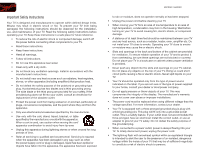Vizio M420SR M420SR User Manual
Vizio M420SR Manual
 |
View all Vizio M420SR manuals
Add to My Manuals
Save this manual to your list of manuals |
Vizio M420SR manual content summary:
- Vizio M420SR | M420SR User Manual - Page 1
LED LCD HDTV M370SR / M420SR - user manual - Vizio M420SR | M420SR User Manual - Page 2
This product qualifies for ENERGY STAR in the "factory default" setting and this is the setting in which power savings will be achieved. Changing the factory default picture settings or enabling other features will increase power consumption that could exceed the limits necessary to qualify for - Vizio M420SR | M420SR User Manual - Page 3
period. To purchase an extended warranty service plan, visit www.VIZIO.com. When Reading this Manual When you see this symbol, please read the accompanying important warning or notice. It is intended to alert you to the presence of important operating instructions. When you see this symbol, please - Vizio M420SR | M420SR User Manual - Page 4
• To reduce the risk of electric shock or component damage, switch off the power before connecting other components to your TV. • Read these instructions. • Keep these instructions. • Heed all warnings. • Follow all instructions. • Do not use this apparatus near water. • Clean only with a dry cloth - Vizio M420SR | M420SR User Manual - Page 5
TV will not be used for an extended period of time, unplug the power cord. • To reduce risk of electric shock, do not touch the connector with wet hands. • Insert batteries in accordance with instructions. Incorrect polarities may cause the batteries to leak which can damage the remote control - Vizio M420SR | M420SR User Manual - Page 6
Analog-only television sets that receive TV programming through an antenna now need a converter box to continue to receive over-the-air TV. Watch your only TVs should continue to work as before to receive low power, Class A or translator television stations and with cable and satellite TV services, - Vizio M420SR | M420SR User Manual - Page 7
Stand 1 Installing the TV on a Wall 2 Controls and Connections 3 Rear Panel Inputs 3 Right Side Panel 4 Front Panel 4 Remote Control (Back 4 Remote Control 5 VIA Shortcut Buttons 6 Replacing the Batteries 6 Connecting Your Devices 7 Before You Begin 7 Connecting Your Devices 7 Setting - Vizio M420SR | M420SR User Manual - Page 8
Profiles 35 Creating an Owner PIN 35 Creating a New User Profile 36 Removing a User Profile 37 Restoring the VIA Dock to the Factory Default Settings 37 Troubleshooting & Technical Support 38 The TV displays "No Signal 38 There is no power 38 The power is on, but there is no image on the - Vizio M420SR | M420SR User Manual - Page 9
VIZIO LCD HDTV with Base 1 Remote Control with Batteries User Manual and Quick Start Guide Installing the TV After removing the TV from the box and inspecting the package contents you can begin installing the TV. Your TV can be installed in two ways: • On a flat surface, using the included stand - Vizio M420SR | M420SR User Manual - Page 10
is clear of debris that can scratch or damage the TV. 3. Using a philips-head screwdriver, remove the base by loosening and removing the screws from the stand neck. 4. Attach your TV and wall mount to the wall, carefully following the instructions that came with your mount. Use only with a UL-listed - Vizio M420SR | M420SR User Manual - Page 11
DIGITAL AUDIO OUT 3.5mm Stereo Audio Out Optical Digital Audio Out USB 2 USB 1 USB 4 HDMI (4) M420SR ONLY 3 2 HDMI (1,2,3) ARC 1 HDMI (BEST) PC AUDIO 3.5mm PC Audio In DTV/TV DTV/TV 2 3.5mm Stereo Audio Out: Connect 3.5mm audio device. Optical Digital Audio Out: Connect optical audio - Vizio M420SR | M420SR User Manual - Page 12
each press of the button, the TV will display a different input source VIZIO Light Remote Control Sensor Front Panel Remote Control Sensor: When using the remote, point it directly at this sensor. VIZIO Light: When the TV is on, the light is on. Remote Control (Back) IMPORTANT: Do not cover - Vizio M420SR | M420SR User Manual - Page 13
M370SR / M420SR Remote Control Input App Launcher CC Exit OK Back V Button Volume Up/Down Mute Number Pad Wide Power/Standby A/V Controls Info Menu Arrow Guide VIA Shortcuts Channel Up/Down Last Dash (-) Battery Compartment Remote Control 2 Power/Standby: Turn the TV on or off. Input: Change the - Vizio M420SR | M420SR User Manual - Page 14
is open) View Settings for Active VIA App Exit App/Exit VIA Dock VIA Shortcut Buttons Replacing the Batteries 1. Remove the battery cover. 2. Insert two AAA batteries into the remote control. Make sure that waste regulations. • Keep batteries away from children and pets. 6 M370SR / M420SR - Vizio M420SR | M420SR User Manual - Page 15
connected. 3. Turn the TV on by pressing the Power/Standby button on the remote. 4. Turn your device instructions: • Component 2: To use the Component 2 input, connect a Component to RGB adapter to the RGB port on the TV (not included). Connect your component cable to the adapter. • Cable TV - Vizio M420SR | M420SR User Manual - Page 16
3 Select one of the connection types. Use the cable(s) shown to connect the TV to your device. BEST BETTER HDMI RF/ COAXIAL RGB COMPONENT GOOD COMPOSITE AV 8 M370SR / M420SR Select One: OR OR OR OR DIGITAL DIGITAL / ANALOG ANALOG ANALOG ANALOG Device Connection Chart - Vizio M420SR | M420SR User Manual - Page 17
M370SR / M420SR 3 Setting Up Your Network Connection Your TV is internet-ready, and can be connected to your router and to the ethernet port on the back of the TV. 3. Use the Guided Network Setup to configure the TV. See Using Guided Setup on page 29. Connecting to a Wireless Network To connect - Vizio M420SR | M420SR User Manual - Page 18
Arrow Up/Down buttons on the remote to read and accept the Terms of Service and Privacy Policy for Yahoo! TV Widgets. When you are finished, highlight Next and press OK. SET-UP PROGRESS VIZIO Connected TV Getting Started Insert the provided batteries into the remote control and use the UP , DOWN - Vizio M420SR | M420SR User Manual - Page 19
Change TV settings • Access the help menu Changing the Input Source External devices such as DVD players, Blu-Ray Players, and video game consoles can be connected to your TV. To display one of these devices on your TV, you must first change the input source in the on-screen menu. For instructions - Vizio M420SR | M420SR User Manual - Page 20
5 M370SR / M420SR Setting the Screen Aspect Ratio The TV can display images in five different modes: Normal, Wide, best aspect ratio for your content type. Areas in red will not be visible on your TV screen. Original Content Format 480p/480i (4:3) 720p (16:9) 1080p/1080i (16:9) RGB (4:3) RGB - Vizio M420SR | M420SR User Manual - Page 21
If you are watching widescreen (1.85:1 or 2.35:1) content, black bars will still appear on the top and bottom of the display image. This option is only available when the TV is displaying a 720p/1080i/1080p source. 5 Setting Up Closed Captioning Your TV can display closed captions for programs that - Vizio M420SR | M420SR User Manual - Page 22
on the remote. M370SR / M420SR Activating the Sleep Timer When activated, the TV's sleep timer will turn the TV off after a set period of set the Auto Power Off feature: 1. From the Sleep Timer menu, use the Up/Down Arrow buttons on the remote to highlight Auto Power-Off and press OK. The Auto Power - Vizio M420SR | M420SR User Manual - Page 23
/ M420SR Adjusting the Picture Settings Your TV display can be adjusted to suit your preferences and viewing conditions. To adjust the picture settings: 1. Press the MENU button on the remote. The on-screen menu is displayed. 2. Use the Arrow buttons on the remote to highlight the TV Settings - Vizio M420SR | M420SR User Manual - Page 24
/ M420SR Adjusting the Advanced Picture Settings To adjust the advanced picture settings: 1. From the Picture Settings menu, use the Arrow buttons on the remote to highlight More, then press OK. Advanced Picture Noise Reduction Color Enhancement Low Normal 2. Use the Arrow buttons on the remote - Vizio M420SR | M420SR User Manual - Page 25
, use the Arrow buttons to highlight More, then press OK. 2. Use the Arrow buttons on the remote to highlight Reset Picture Mode, then press OK. The TV displays, "Are you sure you want to RESET Picture Settings to the factory defaults?" 3. Highlight OK and press OK. 4. Press the EXIT button on the - Vizio M420SR | M420SR User Manual - Page 26
system. Select Variable to control the external speakers' volume from the TV's volume controls, or select Fixed to control the external speakers' volume from your home theater system controls. 3. When you have finished adjusting the advanced audio settings, press the EXIT button on the remote. 18 - Vizio M420SR | M420SR User Manual - Page 27
M370SR / M420SR Resetting the Audio Settings To reset the audio settings to the factory default settings: 1. Press the MENU button on the remote. The on-screen menu is displayed. 2. Use the Arrow buttons on the remote to highlight the Settings icon and press OK. The Settings menu is displayed. 3. - Vizio M420SR | M420SR User Manual - Page 28
press OK.) 6. Press the EXIT button on the remote. 20 Changing the Advanced Network Settings Advanced users can fine-tune the network settings using the Manual Setup feature. To change advanced network settings: 1. From the Network Connection menu, highlight Manual Setup and press OK. The Change - Vizio M420SR | M420SR User Manual - Page 29
M370SR / M420SR 5 Changing the TV Settings Using the settings menu, you can: • Change the input source • Set up the TV tuner • Name the TV inputs • Set up parental controls • Change the on-screen menu language • Set the time • Adjust the CEC settings Settings Input Source TV Tuner Name Input - Vizio M420SR | M420SR User Manual - Page 30
scan may also be necessary when the TV has been moved to an area where different free-to-air broadcast television channels are available. 1. Press the MENU button on the remote. The on-screen menu is displayed. 2. Use the Arrow buttons on the remote to highlight the Settings icon and press OK. The - Vizio M420SR | M420SR User Manual - Page 31
. See Using the Parental Controls on page 24. To remove a channel: 1. From the Settings menu, highlight Skip Channel. The Skip Channel menu is displayed. 2. For each channel you wish to remove, use the Up/Down Arrow buttons on the remote to highlight the channel and press OK. An X appears to the - Vizio M420SR | M420SR User Manual - Page 32
: 1. Press the MENU button on the remote. The on-screen menu is displayed. 2. Use the Arrow buttons on the remote to highlight the Settings icon and press OK. The TV Settings menu is displayed. 3. Use the Arrow buttons on the remote to highlight Parental Controls and press OK. 4. Enter your parental - Vizio M420SR | M420SR User Manual - Page 33
M420SR this is the case, you can use the TV's Rating Block feature to block content based on its rating. For a list of content remote. Resetting the Content Locks To reset the content locks to the factory-default settings: 1. From the Parental Controls menu, highlight RESET LOCKS and press OK. The TV - Vizio M420SR | M420SR User Manual - Page 34
M370SR / M420SR Changing the Names of the Inputs To make it easier to recognize the different devices attached to the inputs on your TV, you buttons on the remote to highlight the Settings icon and press OK. The TV Settings menu is displayed. 3. Use the Arrow buttons on the remote to highlight Name - Vizio M420SR | M420SR User Manual - Page 35
Newfoundland Indiana Arizona Set your time zone 5 Adjusting the CEC Settings The CEC function on your TV enables you to control HDMI-connected devices with the included remote without any additional programming. Not all HDMI devices support CEC. See your device's user manual for details. To - Vizio M420SR | M420SR User Manual - Page 36
reviewing the system information, press the EXIT button on the remote. Resetting the TV Settings To reset the TV's picture and audio settings: 1. Press the MENU button on the remote parental control passcode. If you have not yet set up a parental passcode, enter the default, 0000. The TV displays, - Vizio M420SR | M420SR User Manual - Page 37
M370SR / M420SR 5 Using Guided Setup The TV's Setup App can be used to easily set up the TV tuner or to connect the TV with your network. To access guided setup: 1. Press the MENU button on the remote. The on-screen menu is displayed. 2. Use the Arrow buttons on the remote to highlight the Help - Vizio M420SR | M420SR User Manual - Page 38
the Info Window The Info Window can be displayed by pressing the INFO or GUIDE button on the remote: • Press the INFO or GUIDE button one time to display channel and input information. • Press the INFO or GUIDE button two times to display the program title and closed captioning information. • Press - Vizio M420SR | M420SR User Manual - Page 39
remote or touch the Power control on the side of the TV to turn it on. Playing USB Media To play USB media, you must first save your music or images onto a USB thumb drive. Remember: • The USB thumb drive must be formatted as FAT32. • Files on the USB thumb drive must end in a supported - Vizio M420SR | M420SR User Manual - Page 40
M420SR Back Button Highlight this button and press OK if you would like to return to the previous screen. Connected Sources Displays connected USB devices. To change source, highlight it and press OK. Current Folder Playback Controls Use to control OK buttons on the remote. Page Information If your - Vizio M420SR | M420SR User Manual - Page 41
M370SR / M420SR Back Button Highlight this button and Start Fullscreen Slideshow Sort by Name or Date View Thumbnails or List View Folder Settings Toggle Music/Photos Photo Infomation Displays name, resolution, and file size for the Arrow and OK buttons on the remote. Photo Viewer Screen 33 - Vizio M420SR | M420SR User Manual - Page 42
updates and to access online content. See Setting Up Your Network Connection on page 9 if your TV main display window when an App is open in the sidebar. • Red - Exit from an open App or to close the App Dock. • Green - View settings for an open App. Using VIZIO button on the remote. Moving an - Vizio M420SR | M420SR User Manual - Page 43
Profiles User profiles allow you to keep a customized set of Apps in the VIA Dock. For each profile you create, a different set of Apps and App settings are saved. Creating an Owner PIN Creating an owner PIN allows you to restrict access to the Administrative Controls menu in the Profile App. You - Vizio M420SR | M420SR User Manual - Page 44
remote. (The highlighted App is in the lower left corner of the screen.) 3. Select the App by pressing the OK button. The Profile App is displayed. 4. Highlight Administrative Controls menu is displayed. M370SR / M420SR 16. If you would like to prevent the user of this new profile from installing - Vizio M420SR | M420SR User Manual - Page 45
M370SR / M420SR Removing a User Profile To remove a user profile: 1. Press the V Button on the remote. 2. Highlight the Profile App by scrolling left and right using the Left/Right Arrow buttons on the remote. (The highlighted App is in the lower left corner of the screen.) 3. Select the App by - Vizio M420SR | M420SR User Manual - Page 46
. If you are experiencing a problem when using your TV, try to fix the issue using this troubleshooting guide. If, after using this troubleshooting guide, you are still experiencing an issue with your TV, contact VIZIO's Support Department. Quality customer support and service are integral parts of - Vizio M420SR | M420SR User Manual - Page 47
M370SR / M420SR The picture is distorted. • Nearby electrical devices may be interfering with the TV. Separate the TV from electrical -screen menu are set correctly. • If you are using a device with 480i output, press the WIDE button on the remote to change the screen mode. The TV has pixels (dots - Vizio M420SR | M420SR User Manual - Page 48
Stand: w/o Stand: Weight w/ Stand: w/o Stand: TV Type: Refresh Rate: Maximum Resolution: Pixel Pitch: Dynamic Contrast Ratio: Response Time: Brightness: Viewing Angle: Ambient Light Sensor: HDMI Inputs: Component Video Digital Out, Stereo RCA Out Specifications M420SR 42" Class 42.00" 39.88 x 26.52 - Vizio M420SR | M420SR User Manual - Page 49
M370SR / M420SR Number of Speakers Watts/Channel Simulated Surround: Volume Normalizer: Certifications/ Compliance: Voltage Range: Power Consumption: Standby Power Consumption: Ethernet Ports: Wireless (WiFi): Remote Control Model: Zero Bright Pixel Guarantee: Operating Temperature: Non-Operating - Vizio M420SR | M420SR User Manual - Page 50
material or packaging that affords an equal degree of protection. VIZIO Technical Support will provide instructions for packing and shipping the covered Product to the VIZIO service center. Limitations and Exclusions VIZIO's one-year limited warranty only covers defects in materials and workmanship - Vizio M420SR | M420SR User Manual - Page 51
instructions radio/TV technician user's authority to operate this equipment. Caution Always use an AC/DC power adapter that is properly grounded. Use the AC cords listed below for each area. USA: UL Canada: CSA Germany: VDE UK: BASE/BS Japan: Electric Appliance Control VIZIO at www.VIZIO.com. - Vizio M420SR | M420SR User Manual - Page 52
- Vizio M420SR | M420SR User Manual - Page 53
© 2011. All rights reserved. The V, VIZIO, VIZIO Internet Apps, Theater 3D, Full Array TruLED, Edge Lit Razor LED, 240Hz SPS, 480Hz SPS, Entertainment Freedom and Entertainment Freedom for All names, logos and phrase are registered or unregistered trademarks of VIZIO, Inc. Other logos and trademarks

M370SR / M420SR -
USER MaNUaL
LED LCD HDTV