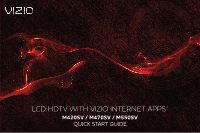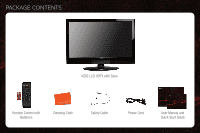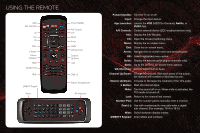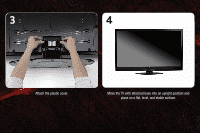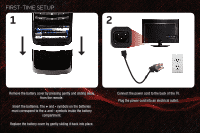Vizio M420SV M420SV QSG
Vizio M420SV Manual
 |
View all Vizio M420SV manuals
Add to My Manuals
Save this manual to your list of manuals |
Vizio M420SV manual content summary:
- Vizio M420SV | M420SV QSG - Page 1
LCD HDTV WITH VIZIO INTERNET APPS® M420SV / M470SV / M550SV QUICK START GUIDE - Vizio M420SV | M420SV QSG - Page 2
PACKAGE CONTENTS VIZIO LCD HDTV with Base 1 Remote Control with Batteries Cleaning Cloth Safety Cable Power Cord User Manual and Quick Start Guide - Vizio M420SV | M420SV QSG - Page 3
Standby: Turn the TV on or off. Input: Change the input device. App Launcher: Launch the VOD (VIZIO On-Demand), Netflix, or VUDU App. A/V Controls: Control external device (CEC-enabled devices only). Info: Display the Info Window. CC: Open the Closed Captioning menu. Menu: Display the on-screen menu - Vizio M420SV | M420SV QSG - Page 4
INSTALLING THE BASE 1 2 Place the TV screen-down on a clean, flat surface. To prevent scratches or damage to the screen, place the TV on a soft surface, such as carpet, rug, or blanket. Push the base into the hole on the bottom of the TV. Use a phillips-head screwdriver to tighten the 4 screws. - Vizio M420SV | M420SV QSG - Page 5
3 4 Attach the plastic cover. Move the TV with attached base into an upright position and place on a flat, level, and stable surface. - Vizio M420SV | M420SV QSG - Page 6
and sliding away from the remote. Insert the batteries. The + and - symbols on the batteries must correspond to the + and - symbols inside the battery compartment. Replace the battery cover by gently sliding it back into place. Connect the power cord to the back of the TV. Plug the power cord into - Vizio M420SV | M420SV QSG - Page 7
wall outlet, connect it to the TV with an RF/Coaxial cable. If you have a high-speed internet connection and would like to connect the TV with an ethernet cable, connect it to the back of the TV as shown. Turn the TV on by pressing the Power/Standby button on the remote. The Setup App is displayed - Vizio M420SV | M420SV QSG - Page 8
on the remote to read and accept the Terms of Service and Privacy Policy for Yahoo! TV Widgets. When you are finished, highlight Next and press OK. Select the name of your wireless network from the list of available networks and press OK. Enter your network key using the on-screen keyboard, then - Vizio M420SV | M420SV QSG - Page 9
Name, Phone Number, ZIP Code, and E-mail Address using the on-screen keyboard. Highlight Next and press OK. Answer the on-screen questions about your TV connection using the Arrow and OK buttons on the remote. When you have finished the channel scan, highlight Exit to Live TV and press OK. The - Vizio M420SV | M420SV QSG - Page 10
best high-resolution picture and sound on your new VIZIO TV, connect your devices with an HDMI cable. VIZIO High Speed HDMI Cables are manufactured to produce the best picture on VIZIO TVs and feature: • 1080p and for full HD video and future Ultra-HD video • Great flexibility for thin wall mounts - Vizio M420SV | M420SV QSG - Page 11
2 Blu-ray/DVD Player, Game Console, or other Device Best Picture HDMI Better Picture Good Picture Y CB/PB CR/PR L R L R VIDEO CHOOSE ONE: High Speed HDMI Cable* OR Component Video Cable* Audio Cable* OR Composite AV Cable* Back of TV HDMI Y CB/PB CR/PR L R L R VIDEO *Not Included - Vizio M420SV | M420SV QSG - Page 12
activation required. VIZIO RECOMMENDS Turn the TV on. Press the V Button on the remote. To use VIZIO Internet Apps, your TV must be connected to a high-speed internet connection. If you did not set up your network during First-Time Setup, see Setting Up Your Network Connection in the User Manual. - Vizio M420SV | M420SV QSG - Page 13
Settings for Active App Exit App/Exit VIA Dock Highlighted App To start an App, use the Left/Right Arrow buttons to highlight an App from the App Bar and press OK. The highlighted App is in the lower left corner of the screen. Change Screen Size (when VIA Sidebar is open) Move/Delete App from - Vizio M420SV | M420SV QSG - Page 14
.com Web: www.vizio.com Hours of operation: Monday - Friday: 6 am to 9 pm (PST) Saturday - Sunday: 8 am to 4pm (PST) There is no power. • Ensure the power cord is securely connected to the AC socket on the TV and a working electrical outlet. • Press the Power/Standby button on the remote or on the - Vizio M420SV | M420SV QSG - Page 15
. • Some television channels add black bars to the picture. The TV does not respond when I press buttons on the remote control. • Insert new batteries into the remote. • Point the remote directly at the TV's sensor. • Ensure nothing is blocking the TV's sensor. The TV displays "No Signal - Vizio M420SV | M420SV QSG - Page 16
TRADEMARKS SHOWN ARE THE PROPERTY OF THEIR RESPECTIVE OWNERS. IMAGES USED ARE FOR ILLUSTRATION PURPOSES ONLY. VIZIO, THE V LOGO, WHERE VISION MEETS VALUE, AND OTHER VIZIO TRADEMARKS ARE THE INTELLECTUAL PROPERTY OF VIZIO INC. PRODUCT FEATURES AND SPECIFICATIONS ARE SUBJECT TO CHANGE WITHOUT NOTICE.

M420SV / M470SV / M550SV
QUICK START GUIDE
LCD HDTV WITH VIZIO INTERNET APPS
®