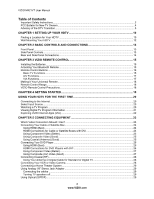Vizio M421VT M421VT User Manual
Vizio M421VT Manual
 |
View all Vizio M421VT manuals
Add to My Manuals
Save this manual to your list of manuals |
Vizio M421VT manual content summary:
- Vizio M421VT | M421VT User Manual - Page 1
default picture setting or enabling other features will increase power consumption that could exceed the limits necessary to qualify for Energy Star rating. THE TRADEMARKS SHOWN HEREIN ARE THE PROPERTY OF THEIR RESPECTIVE OWNERS; IMAGES USED ARE FOR ILLUSTRATION PURPOSES ONLY. VIZIO, THE V LOGO - Vizio M421VT | M421VT User Manual - Page 2
VIZIO M421VT User Manual Important Safety Instructions Your HDTV is designed and manufactured to operate within defined design limits. Misuse may result in electric shock or fire. To prevent your HDTV from - Vizio M421VT | M421VT User Manual - Page 3
connector with wet hands. • Insert batteries in accordance with instructions. Incorrect polarities may cause the batteries to leak which can damage the remote control or injure the operator. • If any of the following occurs, contact the dealer: o The power cord fails or frays. o Liquid sprays or any - Vizio M421VT | M421VT User Manual - Page 4
VIZIO M421VT User Manual FCC Bulletin for New TV Owners External Television Antenna Grounding If an outside antenna/satellite dish or cable system is to be connected to the TV, make sure that the antenna or cable system is electrically grounded to provide some protection against voltage surges and - Vizio M421VT | M421VT User Manual - Page 5
VIZIO M421VT User Manual Advisory of the DTV Transition The nationwide switch to digital television broadcasting will be complete on June 12, 2009, but your local television stations may switch sooner. After the switch, analog-only television sets that receive TV programming through an antenna will - Vizio M421VT | M421VT User Manual - Page 6
VIZIO M421VT User Manual Table of Contents Important Safety Instructions...2 FCC Bulletin for New TV Owners ...4 Advisory of the DTV Transition...5 CHAPTER 1 SETTING UP YOUR HDTV 10 Finding a Location for Your HDTV ...10 Wall Mounting Your HDTV ...12 CHAPTER 2 BASIC CONTROLS AND CONNECTIONS 13 - Vizio M421VT | M421VT User Manual - Page 7
...52 Reset TV Settings ...52 Clear Memory (Factory Default) ...52 Guided Setup ...52 CHAPTER 8 MAINTENANCE AND TROUBLESHOOTING 53 Cleaning the TV and Remote Control ...53 Troubleshooting Guide ...53 TV/Display Troubleshooting...53 Audio Troubleshooting ...56 Version 9/16/2010 7 www.VIZIO.com - Vizio M421VT | M421VT User Manual - Page 8
VIZIO M421VT User Manual Bluetooth Troubleshooting ...56 VIZIO Internet Apps Troubleshooting 56 Remote Control Troubleshooting ...57 Internet Connection Troubleshooting 57 Media Viewer Troubleshooting (Future Implementation 58 Telephone & Technical Support ...58 Compliance...59 FCC Class B Radio - Vizio M421VT | M421VT User Manual - Page 9
screws (4) • Power cord • VIZIO cloth • This user manual • Quick Setup Guide • Registration Card HDTV Accessories and Services Additional certified accessories for your HDTV are sold separately, including: • Wall mounts • High Definition cables • Extra or replacement remote controls • Sound Bars - Vizio M421VT | M421VT User Manual - Page 10
VIZIO M421VT User Manual Chapter 1 Setting Up Your HDTV Finding a Location for Your HDTV • Read this user manual carefully before installing your HDTV. • The power consumption of your HDTV is about 92.23W. o Use the included power cord. o When an extension cord is required, use one with the correct - Vizio M421VT | M421VT User Manual - Page 11
VIZIO M421VT User Manual Attaching the TV Stand Note: We strongly recommend that two people perform the setup and assembly due to the weight and size of the TV. To unpack the TV and stand base: 1. Remove the remote control, batteries, and power cord from the foam end caps. 2. Remove the two top foam - Vizio M421VT | M421VT User Manual - Page 12
VIZIO M421VT User Manual To remove the base stand 1. Unplug all cables from the HDTV. 2. Place your HDTV face down on a soft and flat surface (blanket, foam, cloth, etc) to prevent any damage to the TV. 3. Remove the total of eight (4) screws holding the base stand to the TV. 4. Carefully remove the - Vizio M421VT | M421VT User Manual - Page 13
VIZIO M421VT User Manual Chapter 2 Basic Controls and Connections Front Panel POWER 'VIZIO' LIGHT- The VIZIO name lights white when powered on and it will get dimmer after few seconds of being on. REMOTE CONTROL SENSOR - This is the window through which all of the remote control signals pass to the - Vizio M421VT | M421VT User Manual - Page 14
VIZIO M421VT User Manual Rear and Side Panel Connections 1. ETHERNET-Connect an Ethernet cable to access the Internet. Set up the Internet connection using the initial Setup App or the Network Menu in the HDTV Settings App. Your HDTV also has 802.11n wireless, so you can connect your TV to the - Vizio M421VT | M421VT User Manual - Page 15
Bluetooth remote control in the Setup App. Follow the instructions on the screen to complete the activation. You can also activate your remote control using the HDTV Settings App. See Bluetooth Menu on page 51 for more information on activating your remote control. Version 9/16/2010 15 www.VIZIO - Vizio M421VT | M421VT User Manual - Page 16
VIZIO M421VT User Manual Remote Control Buttons Basic TV Functions INPUT-Press to cycle through the various devices connected to your TV (called Inputs). You can name your inputs when you set them up during the HDTV Settings App. The inputs cycle in the following sequence: TV, AV (Composite), COMP ( - Vizio M421VT | M421VT User Manual - Page 17
input letters and characters in various Apps. You must activate your remote control during the initial Setup App that plays when you first turn on your TV in order to use the sliding keyboard. Press to view settings for the active App Press to launch the VIA Dock. The Apps in the dock let you watch - Vizio M421VT | M421VT User Manual - Page 18
VIZIO M421VT User Manual Making it Your Universal Remote The Setup App that runs when you first turn on your TV will help you set up your various devices that are connected to your HDTV, so that you can use your VIZIO remote control for all of your devices. You can also set up your devices by - Vizio M421VT | M421VT User Manual - Page 19
VIZIO M421VT User Manual Chapter 4 Getting Started Your VIA-enabled HDTV has a built-in Setup App that plays when you turn on your TV for the first time. Follow the on-screen directions to easily setup your new HDTV. 1. Insert batteries into the remote control. 2. Connect the power cord to the power - Vizio M421VT | M421VT User Manual - Page 20
outlet or surge protector. 1. Press the power button on the remote control. The VIZIO logo on the front will light up white. 2. Select the input to which your device is connected that provides TV programming (e.g. TV, HDMI, COMP). Note: You should be able to see a picture. If you do not, make sure - Vizio M421VT | M421VT User Manual - Page 21
VIZIO M421VT User Manual Viewing Digital TV Program Information When the channel is changed an information header is shown over the picture for a few seconds. Press GUIDE to display more information about the program and schedule. Press INFO repeatedly to display additional information for that - Vizio M421VT | M421VT User Manual - Page 22
constantly being updated so check back often! HDTV Settings App Adjust TV functions like brightness, contrast, Parental Controls, and Network settings. Profile App Create a unique name, picture and set of Apps in the VIA Dock. Set up a profile for each member of your household. 22 www.VIZIO.com - Vizio M421VT | M421VT User Manual - Page 23
plug your video signal (yellow connector) into the Component input (green connector) and match up the audio connectors (R and L) for the sound. Expect to see a black/white video in the Component input, if it is selected by accident. Note: To maintain the display quality, use a VIZIO certified HDMI - Vizio M421VT | M421VT User Manual - Page 24
on the remote control or side of the TV. The HDMI input on your HDTV supports High-bandwidth Digital Content Protection (HDCP). HDCP encrypts the transmission between the video source and the digital display for added security and protection. Refer to your Cable/Satellite Set Top Box user manual for - Vizio M421VT | M421VT User Manual - Page 25
button on the remote control or side of the TV. Using Composite Video (Good) 1. Turn off your HDTV and Set Top Box. 2. Connect the video cable (yellow) from your Set Top Box to the Y/V jack (green/yellow connector) on your HDTV. 3. Connect the audio cables (white and red) on your Set Top Box to - Vizio M421VT | M421VT User Manual - Page 26
to the PC Audio jack on the back of your HDTV and white and red connectors to the back of your DVD player. 4. Turn on the power to your HDTV and your DVD player. 5. Select HDMI-1, HDMI-2, HDMI-3, or HDMI-4 using the INPUT button on the remote control or side of the TV. 26 www.VIZIO.com - Vizio M421VT | M421VT User Manual - Page 27
audio cables (white and red) from your DVD player to the COMPONENT L and R AUDIO jacks on your HDTV. 4. Turn on the power to your HDTV and DVD player. 5. Select COMP using the INPUT button on the remote control or side of the TV. Using Composite (AV) Video (Good) 1. Turn off the power to your HDTV - Vizio M421VT | M421VT User Manual - Page 28
corresponding L and R AUDIO jacks on your HDTV. 3. Turn on the power to your HDTV and VCR or video camera. 4. Select AV using the INPUT button on the remote control or side of the TV. Note: You can use your HDTV Component input to accept A/V signal (Composite) from a source with A/V out, please plug - Vizio M421VT | M421VT User Manual - Page 29
VIZIO M421VT User Manual Connecting the cables 1. Turn off the power to the HDTV and Receiver/Amp. 2. Using an audio cable (white of the HDTV. 3. Turn on the power to the HDTV and Receiver/Amp. Turning TV speakers off 1. Press MENU to open the OSD. 2. Navigate to TV Settings if it is not - Vizio M421VT | M421VT User Manual - Page 30
the TV. 4. Turn on the power to your HDTV and your computer. 5. Select HDMI-1, HDMI-2, HDMI-3, or HDMI-4 using the INPUT button on the remote control or side of the TV. Note: The 1/8" stereo audio cable to left and right (white and red connectors) audio connectors, is needed to have audio sound - Vizio M421VT | M421VT User Manual - Page 31
VIZIO M421VT User Manual Ethernet Connection The Ethernet function on your HDTV is used to access the Internet. Your HDTV also has 802.11n single-band wireless, so you can connect your TV through your wireless home network. A wired connection can sometimes deliver a more consistent connection - Vizio M421VT | M421VT User Manual - Page 32
. This gallery is constantly being updated so check back often! HDTV Settings App Adjust TV functions like brightness, contrast, Parental Controls, and Network settings. 32 www.VIZIO.com Profile App Create a unique name, picture and set of Apps in the VIA Dock. Set up a profile for each member of - Vizio M421VT | M421VT User Manual - Page 33
User Manual Using VIZIO Internet Apps (VIA) VIA puts the best of the web right on your TV screen, giving you the convenience of on-demand movies, TV shows, social networking, music, photos, news, weather and more at the push of the VIA button. Navigating Apps Use these buttons on your remote control - Vizio M421VT | M421VT User Manual - Page 34
VIZIO M421VT User Manual Moving and Deleting Apps 1. Press the VIA button. 2. Press ◄ or ► to select the App you want to move or delete, and then press the Yellow button. 3. The following three options appear: Move Snippet, Delete Snippet and Done Editing. 4. Press ◄ or ► to move the App to the - Vizio M421VT | M421VT User Manual - Page 35
VIZIO M421VT User Manual Switching Profiles 1. Press the VIA button. 2. Press ◄ or ► to select the Profile App, and then press OK. 3. Press ▼ to select Switch Profile, and then press OK. 4. Press ▼ to select the profile you want to switch to, then press - Vizio M421VT | M421VT User Manual - Page 36
VIZIO M421VT User Manual Chapter 7 Adjusting Your HDTV Settings Using the On-screen Display (OSD) The remote control can control all the function settings. The OSD allows you to select the different parameters to be adjusted. The TV will save changes made to the settings, even if the TV is turned - Vizio M421VT | M421VT User Manual - Page 37
VIZIO M421VT User Manual Wide Menu The following table shows the different screen modes and display sizes according to the content being sent to the HDTV. Note: The red lines show the video signal being overscanned. Version 9/16/2010 37 www.VIZIO.com - Vizio M421VT | M421VT User Manual - Page 38
VIZIO M421VT User Manual CC (Closed Caption) Menu Adjust closed caption options. Analog Closed Caption The CC feature is available when watching regular analog TV. Select from Off, CC1, CC2, CC3, and CC4. Closed Caption for regular TV is usually CC1 or CC2. Digital Closed Caption The CC feature is - Vizio M421VT | M421VT User Manual - Page 39
VIZIO M421VT User Manual Picture Picture Mode Choose from Standard, Movie, Game, Vivid, Football, Golf, Basketball, Baseball, and Custom. Each input (i.e. HDMI, COMP, etc) remembers the custom setting you created. Backlight The backlight level adjusts the lamp current and this affects the overall - Vizio M421VT | M421VT User Manual - Page 40
VIZIO M421VT User Manual Advanced Picture To select the options in the Advanced Picture sub-menu, press OK. A new menu will be displayed showing the advanced functions available for fine tuning of the picture. • Smooth Motion Effect The Smooth MotionTM Effect option activates Motion Estimation/ - Vizio M421VT | M421VT User Manual - Page 41
VIZIO M421VT User Manual Audio Adjust audio options including balance, equalizer, and advanced audio settings. Audio Mode Choose from Flat, Rock, Pop, Classical or Jazz. Note: When SRS TruSurround HD is On, Audio Mode selections are not available. Balance Adjust the sound to the left or the right. - Vizio M421VT | M421VT User Manual - Page 42
M421VT User Manual Audio Control Select which device the VIZIO remote control adjusts. Choose from TV or External. When set to TV, the VIZIO remote will control the audio of the TV speakers. When set to External, the VIZIO remote will control the audio of your selected device. Bluetooth Audio Turn - Vizio M421VT | M421VT User Manual - Page 43
VIZIO M421VT User Manual Tuner When you first turned on your HDTV you scanned for channels using the Setup App. If you did not do this or if your setup has changed, you can do this from the Tuner menu. Note: The tuner option can only be selected when your HDTV is in TV input mode. Tuner - Vizio M421VT | M421VT User Manual - Page 44
VIZIO M421VT User Manual Name Input This feature makes it easier for you to recognize the devices you have connected to your HDTV when you press INPUT. For ▼ to select Show Keyboard, and then press OK. A keyboard will open, allowing you to enter a custom name, up to 10 characters. 44 www.VIZIO.com - Vizio M421VT | M421VT User Manual - Page 45
VIZIO M421VT User Manual Device Setup This feature allows you to add devices to your HDTV and control them with your VIZIO remote control. This feature was also available during the initial Setup App. Note: The feature is not available in TV mode. Once the input source is changed from TV to the - Vizio M421VT | M421VT User Manual - Page 46
VIZIO M421VT User Manual Parental Controls If you want to restrict certain channel and program viewing, you can do this by turning on the Parental Controls. Selected programs, movies and channels can then be made available only after an authorized password has been entered and accepted by the TV. To - Vizio M421VT | M421VT User Manual - Page 47
VIZIO M421VT User Manual USA-Movie Note: When Rating Enable is OFF, USA-Movie Rating adjustments are not enabled. Press OK to block (locked) or allow (unlocked) channels by the following US Movie ratings: G - General audience PG - Parental guidance suggested PG-13 - Recommended for children 13 years - Vizio M421VT | M421VT User Manual - Page 48
VIZIO M421VT User Manual Change PIN (Password) Enter a new, 4-digit password using the number buttons on the remote control. Enter it a Settings Time Zone Setting the correct Time Zone for your area will ensure that the correct program times are shown after pressing GUIDE. Daylight Saving Setting - Vizio M421VT | M421VT User Manual - Page 49
VIZIO M421VT User Manual PIP Menu Your TV features PIP mode so you can watch two pictures at the same time. One picture is displayed as the full screen (main screen) and the other picture is displayed in a small window (sub screen). Note: PIP is only available when the Rating Enable option in - Vizio M421VT | M421VT User Manual - Page 50
VIZIO M421VT User Manual Network Menu When you first turned on your HDTV you set up your network connection using the Setup App. If you did not do this or if your setup has changed, you can do this from the Network menu. The Ethernet function on your - Vizio M421VT | M421VT User Manual - Page 51
devices other than the VIZIO remote control. The VIZIO remote that came with your HDTV cannot be unpaired. Pair Devices Select to pair the VIZIO remote or to search for other Bluetooth devices. 1. Turn on your Bluetooth device and set it to pairing mode. See the user manual that came with your - Vizio M421VT | M421VT User Manual - Page 52
VIZIO M421VT User Manual Help Menu System Info Display the technical information including model name, version and revision of firmware, source type, and resolution. Reset TV Settings Return all Picture and Audio settings to factory default. A screen will come up to confirm your selection or to - Vizio M421VT | M421VT User Manual - Page 53
VIZIO M421VT User Manual Chapter 8 Maintenance and Troubleshooting Cleaning the TV and Remote Control 1. Remove the power adapter cable from the TV. 2. Use a soft cloth moistened with diluted neutral cleaner to clean the TV and remote control. VIZIO recommends using an HDTV cleaning solution which - Vizio M421VT | M421VT User Manual - Page 54
is ON (VIZIO Logo glows white). • Make sure all cables attached to your HDTV are connected to the correct output of your external device. • Insure that the external device is powered ON Power is ON but there is no • Adjust brightness, contrast or backlight. image on the screen / Black • Press INPUT - Vizio M421VT | M421VT User Manual - Page 55
VIZIO M421VT User Manual Issue Display image does not cover the entire screen/ Black bars on the top or side of the image The TV has pixels (dots) that are always dark or colored Image "noise/fuzz" Aspect mode differs on each input Tips for High-Definition Users Tips for Letterbox Content - Vizio M421VT | M421VT User Manual - Page 56
VIZIO M421VT User Manual Audio Troubleshooting Issue Solution No audio • Press Volume + (Up) on the remote control or side of the TV. • Press MUTE on the remote control to make sure that MUTE is not ON. • Check the MTS Audio settings in the Tuner menu to insure they are set to Stereo/English. ( - Vizio M421VT | M421VT User Manual - Page 57
VIZIO M421VT User Manual Remote Control Troubleshooting Issue Solution The remote control will not work • Point the remote control directly at the remote sensor on your TV (IR mode only). • Remove any obstacles between the remote control and the remote sensor (IR mode only). • Replace dead - Vizio M421VT | M421VT User Manual - Page 58
VIZIO M421VT User Manual Media Viewer Troubleshooting (Future Implementation) Issue Solution USB device is not recognized Image or sound is interrupted • or distorted. • • Make sure the device is correctly inserted. Make sure the device is FAT or FAT32 Make sure it contains the supported - Vizio M421VT | M421VT User Manual - Page 59
VIZIO M421VT User Manual Compliance Caution: Always use a power cable that is properly grounded. Use the AC cords listed below for each area. USA: UL Canada: CSA Germany: VDE UK: BASE/BS Japan: Electric Appliance Control Act FCC Class B Radio Interference Statement NOTE: This equipment has - Vizio M421VT | M421VT User Manual - Page 60
VIZIO M421VT User Manual Chapter 9 Specifications Product specifications may change without notice or obligation. M421VT Specifications Panel 42" (42.02" Diagonal Viewing), 16:9 Aspect Ratio Resolution 1920 x 1080 pixels Pixel (Dot) Pitch 0.4845mm (H) x 0.4845mm (V) Display Compatibility - Vizio M421VT | M421VT User Manual - Page 61
VIZIO M421VT User Manual Gross Weight Certifications Compliances 57.94lbs; UL, CUL, FCC Class B, BQB Energy Star 4.1 ATSC Spec A/65, EIA/CEA-766-A Preset PC Resolutions If connecting to a PC through the RGB PC input, set the TV timing mode to VESA 1920x1080 at 60Hz for best picture quality (refer - Vizio M421VT | M421VT User Manual - Page 62
VIZIO M421VT User Manual Resolution through RGB Input If your PC supports VESA Reduce Blanking timing via the VGA card drive program (usually offered by the VGA Card Manufacturer), your TV set is equipped to have the 1920x1080 resolution display through this connection using the following timing 138 - Vizio M421VT | M421VT User Manual - Page 63
IS REQUIRED BEFORE SENDING ANY UNIT IN FOR SERVICE. Any returns to VIZIO's service centers must utilize either the original carton box and shipping material or a replacement box and material provided by VIZIO. VIZIO technical support will provide instructions for packing and shipping the unit to the - Vizio M421VT | M421VT User Manual - Page 64
39 Controls Front Panel 13 Side Panel 13 Daylight Savings setting 48 Device Setup 18 Device Setup 45 DTV Transition 5 DVD Player Connecting 26 DVI Cable Box 24 Satellite Box 24 EPG 21 Equalizer Settings 42 Ethernet (wired) Settings 50 Ethernet Connection 31 Firmware Updates 35 - Vizio M421VT | M421VT User Manual - Page 65
VIA Functions 17 Reset All TV Settings 52 Factory Default 52 Picture Settings 40 RGB 23 Safety Instructions 2 VIZIO M421VT User Manual Satellite Box Connecting 24 Search for channels 43 Setting Up 10 Settings Menu Audio 41, 44 Menu Language 48 Parental Controls Menu 46 Setup Wizard 19

VIZIO M421VT User Manual
Version 9/16/2010
1
www.VIZIO.com
Dear VIZIO Customer,
Congratulations on your new VIZIO M421VT television purchase. To get the most out of your new VIZIO
HDTV, read these instructions before making any adjustments, and retain them for future reference. We
hope you will experience many years of enjoyment from your new VIZIO HDTV High Definition Television.
For assistance, call
877-MYVIZIO
(877-698-4946) or e-mail us at www.VIZIO.com.
To purchase or inquire about accessories and installation services for your VIZIO HDTV, visit our website
at
www.VIZIO.com
or call toll free at
888-849-4623.
We recommend you register your VIZIO HDTV either at our website
www.VIZIO.com
or fill out and mail
your registration card.
For peace of mind and to protect your investment beyond the standard warranty,
VIZIO offers on-site extended warranty service plans. These plans give additional coverage during the
standard warranty period. Visit our website or call us to purchase a plan.
Write down the serial number located on the back of your HDTV for easy reference when obtaining
warranty support:
Serial #: _____________________
Purchase Date _____________________
VIZIO is a registered trademark of VIZIO, Inc. dba V, Inc.
HDMI logo and “High Definition Multimedia Interface” are registered trademarks of HDMI Licensing LLC.
Manufactured under license from Dolby Laboratories.
Dolby and the double-D symbol are trademarks of Dolby Laboratories.
and
are trademarks of SRS Labs, Inc.
TruSurround HD and TruVolume technologies are incorporated under license from SRS Labs, Inc.
This product qualifies for ENERGY STAR in the “factory default (Home Use)” setting and this is the setting in which
power savings will be achieved. Changing the factory default picture setting or enabling other features will increase
power consumption that could exceed the limits necessary to qualify for Energy Star rating.
THE TRADEMARKS SHOWN HEREIN ARE THE PROPERTY OF THEIR RESPECTIVE OWNERS; IMAGES USED
ARE FOR ILLUSTRATION PURPOSES ONLY. VIZIO, THE V LOGO, WHERE VISION MEETS VALUE AND OTHER VIZIO
TRADEMARKS ARE THE INTELLECTUAL PROPERTY OF VIZIO INC.
PRODUCT SPECIFICATIONS ARE SUBJECT TO
CHANGE WITHOUT NOTICE. © 2010 VIZIO INC. ALL RIGHTS RESERVED.