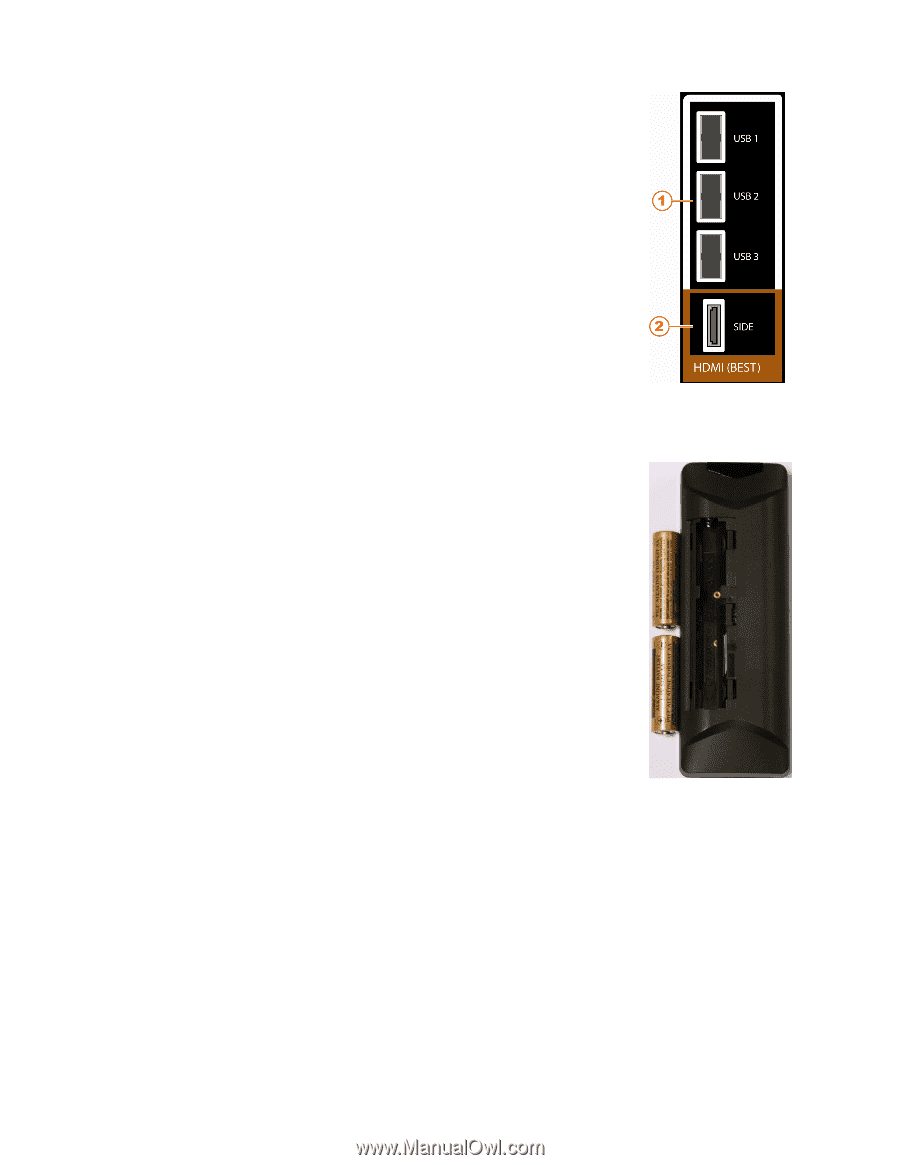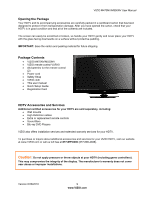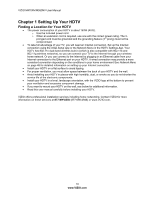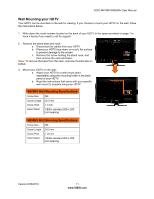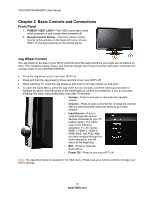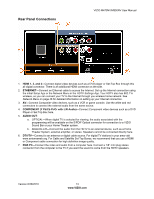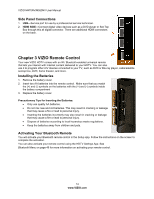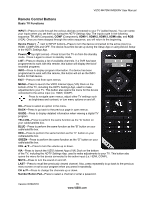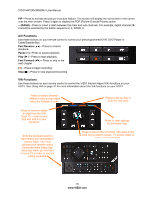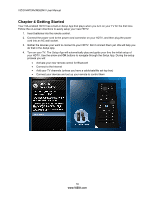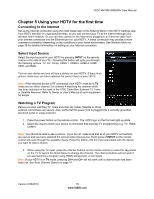Vizio M470NV M550NV User Manual - Page 15
VIZIO Remote Control - usb
 |
UPC - 845226003264
View all Vizio M470NV manuals
Add to My Manuals
Save this manual to your list of manuals |
Page 15 highlights
VIZIO M470NV/M550NV User Manual Side Panel Connections 1. USB-Service port for use by a professional service technician. 2. HDMI SIDE-Connect digital video devices such as a DVD player or Set-Top Box through this all digital connector. There are additional HDMI connectors on the back. Chapter 3 VIZIO Remote Control Your new VIZIO HDTV comes with an IR / Bluetooth-enabled universal remote that lets you interact with Internet content delivered to your HDTV. You can also use it to program other A/V devices connected to your TV, such as DVD or Blu-ray player, cable/satellite set-top box, DVR, home theater, and more. Installing the Batteries 1. Remove the battery cover. 2. Insert two AA batteries into the remote control. Make sure that you match the (+) and (-) symbols on the batteries with the (+) and (-) symbols inside the battery compartment 3. Replace the battery cover. Precautionary Tips for Inserting the Batteries: Only use quality AA batteries. Do not mix new and old batteries. This may result in cracking or leakage that may cause a fire or lead to personal injury. Inserting the batteries incorrectly may also result in cracking or leakage that may cause a fire or lead to personal injury. Dispose of batteries according to local hazardous waste regulations. Keep the batteries away from children and pets. Activating Your Bluetooth Remote You will activate your Bluetooth remote control in the Setup App. Follow the instructions on the screen to complete the activation. You can also activate your remote control using the HDTV Settings App. See Bluetooth Menu on page 49 for more information on activating your remote control. 14 www.VIZIO.com