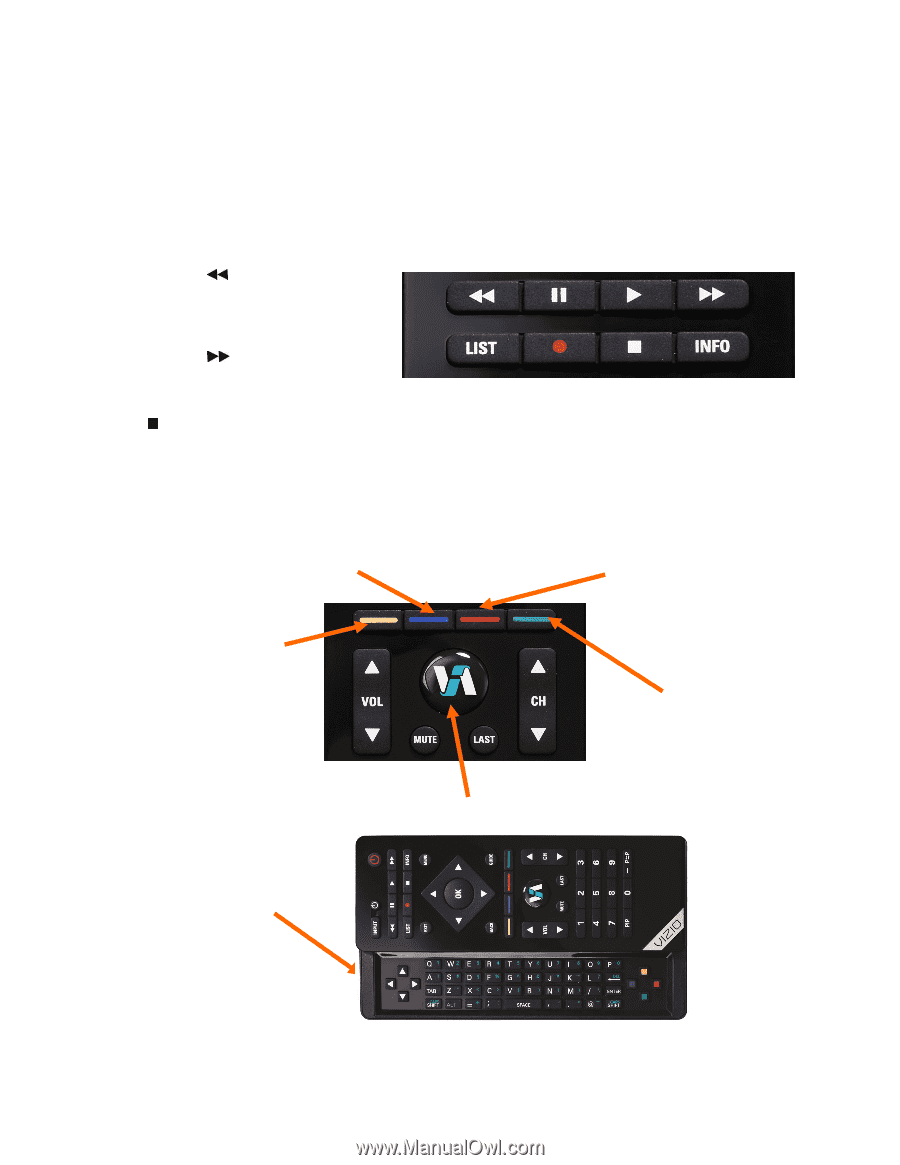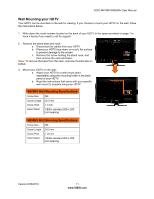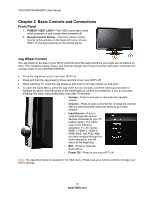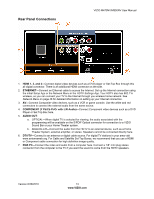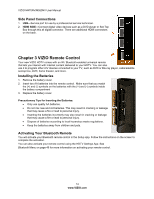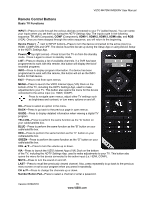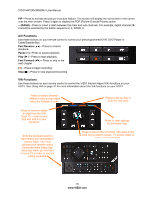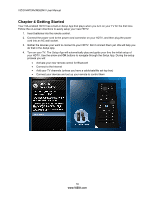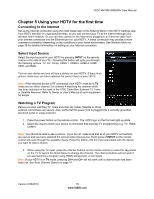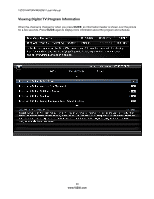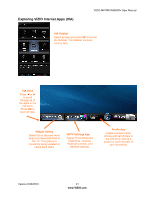Vizio M470NV M550NV User Manual - Page 17
A/V Functions, VIA Functions - picture settings
 |
UPC - 845226003264
View all Vizio M470NV manuals
Add to My Manuals
Save this manual to your list of manuals |
Page 17 highlights
VIZIO M470NV/M550NV User Manual PIP-Press to activate the picture-in-picture feature. The screen will display the sub-screen in the corner over the main screen. Press it again to display the POP (Picture Outside Picture) option. -(DASH)-Press to insert a dash between the main and sub-channels. For example, digital channel 282 would be selected by the button sequence 2, 8, DASH, 2. A/V Functions Use these buttons on your remote control to control your pre-programmed DVR, DVD Player or Cable/Satellite Box. Fast Reverse ( )-Press to reverse playback. Pause (II)-Press to pause playback. Play (►)-Press to start playback. Fast Forward ( )-Press to skip to the next chapter. (●)-Press to begin recording. Stop ( )-Press to stop playback/recording. VIA Functions Use these buttons on your remote control to control the VIZIO Internet Apps (VIA) functions on your HDTV. See Using VIA on page 31 for more information about the VIA functions on your HDTV. Press to switch between different video screen sizes when the Sidebar is open. Press to exit an App or from the VIA Dock Press to move or delete an App from the VIA Dock. Or, create a new App and add it to your VIA Dock. Slide the keyboard open to input letters and characters in various Apps. You must activate your remote control during the initial Setup App that plays when you first turn on your TV in order to use the sliding keyboard. Press to view settings for the active App Press to launch the VIA Dock. The Apps in the dock let you watch movies, TV shows, listen to music, and much more. 16 www.VIZIO.com