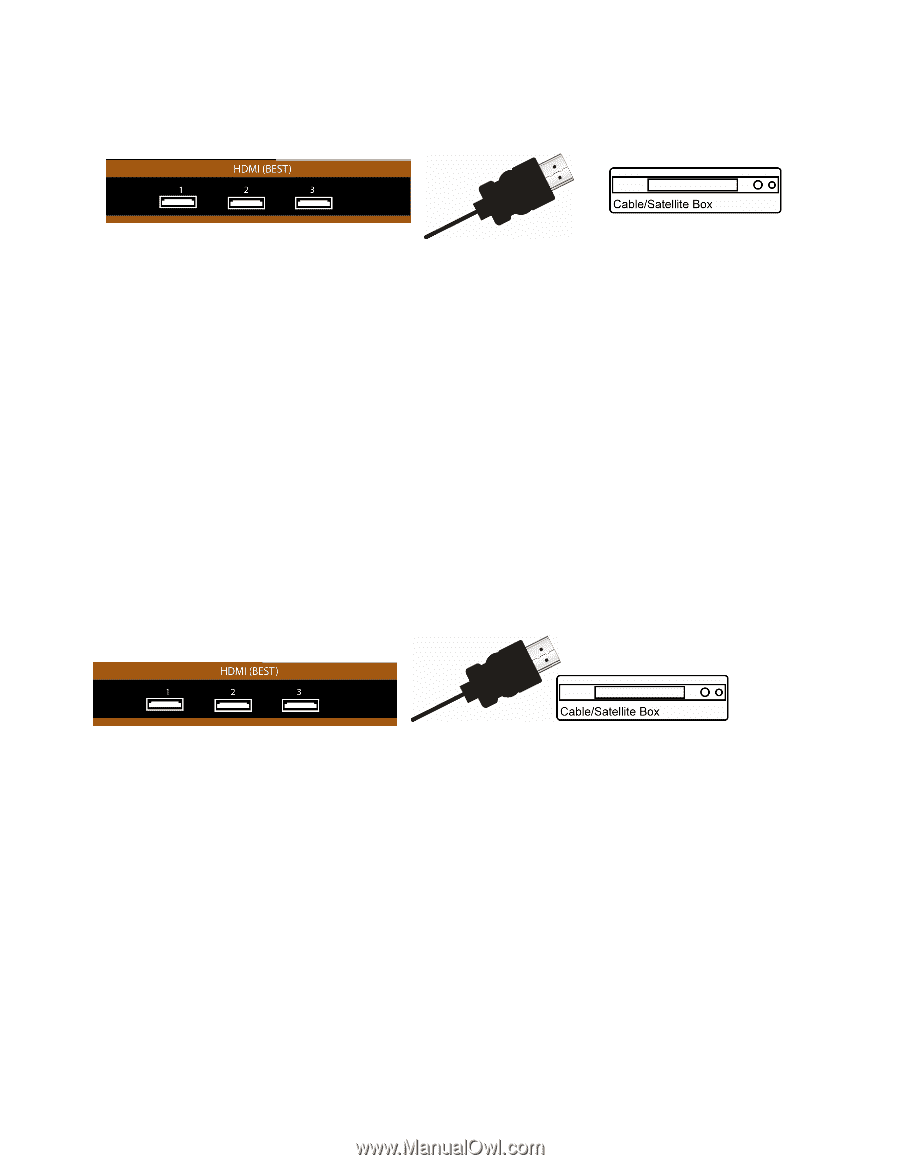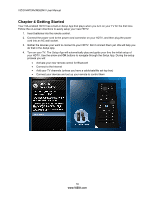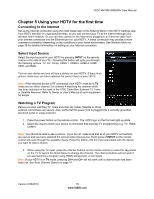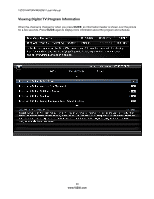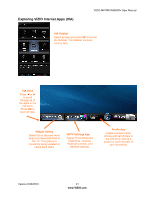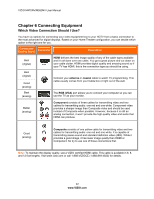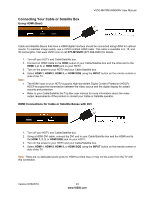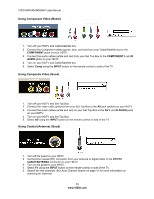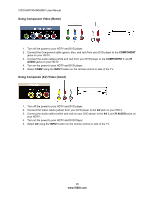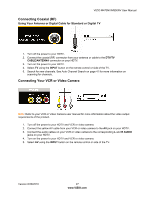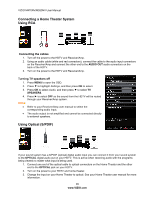Vizio M470NV M550NV User Manual - Page 24
Connecting Your Cable or Satellite Box - will not turn on
 |
UPC - 845226003264
View all Vizio M470NV manuals
Add to My Manuals
Save this manual to your list of manuals |
Page 24 highlights
Connecting Your Cable or Satellite Box Using HDMI (Best) VIZIO M470NV/M550NV User Manual Cable and Satellite Boxes that have a HDMI digital interface should be connected using HDMI for optimal results. To maintain image quality, use a VIZIO certified HDMI cable. This cable is available in 6, 15, and 30 foot lengths. Visit www.VIZIO.com or call 877-MYVIZIO (877-698-4946) for details. 1. 2. 3. 4. Note: Turn off your HDTV and Cable/Satellite box. Connect an HDMI cable to the HDMI output of your Cable/Satellite box and the other end to the HDMI 1, 2, 3, or HDMI SIDE jack on your HDTV. Turn on the power to your HDTV and your Cable/Satellite box. Select HDMI-1, HDMI-2, HDMI-3, or HDMI SIDE using the INPUT button on the remote control or side of the TV. The HDMI input on your HDTV supports High-bandwidth Digital Content Protection (HDCP). HDCP encrypts the transmission between the video source and the digital display for added security and protection. Refer to your Cable/Satellite Set Top Box user manual for more information about the video output requirements of the product or consult your Cable or Satellite operator. HDMI Connections for Cable or Satellite Boxes with DVI 1. Turn off your HDTV and Cable/Satellite box. 2. Using a HDMI-DVI cable, connect the DVI end to your Cable/Satellite box and the HDMI end to the HDMI 1, 2, 3, or HDMI SIDE jack on your HDTV. 3. Turn on the power to your HDTV and your Cable/Satellite box. 4. Select HDMI-1, HDMI-2, HDMI-3, or HDMI SIDE using the INPUT button on the remote control or side of the TV. Note: There are no dedicated audio ports for HDMI so there may or may not be audio from the TV with this connection. Version 6/28/2010 23 www.VIZIO.com