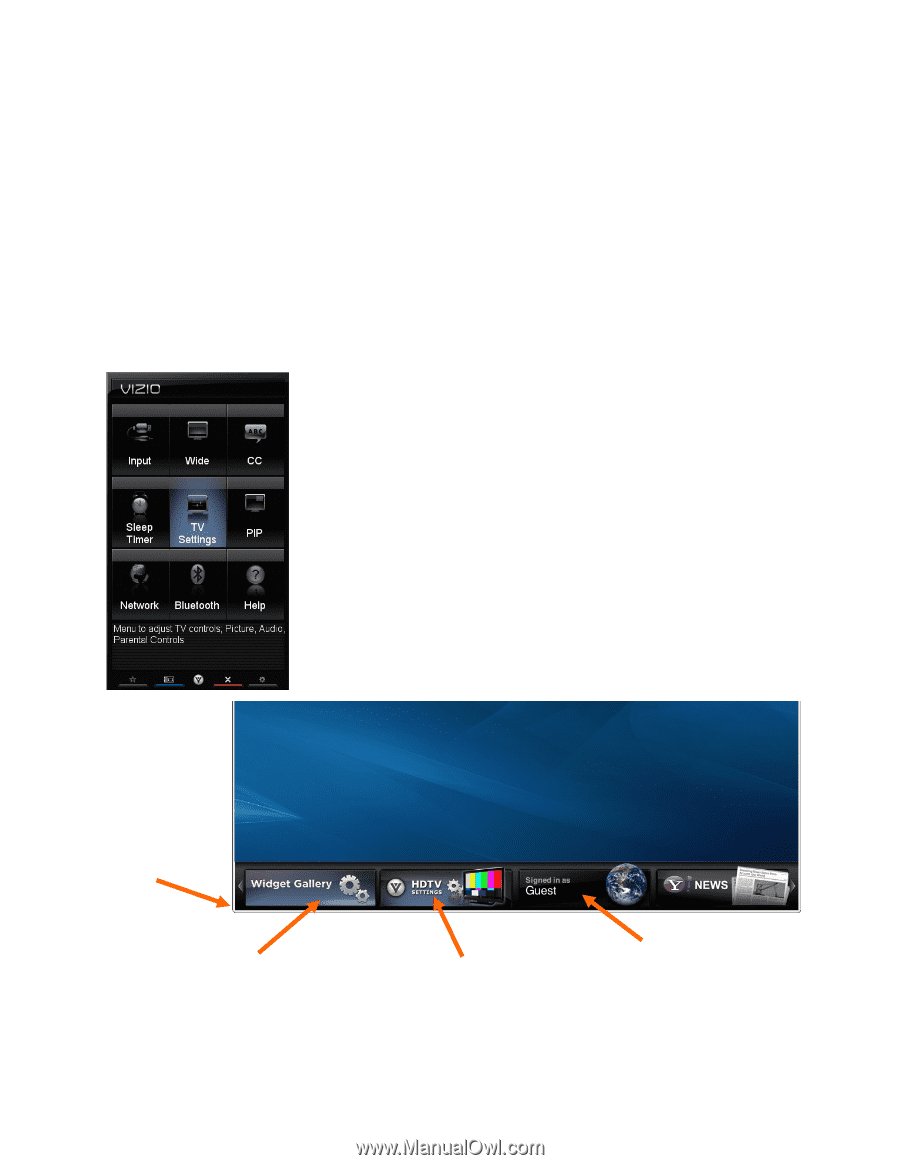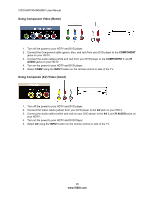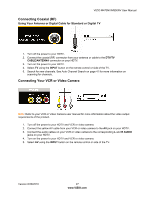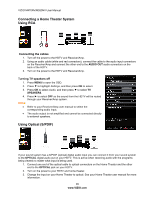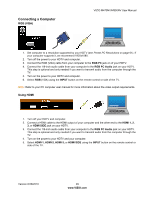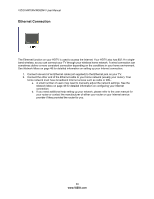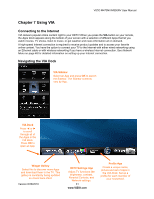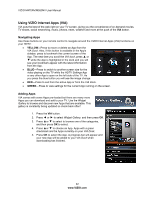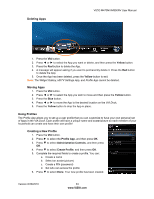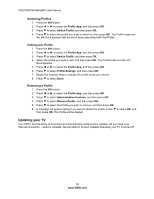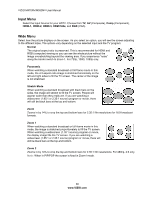Vizio M470NV M550NV User Manual - Page 32
Using VIA - screen
 |
UPC - 845226003264
View all Vizio M470NV manuals
Add to My Manuals
Save this manual to your list of manuals |
Page 32 highlights
VIZIO M470NV/M550NV User Manual Chapter 7 Using VIA Connecting to the Internet VIA delivers popular online content right to your HDTV! When you press the VIA button on your remote, the Apps Dock appears along the bottom of your screen with a selection of different Apps that let you watch movies, TV shows, listen to music, or get weather and news information all on demand. A high-speed Internet connection is required to receive product updates and to access your favorite online content. You have the option to connect your TV to the Internet with either wired networking using an Ethernet cable or with wireless networking if you have a wireless Internet connection. See Network Menu on page 48 for detailed information on setting up your Internet connection. Navigating the VIA Dock VIA Sidebar Select an App and press OK to launch the Sidebar. The Sidebar contents vary by App. VIA Dock Press ◄ or ► to scroll through all of the Apps in the VIA Dock. Press OK to open an App. Widget Gallery Select this to discover more Apps and download them to the TV. This gallery is constantly being updated so check back often! Version 6/28/2010 HDTV Settings App Adjust TV functions like brightness, contrast, Parental Controls, and Network settings. 31 www.VIZIO.com Profile App Create a unique name, picture and set of Apps in the VIA Dock. Set up a profile for each member of your household.