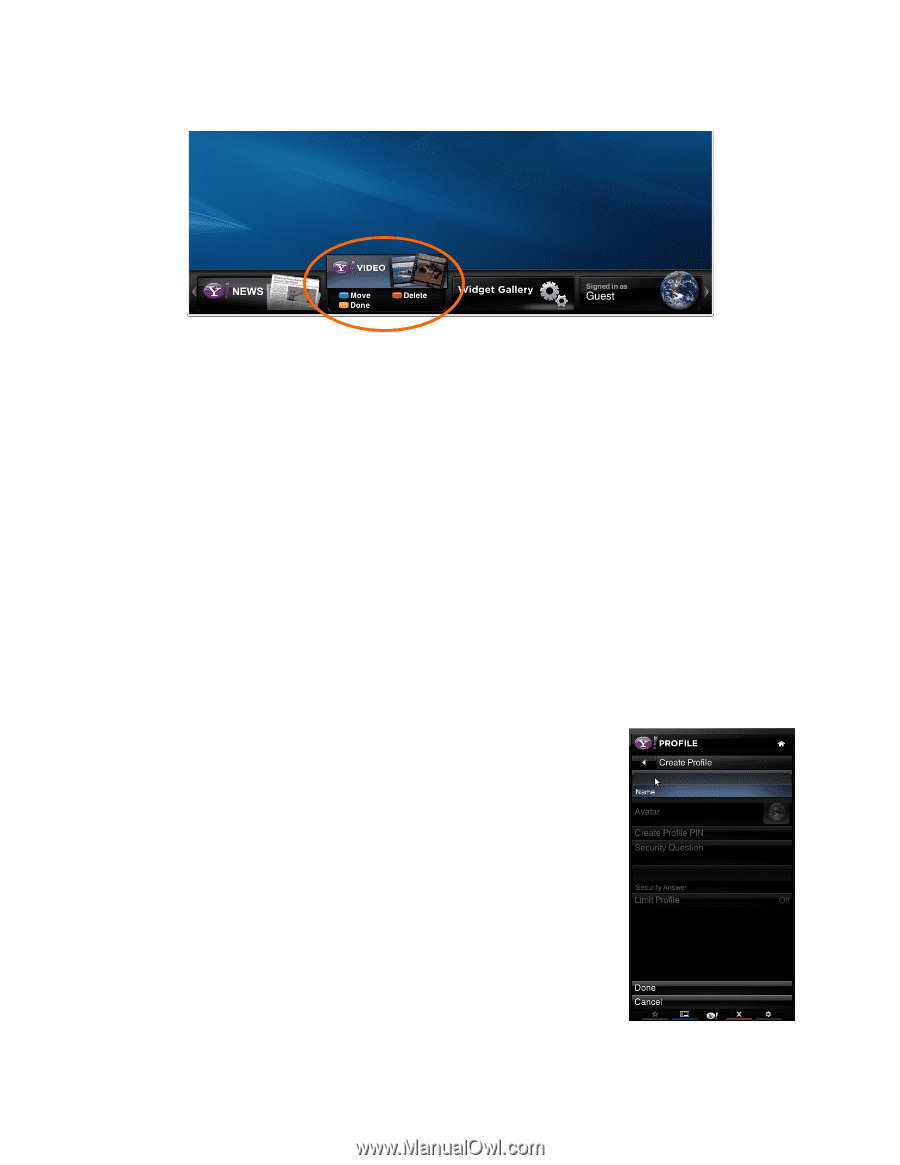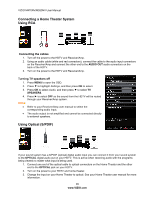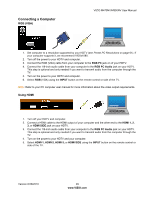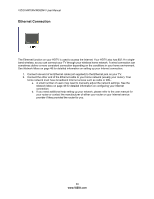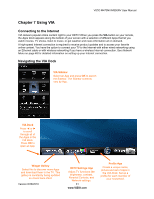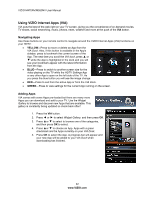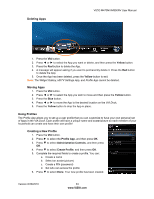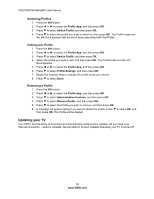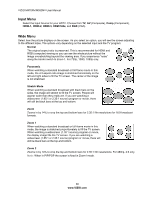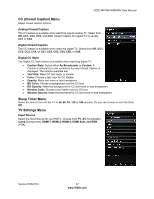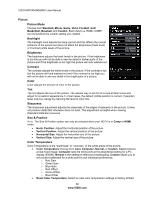Vizio M470NV M550NV User Manual - Page 34
Deleting Apps, Moving Apps, Using Profiles, Creating a New Profile
 |
UPC - 845226003264
View all Vizio M470NV manuals
Add to My Manuals
Save this manual to your list of manuals |
Page 34 highlights
Deleting Apps VIZIO M470NV/M550NV User Manual 1. Press the VIA button. 2. Press ◄ or ► to select the App you want or delete, and then press the Yellow button. 3. Press the Red button to delete the App. 4. A message will appear asking if you want to permanently delete it. Press the Red button to delete the App. 5. Once the App has been deleted, press the Yellow button to exit. Note: The Widget Gallery, HDTV Settings App, and Profile App cannot be deleted. Moving Apps 1. Press the VIA button. 2. Press ◄ or ► to select the App you wish to move and then press the Yellow button. 3. Press the Blue button. 4. Press ◄ or ► to move the App to the desired location on the VIA Dock. 5. Press the Yellow button to drop the App in place. Using Profiles The Profile App allows you to set up a user profile that you can customize to have your own personal set of Apps in the VIA Dock. Each profile will have a unique name and avatar/picture so each member of your household can create and have their own profile! Creating a New Profile 1. Press the VIA button. 2. Press ► to select the Profile App, and then press OK. 3. Press ▼ to select Administrative Controls, and then press OK. 4. Press ▼ to select Create Profile, and then press OK. 5. Complete the required fields to create a profile. You can: a. Create a name b. Select an avatar (picture) c. Create a PIN (password) d. Set who can access the profile 6. Press ▼ to select Done. Your new profile has been created. Version 6/28/2010 33 www.VIZIO.com