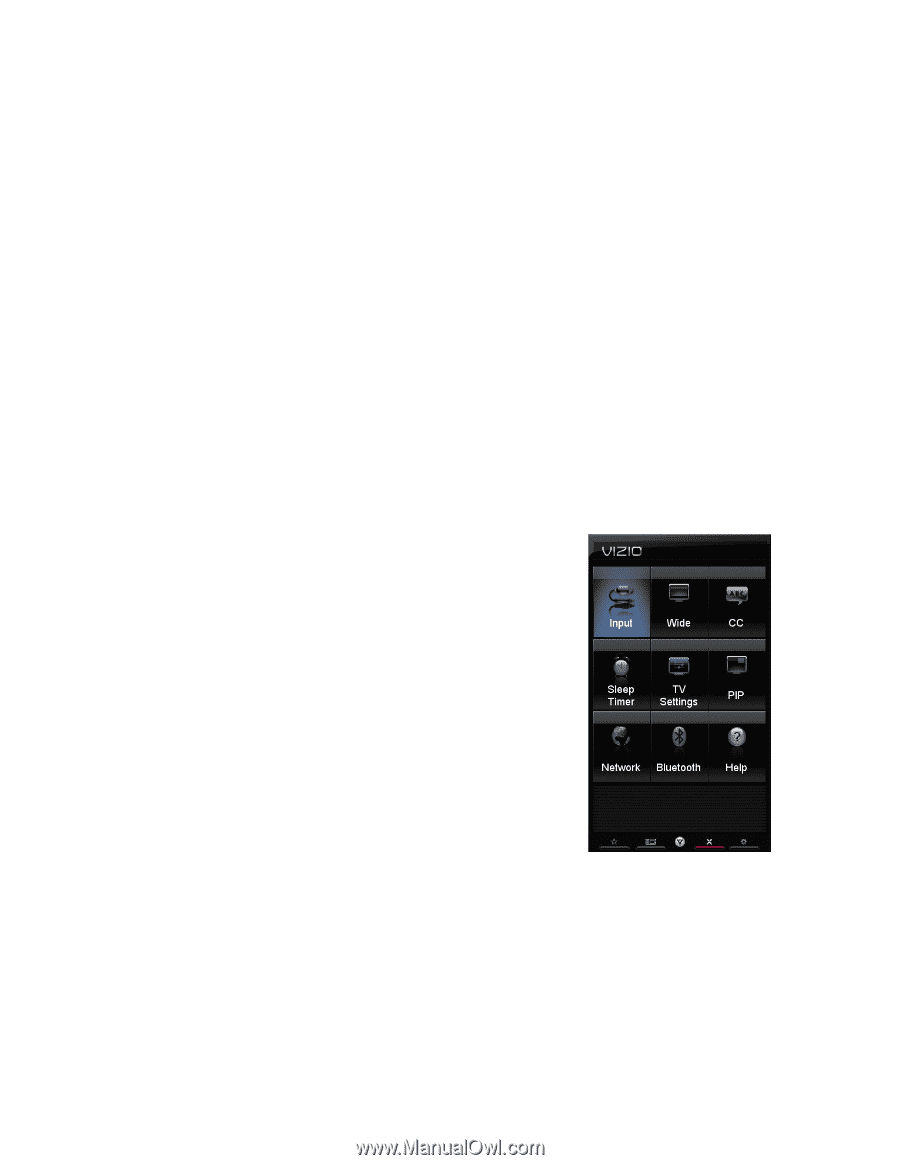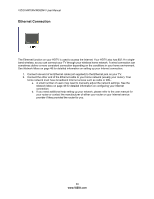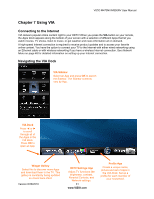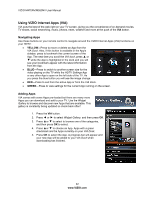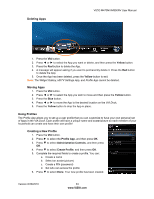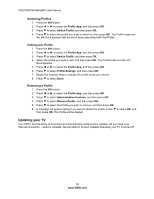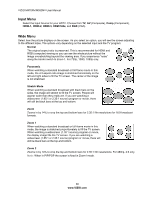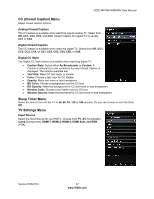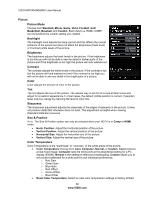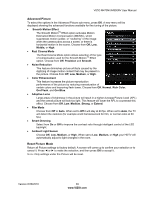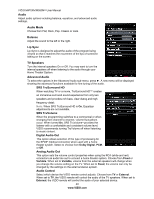Vizio M470NV M550NV User Manual - Page 36
Adjusting Your HDTV Settings - remote app
 |
UPC - 845226003264
View all Vizio M470NV manuals
Add to My Manuals
Save this manual to your list of manuals |
Page 36 highlights
VIZIO M470NV/M550NV User Manual Chapter 8 Adjusting Your HDTV Settings Using the On-screen Display (OSD) The remote control or the control buttons on the side of the TV can control all the function settings. The OSD allows you to adjust contrast, brightness and other settings. The TV will save changes made to the settings, even if the TV is turned off. The OSD consists of several menu options. The main menu options may vary depending on your selected input source. Note: Some of the main menu options may have additional submenus, for example, the TV Rating submenu for Parental Controls. The remote control or the buttons on the side of the TV can control all the function settings. The HDTV Settings App allows you to adjust contrast, brightness and other settings. The TV will save changes made to the settings, even if the TV is turned off. The HDTV Settings App consists of several menu options. The main menu options may vary depending on your selected input source. Note: Some of the main menu options may have additional submenus, for example, the TV Rating submenu for Parental Controls. 1. Press the VIA button. 2. Press ◄ or ► on the remote control to select the HDTV Settings App, and then press OK. The Main Menu will be shown on the screen. 3. Press or ▼ on the remote control to select one of the menu options: Input Wide CC Sleep Timer TV Settings PIP Network Bluetooth Help 4. Press OK to select the option or feature you want to adjust. 5. Once the menu option is displayed, press ▲ or ▼ on the remote control to select one of the items to adjust. 6. Press OK to select it, and then press or ▼ to adjust the selection. 7. Press BACK once to return to the previous screen. To return to your program once adjustments have been completed, you can do one of the following: a. Press EXIT on the remote control. b. Press the RED button on the remote control. c. Highlight and select the RED X in any menu. Version 6/28/2010 35 www.VIZIO.com