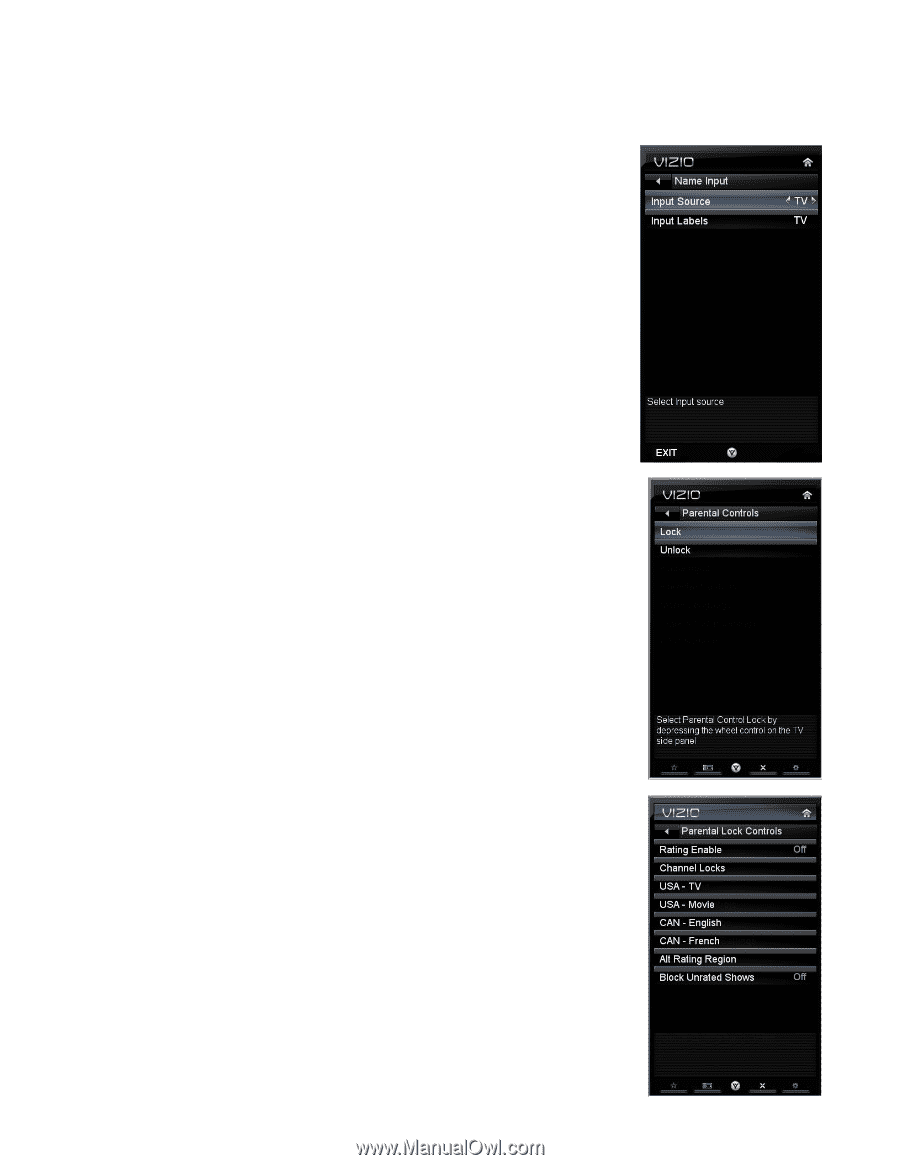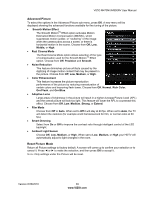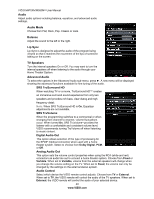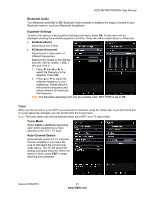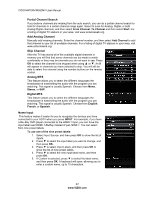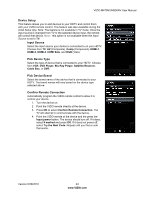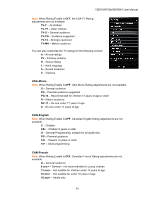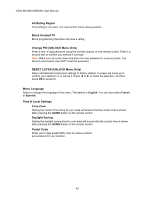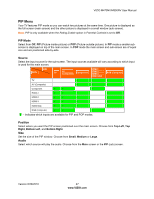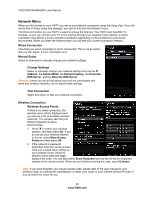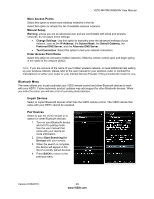Vizio M470NV M550NV User Manual - Page 45
Name Input, Parental Controls, Navigating Lock and Unlock Menus, Lock and Unlock Menu Functions,
 |
UPC - 845226003264
View all Vizio M470NV manuals
Add to My Manuals
Save this manual to your list of manuals |
Page 45 highlights
VIZIO M470NV/M550NV User Manual Name Input This feature makes it easier for you to recognize the devices you have connected to your HDTV when you press INPUT. For example, if you have a Blu-Ray DVD player connected to the HDMI-1 input, you can have the input label read HDMI-1 BluRay instead of just HDMI-1. You can select from nine preset labels. To use one of the nine preset labels: 1. Select Input Source, and then press OK to show the list of inputs. 2. Press ▼ to select the input label you want to change, and then press OK. 3. Press ▼ to select Input Labels, and then press OK to show the list of nine preset labels. 4. Press ▼ to select the new input label name, and then press OK. 5. If Custom is selected, press ▼ to select the label name, and then press OK. A keyboard will open, allowing you to enter a custom name, up to 10 characters. Parental Controls If you want to restrict certain channel and program viewing, you can do this by turning on the Parental Control. Selected programs, movies, and channels can then be made available only after an authorized password has been entered and accepted by the TV. Note: The Parental Controls are divided into LOCK and UNLOCK menus. To activate or lock parental controls, use the LOCK menu. To deactivate or unlock parental controls, use the UNLOCK menu. Navigating Lock and Unlock Menus To access or navigate the LOCK menu, you must use the Jag Wheel Control on the side of the TV. Turn the wheel forward or backward to highlight a menu option, then press the wheel to select. The remote control buttons do not control the LOCK menu. To access or navigate the UNLOCK menu, you can use the Arrow and OK buttons on the remote. Enter your PIN when prompted. Lock and Unlock Menu Functions Rating Enable Select ON or OFF. If set to OFF, you will not be able to set the US TV, US Movie, Canadian English, or Canadian French Ratings. Channel Locks Block individual channels from being displayed. USA-TV 44