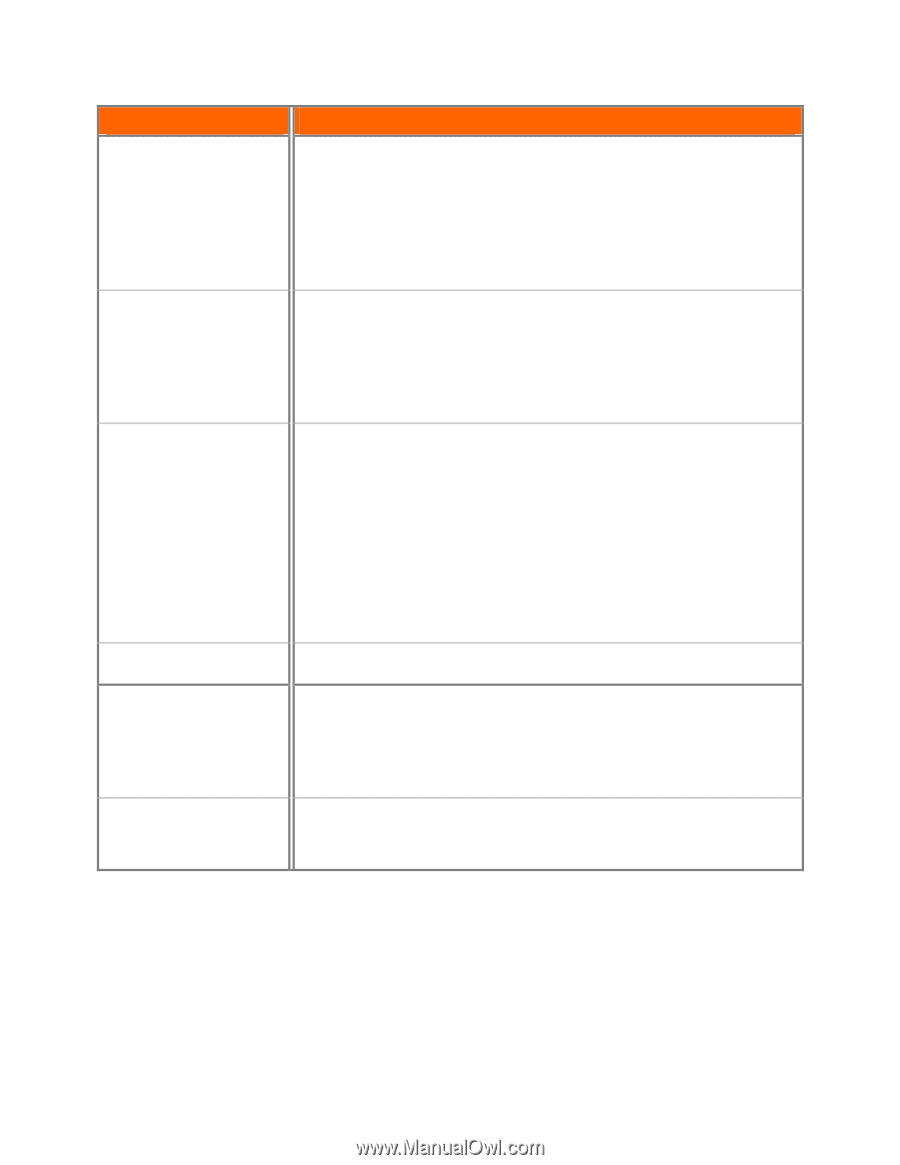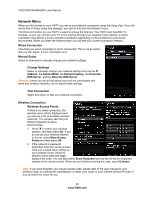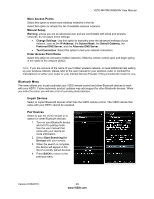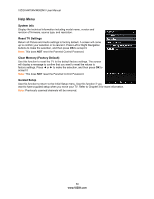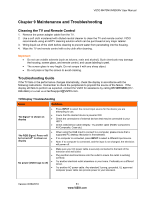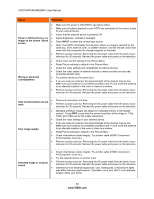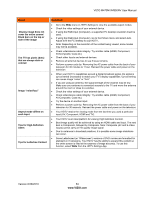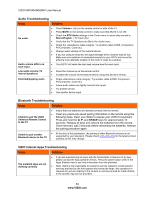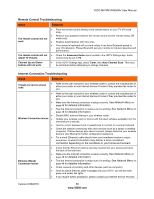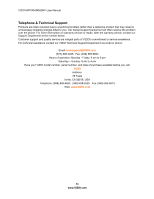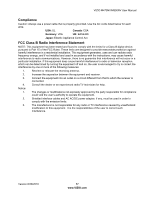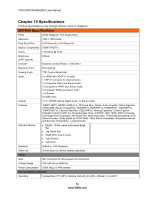Vizio M470NV M550NV User Manual - Page 54
VIZIO M470NV/M550NV User Manual, Version 6/28/2010 - rgb no signal
 |
UPC - 845226003264
View all Vizio M470NV manuals
Add to My Manuals
Save this manual to your list of manuals |
Page 54 highlights
VIZIO M470NV/M550NV User Manual Issue Display image does not cover the entire screen/ Black bars on the top or side of the image The TV has pixels (dots) that are always dark or colored Image "noise/fuzz" Aspect mode differs on each input Tips for High-Definition Users Tips for Letterbox Content Solution Go to the Wide menu in HDTV Settings to view the available aspect modes Check the video settings of your external device. If using the RGB input (Computer), a supported PC desktop resolution must be used. If using the RGB input (Computer), Go to the Picture menu and select Auto Adjust to fit the PC desktop to your HDTV.. Note: Depending on the resolution of the content being viewed, some modes may not be available. Check video/device cable integrity. Try another cable (HDMI, Component, AV/Composite, Coax etc.) Check other Inputs and external devices. Remove all external devices to see if issue remains. Perform a power cycle by: Removing the AC power cable from the back of your television for 30 minutes to 1 hour. Reinsert the power cable and power on the television When your HDTV's capabilities exceed a digital broadcast signal, the signal is up-converted (increased) to match your TV's display capabilities. Up-converting can cause image "noise" or "fuzz". If you are using an antenna, the signal strength of the channel may be low. Make sure your antenna is connected securely to the TV and move the antenna around the room or close to a window. Check the video settings of your external device. Check video/device cable integrity. Try another cable (HDMI, Component, AV/Composite, Coax etc.) Try the device on another input. Perform a power cycle by: Removing the AC power cable from the back of your television for 30 seconds. Reinsert the power cable and power on the television. Your HDTV retains the viewing mode from the last time you used a particular input (AV, Component, HDMI and TV). Your HDTV is an ideal platform for viewing High Definition Content. Best image quality will be achieved by using an HDMI cable and input. The next best is Component, followed by Composite. Note: Composite (AV and S-Video inputs) cannot carry an HD quality image signal. Due to variances in broadcast practices, it is possible some image distortions can occur. Some Letterboxed (or "Widescreen") versions of DVD movies are formatted for standard 4:3 Televisions. Your HDTV has the ability to expand this content so the entire screen is filled at the expense of image accuracy. To use this function, select Wide from the HDTV Settings App. Version 6/28/2010 53 www.VIZIO.com