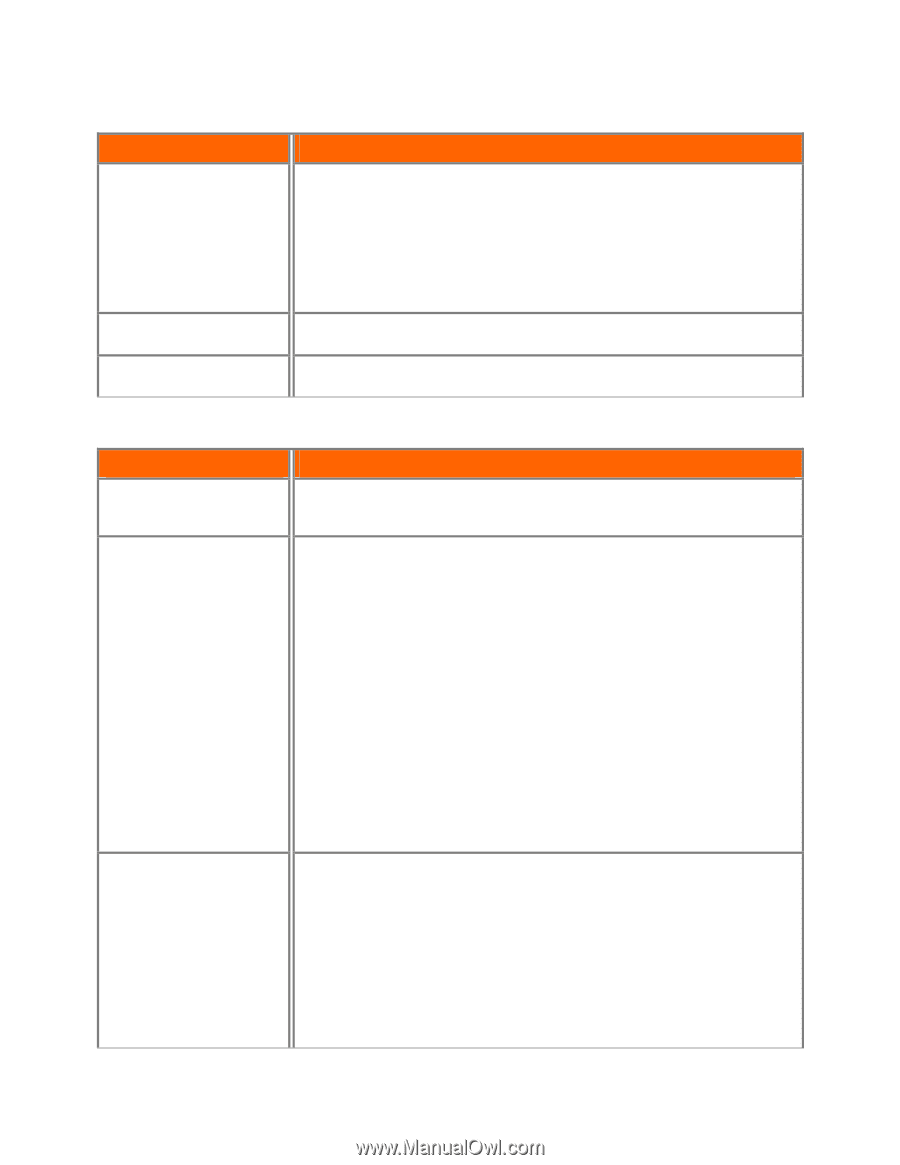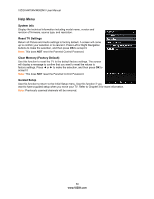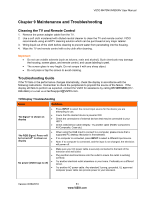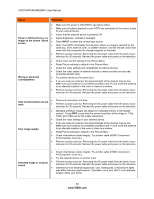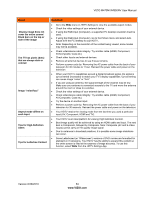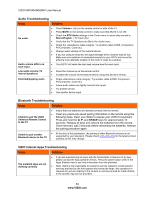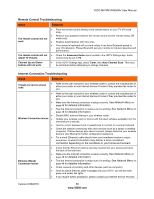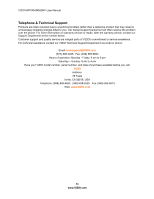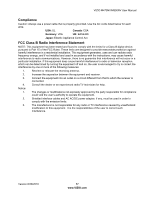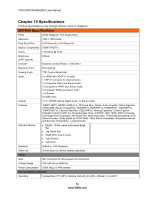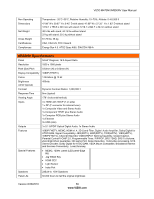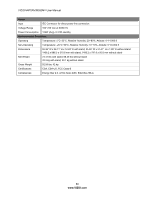Vizio M470NV M550NV User Manual - Page 56
Remote Control Troubleshooting, Issue, Solution, Internet Connection Troubleshooting - remote replacement
 |
UPC - 845226003264
View all Vizio M470NV manuals
Add to My Manuals
Save this manual to your list of manuals |
Page 56 highlights
VIZIO M470NV/M550NV User Manual Remote Control Troubleshooting Issue Solution The remote control will not work Point the remote control directly at the remote sensor on your TV (IR mode only). Remove any obstacles between the remote control and the remote sensor (IR mode only). Replace dead batteries with new ones. Your remote's keyboard will not work unless it has been Bluetooth paired to your VIA television. Please Bluetooth pair your remote to improve response and performance. The remote control will not Check the Advanced Audio menu located in the HDTV Settings App. Audio adjust TV Volume. control must be set to TV. Channel Up and Down buttons will not work. In the HDTV Settings App, select Tuner, then Auto Channel Scan. This must be performed before attempting to change channels. Internet Connection Troubleshooting Issue Solution I forgot my secure access code. Refer to the user manual for your wireless router or contact the manufacturer of either your router or your Internet Service Provider if they provided the router for you. Refer to the user manual for your wireless router or contact the manufacturer of either your router or your Internet Service Provider if they provided the router for you. Make sure the Internet connection is setup correctly. See Network Menu on page 48 for detailed information. Test the Internet connection to make sure it is working. See Network Menu on page 48 for detailed information. Wireless Connection Issues Disable MAC address filtering in your wireless router. Update your wireless router or device with the latest software available from the manufacturer's website. Use the correct password and or passphrase to connect to a secured network. Check the network connectivity with other devices (such as a laptop or desktop computer). If these devices also cannot connect, please reference your wireless device's User Manual for further configuration assistance. Try a wired (Ethernet) cable directly from your broadband modem's output connection. A wired connection may deliver a more consistent connection depending on the conditions in your home environment. Ethernet (Wired) Connection Issues Insure that the Ethernet cable is securely inserted into your access point and the back of the television. Make sure the Internet connection is setup correctly. See Network Menu on page 48 for detailed information. Test the Internet connection to make sure it is working. See Network Menu on page 48 for detailed information. Check network connectivity with other devices (such as computer). Once an active Ethernet cable is plugged into your HDTV, you will see both green and amber link lights. If you require further assistance, please contact your Internet Service Provider. Version 6/28/2010 55 www.VIZIO.com