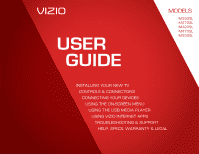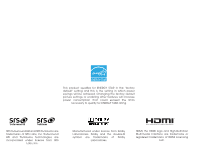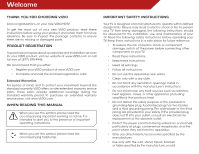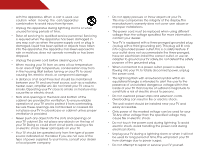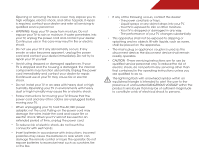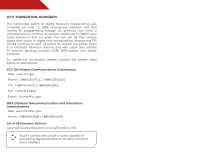Vizio M470SL M320SL User Manua
Vizio M470SL Manual
 |
View all Vizio M470SL manuals
Add to My Manuals
Save this manual to your list of manuals |
Vizio M470SL manual content summary:
- Vizio M470SL | M320SL User Manua - Page 1
USER GUIDE MOMDODEELLSS // E3D320VX // E3MD4230V2X0SL // E3MD4730V7X0SL M420SL M470SL M550SL INSTALLING YOUR new TV CONTROLS & CONNECTIONS CONNECTING YOUR DEVICES USING THE ON-SCREEN MENU USING THE USB MEDIA PLAYER USING VIZIO INTERNET APPS TROUBLESHOOTING & SUPPORT Help, SPECs, warranty & LEGAL - Vizio M470SL | M320SL User Manua - Page 2
in the "factory default" setting and this is the setting in which power savings will be achieved. Changing the factory default picture settings or enabling other features will increase power consumption that could exceed the limits necessary to qualify for ENERGY STAR rating. SRS TruSurround HD and - Vizio M470SL | M320SL User Manua - Page 3
period. To purchase an extended warranty service plan, visit www.VIZIO.com. When Reading this Manual When you see this symbol, please read the accompanying important warning or notice. It is intended to alert you to the presence of important operating instructions. When you see this symbol, please - Vizio M470SL | M320SL User Manua - Page 4
not cover user abuse or improper installations. • The power cord must be replaced when using different voltage than the voltage specified. For more information, contact your dealer. • Your TV is equipped with a three-pronged grounded plug (a plug with a third grounding pin). This plug will fit only - Vizio M470SL | M320SL User Manua - Page 5
the wires inside the cord and cause fire or electric shock. When your TV will not be used for an extended period of time, unplug the power cord batteries in accordance with instructions. Incorrect polarities may cause the batteries to leak which can damage the remote control or injure the operator. - Vizio M470SL | M320SL User Manua - Page 6
will turn off their analog signal and switch to digital-only broadcasting. Analog-only TVs should continue to work as before to receive low power, Class A or translator television stations and with cable and satellite TV services, gaming and Information Administration) Web: www.ntia.doc. - Vizio M470SL | M320SL User Manua - Page 7
connected to the TV, make sure that the antenna or cable system is electrically grounded to provide some protection against voltage surges and static charges. Article 810 of the National Electrical Code, ANSI/NFPSA 70, provides information with regard to proper grounding of the mast and supporting - Vizio M470SL | M320SL User Manua - Page 8
Stand 3 Installing the TV on a Wall 5 Controls and Connections 7 Rear Panel (Model M320SL 7 Rear Panel (Models M370SL, M420SL, M470SL, M550SL)..... 8 Side Panel 9 Front Panel 10 Remote Control (Models M320SL, M370SL 11 Remote Control - FRONT (Models M420SL, M470SL, M550SL 12 Remote Control - Vizio M470SL | M320SL User Manua - Page 9
40 Resetting the TV Settings 40 Restoring the TV to Factory Default Settings 41 Using Guided Setup 41 Using the Info Window 42 Using the USB Media Player 43 Using the USB Media Player 43 Connecting a USB Thumb Drive to the TV 43 Playing USB Media 43 Using VIZIO Internet Apps 46 Using the - Vizio M470SL | M320SL User Manua - Page 10
or damaged. VIZIO LED LCD HDTV Installing the TV After removing the TV from the box and inspecting the package contents you can begin installing the TV. Your TV can be installed in two ways: • On a flat surface, using the included stand • On a wall, using a VESA-standard wall mount (not included - Vizio M470SL | M320SL User Manua - Page 11
1 A B To install the TV stand (M420SL, M470SL, M550SL): 1. Place the TV screen-down on a clean, flat surface. To prevent scratches or damage to the screen, place the TV on a soft surface, such as carpet, rug, or blanket. 2. Push the neck up through the bottom of the stand. 3. Insert and tighten - Vizio M470SL | M320SL User Manua - Page 12
connected to your TV. 2. Place the TV face-down on a clean, flat, stable surface. Be sure the surface is clear of debris that can scratch or damage the TV. 3. Remove the base by loosening and removing the screws. 4. Attach your TV and wall mount to the wall, carefully following the instructions - Vizio M470SL | M320SL User Manua - Page 13
1 Use only with a UL-listed wall mount bracket rated for the weight/load of this TV. See Appendix A - Specifications for the weight of this TV. 6 - Vizio M470SL | M320SL User Manua - Page 14
Controls and Connections Rear Panel (Model M320SL) 2 USB - Connect USB thumb drive to play photo, music, or video. HDMI - Connect HDMI device. Optical Audio Out - Connect optical/SPDIF audio device, such as home audio receiver. Stereo Audio Out - Connect 3.5mm audio device, such as sound bar. - Vizio M470SL | M320SL User Manua - Page 15
2 Rear Panel (Models M370SL, M420SL, M470SL, M550SL) USB - Connect USB thumb drive to play photo, music, or video. HDMI - Connect HDMI device. (HDMI 4 on M420SL, M470SL, M550SL only) Ethernet - Connect ethernet cable from home network. Stereo Audio Out - Connect 3.5mm audio device, such as sound bar - Vizio M470SL | M320SL User Manua - Page 16
Side Panel POWER - Turn TV off or on. MENU - Open the on-screen menu. CHANNEL UP/DOWN - Change the channel. VOLUME UP/DOWN - Increase or decrease volume level. INPUT - Change input source. 9 2 Side Panel - Vizio M470SL | M320SL User Manua - Page 17
2 Front Panel REMOTE SENSOR When using the remote, aim it directly at this sensor. 10 Front Panel - Vizio M470SL | M320SL User Manua - Page 18
audio off or on. Number Pad Manually enter a channel. Wide Switch the display mode. App launcher Quickly launch the pictured app. Power Turn TV on or off. Info Display the info window. Menu Display the on-screen menu. Arrow Navigate the on-screen menu. Guide Display the info window. V Button Open - Vizio M470SL | M320SL User Manua - Page 19
audio off or on. Number Pad Manually enter a channel. Wide Switch the display mode. App launcher Quickly launch the pictured app. Power Turn TV on or off. Info Display the info window. Menu Display the on-screen menu. Arrow Navigate the on-screen menu. Guide Display the info window. V Button Open - Vizio M470SL | M320SL User Manua - Page 20
2 Remote Control - Back (Models M420SL, M470SL, M550SL) do not cover this area This is the transmitter. ARROW Navigate the on-screen menu key to enter a blue character. For example, press ALT and W to enter a # character. V.I.A. Shortcut buttons Control VIZIO Internet Apps Remote Control - Back 13 - Vizio M470SL | M320SL User Manua - Page 21
cover. 2. Insert two batteries into the remote control. Make sure that the (+) and (-) symbols on the batteries match the (+) and (-) symbols inside the battery compartment. 3. Replace the battery cover. AAA BATTERY AAA BATTERY M420SL, M470SL, M550SL • Use only good quality batteries. • Inserting - Vizio M470SL | M320SL User Manua - Page 22
cable (not included) to the TV and the device. 4. Turn the TV and your device on. Set the TV's input to match the connection you used (HDMI-1, HDM1-2, etc). 3 Cable/Satellite Box DVD/Blu-ray Player Game Console HDMI CABLE BEST • DIGITAL • HD VIDEO (1080p)* • HD AUDIO COMPONENT CABLE • ANALOG - Vizio M470SL | M320SL User Manua - Page 23
the back of the TV. This cable transmits video. 2. Connect a 3.5mm cable (not included) to your PC and the PC Audio In port on the back of the TV. This cable transmits audio. 3. Set your PC's resolution to match the resolution of your TV. See Appendix B - Specifications. 3 Personal Computer 3.5mm - Vizio M470SL | M320SL User Manua - Page 24
port that matches an available port on the TV (Optical, 3.5mm, etc). 2. Turn the TV and your audio device off. 3. Connect the appropriate cable (not included) to the TV and the device. 4. Turn the TV and your device on. 3 Home Audio Receiver VIZIO Sound Bar BETTER Optical/SPDIF Cable GOOD 3.5mm - Vizio M470SL | M320SL User Manua - Page 25
port that matches an available port on the TV (Optical, 3.5mm, etc). 2. Turn the TV and your audio device off. 3. Connect the appropriate cable (not included) to the TV and the device. 4. Turn the TV and your device on. Home Audio Receiver VIZIO Sound Bar BETTER Optical/SPDIF Cable GOOD 3.5mm - Vizio M470SL | M320SL User Manua - Page 26
to your network Your TV is internet-ready. It can be connected to your home network with a Wired or Wireless connection. Connecting to a Wired Network (Best) 1. Connect an ethernet cable to your router and to the ethernet port on the back of the TV. See below. 2. Use the Guided Network Setup to - Vizio M470SL | M320SL User Manua - Page 27
turn on the TV, the Setup App will guide you through each of the steps necessary to get your TV ready for use. Before you begin the first-time setup: • Your TV should be installed and the power cord should be connected remote to read and accept the Terms of Service and Privacy Policy for Yahoo! TV - Vizio M470SL | M320SL User Manua - Page 28
• Activate the sleep timer • Adjust the picture settings • Adjust the audio settings • Change network settings • Change TV settings • Access the help menu Navigating the On-Screen Menu To open the on-screen menu, press the MENU/OK button on the remote. Use the Arrow buttons to highlight a menu - Vizio M470SL | M320SL User Manua - Page 29
be connected to your TV.To use one of these devices with your TV, you must first change the input source in the on-screen menu. To change the input device: 1. Press the MENU button on the remote. The on-screen menu is displayed. 2. Use the Arrow buttons on the remote to highlight the Settings icon - Vizio M470SL | M320SL User Manua - Page 30
. 3. Use the Up/Down Arrow buttons on the remote to highlight the setting you wish to change, then use the Left/ Right Arrow buttons to change the setting: • Caption Style - Choose Auto to keep default settings or Custom to manually change each setting. • Text Size - Adjust the size of the text - Vizio M470SL | M320SL User Manua - Page 31
Color - Change the edge color. • Window Opacity - Change the edge type. 4. When you are satisfied with the appearance of the closed captions, press the EXIT button on the remote. Activating the Sleep Timer When activated, the TV's sleep timer will turn the TV off after a set period of time. To - Vizio M470SL | M320SL User Manua - Page 32
these modes for other sports. • Custom picture mode allows you to manually change each of the picture settings: Backlight - Adjusts the LED brightness to affect the overall brilliance of the picture. This option is not available unless Ambient Light Sensor is set to OFF. See Adjusting the Advanced - Vizio M470SL | M320SL User Manua - Page 33
Ambient Light Sensor - The ambient light sensor detects the light levels in the room and automatically adjusts the backlight for the best picture. Select Off, Low, Medium, or High. 4. When you have finished adjusting the Advanced Picture Settings, press the EXIT button on the remote. Adjusting the - Vizio M470SL | M320SL User Manua - Page 34
, use the Arrow buttons to highlight More, then press OK. 2. Use the Arrow buttons on the remote to highlight Reset Picture Mode, then press OK. The TV displays, "Are you sure you want to RESET Picture Settings to the factory defaults?" 3. Highlight Yes and press OK. 4. Press the EXIT button on the - Vizio M470SL | M320SL User Manua - Page 35
the synchronization between the display image and the accompanying audio track. • TV Speakers - Turns the built-in speakers on or off. • Advanced Audio - See Adjusting the Advanced Audio Settings on page 29. • Equalizer Settings - Adjusts the boost or attenuation of different frequencies. (This - Vizio M470SL | M320SL User Manua - Page 36
PCM. • Analog Audio Out - Sets the volume control properties for the analog RCA (red/white) connectors when connected to a home theater audio system. Select Variable to control the external speakers' volume from the TV's volume controls, or select Fixed to control the external speakers' volume from - Vizio M470SL | M320SL User Manua - Page 37
Reset Audio Mode and press OK. The TV displays, "Are you sure you want to RESET Audio Settings to the factory defaults?" 4. Highlight Yes and press OK. 5. Press the EXIT button on the remote. 30 Using the Network Connection Menu Your TV is internet-ready, featuring both an ethernet port and - Vizio M470SL | M320SL User Manua - Page 38
and press OK. 6. Press the EXIT button on the remote. Changing the Advanced Network Settings Advanced users can fine-tune the network settings using the Manual Setup feature. To change advanced network settings: 1. From the Network Connection menu, highlight Manual Setup and press OK. The Change - Vizio M470SL | M320SL User Manua - Page 39
on the remote. Changing the TV Settings Using the settings menu, you can: • Change the input source • Set up the TV tuner • Name the TV inputs • Set up parental controls • Change the on-screen menu language • Set the time • Adjust the CEC settings • Adjust the VIZIO logo settings Changing the - Vizio M470SL | M320SL User Manua - Page 40
, such as an external antenna or cable TV connection, you must set the tuner mode. 1. Press the MENU button on the remote. The on-screen menu is displayed. 2. Use the Arrow buttons on the remote to highlight the Settings icon and press OK. The Settings menu is displayed. 3. Highlight Tuner and press - Vizio M470SL | M320SL User Manua - Page 41
. See Using the Parental Controls on page 35. To remove a channel: 1. From the Tuner Settings menu, highlight Skip Channel. The Skip Channel menu is displayed. 2. For each channel you wish to remove, use the Up/Down Arrow buttons on the remote to highlight the channel and press OK. An X appears - Vizio M470SL | M320SL User Manua - Page 42
: 1. Press the MENU button on the remote. The on-screen menu is displayed. 2. Use the Arrow buttons on the remote to highlight the Settings icon and press OK. The TV Settings menu is displayed. 3. Use the Arrow buttons on the remote to highlight Parental Controls and press OK. 4. Enter your parental - Vizio M470SL | M320SL User Manua - Page 43
certain programs from being viewed. When this is the case, you can use the TV's Rating Block feature to block content based on its rating. Locking and Unlocking Channels When a channel is locked, it will be inaccessible. Locking a channel is a good way to prevent children from viewing inappropriate - Vizio M470SL | M320SL User Manua - Page 44
and save it in a secure location. 5. Press the EXIT button on the remote. Resetting the Content Locks To reset the content locks to the factory-default settings: 1. From the Parental Controls menu, highlight RESET LOCKS and press OK. The TV displays, "Are you sure you want to RESET ALL LOCKS - Vizio M470SL | M320SL User Manua - Page 45
the correct time is displayed when you press the INFO button, set the TV's time zone: To have the TV display the correct time, you must be connected to the internet via an Ethernet cable or a wireless network. 1. Press the MENU button on the remote. The on-screen menu is displayed. 2. Use the Arrow - Vizio M470SL | M320SL User Manua - Page 46
device is connected and supports CEC. 5. Press the EXIT button on the remote. Turning the VIZIO Logo On or Off The VIZIO logo on the front of your TV is set to light up when the TV is on. You can change this setting if you prefer the logo to be off. When the TV is off, the VIZIO logo will be a dim - Vizio M470SL | M320SL User Manua - Page 47
to scroll through the system information. 5. When you are finished reviewing the system information, press the EXIT button on the remote. Resetting the TV Settings To reset the TV's picture and audio settings: 1. Press the MENU button on the remote. The on-screen menu is displayed. 2. Use the Arrow - Vizio M470SL | M320SL User Manua - Page 48
displays "Memory is being cleared. The TV will reset shortly." 6. Wait for the TV to turn off. The TV will turn back on shortly afterward and the Setup App will begin. Using Guided Setup The TV's Setup App can be used to easily set up the TV tuner or to connect the TV with your network. To access - Vizio M470SL | M320SL User Manua - Page 49
the Info Window The Info Window can be displayed by pressing the INFO or GUIDE button on the remote: • Press the INFO or GUIDE button one time to display channel and input information. • Press the INFO or GUIDE button two times to display the program title and closed captioning information. • Press - Vizio M470SL | M320SL User Manua - Page 50
or photos. USB PORT Connecting a USB Thumb Drive to the TV 1. Turn the TV off. Connect your USB thumb drive to the USB port on the side of the TV. 2. Press the Power/Standby button on the remote or touch the Power control on the side of the TV to turn it on. Playing USB Media To play USB media, you - Vizio M470SL | M320SL User Manua - Page 51
connected USB devices. To change source, highlight it and press OK. Back Button Highlight this button and press OK if you would like to return to the previous screen. Current Folder Playback Controls Use to control on the USB thumb drive and associated with your music, the album art will display - Vizio M470SL | M320SL User Manua - Page 52
Sources Displays connected USB devices. To change source, highlight it and press OK. Back using the Arrow and OK buttons on the remote. Current Folder Start Fullscreen Slideshow Sort by Name or Date View Thumbnails/List View Folder Settings Toggle Music/Photos Photo Infomation Displays name, - Vizio M470SL | M320SL User Manua - Page 53
of Apps that allow you to watch movies and TV shows, listen to music, get weather and news information, and more-all on demand! A high-speed internet connection is required to receive product updates and to access online content. See Setting Up Your Network Connection on page 9 if your TV is - Vizio M470SL | M320SL User Manua - Page 54
Profiles User profiles allow you to keep a customized set of Apps in the VIA Dock. For each profile you create, a different set of Apps and App settings are saved. Creating an Owner PIN Creating an owner PIN allows you to restrict access to the Administrative Controls menu in the Profile App. You - Vizio M470SL | M320SL User Manua - Page 55
remote or the on-screen keyboard, then press OK. The Create Profile menu is displayed. 8. Highlight Avatar and press OK. The Avatar menu is displayed. 9. Highlight a picture user of this new profile from installing new Apps, turn Limit Profile to On. (You need an Owner PIN. Enter it after turning - Vizio M470SL | M320SL User Manua - Page 56
. If you restore the VIA dock to the factory-default settings, all changes you have made to the VIA dock will be lost! To restore the VIA Dock to the factory default settings: 1. Press the V Button on the remote. 2. Highlight the Profile App by scrolling left and right using the Left/Right Arrow - Vizio M470SL | M320SL User Manua - Page 57
is based in the United States. We can help with: • New Product Setup • Connecting Your Devices • Technical Problems • And More Phone: (877) 878-4946 (TOLL-FREE) Email: [email protected] Web: www.VIZIO.com/support Hours of operation: Monday - Friday: 5 am to 9 pm (PST) Saturday - Sunday: 8 am to - Vizio M470SL | M320SL User Manua - Page 58
are securely attached to the TV. • Ensure all devices are connected correctly. Devices differ; see your device's user manual for details. • Adjust Brightness, Contrast, or Backlight. See Resetting the Picture Settings on page 27 • Press the INPUT button on the remote to select a different input - Vizio M470SL | M320SL User Manua - Page 59
V-Position in the on-screen menu are set correctly. • If you are using TV, AV1, AV2, or Component with 480i input, press the WIDE button on the remote to change the screen mode. The TV has pixels (dots) that are always dark or always lit. • Your HDTV is precision-manufactured using an extremely high - Vizio M470SL | M320SL User Manua - Page 60
Weight w/ Stand: w/o Stand: 18.34 lbs 17.02 lbs 22.49 lbs 22.98 lbs 33.51 lbs 30.64 lbs 39.68 lbs 35.27 lbs 58.64 lbs 52.25 lbs TV Type: Edge Lit LED Refresh Rate Inputs: 1 1 1 1 1 Composite Inputs: RF Antenna Input: USB 2.0 Ports: RGB Inputs: Ethernet: 1 (Shared with Component) 1 - Vizio M470SL | M320SL User Manua - Page 61
Digital OSD Language: English, Spanish, French Ambient Light Sensor: Remote Control Model: Yes XRT110 Certifications: CSA, CSA-US, FCC Class , Spanish, French Yes XRT300 CSA, CSA-US, FCC Class B, HDMI 1.4 M550SL 802.11n 3.5mm Stereo, Optical Digital English, Spanish, French Yes XRT300 CSA, - Vizio M470SL | M320SL User Manua - Page 62
VIZIO Technical Support will provide instructions for packing and shipping the covered Product to the VIZIO service center. Limitations and Exclusions VIZIO LIMITATIONS OR EXCLUSIONS MAY NOT APPLY TO YOU. THIS WARRANTY GIVES YOU SPECIFIC LEGAL RIGHTS, AND YOU MAY ALSO HAVE OTHER RIGHTS, WHICH VARY - Vizio M470SL | M320SL User Manua - Page 63
the equipment into an outlet on a circuit different from that to which the receiver is connected. 4. Consult the dealer or an experienced radio/TV technician for help. This device complies with Part 15 of the FCC Rules. Operation is subject to the following two conditions: (1) this device may - Vizio M470SL | M320SL User Manua - Page 64
shall control. VIZIO INTERNET APPLICATIONS SOFTWARE LICENSE AGREEMENT THE FOLLOWING AGREEMENT EXPLAINS HOW YOU MAY USE THE VIZIO INTERNET APPLICATIONS ("VIA") TO ACCESS THIRD PARTY INTERNET PRODUCT OFFERINGS AND SERVICES ("VIA SERVICES") AND THE VIZIO SOFTWARE INSTALLED ON YOUR VIZIO HD TV. BY - Vizio M470SL | M320SL User Manua - Page 65
or through devices that access the Internet and pay any service fees associated with such access. In addition, you must provide all equipment necessary to make such connection to the Internet including a modem or other Internet access device. 8. Upgrades, Support.VIZIO or its third party providers - Vizio M470SL | M320SL User Manua - Page 66
SET FORTH ABOVE AND TO THE MAXIMUM EXTENT PERMITTED BY APPLICABLE LAW, THE VIZIO SOFTWARE AND VIA SERVICES VIZIO SOFTWARE OR VIA SERVICES, THAT THE FUNCTIONS CONTAINED IN THE VIZIO SOFTWARE OR VIA SERVICES WILL MEET YOUR REQUIREMENTS, THAT THE OPERATION OF THE VIZIO SOFTWARE OR VIA SERVICES WILL Sale - Vizio M470SL | M320SL User Manua - Page 67
MODELS // E3D320VX // E3D420VX // E3D470VX © 2012 VIZIO INC. All rights reserved. 111212ST-A

USER
GUIDE
INSTALLING YOUR NEW TV
CONTROLS & CONNECTIONS
CONNECTING YOUR DEVICES
USING THE ON-SCREEN MENU
USING THE USB MEDIA PLAYER
USING VIZIO INTERNET APPS
TROUBLESHOOTING & SUPPORT
HELP, SPECS, WARRANTY & LEGAL
MODELS
//
E3D320VX
//
E3D420VX
//
E3D470VX
MODELS
M320SL
M370SL
M420SL
M470SL
M550SL