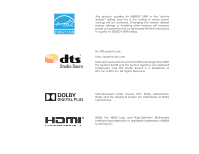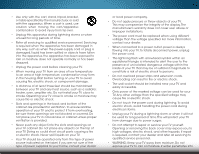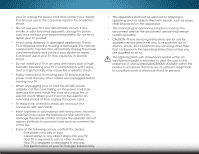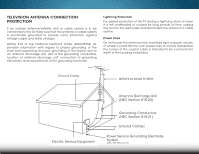Vizio M492i-B2 Download
Vizio M492i-B2 Manual
 |
View all Vizio M492i-B2 manuals
Add to My Manuals
Save this manual to your list of manuals |
Vizio M492i-B2 manual content summary:
- Vizio M492i-B2 | Download - Page 1
VIZIO USER MANUAL Models: M492i-B2, M552i-B2, & M652i-B2 - Vizio M492i-B2 | Download - Page 2
This product qualifies for ENERGY STAR in the "factory default" setting and this is the setting in which power savings will be achieved. Changing the factory default picture settings or enabling other features will increase power consumption that could exceed the limits necessary to qualify for - Vizio M492i-B2 | Download - Page 3
period. To purchase an extended warranty service plan, visit www.VIZIO.com. WHEN READING THIS MANUAL When you see this symbol, please read the accompanying important warning or notice. It is intended to alert you to the presence of important operating instructions. When you see this symbol, please - Vizio M492i-B2 | Download - Page 4
shock, avoid handling the power cord during electrical storms. • Unplug your TV during a lightning storm or when it will not be used for long period of time. This will protect your TV from damage due to power surges. • Do not attempt to repair or service your TV yourself. Opening or removing - Vizio M492i-B2 | Download - Page 5
and cause fire or electric shock. When your TV will not be used for an extended period of time, unplug the power cord. • To reduce risk of electric shock, do not touch the connector with wet hands. • Insert batteries in accordance with instructions. Incorrect polarities may cause the batteries to - Vizio M492i-B2 | Download - Page 6
be connected to the TV, make sure that grounding of the mast and supporting structure, grounding of the lead power lines or circuits. Remember, the screen of the coaxial cable is intended to be connected to earth in the building installation. Ground Clamp Antenna Lead In Wire Electric Service - Vizio M492i-B2 | Download - Page 7
Menu 21 Changing the Input Source 22 Changing the Screen Aspect Ratio 22 Viewing Video with the Menu Open 23 Adjusting the Picture Settings 24 Adjusting the Advanced Picture Settings 25 Adjusting the Professional Picture Settings 26 Adjusting the Color Tuner Settings 26 Creating a Custom - Vizio M492i-B2 | Download - Page 8
Default Settings 49 Using the Guided Setup Menu 49 Using Guided Setup 49 Using the Info Window 50 Using the USB Media Player 51 Using the USB Media Player 51 Preparing Your USB Drive to Play USB Media 51 Playing USB Media 51 Removing the USB Drive from the TV 51 Using VIZIO Internet Apps - Vizio M492i-B2 | Download - Page 9
your new TV, take a moment to inspect the package contents. Use the images below to ensure nothing is missing or damaged. VIZIO LED HDTV with Stand Two-Sided Remote with Keyboard (Batteries Included) Power Cord Quick Start Guide 4 x M5 14mm Phillips Screws (M492i-B2 & M552i-B2) 4 x M6 18mm - Vizio M492i-B2 | Download - Page 10
improperly moved • If an earthquake occurs and the TV is not properly secured To install the base: 1. It is recommended that two people take part in the base installation. Remove any plastic wrapping from the TV and the stand. Place the TV screen-down on a clean, flat surface. To prevent scratches - Vizio M492i-B2 | Download - Page 11
insert and tighten the four (4) included M5 x 14mm Phillips screws into the holes on the bottom of the Base. 4. Align the Stand with the back of the TV. M492i-B2 & M552i-B2: Use a Phillips screwdriver to insert and tighten the four (4) included M6 x 18mm Phillips screws into the holes on the back - Vizio M492i-B2 | Download - Page 12
wall, you will need a wall mount. Consult the information below to find the appropriate mount for your TV model: Installing a TV on a wall requires lifting. To prevent injury or damage to the TV, ask someone to help you. M492i-B2 M552i-B2 M652i-B2 Screw Size: Hole Pattern: Weight w/o Stand: M6 - Vizio M492i-B2 | Download - Page 13
Connect HDMI device. Stereo Audio Out - Connect RCA audio device, such as sound bar. Coaxial - Connect coaxial cable from cable, satellite, or antenna. Ethernet - Connect Ethernet cable from home network. Power/Input - Press once to turn on the TV. Press once to access the input menu. Press and hold - Vizio M492i-B2 | Download - Page 14
2 FRONT PANEL REMOTE SENSOR & POWER INDICATOR When using the remote, aim it directly at this sensor. The power indicator flashes on when the TV turns on, then goes out after several seconds. To keep the power indicator on as long as the TV is on, see Turning the Power Indicator On or Off on page 48 - Vizio M492i-B2 | Download - Page 15
Pad. APP LAUNCHER Quickly launch the pictured App. POWER Turn TV on or off. MENU Display the on-screen menu. INFO Display the info window. ARROW Navigate the on-screen menu. GUIDE Display the info window. CHANNEL UP/DOWN Change the channel. V BUTTON Open the VIZIO Internet Apps Plus® (V.I.A. Plus - Vizio M492i-B2 | Download - Page 16
letter. ALT Press and hold while pressing another key to enter a blue character. For example, press ALT and W to enter a # character. ARROW Navigate the on-screen menu. REMOTE CONTROL 10 - Vizio M492i-B2 | Download - Page 17
2 Replacing the Batteries 1. Press in on the button on the rear of the remote. 3. Insert two AAA batteries into the remote control. Make sure that the (+) and (-) symbols on the batteries match the (+) and (-) symbols inside the battery compartment. 2. Remove the battery cover. 4. Replace the - Vizio M492i-B2 | Download - Page 18
included) to the TV and the device. 4. Turn the TV and your device on. Set the TV's input to match the connection you used (HDMI-1, HDMI-2, etc.). 12 3 Cable/Satellite Box DVD/Blu-ray Player Game Console AV CABLE GOOD • ANALOG • VIDEO (480i)* • STEREO AUDIO COMPONENT CABLE BETTER • ANALOG - Vizio M492i-B2 | Download - Page 19
CABLE TYPES AV CABLE AV cables (or Composite cables) are the traditional way of connecting your devices to your TV. Video signals are sent over the yellow connector while audio is sent over the red and white connectors. COAXIAL CABLE Coaxial cables are the traditional way of connecting antennas - Vizio M492i-B2 | Download - Page 20
transmits crystal-clear digital video along with multi-channel surround audio. HDMI-connected devices have the ability to automatically adjust themselves for optimal viewing. • HD Video Resolutions up to 1080p • HD Audio • Digital Connection • Audio and Video Signals HDMI HDMI BETTER 14 BEST - Vizio M492i-B2 | Download - Page 21
cable (not included) to the TV and the device. 4. Turn the TV and your device on. 3 Home Audio Receiver VIZIO Sound Bar RCA CABLE GOOD • ANALOG STEREO CONNECTION • 2.0 CHANNEL OPTICAL/SPDIF CABLE BETTER • PCM STREAM • DOLBY DIGITAL 5.1 CHANNEL • DTS 5.1 CHANNEL HDMI CABLE BEST • ARC 2-WAY - Vizio M492i-B2 | Download - Page 22
-channel surround audio through a single HDMI cable. Audio Return Channel-enabled (ARC) TVs allow audio to be sent over an already connected HDMI cable, eliminating the need for a separate audio cable. See Connecting an Audio Device - ARC on page 17. COMPONENT VIDEO • Quality Stereo Connection - Vizio M492i-B2 | Download - Page 23
Built-in Tuner Your TV HDMI VIZIO Internet Apps Plus® With an HDMI ARC setup, the audio connection between your TV and Home Audio Receiver can be removed. The HDMI cable will transmit audio signal to and from your TV with an all-digital audio/video connection. Your Home Audio Receiver HDMI Your - Vizio M492i-B2 | Download - Page 24
TO YOUR NETWORK Your TV is Internet-ready. It can be connected to your home network with a Wired or Wireless connection. Connecting to a Wired Network (Best) 1. Connect an Ethernet cable to your router and to the Ethernet port on the back of the TV. See below. 2. Use the Guided Network Setup to - Vizio M492i-B2 | Download - Page 25
turn on the TV, the Setup App will guide you through each of the steps necessary to get your TV ready for use. Before you begin the first-time setup: • Your TV should be installed and the power remote, then highlight Connect and press OK. 7. Use the Arrow and OK buttons on the remote to review the - Vizio M492i-B2 | Download - Page 26
highlight Begin Scan and press OK. Otherwise, use the Arrow and OK buttons on the remote to select the input your TV source is connected to. 11.When you are finished, the message "Your VIZIO TV is set up" will appear. The First-Time Setup is complete. The images are for illustrative purposes only - Vizio M492i-B2 | Download - Page 27
• Name Inputs • Adjust TV settings • Access the Guided Setup • Access the User Manual VIZIO TV SETTINGS Picture Audio Timers Network Tuner CC Closed Captions Devices System Guided Setup User Manual NAVIGATING THE ON-SCREEN MENU To open the on-screen menu, press the MENU button on the remote. Use - Vizio M492i-B2 | Download - Page 28
THE INPUT SOURCE External devices such as DVD players, Blu-ray Players, and video game consoles can be connected to your TV. To use one of these devices with your TV, you must first change the input source using the Input menu. To change the input source: 1. Press the INPUT button on the remote - Vizio M492i-B2 | Download - Page 29
the best picture, use Calibrated mode. To reduce video delay (lag) when gaming, use Game mode. Wide Zoom Normal Panoramic Exit 2D 3D ABC Input Wide CC Sleep Timer Picture Audio Network Settings Help Full-sized and centered Wide Exit Input VIZIO Wide PICTURE Picture Mode Standard - Vizio M492i-B2 | Download - Page 30
ENERGY STAR® requirements. For the best picture, use Calibrated mode. To reduce video delay (lag) when gaming, use Game mode. • Calibrated Dark mode sets the picture settings to values perfect for watching TV in a dark room. • Vivid mode sets the picture settings to values that produce a brighter - Vizio M492i-B2 | Download - Page 31
5 Adjusting the Advanced Picture Settings To adjust the advanced picture settings: 1. From the PICTURE menu, use the Arrow buttons to highlight Advanced Picture, and then press OK. The ADVANCED PICTURE menu is displayed. VIZIO ADVANCED PICTURE Color Temperature Black Detail Cool Medium 2. Use - Vizio M492i-B2 | Download - Page 32
the Professional Picture Settings Professional Picture Settings allow you to make precise adjustments to the picture and to create picture modes to save groups of picture settings. The Color Tuner, 11 Point White Balance, and test patterns allow technicians to manually calibrate the TV. Calibration - Vizio M492i-B2 | Download - Page 33
5 To turn color channels off and on: 1. From the PROFESSIONAL PICTURE menu, use the Arrow buttons to highlight Color Tuner, and then press OK. The Color Tuner menu is displayed. Hue Saturation Brightness Offset Gain Red 0 -1 -24 0 0 Green 0 5 0 0 0 Color Tuner Blue 0 -4 -22 0 0 Cyan 0 0 0 - Vizio M492i-B2 | Download - Page 34
Test Pattern menu is displayed. Flat Test Pattern Off 2. Use the Arrow buttons on the remote to highlight Off. Use the Left/Right Arrow buttons to highlight On to show the Color Bar. -or- To hide the Color Bar Test Pattern, use the Left/Right Arrow buttons to highlight Off. 3. When you are - Vizio M492i-B2 | Download - Page 35
for various viewing conditions and video sources. • Custom picture modes can be created manually. • A new custom picture mode is created automatically whenever picture settings are changed while in any preset picture mode. A custom picture mode only applies to the input (HDMI-1, COMP, etc.) in use - Vizio M492i-B2 | Download - Page 36
EXIT button to exit the menu screens. ToSTulim eneeplrockPicatullrecusAtuodmio picture modes: Create a 4 digit passcode using the number keys on the remote. 1. From the PROFESSIONAL PICTURE menu, use the Arrow buttons to highlight Unlock Network Settings Help Picture Mode, and then press OK. The - Vizio M492i-B2 | Download - Page 37
assigned to the Calibrated picture mode. To delete a custom picture mode: 1. From the PROFESSIONAL PICTURE menu, use the Arrow buttons to highlight Delete Picture Mode, and then press OK. The DELETE PICTURE MODE window is displayed. To delete the user created Custom 1 picture mode, select the - Vizio M492i-B2 | Download - Page 38
the TV's volume controls, or select Fixed if an external audio device (sound bar or AV receiver) will Input conWtidroe l theCvColume. • Equalizer Settings - Adjusts the boost or attenuation of different frequencies using either preset or custom settings. Sleep • Timer See Changing Picture Audio - Vizio M492i-B2 | Download - Page 39
and allows you to create one custom mode. To select a pre-set audio mode: 1. Press the MENU button on the remote. The on-screen menu is displayed. 2. Use the Arrow buttons on the remote to highlight Audio and press OK. The AUDIO menu is displayed. 3. Use the Arrow buttons to highlight Equalizer - Vizio M492i-B2 | Download - Page 40
TV will turn off. If you don't want the TV to turn off when there is no signal, change the setting to Off. Otherwise, select 10 minutes. Exit 2D 3D 3. When you have finished setting the auto power off time, press the EXIT button on the remote. ABC Input Wide CC Sleep Timer Picture Audio - Vizio M492i-B2 | Download - Page 41
button on the remote. Changing the Manual Setup Settings Advanced users can fine-tune the network settings using the Manual Setup feature. To change advanced network settings: 1. From the NETWORK menu, highlight Manual Setup and VIZIO press OK. The MANUAL SETUP MANUAL SETUP menu is displayed - Vizio M492i-B2 | Download - Page 42
on your router may require you to enter the TV's MAC address in the router's settings. To find the TV's MAC address: 1. From the NETWORK menu, highlight Manual Setup and press OK. The MANUAL SETUP menu is displayed. 2. Find the MAC address for the TV at the bottom of the list. The MAC addresses - Vizio M492i-B2 | Download - Page 43
5 SETTING UP THE TUNER You can use the TV's Tuner menu to: • Select a Tuner Input • Perform an Auto Channel Scan • Perform a Partial Channel Scan • Manually Add Channels • Select channels to skip • Select Analog MTS modes • Select Digital Languages VIZIO TUNER Tuner Mode Auto Channel Scan Partial - Vizio M492i-B2 | Download - Page 44
# and use the Number Pad on the remote to enter the number of the channel you are adding. 3. Highlight Add Channel and press OK. The TV scans for the channel. 4. When the TV is done scanning for the channel, press the EXIT button on the remote. VIZIO ADD ANALOG CHANNEL Enter Channel # Add Channel - Vizio M492i-B2 | Download - Page 45
can remove these channels from the TV's memory with the Skip Channel feature remote. VIZIO SKIP CHANNEL 1 Test 0 1 Test 1 P 1-2 Test 2 P 2 Test 3 2-2 Test 4 P 2-3 Test 5 Wide Zoom Normal Panoramic Exit 2D 3D ABC Input Wide CC Sleep Timer Picture Audio Network Settings - Vizio M492i-B2 | Download - Page 46
TV's Digital Audio feature allows you to listen to audio in alternate languages. Not all programs are broadcast in alternate languages. The Digital Audio remote. VIZIO DIGITAL LANGUAGE English Español Français Exit 2D 3D ABC Input Wide CC Sleep Timer Picture Audio Network Settings - Vizio M492i-B2 | Download - Page 47
Exit As 2BDroadc3Dast to keep default settings or Custom to manualAlyBCchange each setting. • Input TexWt idSetyle C- CChange the font used for the closed captioning text. • Sleep • Timer Text Size - Make the text Picture Audio Text Color - Change the larger color or of smaller. the text - Vizio M492i-B2 | Download - Page 48
is the typical "As Broadcast" mode. • Opaque background and window in the same color- When text appears, the entire line fills with color at once. In the example below, the closed caption text is green, the background is black, and the window is red. Background CLOSED CAPTION TEXT SAMPLE Window 42 - Vizio M492i-B2 | Download - Page 49
j k l mn o p q r s t u v wx y z 0 123456789 .@# .com Space OK Cancel Select the input name from a list of common device names (Blu-ray, Cable Box, DVD, etc). InpuWtidNe amZeoom Normal Panora Custom Name Exit 2D 3D ABC Input Wide CC Sleep Timer Picture Audio Network Settings Help 43 - Vizio M492i-B2 | Download - Page 50
Time & Local Settings Parental Controls CEC Power Indicator Reset & Admin English Off View status information for the TV, current input and your network. Viewing System Information To view a summary of the TV settings: 1. Press the MENU button on the remote. The on-screen menu is displayed - Vizio M492i-B2 | Download - Page 51
. The on-screen menu is displayed. 2. Use the Arrow buttons on the remote to highlight System and press OK. The SYSTEM menu is displayed. 3. Use the Arrow buttons on the remote to highlight Parental Controls and press OK. 4. Enter your parental PIN. If you have not set a PIN, enter the default, 0000 - Vizio M492i-B2 | Download - Page 52
PIN and save it in a secure location. 5. Press the EXIT button on the remote. Resetting the Content Locks To reset the content locks to the factory-default settings: 1. From the PARENTAL CONTROLS menu, highlight RESET LOCKS and press OK. The TV displays, "Are you sure you want to RESET ALL LOCKS - Vizio M492i-B2 | Download - Page 53
set the TV's time zone: 1. Press the MENU button on the remote. The on-screen menu is displayed. VIZIO TIME ZONE 2.WiUdese thZoeomArroNwormbaul ttPoannosraominc the remote remote to highlight Time & Local SettingsABaC nd press OK. The menu headed by the local date and time is displayed. Input - Vizio M492i-B2 | Download - Page 54
on your TV enables you to control HDMI-connected devices with the included remote without any additional programming. Not all HDMI devices support CEC. See your device's user manual for details. To enable, disable, or adjust CEC settings: 1. Press the MENU button on the remote. The on-screen menu is - Vizio M492i-B2 | Download - Page 55
The TV will turn back on shortly afterward and the Setup App will begin. USING THE GUIDED SETUP MENU Using Guided Setup The TV's Setup App can be used to easily set up the TV tuner or to connect the TV with your network. To use guided setup: 1. Press the MENU button on the remote. The on-screen - Vizio M492i-B2 | Download - Page 56
. • Press the INFO or GUIDE button two times to display the program title, program rating, audio information, and the start and end times of the program. Channel/Input Information Network/Display Information 28-1 KCET-HD 1080p Oliver's Holiday Surprise TV-PG-V 6:15pm Dolby Digital+ Stereo - Vizio M492i-B2 | Download - Page 57
must end in a supported file extension (.mp3, .jpg, etc.). • The player is not designed to play media from external hard drives, MP3 players TV. 2. Press the V button on the remote. 3. Use the Arrow buttons to highlight the Multimedia app in the V.I.A. Plus Dock and press OK. (The highlighted App - Vizio M492i-B2 | Download - Page 58
Button Highlight this button and press OK to return to the previous screen. Connected Sources Displays connected USB devices. VIZIO Music USB1: MyFlashDrive Current Folder My Music Playback Controls Use to control audio playback. Highlight Play/ Pause, Previous, or Next and press OK. Toggle - Vizio M492i-B2 | Download - Page 59
return to the previous screen. Connected Sources Displays connected USB devices. VIZIO Video USB1: MyFlashDrive Current Folder My Videos MyFlashDrive\Video\root\My Videos # File 1 Family Vacation - California 2 26th Birthday Party 3 Summer 2012 4 Greatest Trip Ever Date - Duration 00:23:43 - Vizio M492i-B2 | Download - Page 60
previous screen. Connected Sources Displays connected USB devices. VIZIO Photo Date or File Name View Thumbnails/Folders root Start Slideshow Sort: Name A-Z View: Thumbnails Adjust Slideshow Settings Settings than can be displayed on a single screen, the page information is displayed here. - Vizio M492i-B2 | Download - Page 61
Using VIZIO Internet Apps Plus® (V.I.A. Plus) 7 VIZIO Internet Apps Plus® (V.I.A. Plus) delivers popular online content to your TV. V.I.A. Plus features a selection of Apps that allow you to watch movies and TV shows, listen to music, get weather and news information, and more-all on demand. A - Vizio M492i-B2 | Download - Page 62
using the Arrow buttons on the remote. 3. Press the OK button on the remote to launch the App. 4. To exit from an open App or to close the App Dock, press the Exit button on the remote. My Apps Tab Displays the apps installed on your TV. Installed Apps The Apps displayed here are also available in - Vizio M492i-B2 | Download - Page 63
and Finance, Movies and TV, Photos and Video, Sports, Music, Social, Information, Fun and Games, Shopping, and Local TV. • App Info ( ): Displays App software information and development settings. You can also preview Apps without installing them. Simply highlight the App you wish to preview and - Vizio M492i-B2 | Download - Page 64
has been installed, a star appears in the top right-hand corner of the app icon as shown below. Deleting an App from the My Apps Tab To delete an app from your TV: 1. Use the Arrow buttons on the remote to highlight the App you wish to delete. 2. Press and hold the OK button. The following options - Vizio M492i-B2 | Download - Page 65
app to the desired location and press OK to place the app.When you can move the app, it appears as shown below. Note: App location, appearance, and availability subject to change without notice. Only the Apps on the first page appear in the Dock. 59 Cursor showing the location that the app will - Vizio M492i-B2 | Download - Page 66
Troubleshooting & Technical Support A Do You Have Questions? Find Answers At SUPPORT.VIZIO.COM Find help with: • New Product Setup • Connecting Your Devices • Technical Problems • Product Updates • And More Live Chat Support Available Your can also contact our award-winning support team at: Phone - Vizio M492i-B2 | Download - Page 67
attached to the TV. • Ensure all devices are connected correctly. Devices differ; see your device's user manual for details. • Adjust Brightness, Contrast, or Backlight. See Adjusting the Picture Settings on page 24. • Press the INPUT button on the remote to select a different input source. There - Vizio M492i-B2 | Download - Page 68
a window for the best signal. The picture is distorted. • Move the TV away from electrical appliances, cars, and fluorescent lights. • Ensure all cables are securely attached. The display image does not cover the entire screen. • If you are using TV, AV, or Component with 480i input, press the - Vizio M492i-B2 | Download - Page 69
Specifications Screen Size: Viewable Area: Dimensions w/ Stand: w/o Stand: Weight w/ Stand: w/o Stand: TV Type: Refresh Rate: Maximum Resolution: Pixel Pitch: Dynamic Contrast Ratio: Response Time: Brightness: Viewing Angle: HDMI Inputs: Component Video Inputs: Composite Inputs: RF Antenna Input: - Vizio M492i-B2 | Download - Page 70
Audio Outputs: OSD Language: Ambient Light Sensor: Remote Control Model: Certifications: Compliance: Voltage Range: Power Consumption: Standby Power: Zero Bright Pixel Guarantee: M492i-B2 RCA Analog Stereo Output, Optical Digital English, Spanish, French Yes XRT500 UL/CUL, FCC Class B, HDMI 1.4b, - Vizio M492i-B2 | Download - Page 71
and shipping material or packaging that affords an equal degree of protection.VIZIO Technical Support will provide instructions for packing and shipping the covered Product to the VIZIO service center. Limitations and Exclusions VIZIO's one-year limited warranty only covers defects in materials and - Vizio M492i-B2 | Download - Page 72
instructions, may cause harmful interference to radio communications. However, there is no guarantee that interference will user's authority to operate this equipment. Caution Always use an AC/DC power adapter that is properly grounded. Use the AC cords listed below for each area. USA: UL Canada - Vizio M492i-B2 | Download - Page 73
VIZIO INTERNET APPLICATIONS ("VIA") TO ACCESS THIRD PARTY INTERNET PRODUCT OFFERINGS AND SERVICES ("VIA SERVICES") AND THE VIZIO SOFTWARE INSTALLED ON YOUR VIZIO HD TV. BY USING THE VIZIO INTERNET works of the VIZIO Software or any part thereof. THE VIZIO SOFTWARE AND VIA SERVICES ARE NOT INTENDED - Vizio M492i-B2 | Download - Page 74
gathered periodically to facilitate the provision of software updates, product support and other services to you, including additional or different VIA Services related to the VIZIO Software and to verify compliance with the terms of this License Agreement. VIZIO and its third party providers of VIA - Vizio M492i-B2 | Download - Page 75
QUALITY, PERFORMANCE,ACCURACY AND EFFORT IS WITH YOU. EXCEPT FOR THE LIMITED WARRANTY ON MEDIA SET FORTH ABOVE AND TO THE MAXIMUM EXTENT PERMITTED BY APPLICABLE LAW, THE VIZIO SOFTWARE AND VIA SERVICES ($25.00).The foregoing limitations will apply even if the above the International Sale of Goods - Vizio M492i-B2 | Download - Page 76
© 2014 VIZIO INC. ALL RIGHTS RESERVED. 140403OC-US-NC

VIZIO
USER MANUAL
Models: M492i-B2, M552i-B2, & M652i-B2