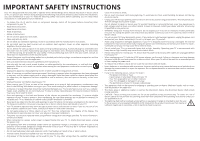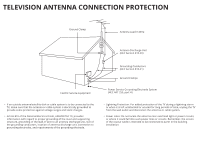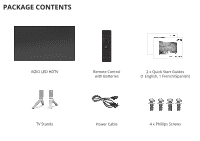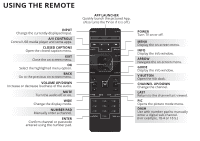Vizio M50-C1 Quickstart Guide (English)
Vizio M50-C1 Manual
 |
View all Vizio M50-C1 manuals
Add to My Manuals
Save this manual to your list of manuals |
Vizio M50-C1 manual content summary:
- Vizio M50-C1 | Quickstart Guide (English) - Page 1
VIZIO QUICK START GUIDE Model M43-C1, M49-C1, M50-C1, M65-C1, & M75-C1 - Vizio M50-C1 | Quickstart Guide (English) - Page 2
stand, user instructions. Incorrect polarities may cause the batteries to leak which can damage the remote mains plug or appliance coupler is used as the disconnect device, the disconnect device shall remain readily operable. • CAUTION - These servicing instructions are for use by qualified service - Vizio M50-C1 | Quickstart Guide (English) - Page 3
Grounding Conductors (NEC Section 810-21) Ground Clamps Electric Service Equipment Power Service Grounding Electrode System (NEC ART 250, part H) • If provides information with regard to proper grounding of the mast and supporting structure, grounding of the lead-in wire to an antenna discharge - Vizio M50-C1 | Quickstart Guide (English) - Page 4
help with: • New product setup • Connecting your devices • Technical problems • Product updates and more Live chat support available You can also contact our award-winning support team at: Phone: (877) 698-4946 (toll-free) Email: [email protected] Hours of Operation: Monday - Friday: 7 am to 11 - Vizio M50-C1 | Quickstart Guide (English) - Page 5
PACKAGE CONTENTS VIZIO LED HDTV Remote Control with Batteries 2 x Quick Start Guides (1 English, 1 French/Spanish) TV Stands Power Cable 4 x Phillips Screws - Vizio M50-C1 | Quickstart Guide (English) - Page 6
USING THE REMOTE INPUT Change the currently-displayed input. A/V CONTROLS Control USB . GUIDE Display the info window. V BUTTON Open the VIA dock. CHANNEL UP/DOWN Change the channel. LAST Return to the channel last viewed. PIC Opens the picture mode menu. DASH Use with number pad to manually enter - Vizio M50-C1 | Quickstart Guide (English) - Page 7
DO NOT COVER THIS AREA The IR blaster is located here. SHIFT Press and hold while pressing another key to enter a capital letter. ALT Press and hold while pressing another key to enter a blue character. For example, press ALT and W to enter a # character. ARROW Navigate the on-screen menu. - Vizio M50-C1 | Quickstart Guide (English) - Page 8
INSTALLING THE BASE 1 It is recommended that two people take part in the stand installation Remove any plastic wrapping from the TV and stand. Place the TV screen-down on a clean, flat surface. To prevent scratches or damage to the screen, place the TV on a soft surface such as a - Vizio M50-C1 | Quickstart Guide (English) - Page 9
2 Insert the stands into the base of the TV. (The stands are identical.) Secure each stand to the TV with two (2) Phillips screws (included). Insert the screws into the back of the TV and tighten them using a Phillips screwdriver. When you are finished, place the TV on a stable, level surface. - Vizio M50-C1 | Quickstart Guide (English) - Page 10
CFIORNSTN-TEICMTIENSGETY-OUUPR DEVICES 1 Connect all of your devices first. Choose ONE connection type for each device. Match colored connectors to colored ports. Red White Yellow Red White Red Blue Green BACK OF TV Note: The image shown here is for illustrative purposes only and may be subject - Vizio M50-C1 | Quickstart Guide (English) - Page 11
AV CABLE GOOD • ANALOG • SD VIDEO (480i)1 • STEREO AUDIO COMPONENT CABLE BETTER • ANALOG • HD VIDEO (1080p)1 • STEREO AUDIO COAXIAL CABLE BETTER • ANALOG/DIGITAL • HD VIDEO (1080i)1 • STEREO/HD AUDIO HDMI CABLE (HDMI 1-4) BEST • DIGITAL • ULTRA HD VIDEO (4K @ 30 Hz)1 • HD AUDIO • HDCP 2.2† ( - Vizio M50-C1 | Quickstart Guide (English) - Page 12
2 3 Press in on the button on the rear of the remote. Lift the cover up to remove the battery cover. - Vizio M50-C1 | Quickstart Guide (English) - Page 13
4 5 + - - + Insert two batteries into the remote control. Make sure that the (+) and (-) symbols on the batteries match the (+) and (-) symbols inside the battery compartment. Replace the battery cover. - Vizio M50-C1 | Quickstart Guide (English) - Page 14
Internet connection, connect an Ethernet cable from your modem or router to the back of your TV as shown. For the best Smart TV experience, VIZIO recommends using an Ethernet cable. However, your TV also has built-in Wi-Fi. See the Connecting to the Internet with Wi-Fi section for - Vizio M50-C1 | Quickstart Guide (English) - Page 15
by pressing the POWER button on the remote. The Guided Setup app is displayed. Use the Arrow buttons on the remote to select Home Use and press OK. Use the Arrow buttons on the remote to select your preferred language and press OK. Follow the on-screen instructions to complete the first-time setup - Vizio M50-C1 | Quickstart Guide (English) - Page 16
Button VIZIO TV SETTINGS Picture Audio Timers Network Channels CC Closed Captions Devices System Guided Setup User Manual Wide Zoom Normal Panoramic Exit 2D 3D ABC User Input Wide CC Manual Sleep Timer Picture Audio Network Settings Help Press the MENU button on the Remote Control - Vizio M50-C1 | Quickstart Guide (English) - Page 17
Use the Up and Down Arrow Buttons to select the chapter you want to view. Use the Left and Right Arrow Buttons to browse through the pages in each chapter. Press the EXIT Button to exit the on-screen User Manual. Press the BACK Button to return to the Table of Contents page. - Vizio M50-C1 | Quickstart Guide (English) - Page 18
VIZIO TV SETTINGS Picture Audio Timers Network Channels CC Closed Captions Devices System Guided Setup User Manual Wide VIZIO GUIDED Internet Service Provider (ISP). Press the MENU button to display the TV SETTINGS menu. Use the Arrow buttons to highlight Guided Setup and press OK. The GUIDED - Vizio M50-C1 | Quickstart Guide (English) - Page 19
by selecting Hidden Network. For more information, see the TV's User Manual. Using the on-screen keyboard, enter your network's password, then highlight Connect and press OK. If you are having trouble connecting to your network, check your router placement: • Walls and large metal objects can - Vizio M50-C1 | Quickstart Guide (English) - Page 20
GETTING STARTED WITH VIZIO INTERNET APPS PLUS® VIZIO Internet Apps Plus® (V.I.A. Plus) delivers popular online information, and more-all on demand. A high-speed Internet connection is required to receive product updates and to access online content. Press the OK button to launch an App. Press the - Vizio M50-C1 | Quickstart Guide (English) - Page 21
The fullscreen V.I.A. Plus Apps window allows you to add and store apps. The Apps on the first page are displayed in the Dock and Apps on additional pages can be moved to the Dock. Press the V Button twice to launch the fullscreen V.I.A. Plus Apps window. My Apps Features the apps installed on your - Vizio M50-C1 | Quickstart Guide (English) - Page 22
Next Generation Ultra HD Devices Watch your favorite HD TV shows, movies, and sports upscaled to beautiful Ultra HD resolution with VIZIO's Spatial Scaling Engine (SSE). With support for HEVC decoding and the latest Wi-Fi standard 802.11ac (that's up to 3x faster than 802.11n), M-Series lets - Vizio M50-C1 | Quickstart Guide (English) - Page 23
product at VIZIO.COM/PRODUCT-REGISTRATION Why register? Customized Support Get assistance quickly with your information on hand. News and Offers Take advantage of the latest news and special offers from VIZIO. Safety and Satisfaction Stay up-to-date with important product updates and notifications - Vizio M50-C1 | Quickstart Guide (English) - Page 24
guided setup. Press MENU, then select Guided settings will be lost. There is a picture, but there is no sound. • Press the VOLUME UP button on the remote. • Press the MUTE button on the remote the remote, then turn it back on. I am having trouble Internet Service Provider (ISP). The remote is - Vizio M50-C1 | Quickstart Guide (English) - Page 25
the user's authority UK Japan Canada Compliance Control VIZIO Technical Support will provide instructions for packing and shipping the covered Product to the VIZIO service center. Limitations and Exclusions VIZIO set-up issues or any repairs attempted by anyone other than by a VIZIO authorized service - Vizio M50-C1 | Quickstart Guide (English) - Page 26
units purchased and currently located in Canada. IF THIS WARRANTY DOCUMENT IS VIZIO. VIZIO technical support will provide instructions for packing and shipping the unit to the VIZIO service center. Limitations and Exclusions VIZIO TO THE PERIOD OF TIME SET FORTH ABOVE. VIZIO'S TOTAL LIABILITY FOR ANY - Vizio M50-C1 | Quickstart Guide (English) - Page 27
Support will provide instructions for packing and shipping the covered Product to the VIZIO Sales & Marketing México S. de. R.L. de C.V. service center. Limitations and Exclusions VIZIO SHALL BE LIMITED IN DURATION TO THE PERIOD OF TIME SET FORTH ABOVE. VIZIO Sales & Marketing México S. de. R.L. de - Vizio M50-C1 | Quickstart Guide (English) - Page 28
© 2015 VIZIO INC. ALL RIGHTS RESERVED. 141222OC-US-NC

QUICK START GUIDE
Model M43-C1, M49-C1, M50-C1, M65-C1, & M75-C1
VIZIO