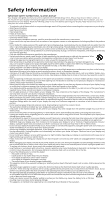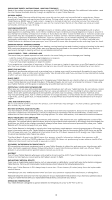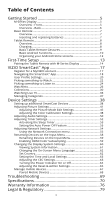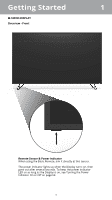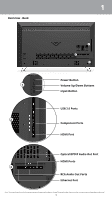Vizio M50-D1 User Manual English
Vizio M50-D1 Manual
 |
View all Vizio M50-D1 manuals
Add to My Manuals
Save this manual to your list of manuals |
Vizio M50-D1 manual content summary:
- Vizio M50-D1 | User Manual English - Page 1
USER MANUAL M50-D1, M55-D0, M60-D1, M65-D0, M70-D3, & M80-D3 - Vizio M50-D1 | User Manual English - Page 2
, the disconnect device shall remain readily operable. • CAUTION - These servicing instructions are for use by qualified service personnel only. To reduce the risk of electric shock, do not . • This apparatus is intended to be supported by a UL Listed Wall Mount Bracket or the equivalent. ii - Vizio M50-D1 | User Manual English - Page 3
INSTRUCTIONS - XR6 TABLET REMOTE Read all the safety information below before using your VIZIO XR6 Tablet Remote. For additional information, read the User Manual service center instructions to avoid interference problems and turn off your Tablet Remote in any location where posted notices instruct - Vizio M50-D1 | User Manual English - Page 4
12 First-Time Setup 13 Pairing the Tablet Remote with M-Series Display 14 VIZIO SmartCast™ App 17 Register for a MyVIZIO account 17 Navigating the SmartCast™ App devices 67 Paired Mobile Devices 68 Troubleshooting 69 Specifications 70 Warranty Information 76 Legal & Regulatory 79 iv - Vizio M50-D1 | User Manual English - Page 5
Getting Started 1 M-SERIES DISPLAY Overview - Front Remote Sensor & Power Indicator When using the Basic Remote, aim it directly at this sensor. The power indicator lights up when the Display turns on, then goes out after several seconds. To keep the power indicator LED on as long as the Display - Vizio M50-D1 | User Manual English - Page 6
here is for illustrative purposes only and may be subject to change.The actual number of ports and their locations may vary, depending on the model. 6 - Vizio M50-D1 | User Manual English - Page 7
of the audio. Mute Turn the audio on or off. Aspect Ratio Cycle through the different aspect ratio modes. Channel Up/Down (Not supported) Picture Mode Cycle through the different picture modes. Play/Pause Play or pause content. Inserting and replacing batteries Two AAA batteries are included for - Vizio M50-D1 | User Manual English - Page 8
1 TABLET REMOTE Overview The 6″ Android Tablet Remote brings the way you interact up to speed with the rest of your entertainment experience. Simply tap, swipe, or use voice controls to access a virtually limitless library of casting content. Power/Sleep/Wake Top Headphone port Volume buttons - Vizio M50-D1 | User Manual English - Page 9
1 Basic Tablet Remote Gestures The 6″ Android Tablet Remote brings the way you interact up to speed with the rest of your entertainment experience. A few hand gestures are all you need to access a virtually limitless library of casting content. Tap Drag Swipe Pinch 9 - Vizio M50-D1 | User Manual English - Page 10
1 Basic Android Functions There are a few basic functions that you should be familiar with before diving any deeper into the Android Tablet Remote. Power/Sleep/Wake button Press and hold the power button for a few seconds to power on the tablet. To turn off or reboot the tablet, press and hold the - Vizio M50-D1 | User Manual English - Page 11
mode on or off. Airplane mode means your tablet won't connect to a Wi-Fi signal, even when one is available. Location Tap to turn location services on or off. When turned on, certain apps can give you more relevant information, such as nearby restaurants or traffic conditions. Cast screen Tap to - Vizio M50-D1 | User Manual English - Page 12
1 Organizing your Android Home screens Change your wallpaper, add a widget, or change screen order by touching and holding the background of any Home screen. You can have an unlimited number of Home screens to the right. To add a new screen, swipe to the rightmost screen and drag an app or widget to - Vizio M50-D1 | User Manual English - Page 13
of the all-new collection of home theater displays, sound bars and home audio speakers that can all be controlled by one ingenious app: the VIZIO SmartCast app. With the app, you can browse movies, TV shows, music and more from multiple sources or apps in one view, without having to - Vizio M50-D1 | User Manual English - Page 14
WITH M-SERIES DISPLAY Need help installing the Display? Refer to the printed Quick Start Guide (included) for detailed instructions on how to install your new M-Series Display. You can also find a digital copy on support.vizio.com. 1. Turn on the M-Series Display by pressing the Power button on the - Vizio M50-D1 | User Manual English - Page 15
to. Select your wireless network from the list and enter your password. 5. Use the tablet to name your M-Series Display. 6. Take a moment to read the VIZIO Terms of Service and Privacy Policy, as well as Google's Terms of Service and Privacy Policy. When you are done, tap NEXT to continue. 15 - Vizio M50-D1 | User Manual English - Page 16
sign into your existing Google account. If you do not have one, tap Or create a new account to create a new account. Follow the on-screen instructions to complete the First-Time Setup. 9. The First-Time setup is complete. The - Vizio M50-D1 | User Manual English - Page 17
to discover and enjoy movies, shows, music and more. REGISTER FOR A MYVIZIO ACCOUNT 1. Launch the VIZIO SmartCast™ app. 2. Tap Create an Account to register for a MyVIZIO account. Follow the on-screen instructions to complete the registration process. If you do not want to register for a MyVIZIO - Vizio M50-D1 | User Manual English - Page 18
shown here are for illustrative purposes only and may be subject to change. The actual on-screen image and text may vary, depending on the model. 18 - Vizio M50-D1 | User Manual English - Page 19
shown here are for illustrative purposes only and may be subject to change. The actual on-screen image and text may vary, depending on the model. 19 - Vizio M50-D1 | User Manual English - Page 20
shown here are for illustrative purposes only and may be subject to change. The actual on-screen image and text may vary, depending on the model. 20 - Vizio M50-D1 | User Manual English - Page 21
shown here are for illustrative purposes only and may be subject to change. The actual on-screen image and text may vary, depending on the model. 21 - Vizio M50-D1 | User Manual English - Page 22
shown here are for illustrative purposes only and may be subject to change. The actual on-screen image and text may vary, depending on the model. 22 - Vizio M50-D1 | User Manual English - Page 23
shown here are for illustrative purposes only and may be subject to change. The actual on-screen image and text may vary, depending on the model. * Separate user account may be required to access content. 23 - Vizio M50-D1 | User Manual English - Page 24
shown here are for illustrative purposes only and may be subject to change. The actual on-screen image and text may vary, depending on the model. 24 - Vizio M50-D1 | User Manual English - Page 25
shown here are for illustrative purposes only and may be subject to change. The actual on-screen image and text may vary, depending on the model. * Separate user account may be required to access content. 25 - Vizio M50-D1 | User Manual English - Page 26
shown here are for illustrative purposes only and may be subject to change. The actual on-screen image and text may vary, depending on the model. 26 - Vizio M50-D1 | User Manual English - Page 27
shown here are for illustrative purposes only and may be subject to change. The actual on-screen image and text may vary, depending on the model. 27 - Vizio M50-D1 | User Manual English - Page 28
shown here are for illustrative purposes only and may be subject to change. The actual on-screen image and text may vary, depending on the model. 28 - Vizio M50-D1 | User Manual English - Page 29
shown here are for illustrative purposes only and may be subject to change. The actual on-screen image and text may vary, depending on the model. 29 - Vizio M50-D1 | User Manual English - Page 30
shown here are for illustrative purposes only and may be subject to change. The actual on-screen image and text may vary, depending on the model. 30 - Vizio M50-D1 | User Manual English - Page 31
shown here are for illustrative purposes only and may be subject to change. The actual on-screen image and text may vary, depending on the model. 31 - Vizio M50-D1 | User Manual English - Page 32
shown here are for illustrative purposes only and may be subject to change. The actual on-screen image and text may vary, depending on the model. 32 - Vizio M50-D1 | User Manual English - Page 33
by tapping Rescan Network or add your device manually by tapping Add a Channel Lineup for an Unsupported Device. * Live TV listings compatible with IP-based set-top boxes from DirecTV and Dish Network services, with more services to be added. See vizio.com/smartcast for details. Note: The images - Vizio M50-D1 | User Manual English - Page 34
3. If you chose Add a Channel Lineup for an Unsupported Device, follow the on-screen instructions to complete the setup. A B C D Note: The images shown here are for illustrative purposes only and may be subject to change. The actual on-screen image and text may vary, depending on the model. 34 - Vizio M50-D1 | User Manual English - Page 35
shown here are for illustrative purposes only and may be subject to change. The actual on-screen image and text may vary, depending on the model. 35 - Vizio M50-D1 | User Manual English - Page 36
shown here are for illustrative purposes only and may be subject to change. The actual on-screen image and text may vary, depending on the model. 36 - Vizio M50-D1 | User Manual English - Page 37
shown here are for illustrative purposes only and may be subject to change. The actual on-screen image and text may vary, depending on the model. 37 - Vizio M50-D1 | User Manual English - Page 38
Device Settings 3 SETTING UP ADDITIONAL SMARTCAST DEVICES To add additional SmartCast devices: 1. From the Home page, tap on the button and select Device Settings. 2. The VIZIO Devices menu is displayed. Tap ADD NEW DEVICE and follow the on-screen instructions to pair your SmartCast device. 38 - Vizio M50-D1 | User Manual English - Page 39
menu, tap on the SmartCast device listed. See VIZIO SmartCast Display Settings on page for detailed descriptions of each setting. Note: The images shown here are for illustrative purposes only and may be subject to change. The actual on-screen image and text may vary, depending on the model. 39 - Vizio M50-D1 | User Manual English - Page 40
shown here are for illustrative purposes only and may be subject to change. The actual on-screen image and text may vary, depending on the model. 40 - Vizio M50-D1 | User Manual English - Page 41
3 ADJUSTING PICTURE SETTINGS In addition to letting you browse, watch, and listen to content, the VIZIO SmartCast App lets you adjust your SmartCast Display settings directly from the App. To access the Picture to change. The actual on-screen image and text may vary, depending on the model. 41 - Vizio M50-D1 | User Manual English - Page 42
3 Your VIZIO Display can be adjusted to suit your preferences and viewing conditions. Tap on each setting to see the available settings. Adjust settings with are for illustrative purposes only and may be subject to change. The actual on-screen image and text may vary, depending on the model. 42 - Vizio M50-D1 | User Manual English - Page 43
shown here are for illustrative purposes only and may be subject to change. The actual on-screen image and text may vary, depending on the model. 43 - Vizio M50-D1 | User Manual English - Page 44
shown here are for illustrative purposes only and may be subject to change. The actual on-screen image and text may vary, depending on the model. 44 - Vizio M50-D1 | User Manual English - Page 45
shown here are for illustrative purposes only and may be subject to change. The actual on-screen image and text may vary, depending on the model. 45 - Vizio M50-D1 | User Manual English - Page 46
shown here are for illustrative purposes only and may be subject to change. The actual on-screen image and text may vary, depending on the model. 46 - Vizio M50-D1 | User Manual English - Page 47
shown here are for illustrative purposes only and may be subject to change. The actual on-screen image and text may vary, depending on the model. 47 - Vizio M50-D1 | User Manual English - Page 48
shown here are for illustrative purposes only and may be subject to change. The actual on-screen image and text may vary, depending on the model. 48 - Vizio M50-D1 | User Manual English - Page 49
shown here are for illustrative purposes only and may be subject to change. The actual on-screen image and text may vary, depending on the model. 49 - Vizio M50-D1 | User Manual English - Page 50
shown here are for illustrative purposes only and may be subject to change. The actual on-screen image and text may vary, depending on the model. 50 - Vizio M50-D1 | User Manual English - Page 51
shown here are for illustrative purposes only and may be subject to change. The actual on-screen image and text may vary, depending on the model. 51 - Vizio M50-D1 | User Manual English - Page 52
shown here are for illustrative purposes only and may be subject to change. The actual on-screen image and text may vary, depending on the model. 52 - Vizio M50-D1 | User Manual English - Page 53
shown here are for illustrative purposes only and may be subject to change. The actual on-screen image and text may vary, depending on the model. 53 - Vizio M50-D1 | User Manual English - Page 54
shown here are for illustrative purposes only and may be subject to change. The actual on-screen image and text may vary, depending on the model. 54 - Vizio M50-D1 | User Manual English - Page 55
the network settings using the Manual Setup feature. To manually change the settings: 1. From the Network menu, tap Manual Setup. The Manual Setup menu is displayed. 2. To change the settings manually, tap on DHCP and select The actual on-screen image and text may vary, depending on the model. 55 - Vizio M50-D1 | User Manual English - Page 56
MAC address in the router's settings. To find the display's MAC address: 1. From the Network menu, tap Manual Setup. The Manual Setup menu is displayed. 2. Find the MAC address for the display at the bottom of the list. The MAC The actual on-screen image and text may vary, depending on the model. 56 - Vizio M50-D1 | User Manual English - Page 57
shown here are for illustrative purposes only and may be subject to change. The actual on-screen image and text may vary, depending on the model. 57 - Vizio M50-D1 | User Manual English - Page 58
shown here are for illustrative purposes only and may be subject to change. The actual on-screen image and text may vary, depending on the model. 58 - Vizio M50-D1 | User Manual English - Page 59
. Enabling HDMI Color Subsampling When connecting a HDMI 2.0 device, HDMI Color Subsampling needs to be enabled to support 4K resolution at 60hz. To enable/disable HDMI Color Subsampling: 1. From the Inputs menu, tap HDMI Color The actual on-screen image and text may vary, depending on the model. 59 - Vizio M50-D1 | User Manual English - Page 60
shown here are for illustrative purposes only and may be subject to change. The actual on-screen image and text may vary, depending on the model. 60 - Vizio M50-D1 | User Manual English - Page 61
tap System Information. The System Information menu is displayed. • System Information • Network Information • ULI Information • Service Reset - For service technician use only • Service Check - For service technician use only Note: The images shown here are for illustrative purposes only and may be - Vizio M50-D1 | User Manual English - Page 62
shown here are for illustrative purposes only and may be subject to change. The actual on-screen image and text may vary, depending on the model. 62 - Vizio M50-D1 | User Manual English - Page 63
Not all HDMI devices support CEC. See your device's user manual for details. To support for these devices). Select Disable to turn CEC off. Note: The images shown here are for illustrative purposes only and may be subject to change. The actual on-screen image and text may vary, depending on the model - Vizio M50-D1 | User Manual English - Page 64
shown here are for illustrative purposes only and may be subject to change. The actual on-screen image and text may vary, depending on the model. 64 - Vizio M50-D1 | User Manual English - Page 65
shown here are for illustrative purposes only and may be subject to change. The actual on-screen image and text may vary, depending on the model. 65 - Vizio M50-D1 | User Manual English - Page 66
shown here are for illustrative purposes only and may be subject to change. The actual on-screen image and text may vary, depending on the model. 66 - Vizio M50-D1 | User Manual English - Page 67
shown here are for illustrative purposes only and may be subject to change. The actual on-screen image and text may vary, depending on the model. 67 - Vizio M50-D1 | User Manual English - Page 68
shown here are for illustrative purposes only and may be subject to change. The actual on-screen image and text may vary, depending on the model. 68 - Vizio M50-D1 | User Manual English - Page 69
Troubleshooting A Do You Have Questions? Find Answers At SUPPORT.VIZIO.COM Find help with: • New Product Setup • Connecting Your Devices • Technical Problems • Product Updates • And More Live Chat Support Available You can also contact our award-winning support team at: Phone: (877) 698-4946 (TOLL - Vizio M50-D1 | User Manual English - Page 70
Angle: HDMI Inputs: Component: USB Ports: Ethernet Port: Audio Outputs: OSD Languages: Ambient Light Sensor: Remote Control: Certifications: Voltage Range: Power Consumption: Standby Power: M50-D1 50" Class 49.50" 44.40 x 27.98 x 8.70" (112.78 x 71.06 x 2.21 cm) 44.40 x 25.61 x 2.68" (112.78 x 65 - Vizio M50-D1 | User Manual English - Page 71
B Screen Size: Viewable Area: Dimensions w/ Stand: Dimensions w/o Stand: Weight w/ Stands: w/o Stands: LCD Backlight: Active LED Zones: Refresh Rate: Clear Action: Maximum Resolution: Dynamic Contrast Ratio: Pixel Pitch: Viewing Angle: HDMI Inputs: Component: USB Ports: Ethernet Port: Audio Outputs - Vizio M50-D1 | User Manual English - Page 72
Pitch: Viewing Angle: HDMI Inputs: Component: USB Ports: Ethernet Port: Audio Outputs: OSD Languages: Ambient Light Sensor: Remote Control: Certifications: Voltage Range: Standby Power: M60-D1 60" Class 64.52" 53.12 x 33.11 x 10.01" (134.93 x 84.11 x 25.42 cm) 53.12 x 30.52 x 2.76" (134.93 x 77 - Vizio M50-D1 | User Manual English - Page 73
B Screen Size: Viewable Area: Dimensions w/ Stand: Dimensions w/o Stand: Weight w/ Stands: w/o Stands: LCD Backlight: Active LED Zones: Refresh Rate: Clear Action: Maximum Resolution: Dynamic Contrast Ratio: Pixel Pitch: Viewing Angle: HDMI Inputs: Component: USB Ports: Ethernet Port: Audio Outputs - Vizio M50-D1 | User Manual English - Page 74
B Screen Size: Viewable Area: Dimensions w/ Stand: Dimensions w/o Stand: Weight w/ Stands: w/o Stands: LCD Backlight: Active LED Zones: Refresh Rate: Clear Action: Maximum Resolution: Dynamic Contrast Ratio: Pixel Pitch: Viewing Angle: HDMI Inputs: Component/Composite Video Inputs: USB Ports: - Vizio M50-D1 | User Manual English - Page 75
B M80-D3 Screen Size: 80" Class Viewable Area: 80.00" Dimensions w/ Stand: 71.60 x 44.20 x 15.20" (181.94 x 112.20 x 38.50 cm) Dimensions w/o Stand: 71.60 x 41.20 x 3.20" (181.94 x 104.70 x 8.12 cm) Weight w/ Stands: w/o Stands: LCD Backlight: Active LED Zones: Refresh Rate: Clear Action: - Vizio M50-D1 | User Manual English - Page 76
How to Get Service Before obtaining warranty service, you may visit www.vizio.com for additional help and troubleshooting. To obtain warranty service, contact VIZIO Technical Support via email at [email protected] or via phone at 877 MY VIZIO (877-698-4946). The VIZIO Technical Support hours are - Vizio M50-D1 | User Manual English - Page 77
used normally in accordance with VIZIO's user guides and manuals. Except where restricted by Service Before obtaining warranty service, you may visit www.vizio.mx for additional help and troubleshooting. To obtain warranty service, contact VIZIO Technical Support via email at ApoyoTecnico.MX@VIZIO - Vizio M50-D1 | User Manual English - Page 78
Delegación Miguel Hidalgo México Distrito Federal C.P. 11560 Warranty Service Provider Warranty Support LATAM SA de C.V. Calle Nubes No. 412 Col. Jardines del Moral Leon Gto. Mexico, C.P. 37160 01-800-801-0096 or 001-855-472-7444 Date of purchase: Model: Brand: To make a warranty claim, present your - Vizio M50-D1 | User Manual English - Page 79
of Dolby Laboratories. Other names of companies, products, and services used in the Quick Start Guide or this User Manual may be trademarks, trade names or service marks of others and VIZIO, Inc. dis- claims any interest in trademarks, trade names or service marks other than its own. Mention of non - Vizio M50-D1 | User Manual English - Page 80
, and if not installed and used in accordance with the instructions, may cause harmful interference to radio communications. However, there is -interference basis. Should the user seek to obtain protection from other radio services operating in the same TV bands, a radio license is required. Please - Vizio M50-D1 | User Manual English - Page 81
© 2016 VIZIO INC. ALL RIGHTS RESERVED. 160426OC-US-NC
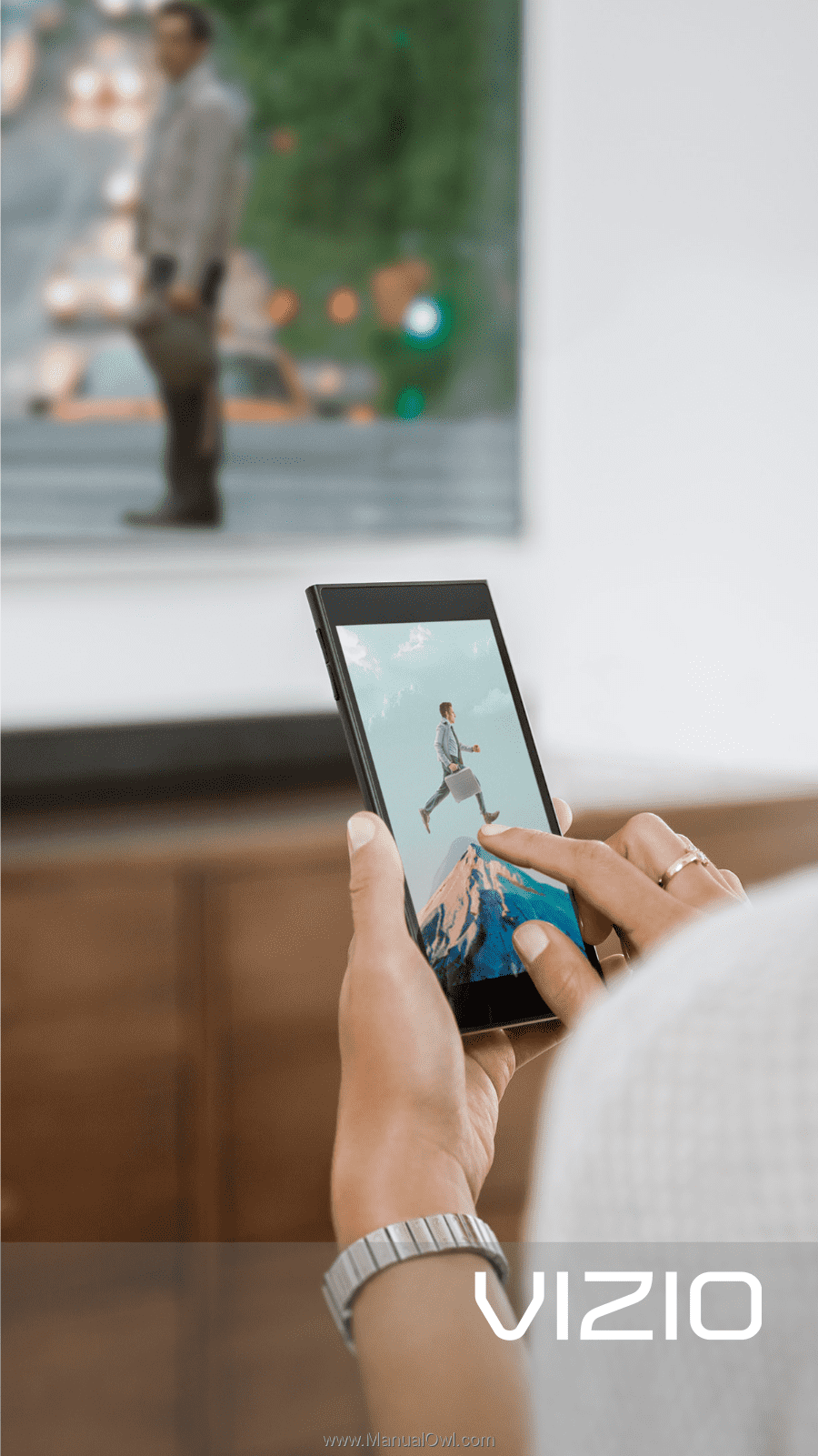
USER MANUAL
M50-D1, M55-D0, M60-D1, M65-D0, M70-D3, & M80-D3