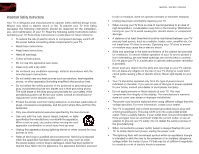Vizio M550SV M420SV User Manual
Vizio M550SV Manual
 |
View all Vizio M550SV manuals
Add to My Manuals
Save this manual to your list of manuals |
Vizio M550SV manual content summary:
- Vizio M550SV | M420SV User Manual - Page 1
EDGE LIT RAZOR LED™ LCD HDTV with VIZIO Internet Apps® M420SV / M470SV / M550SV user manual - Vizio M550SV | M420SV User Manual - Page 2
This product qualifies for ENERGY STAR in the "factory default" setting and this is the setting in which power savings will be achieved. Changing the factory default picture settings or enabling other features will increase power consumption that could exceed the limits necessary to qualify for - Vizio M550SV | M420SV User Manual - Page 3
TV 1 Installing the TV Stand 1 Installing the TV on a Wall 2 Controls and Connections 3 Rear Panel Inputs 3 Rear Panel Buttons 4 Front Panel 4 Remote Control 5 VIA Shortcut Buttons 6 Replacing the Batteries 6 Connecting Your Devices 7 Before You Begin 7 Connecting Your Devices 7 Setting - Vizio M550SV | M420SV User Manual - Page 4
image on the screen 38 There is no sound 38 The colors on the TV don't look right 38 The buttons on the remote aren't working 38 The image quality is not good 38 The picture is distorted 39 The display image does not cover the entire screen 39 M420SV / M470SV / M550SV The TV has pixels (dots - Vizio M550SV | M420SV User Manual - Page 5
period. To purchase an extended warranty service plan, visit www.VIZIO.com. When Reading this Manual When you see this symbol, please read the accompanying important warning or notice. It is intended to alert you to the presence of important operating instructions. When you see this symbol, please - Vizio M550SV | M420SV User Manual - Page 6
M420SV / M470SV / M550SV to rain or moisture, does not operate normally or has been dropped. • Unplug the power cord before cleaning your TV. • When moving your TV from an area of low temperature to an area of high temperature, condensation may form in the housing. Wait before turning on your TV - Vizio M550SV | M420SV User Manual - Page 7
M420SV / M470SV / M550SV • Do not overload power strips and extension cords. Overloading can result in fire or electric shock. • The wall socket should be installed near your TV and easily accessible. • Only power of the marked voltage can be used for your TV. Any other voltage than the specified - Vizio M550SV | M420SV User Manual - Page 8
-the-air TV. Watch your local stations to find out when they will turn off their analog signal and switch to digital-only broadcasting. Analog-only TVs should continue to work as before to receive low power, Class A or translator television stations and with cable and satellite TV services, gaming - Vizio M550SV | M420SV User Manual - Page 9
install the TV stand for model: 1. Place the TV screen-down on a clean, flat surface. To prevent scratches or damage to the screen, place the TV on a soft surface, such as carpet, rug, or blanket. Push the base into the hole on the bottom of the TV. User Manual and Quick Start Guide Remote Control - Vizio M550SV | M420SV User Manual - Page 10
of space between the back of the TV and any other objects (walls, 1" etc). M420SV / M470SV / M550SV Installing the TV on a Wall To mount your TV on a wall, you will need a wall mount. Consult the information below to find the appropriate mount for your TV model: Screw Size: Screw Length: Screw - Vizio M550SV | M420SV User Manual - Page 11
USB 2 USB 1 2 HDMI 3 AC IN 4 HDMI BEST AUDIO RGB PC ETHERNET RGB PC COMPONENT (BETTER) Y V DTV / TV OPTICAL AUDIO OUT CABLE / ANTENNA RGB PC/ PC Audio In Ethernet Component Cable/ RCA Audio Out Antenna Optical Audio Out Rear Panel Inputs 2 AC IN: Connect included power cable. RGB PC - Vizio M550SV | M420SV User Manual - Page 12
Panel M420SV / M470SV / M550SV Power Menu Channel Up Channel Down Volume Up Volume Down Input Remote Control Sensor Front Panel Remote Control Sensor: When using the remote, point it directly at this sensor. Rear Panel Buttons Power: Turn the TV on or off. Menu: Display on-screen menu. Channel - Vizio M550SV | M420SV User Manual - Page 13
M420SV / M470SV / M550SV Remote Control Input App Launcher CC Exit OK Back V Button Volume Up/Down Mute Number Pad Wide QWERTY Keypad Arrow Power/Standby A/V Controls Info Menu Arrow Guide VIA Shortcuts Channel Up/Down Last Dash (-) Battery Compartment VIA Shortcuts Remote Control 2 Power/Standby: - Vizio M550SV | M420SV User Manual - Page 14
2 VIA Shortcut Buttons Move/Delete App from VIA Dock Change Screen Size (when VIA Sidebar is open) View Settings for Active VIA App Exit App/Exit VIA Dock VIA Shortcut Buttons Replacing the Batteries 1. Remove the battery cover. 2. Insert two AAA batteries into the remote control. Make sure that - Vizio M550SV | M420SV User Manual - Page 15
the list of devices/connection types below for special instructions: • Cable TV (without cable box/directly from wall) Perform a channel scan. Scanning for Channels on page 22 • RGB Make sure the desktop resolution on the PC is set to 1920 x 1080. Set the Screen Mode to Normal. • DVD Player with DVI - Vizio M550SV | M420SV User Manual - Page 16
3 Select one of the connection types. Use the cable(s) shown to connect the TV to your device. BEST BETTER HDMI RF/ COAXIAL RGB COMPONENT GOOD COMPOSITE AV 8 M420SV / M470SV / M550SV Select One: OR OR OR OR DIGITAL DIGITAL / ANALOG ANALOG ANALOG ANALOG Device Connection Chart - Vizio M550SV | M420SV User Manual - Page 17
M420SV / M470SV / M550SV 3 Setting Up Your Network Connection Your TV is internet-ready, and can be connected to your home network in two ways: • Wired, using the RJ45 (ethernet) connector on the back panel of the TV. 3. Use the Guided Network Setup to configure the TV. See Using Guided Setup on - Vizio M550SV | M420SV User Manual - Page 18
Setup and press OK. 6. Answer the on-screen questions about your TV connection using the Arrow and OK buttons on the remote. 3. Use the OK and Arrow Up/Down buttons on the remote to read and accept the Terms of Service and Privacy Policy for Yahoo! TV Widgets. When you are finished, highlight Next - Vizio M550SV | M420SV User Manual - Page 19
to your TV. To display one of these devices on your TV, you must first change the input source in the on-screen menu. For instructions on connecting external devices, see Connecting Your Devices on page 7. To change the input device: 1. Press the MENU button on the remote. The on-screen menu is - Vizio M550SV | M420SV User Manual - Page 20
5 M420SV / M470SV / M550SV Setting the Screen Aspect Ratio The TV can display images in five different modes: Normal, Wide, Zoom, Panoramic, and Stretch. Each mode displays content according to the content's original format. Use the table below to determine the best aspect ratio for your content - Vizio M550SV | M420SV User Manual - Page 21
M420SV / M470SV / M550SV 5 Changing the Screen Aspect Ratio The TV can display images in four different modes: Normal, Wide, Zoom, and Panoramic. Each mode displays the picture differently. To change the screen aspect ratio: 1. Press the MENU button on the remote. 2. Use the Arrow buttons to - Vizio M550SV | M420SV User Manual - Page 22
press the EXIT button on the remote. M420SV / M470SV / M550SV Activating the Sleep Timer When activated, the TV's sleep timer will turn the TV off after a set period of time. To use the sleep timer: 1. Press the MENU button on the remote. The on-screen menu is displayed. 2. Use the Arrow buttons on - Vizio M550SV | M420SV User Manual - Page 23
M420SV / M470SV / M550SV Adjusting the Picture Settings Your TV display can be adjusted to suit your preferences and viewing conditions. To adjust the picture settings: 1. Press the MENU button on the remote. The on-screen menu is displayed. 2. Use the Arrow buttons on the remote to highlight the TV - Vizio M550SV | M420SV User Manual - Page 24
5 M420SV / M470SV / M550SV Adjusting the Advanced Picture Settings To adjust the advanced picture settings: 1. From the Picture Settings menu, use the Arrow buttons on the remote to highlight More, then press OK. 2. Use the Arrow buttons on the remote to highlight Advanced Picture, then press OK. - Vizio M550SV | M420SV User Manual - Page 25
M420SV / M470SV / M550SV 5 Adjusting the Picture Size and Position When displaying an image from the HDMI or RGB input, the size and position of the display image can be adjusted. To adjust the picture size and position: 1. Ensure the input is set to HDMI or RGB. 2. From the Picture Settings menu, - Vizio M550SV | M420SV User Manual - Page 26
5 M420SV / M470SV / M550SV Using the PIP (Picture-In-Picture) Feature The PIP feature on your TV allows you to view content from two different inputs at once. When PIP is on, a second input will display in an inset window, and the main input will display on the full screen. When POP is on, the two - Vizio M550SV | M420SV User Manual - Page 27
M420SV / M470SV / M550SV 5 To connect to a wireless network whose network name (SSID) is not being broadcast: 1. Press the MENU button on the remote. The on-screen menu is displayed. 2. Use the Arrow buttons on the remote to highlight the Network icon and press OK. The Network Connection menu is - Vizio M550SV | M420SV User Manual - Page 28
/ M470SV / M550SV Changing the TV Settings Using the settings menu, you can: • Change the input source • Adjust the audio settings • Set up the TV tuner • Name the TV inputs • Set up parental controls • Change the on-screen menu language • Set the time • Adjust the CEC settings • Turn the VIZIO - Vizio M550SV | M420SV User Manual - Page 29
the EXIT button on the remote. Setting the Tuner Mode If you are using a device that is connected to the RF input, such as an external antenna or cable TV connection, you must set the tuner mode. 1. Press the MENU button on the remote. The on-screen menu is displayed. 2. Use the Arrow buttons on - Vizio M550SV | M420SV User Manual - Page 30
5 M420SV / M470SV / M550SV Scanning for Channels Before the TV can detect and display channels and their associated information, you must scan for channels. A channel scan may also be necessary when the TV has been moved to an area where different free-to-air broadcast television channels are - Vizio M550SV | M420SV User Manual - Page 31
M420SV / M470SV / M550SV 5 Skipping Channels After a channel scan is completed, you may find that some channels are too weak to watch comfortably. There may also be some channels you do not want to view. You can remove these channels from the TV's memory with the Skip Channel feature. Channels - Vizio M550SV | M420SV User Manual - Page 32
/ M470SV / M550SV Using the Parental Controls The TV's parental controls allow you to prevent the TV from displaying certain channels or programs without a password. Accessing the Parental Controls Menu To access the Parental Controls menu: 1. Press the MENU button on the remote. The on-screen menu - Vizio M550SV | M420SV User Manual - Page 33
M420SV / M470SV / M550SV 5 Blocking and Unblocking Content by Rating A channel may sometimes broadcast programs that are meant for children, and at other times broadcast programs that are meant for mature audiences. You may not want to block the channel completely using a channel lock, but you may - Vizio M550SV | M420SV User Manual - Page 34
5 M420SV / M470SV / M550SV Changing the Names of the Inputs To make it easier to recognize the different devices attached to the inputs on your TV, you can rename the inputs. For example, if you have a DVD player connected to the Component input, you can rename that input to display "DVD Player". - Vizio M550SV | M420SV User Manual - Page 35
on your TV enables you to control HDMI-connected devices with the included remote without any additional programming. Not all HDMI devices support CEC. See your device's user manual for details. To enable, disable, or adjust CEC settings: 1. Press the MENU button on the remote. The on-screen menu is - Vizio M550SV | M420SV User Manual - Page 36
5 M420SV / M470SV / M550SV Turning the VIZIO Logo On or Off The VIZIO logo on the front of your TV is set to light up when the TV is on. You can change this setting if you prefer the logo to be off. When the TV is off, the VIZIO logo will be a dim orange color. This is not affected by the LED Logo - Vizio M550SV | M420SV User Manual - Page 37
The TV will turn back on shortly afterward and the Setup App will begin. 5 Using Guided Setup The TV's Setup App can be used to easily set up the TV tuner or to connect the TV with your network. To access guided setup: 1. Press the MENU button on the remote. The on-screen menu is displayed. 2. Use - Vizio M550SV | M420SV User Manual - Page 38
5 M420SV / M470SV / M550SV Using the Digital Episode Guide Your TV features an on-screen digital episode guide. This guide displays program information broadcast by over-the-air digital television stations as well as the current time and date. To use the digital episode guide, press the GUIDE - Vizio M550SV | M420SV User Manual - Page 39
Media Player Connecting a USB Thumb Drive to the TV 1. Turn the TV off. Connect your USB thumb drive to the USB port on the side of the TV. 2. Press the Power/Standby button on the remote or touch the Power control on the side of the TV to turn it on. Playing USB Media To play USB - Vizio M550SV | M420SV User Manual - Page 40
M420SV / M470SV / M550SV Back Button Highlight this button and press OK if you would like to return to the previous screen. Connected Sources Displays and OK buttons on the remote. Page Information If your USB thumb drive has more files than can be displayed on a single screen, you can move between - Vizio M550SV | M420SV User Manual - Page 41
M420SV / M470SV / M550SV Back Button Highlight this button and press OK if you would like to return to the previous screen. Connected Sources Displays connected USB devices. To change source, highlight it and press OK. Current Folder Back Button Highlight and press OK to return to left column. - Vizio M550SV | M420SV User Manual - Page 42
product updates and to access online content. See Setting Up Your Network Connection on page 9 if your TV is not main display window when an App is open in the sidebar. • Red - Exit from an open App or to close the App Dock. • Green - View settings for an open App. Using VIZIO Internet Apps - Vizio M550SV | M420SV User Manual - Page 43
M420SV / M470SV / M550SV 7 Adding a New App to the VIA Dock Though your TV arrives pre-loaded with featured VIA Apps, new Apps are continually being added to the Widget Gallery. The VIA Dock can hold a total of 17 Apps. To add a new App: 1. Press the V Button on the remote. 2. Highlight the Widget - Vizio M550SV | M420SV User Manual - Page 44
Keyboard and press OK. The Create Profile menu is displayed. M420SV / M470SV / M550SV 16. If you would like to prevent the user of this new profile from installing new Apps, turn Limit Profile to On. (You need an Owner PIN. Enter it after turning Limit Profile to On.) 17. Highlight Done and press - Vizio M550SV | M420SV User Manual - Page 45
M420SV / M470SV / M550SV Removing a User Profile To remove a user profile: 1. Press the V Button on the remote. 2. Highlight the Profile App by scrolling left and right using the Left/Right Arrow buttons on the remote. (The highlighted App is in the lower left corner of the screen.) 3. Select the - Vizio M550SV | M420SV User Manual - Page 46
customer support and service are integral parts of VIZIO's commitment to service excellence. Phone: Fax: Email: (877) 698-4946 (949) 585-9563 [email protected] Web: www.VIZIO.com Hours of operation: Monday - Friday: 6 am to 9 pm (PST) Saturday - Sunday: 8 am to 4pm (PST) The TV displays "No - Vizio M550SV | M420SV User Manual - Page 47
M420SV / M470SV / M550SV The picture is distorted. • Nearby electrical devices may be interfering with the TV. Separate the TV from electrical appliances, cars, or flourescent lights. • Ensure all cables are securely attached. The display image does not cover the entire screen. • If you are in RGB - Vizio M550SV | M420SV User Manual - Page 48
B Screen Size: Diagonal Viewable: Dimensions w/ Stand: w/o Stand: Weight w/ Stand: w/o Stand: TV Type: Refresh Rate: Maximum Resolution: Pixel Pitch: Dynamic Contrast Ratio: Response Time: Brightness: Viewing Angle: Ambient Light Sensor: HDMI Inputs: Component Video Inputs: Composite Inputs: RF/ - Vizio M550SV | M420SV User Manual - Page 49
M420SV / M470SV / M550SV Watts/Channel Simulated Surround: Ambient Light Sensor: Certifications/Compliance: Voltage Range: Power Consumption: Standby Power Consumption: Ethernet Ports: Wireless (WiFi): Remote Control Model: Zero Bright Pixel Guarantee: M420SV 10W SRS StudioSound Yes Energy Star CSA - Vizio M550SV | M420SV User Manual - Page 50
the warranty period, VIZIO will either repair or replace the Product at its sole option and discretion. To obtain warranty service, contact VIZIO Technical Support via e-mail: [email protected] or via phone at 877 MY VIZIO (877.698.4946) from 6:00AM to 9:00PM Monday through Friday and 8:00AM to - Vizio M550SV | M420SV User Manual - Page 51
different from that to which the receiver is connected. 4. Consult the dealer or an experienced radio/TV technician for help. This device complies with Part 15 of the FCC Rules. Operation is subject to the following two conditions: (1) this device may not cause harmful interference, and (2) this - Vizio M550SV | M420SV User Manual - Page 52
- Vizio M550SV | M420SV User Manual - Page 53
Array TruLED, Edge Lit Razor LED, 240Hz SPS, 480Hz SPS, Entertainment Freedom and Entertainment Freedom for All names, logos and phrase are registered or unregistered trademarks of VIZIO, Inc. Other logos and trademarks are the property of their respective owners. Subject to change without notice

M420SV / M470SV / M550SV
USER MaNUaL
EDGE LIT RAZOR LED
™
LCD HDTV
wITH VIZIO INTERNET APPS
®