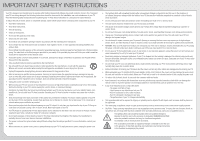Vizio M550VSE M550VSE Quick Start Guide
Vizio M550VSE Manual
 |
View all Vizio M550VSE manuals
Add to My Manuals
Save this manual to your list of manuals |
Vizio M550VSE manual content summary:
- Vizio M550VSE | M550VSE Quick Start Guide - Page 1
MODEL M550VSE VIZIO QUICK START GUIDE SMART TV BUILT-IN WIFI SLIM DESIGN LED FULL USER MANUAL AVAILABLE AT VIZIO.COM - Vizio M550VSE | M550VSE Quick Start Guide - Page 2
of power supplied to your home, consult your dealer or local power company. • Do not apply pressure or throw objects at your TV. This may compromise the integrity of the display. The manufacturer's warranty does not cover user abuse or improper installations. • The power cord must be replaced when - Vizio M550VSE | M550VSE Quick Start Guide - Page 3
and is based in the United States. We can help with: • New Product Setup • Connecting Your Devices • Technical Problems • And More Phone: (877) 878-4946 (TOLL-FREE) Email: [email protected] Web: www.VIZIO.com/support Hours of operation: Monday - Friday: 5 am to 9 pm (PST) Saturday - Sunday: 8 am - Vizio M550VSE | M550VSE Quick Start Guide - Page 4
PACKAGE CONTENTS VIZIO LCD HDTV 4 x M5 16mm Pan Head Screws Remote Control with Batteries This Quick Start Guide 5 x M5 8mm Pan Head Screws HELP VIZIO REDUCE PAPER WASTE. DOWNLOAD THE FULL USER MANUAL AT VIZIO.COM/SUPPORT - Vizio M550VSE | M550VSE Quick Start Guide - Page 5
VIZIO RECOMMENDS MAXIMUM PERFORMANCE SLIM DESIGN HIGH SPEED HDMI® CABLE - EXTREME SLIM SERIES Keep a low profile with the High Speed HDMI® Cable - Extreme Series. Ideal for ultra-thin HDTVs, its built-in smart chip provides picture perfect HD video, 3D and superior audio at up to 10.2 Gbps. This - Vizio M550VSE | M550VSE Quick Start Guide - Page 6
audio off or on. NUMBER PAD Manually enter a channel. WIDE Switch the display mode. APP LAUNCHER Quickly launch the pictured app. POWER Turn TV on or off. INFO Display the info window. MENU Display the on-screen menu. ARROW Navigate the on-screen menu. GUIDE Display the info window. V BUTTON Open - Vizio M550VSE | M550VSE Quick Start Guide - Page 7
. ARROW Use to navigate on-screen menus. ALT Press and hold while pressing another key to enter a blue character. For example, press ALT and W to enter a # character. SHIFT Press and hold while pressing another key to enter a capital letter. V.I.A. SHORTCUT BUTTONS Control VIZIO Internet Apps - Vizio M550VSE | M550VSE Quick Start Guide - Page 8
INSTALLING THE BASE 1 2 Place the base upside down resting on a ledge. Then slide the neck piece downward into place. Attach the neck piece by tightening the five (5) included M5 8mm Pan Head Screws into the center holes as shown. - Vizio M550VSE | M550VSE Quick Start Guide - Page 9
piece downward into place over the neck. Place the TV screen-down on a clean, flat surface. To prevent scratches or damage to the screen, place the TV on a soft surface, such as carpet, rug, or blanket. Insert the neck into the TV and tighten the four (4) included M5 16mm Pan HeaTdhisSPcrordeucwt - Vizio M550VSE | M550VSE Quick Start Guide - Page 10
5 6 Slide the base cover into place. Place the TV on a stable, level surface. - Vizio M550VSE | M550VSE Quick Start Guide - Page 11
complement for a 37" HDTV and larger. This powerful sound system is also remarkably versatile. Its wireless subwoofer fits nearly anywhere in your home theater up to 60 ft. away, and the sound bar offers either a table-stand or wall-mount option. Available at www.VIZIO.com This Product Sold - Vizio M550VSE | M550VSE Quick Start Guide - Page 12
FIRST-TIME SETUP AAA BATTERY 1AAA BATTERY 2 AAA BATTERY AAA BATTERY Remove the battery cover by pressing gently on the cover and sliding away from the remote. Insert the included batteries. Gently slide the battery cover back into place. Plug the power cord into an electrical outlet. - Vizio M550VSE | M550VSE Quick Start Guide - Page 13
that extends from a wall outlet, connect it to the TV with an RF/Coaxial cable. If you have a high-speed internet connection, connect an Ethernet cable from your modem or router to the back of the TV as shown. Turn the TV on by pressing the Power button on the remote. The Setup App is displayed - Vizio M550VSE | M550VSE Quick Start Guide - Page 14
on the remote to read and accept the Terms of Service and Privacy Policy for Yahoo! TV Widgets. When you are finished, highlight Next and press OK. Select the name of your wireless network from the list of available networks and press OK. Enter your network key using the on-screen keyboard, then - Vizio M550VSE | M550VSE Quick Start Guide - Page 15
your First Name, Last Name, Phone Number, ZIP Code, and E-mail Address using the on-screen keyboard. Highlight Next and press OK. Answer the on-screen questions about your TV connection using the Arrow and OK buttons on the remote. When you have finished the channel scan, highlight Exit to Live - Vizio M550VSE | M550VSE Quick Start Guide - Page 16
CONNECTING YOUR DEVICES BACK OF TV Match colored connectors to colored ports. Connect to: R L Y - Vizio M550VSE | M550VSE Quick Start Guide - Page 17
.) Commonly-connected devices: AV CABLE GOOD • ANALOG • VIDEO (480i)* • STEREO AUDIO COMPONENT CABLE • ANALOG BETTER • HD VIDEO (1080i)* • STEREO AUDIO Match colored connectors to colored ports. Cable or Satellite Boxes Blu-ray™ or DVD Players HDMI CABLE BEST • DIGITAL • HD VIDEO (1080p - Vizio M550VSE | M550VSE Quick Start Guide - Page 18
App Be sure your TV is connected to the Internet. Use an Ethernet cable or connect wirelessly. For the best V.I.A. experience, a high-speed Internet connection is recommended. The V.I.A Dock is displayed on the bottom of the screen. Use the Arrow buttons on the remote to highlight an app - Vizio M550VSE | M550VSE Quick Start Guide - Page 19
has many popular apps pre-loaded, but you can add more at any time. To discover and add new apps to the Dock, open the Connected TV Store app. Highlight Categories and press OK. A list of app categories is displayed. Select a category and browse through the available apps. When you've found - Vizio M550VSE | M550VSE Quick Start Guide - Page 20
ULTRABOOK™ 14" THIN+LIGHT With uncompromising performance, and premium picture and audio quality in a remarkably thin profile, the VIZIO Thin+Light is the Ultrabook that's impossible to ignore. Ultra-responsive and ultra-portable, the VIZIO Thin+Light boots up instantly and goes wherever you do - Vizio M550VSE | M550VSE Quick Start Guide - Page 21
devices are turned on. • Press the INPUT button on the remote and select the input to which your device is connected (HDMI-1, AV, Component, etc). There are black/ gray bars on the top/ bottom/sides of the screen. • Note that some television channels add black bars to the picture. • Set the TV to - Vizio M550VSE | M550VSE Quick Start Guide - Page 22
pursuant to Part 15 of the instructions, may turning the equipment off and on, the user user's authority to operate the equipment. Shielded interface cables and AC power cord, if any, must be used in order to comply with the emission limits. The manufacturer is not responsible for any radio or TV - Vizio M550VSE | M550VSE Quick Start Guide - Page 23
use. If a Product covered by this warranty is determined to be defective within the warranty period, VIZIO will either repair or replace the Product at its sole option and discretion. To obtain warranty service, contact VIZIO Technical Support via e-mail: TechSupport@VIZIO. com or via phone at 877 - Vizio M550VSE | M550VSE Quick Start Guide - Page 24
© 2012 VIZIO INC. ALL RIGHTS RESERVED. 120713OC-NC

VIZIO
QUICK
START
GUIDE
FULL USER MANUAL AVAILABLE AT VIZIO.COM
MODEL
M550VSE
SMART TV
BUILT-IN WIFI
SLIM DESIGN LED