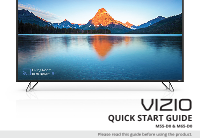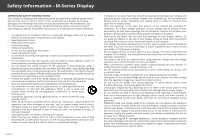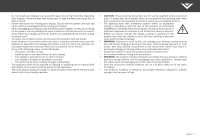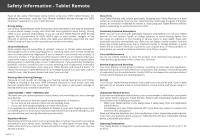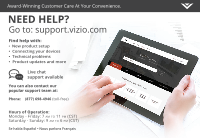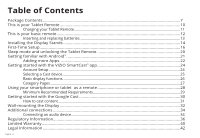Vizio M65-D0 Quickstart Guide English
Vizio M65-D0 Manual
 |
View all Vizio M65-D0 manuals
Add to My Manuals
Save this manual to your list of manuals |
Vizio M65-D0 manual content summary:
- Vizio M65-D0 | Quickstart Guide English - Page 1
VIZIO QUICK START GUIDE M55-D0 & M65-D0 Please read this guide before using the product. - Vizio M65-D0 | Quickstart Guide English - Page 2
Install in accordance with the manufacturer's instructions. • Do not install near any heat of time. • Refer all servicing to qualified service personnel. Servicing is required when the apparatus has result in fire or electric shock. • The wall socket should be installed near your display and easily - Vizio M65-D0 | Quickstart Guide English - Page 3
mains plug or appliance coupler is used as the disconnect device, the disconnect device shall remain readily operable. • CAUTION: These servicing instructions are for use by qualified service the reach of young children. • Store the accessories (remote, batteries, etc.) in a location safely out of - Vizio M65-D0 | Quickstart Guide English - Page 4
hearing. • Limit the amount of time you spend using headphones, or earpieces. • Do not turn up the volume VIZIO or visit www.vizio.com/environment to learn about disposal and recycling options. Aircraft Turn off your Tablet Remote whenever instructed to do so by airline staff. If your Tablet Remote - Vizio M65-D0 | Quickstart Guide English - Page 5
Customer Care At Your Convenience. NEED HELP? Go to: support.vizio.com Find help with: • New product setup • Connecting your devices • Technical problems • Product updates and more Live chat support available You can also contact our popular support team at: Phone: (877) 698-4946 (toll-free) Hours - Vizio M65-D0 | Quickstart Guide English - Page 6
with the VIZIO SmartCast™ app 24 Account Setup...24 Selecting a Cast device...25 Basic display functions...26 Category Pages...27 Using your smartphone or tablet as a remote 28 Minimum Recommended Requirements 29 Getting started with the Google Cast 30 How to cast content...31 Wall-mounting the - Vizio M65-D0 | Quickstart Guide English - Page 7
Package Contents VIZIO UHD Home Theater Display Display Stands 4 x Phillips Screws Power Cable HDMI Cable Basic Remote w/Batteries Multi-Language Quick Start Guide 6" Tablet Remote Wireless Power Adapter and Charging Dock Micro-USB power cable English - 7 - Vizio M65-D0 | Quickstart Guide English - Page 8
- Vizio M65-D0 | Quickstart Guide English - Page 9
those apps or sources. And then just tap to cast the content to your VIZIO display - from anywhere in your home. It works over WiFi, so you can control your VIZIO display from any room, and keep using your VIZIO Tablet Remote to continue browsing, play games, text or even watch another show, without - Vizio M65-D0 | Quickstart Guide English - Page 10
This is your Tablet Remote The 6″ Android Tablet Remote brings the way you interact up to speed with the rest of your entertainment experience of content already available, creating an amazing second screen experience. Volume buttons Headphone port English - 10 Left Front Bottom Micro-USB - Vizio M65-D0 | Quickstart Guide English - Page 11
to use. When you need to recharge the battery, simply plug the Tablet Remote into a power outlet using the USB power cable and power adapter. To charge your Tablet Remote using the wireless charging dock, connect it to a wall outlet using the USB cable and power adapter. Then simply place the Tablet - Vizio M65-D0 | Quickstart Guide English - Page 12
This is your basic remote POWER Turn the Display on or off. LINK Activate pairing mode on ASPECT RATIO Cycle through the different aspect ratio modes. CHANNEL UP/DOWN Not supported on this model. PIC Cycles through the different picture setting modes. PLAY/PAUSE Play and pause content. English - 12 - Vizio M65-D0 | Quickstart Guide English - Page 13
back cover and insert two AAA batteries (included). Be sure to align the + and signs on the batteries and remote. Visit http://support.vizio.com/ if you have any questions. 2 WARNING: keep the remote control batteries away from children. It may cause choking and/or lead to a fire or chemical burn if - Vizio M65-D0 | Quickstart Guide English - Page 14
a soft surface such as a carpet, rug, or blanket, and avoid any sharp edges. Make sure the top and bottom edges of the screen are being supported by the surface to avoid damage. English - 14 Î P - Vizio M65-D0 | Quickstart Guide English - Page 15
2 Insert the stands into the base of the display. Each stand is different and will only fit securely in the correct port. Secure each stand to the display with two (2) Phillips screws (included). Insert the screws into the back of the display and tighten them using a Phillips - Vizio M65-D0 | Quickstart Guide English - Page 16
First-Time Setup 1 Connect all of your devices to the display first. Choose ONE connection type for each device. English - 16 Note: The image shown here is for illustrative purposes only and may be subject to change. The actual number of ports and their locations may vary, depending on the model. - Vizio M65-D0 | Quickstart Guide English - Page 17
CABLE • HD VIDEO (1080p) • STEREO AUDIO HDMI CABLE (HDMI 1-4) • DIGITAL VIDEO • UHD VIDEO • HD AUDIO Note: HDMI port 5 for M65-D0 model is recommended for use with high-performance devices only a television tuner. Television tuners are sold separately and are not sold by VIZIO. English - 17 - Vizio M65-D0 | Quickstart Guide English - Page 18
2 Connect one end of the power cable to the back of the display. The flat edge of the connector faces the outer edge of the display. Plug the other end of the power cord into an electrical outlet. The display powers on automatically. WARNING: To avoid shock when plugging in your device please refer - Vizio M65-D0 | Quickstart Guide English - Page 19
appears and describes how to pair the Tablet Remote with the M-Series Display. Hold the Tablet Remote close to the VIZIO logo on the bottom right corner of the display for a few seconds to pair it with the M-Series Display. Follow the on screen instructions to finish the setup wizard. In order to - Vizio M65-D0 | Quickstart Guide English - Page 20
from Swipe (default), Pattern, PIN, or Password unlock methods. This Tablet Remote includes Android accessibility features. For information on these features and to obtain other versions of this guide please visit www.VIZIO.com or call toll-free VIZIO customer support at (877)698-4946. English - 20 - Vizio M65-D0 | Quickstart Guide English - Page 21
Getting familiar with Android™. After you finish setting up your Tablet Remote, the home screen appears. Here you can access apps, multimedia Back Shows the previously used screen. Home Opens the main Home screen. Overview Displays thumbnails of screens you've worked with recently. English - 21 - Vizio M65-D0 | Quickstart Guide English - Page 22
be subject to future updates, modifications or discontinuation without notice. VIZIO has no control over third party applications or content and assumes no conditions and restrictions apply. High-speed/broadband Internet service, access equipment, and a Google account are required and are not - Vizio M65-D0 | Quickstart Guide English - Page 23
2. Tap on the Google Play bar to search for a title or select one of the categories. 3. When you find an app, tap on the INSTALL button. 4. Then agree to the terms and tap ACCEPT. 5. The new app appears on the Home screen and is ready for use. 2 3 4 5 English - 23 - Vizio M65-D0 | Quickstart Guide English - Page 24
, tap Sign In (Facebook and Google+ login available) below the Create an Account button to log into your account. OR English - 24 The VIZIO SmartCast app is preloaded on the Tablet Remote. The app is also available for download from the Google Play Store and Apple App Store for other devices. - Vizio M65-D0 | Quickstart Guide English - Page 25
Selecting a Cast device Your Tablet Remote can be paired with multiple cast-enabled devices, allowing you to seamlessly access your content where ever you are. To select a different cast device: 1. On - Vizio M65-D0 | Quickstart Guide English - Page 26
the input, mute, and adjust the volume of your display right from the VIZIO SmartCast app. To access the basic functions, make sure your Home Theater Display Change the currently displayed input. Settings Change settings of display. Volume Increase or decrease the loudness of the display audio. English - Vizio M65-D0 | Quickstart Guide English - Page 27
Category Pages The VIZIO app categorizes video content into different pages in the app. The pages are top left corner. * Live TV listings compatible with IP-based set-top boxes from DirecTV and Dish Network services, with more services to be added. See vizio.com/smartcast for details. English - 27 - Vizio M65-D0 | Quickstart Guide English - Page 28
, swiping, or using voice controls. To use your smartphone or tablet as your SmartCast Remote: • Download the VIZIO SmartCast on your compatible mobile device and follow the on-screen instructions to pair your device with a VIZIO Home Theater Display. English - 28 Additional device not included - Vizio M65-D0 | Quickstart Guide English - Page 29
: 8gb or more • Networking: Wi-Fi For a list of supported devices, see Google Play™ supported devices article.† iOS* • iOS 8.0 or later • Devices supported: iPhone®, iPad® * Availability subject to change without notice. ** To use the Bluetooth LE functionality you must have Android 5.1 or later - Vizio M65-D0 | Quickstart Guide English - Page 30
Getting started with the Google Cast. Google Cast allows you to wirelessly send, or cast, content from your smartphone or tablet to your Home Theater Display. Cast works by streaming content from one device to another through a local network. English - 30 Jurassic World now available on VUDU. © - Vizio M65-D0 | Quickstart Guide English - Page 31
How to cast content In addition to using the VIZIO SmartCast app, you can also stream content using other apps. Streaming content to your Home Theater Display is as simple as tapping an icon on - Vizio M65-D0 | Quickstart Guide English - Page 32
or damage the display. 3. Remove the stands by loosening and removing the screws. 4. Attach your display and wall mount to the wall, carefully following the instructions that came with your mount. Use only with a UL-listed wall mount bracket rated for the weight/load of this display. English - 32 - Vizio M65-D0 | Quickstart Guide English - Page 33
(V) x 400 mm (H) 34.17 lb (15.50 kg) M65-D0 M6 400 mm (V) x 400 mm (H) 55.34 lb (25.10 kg) Wall-mount screw locations. Note: The image shown here is for illustrative purposes only and may be subject to change. The actual number of ports and their locations may vary, depending on the model - Vizio M65-D0 | Quickstart Guide English - Page 34
a receiver or sound bar. Note: The image shown here is for illustrative purposes only and may be subject to change. English - 34The actual number of ports and their locations may vary, depending on the model. - Vizio M65-D0 | Quickstart Guide English - Page 35
To connect your display to an audio device: 1. Verify that your device has a video port that matches an available port on the Display (HDMI, 3.5mm, etc.) 2. Turn the Display and your audio device off. 3. Connect the appropriate cable (not included) to the Display and the device. 4. Turn the Display - Vizio M65-D0 | Quickstart Guide English - Page 36
to RF energy does not exceed the guidelines set forth in the relevant standards, always follow these instructions and precautions: place your M-Series Display could void the user's authority to operate this equipment. FCC Bluetooth Wireless Compliance The antenna used with this transmitter must not - Vizio M65-D0 | Quickstart Guide English - Page 37
on a no-protection no-interference basis. Should the user seek to obtain protection from other radio services operating in the same TV bands, a radio license is required. Please consult Industry Canada's document CPC-2-1-28, Optional Licensing for Low-Power Radio Apparatus in the TV Bands, for - Vizio M65-D0 | Quickstart Guide English - Page 38
Remote FCC Compliance Statement VIZIO XR6P10 and XR6M10 Tablet Remotes with the instructions, may matters: VIZIO, Inc. 39 Tesla Irvine, CA 92618 FCC Bluetooth Wireless set forth above. Exposure to Radio Frequency This device transmits both WiFi and Bluetooth radio frequencies. WiFi and Bluetooth - Vizio M65-D0 | Quickstart Guide English - Page 39
This Class B digital apparatus complies with Canadian ICES-003. Cet appareil numérique de la classe B est conforme à la norme NMB-003 du Canada. Declaración de México La operación de este equipo está sujeta a las siguientes dos condiciones: (1) es posible que este equipo o dispositivo no cause - Vizio M65-D0 | Quickstart Guide English - Page 40
How to Get Service Before obtaining warranty service, you may visit www.vizio.com for additional help and troubleshooting. To obtain warranty service, contact VIZIO Technical Support via email at [email protected] or via phone at 877 MY VIZIO (877-698-4946). The VIZIO Technical Support hours are - Vizio M65-D0 | Quickstart Guide English - Page 41
PARTICULAR PURPOSE, WILL BE LIMITED IN DURATION TO THE WARRANTY PERIOD SET FORTH ABOVE. SOME STATES AND PROVINCES DO NOT ALLOW LIMITATIONS ON the greatest extent permitted by applicable law. General No employee or agent of VIZIO may modify this warranty. If any term of this warranty, other than the - Vizio M65-D0 | Quickstart Guide English - Page 42
apply. Information in this Quick Start Guide is subject to change without notice. To review the most updated version of this Quick Start Guide and the associated User Manual, go to http://www.vizio.com. © 2016 VIZIO, Inc. All Right Reserved. This Quick Start Guide may not be copied in whole or - Vizio M65-D0 | Quickstart Guide English - Page 43
names of companies, products, and services used in this Quick Start Guide may be trademarks, trade names or service marks of others and VIZIO, Inc. dis- claims any interest in trademarks, trade names or service marks other than its own. Mention of non-VIZIO products is for informational purposes - Vizio M65-D0 | Quickstart Guide English - Page 44
© 2016 VIZIO INC. ALL RIGHTS RESERVED. 160302OC-US-NC
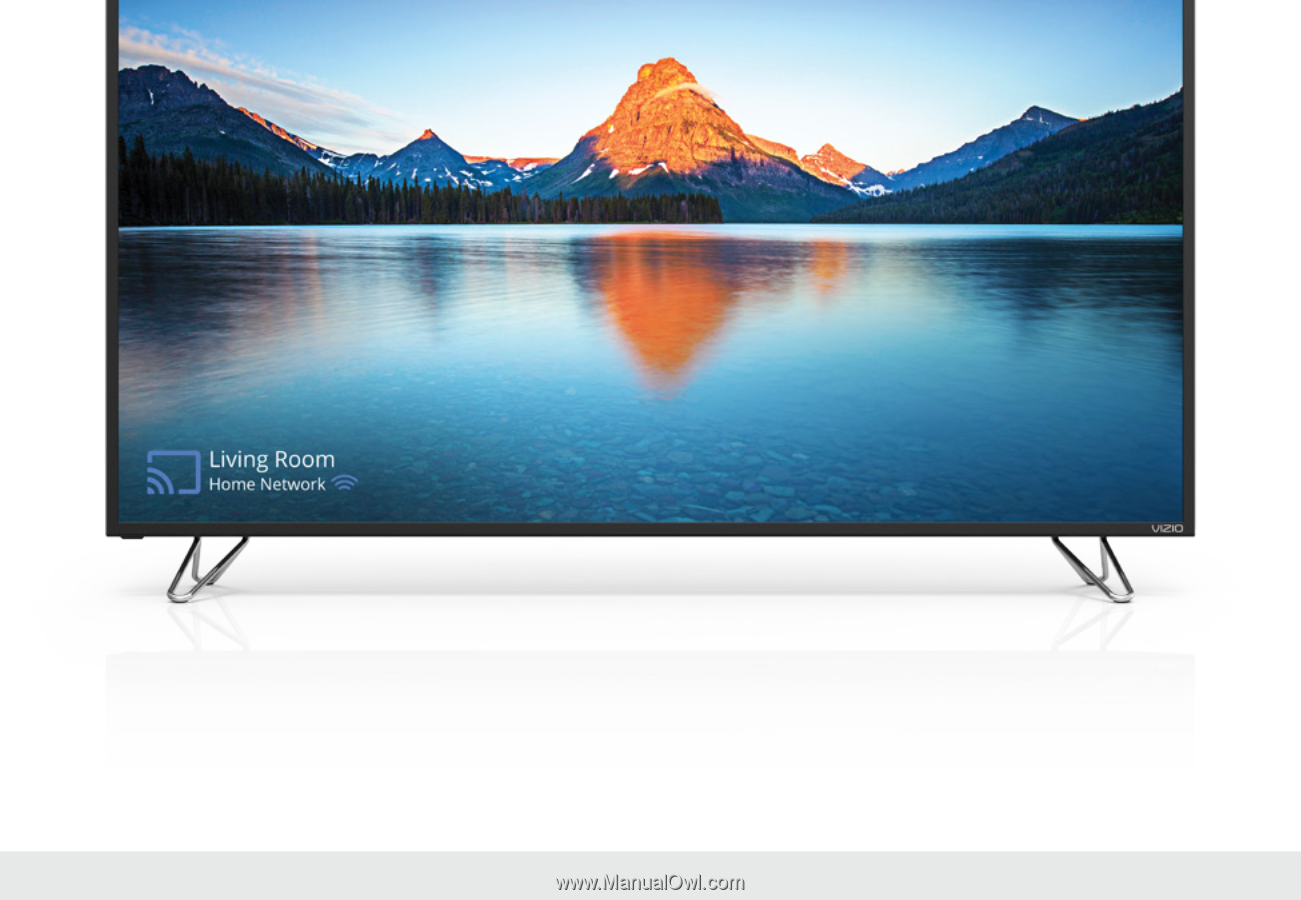
QUICK START GUIDE
VIZIO
Please read this guide before using the product.
M55-D0 & M65-D0