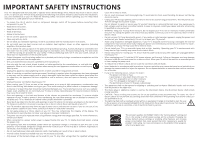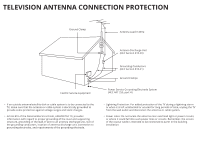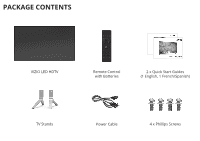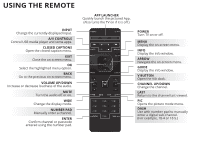Vizio M80-C3 Quickstart Guide (English)
Vizio M80-C3 Manual
 |
View all Vizio M80-C3 manuals
Add to My Manuals
Save this manual to your list of manuals |
Vizio M80-C3 manual content summary:
- Vizio M80-C3 | Quickstart Guide (English) - Page 1
VIZIO QUICK START GUIDE Model M60-C3, M70-C3, & M80-C3 - Vizio M80-C3 | Quickstart Guide (English) - Page 2
plug does not fit into your outlet, consult an electrician for replacement of the obsolete outlet. • Protect the power cord from being walked shall remain readily operable. • CAUTION - These servicing instructions are for use by qualified service personnel only. To reduce the risk of electric - Vizio M80-C3 | Quickstart Guide (English) - Page 3
(NEC Section 810-21) Ground Clamps Electric Service Equipment Power Service Grounding Electrode System (NEC ART 250, part with regard to proper grounding of the mast and supporting structure, grounding of the lead-in wire to screen of the coaxial cable is intended to be connected to earth - Vizio M80-C3 | Quickstart Guide (English) - Page 4
help with: • New product setup • Connecting your devices • Technical problems • Product updates and more Live chat support available You can also contact our award-winning support team at: Phone: (877) 698-4946 (toll-free) Email: [email protected] Hours of Operation: Monday - Friday: 7 am to 11 - Vizio M80-C3 | Quickstart Guide (English) - Page 5
PACKAGE CONTENTS VIZIO LED HDTV Remote Control with Batteries 2 x Quick Start Guides (1 English, 1 French/Spanish) TV Stands Power Cable 4 x Phillips Screws - Vizio M80-C3 | Quickstart Guide (English) - Page 6
the info window. ARROW Navigate the on-screen menu. GUIDE Display the info window. V BUTTON Open the VIA dock. CHANNEL UP/DOWN Change the channel. LAST Return to the channel last viewed. PIC Opens the picture mode menu. DASH Use with number pad to manually enter a digital sub-channel. (For example - Vizio M80-C3 | Quickstart Guide (English) - Page 7
DO NOT COVER THIS AREA The IR blaster is located here. SHIFT Press and hold while pressing another key to enter a capital letter. ALT Press and hold while pressing another key to enter a blue character. For example, press ALT and W to enter a # character. ARROW Navigate the on-screen menu. - Vizio M80-C3 | Quickstart Guide (English) - Page 8
that two people take part in the stand installation Remove any plastic wrapping from the TV and stand. Place the TV screen-down on a clean, flat surface. To prevent scratches or damage to the screen, place the TV on a soft surface such as a carpet, rug, or blanket, and avoid any sharp edges. - Vizio M80-C3 | Quickstart Guide (English) - Page 9
2 Insert the stands into the base of the TV. (The stands are identical.) Secure each stand to the TV with two (2) Phillips screws (included). Insert the screws into the back of the TV and tighten them using a Phillips screwdriver. When you are finished, place the TV on a stable, level surface. - Vizio M80-C3 | Quickstart Guide (English) - Page 10
here is for illustrative purposes only and may be subject to change. The actual number of ports and their locations may vary, depending on the model. Connect to HDMI 5 Port: - Vizio M80-C3 | Quickstart Guide (English) - Page 11
COAXIAL CABLE BETTER • ANALOG/DIGITAL • HD VIDEO (1080i)1 • STEREO/HD AUDIO HDMI CABLE (HDMI 1-4) BEST • DIGITAL • ULTRA HD VIDEO (4K @ 30 Hz)1 • HD AUDIO • HDCP 2.2† (HDMI 1 AND 2) HDMI CABLE (HDMI 5*) BEST • DIGITAL • ULTRA HD VIDEO (4K @ 60 Hz)1 • HD AUDIO • HDCP 2.2† • HIGH VELOCITY MODE - Vizio M80-C3 | Quickstart Guide (English) - Page 12
2 3 Press in on the button on the rear of the remote. Lift the cover up to remove the battery cover. - Vizio M80-C3 | Quickstart Guide (English) - Page 13
4 5 + - - + Insert two batteries into the remote control. Make sure that the (+) and (-) symbols on the batteries match the (+) and (-) symbols inside the battery compartment. Replace the battery cover. - Vizio M80-C3 | Quickstart Guide (English) - Page 14
a high-speed Internet connection, connect an Ethernet cable from your modem or router to the back of your TV as shown. For the best Smart TV experience, VIZIO recommends using an Ethernet cable. However, your TV also has built-in Wi-Fi. See the Connecting to the Internet with Wi-Fi section - Vizio M80-C3 | Quickstart Guide (English) - Page 15
the POWER button on the remote. The Guided Setup app is displayed. Use the Arrow buttons on the remote to select Home Use and press OK. Use the Arrow buttons on the remote to select your preferred language and press OK. Follow the on-screen instructions to complete the first-time setup. If - Vizio M80-C3 | Quickstart Guide (English) - Page 16
VIEWING THE ON-SCREEN USER MANUAL 1 2 MENU Button VIZIO TV SETTINGS Picture Audio Timers Network Channels CC Closed Captions Devices System Guided Setup User Manual Wide Zoom Normal Panoramic Exit 2D 3D ABC User Input Wide CC Manual Sleep Timer Picture Audio Network Settings Help - Vizio M80-C3 | Quickstart Guide (English) - Page 17
Use the Up and Down Arrow Buttons to select the chapter you want to view. Use the Left and Right Arrow Buttons to browse through the pages in each chapter. Press the EXIT Button to exit the on-screen User Manual. Press the BACK Button to return to the Table of Contents page. - Vizio M80-C3 | Quickstart Guide (English) - Page 18
Devices System Guided Setup User Manual Wide VIZIO GUIDED SETUP ZoComhanneNl Soermtuapl Panoramic Network Setup Exit 2D 3D ABC Internet Service Provider (ISP). Press the MENU button to display the TV SETTINGS menu. Use the Arrow buttons to highlight Guided Setup and press OK. The GUIDED - Vizio M80-C3 | Quickstart Guide (English) - Page 19
by selecting Hidden Network. For more information, see the TV's User Manual. Using the on-screen keyboard, enter your network's password, then highlight Connect and press OK. If you are having trouble connecting to your network, check your router placement: • Walls and large metal objects can - Vizio M80-C3 | Quickstart Guide (English) - Page 20
GETTING STARTED WITH VIZIO INTERNET APPS PLUS® VIZIO Internet Apps Plus® (V.I.A. Plus) delivers popular online information, and more-all on demand. A high-speed Internet connection is required to receive product updates and to access online content. Press the OK button to launch an App. Press the - Vizio M80-C3 | Quickstart Guide (English) - Page 21
The fullscreen V.I.A. Plus Apps window allows you to add and store apps. The Apps on the first page are displayed in the Dock and Apps on additional pages can be moved to the Dock. Press the V Button twice to launch the fullscreen V.I.A. Plus Apps window. My Apps Features the apps installed on your - Vizio M80-C3 | Quickstart Guide (English) - Page 22
Next Generation Ultra HD Devices Watch your favorite HD TV shows, movies, and sports upscaled to beautiful Ultra HD resolution with VIZIO's Spatial Scaling Engine (SSE). With support for HEVC decoding and the latest Wi-Fi standard 802.11ac (that's up to 3x faster than 802.11n), M-Series lets - Vizio M80-C3 | Quickstart Guide (English) - Page 23
product at VIZIO.COM/PRODUCT-REGISTRATION Why register? Customized Support Get assistance quickly with your information on hand. News and Offers Take advantage of the latest news and special offers from VIZIO. Safety and Satisfaction Stay up-to-date with important product updates and notifications - Vizio M80-C3 | Quickstart Guide (English) - Page 24
screen menu has guided setup. Press MENU, then select Guided back on. I am having trouble connecting to my network. router for the best connection. • Turn Service Provider (ISP). The remote is not responding. • Make sure the batteries are properly inserted, matching the - and + symbols. • Replace - Vizio M80-C3 | Quickstart Guide (English) - Page 25
material or packaging that affords an equal degree of protection. VIZIO Technical Support will provide instructions for packing and shipping the covered Product to the VIZIO service center. Limitations and Exclusions VIZIO's one-year limited warranty only covers defects in materials and workmanship - Vizio M80-C3 | Quickstart Guide (English) - Page 26
is required before sending any unit in for service. Any returns to VIZIO's service centers must utilize either the original carton box and shipping material or a replacement box and material provided by VIZIO. VIZIO technical support will provide instructions for packing and shipping the unit to the - Vizio M80-C3 | Quickstart Guide (English) - Page 27
degree of protection. VIZIO Sales & Marketing México S. de. R.L. de C.V. Technical Support will provide instructions for packing and shipping the covered Product to the VIZIO Sales & Marketing México S. de. R.L. de C.V. service center. Limitations and Exclusions VIZIO Sales & Marketing México S. de - Vizio M80-C3 | Quickstart Guide (English) - Page 28
© 2015 VIZIO INC. ALL RIGHTS RESERVED. 150611EM-US-NC

QUICK START GUIDE
Model M60-C3, M70-C3, & M80-C3
VIZIO