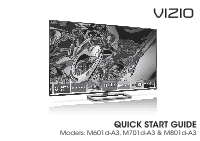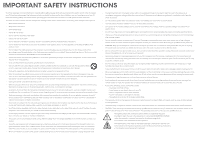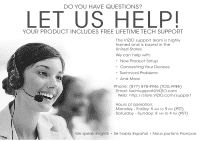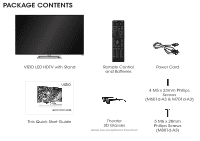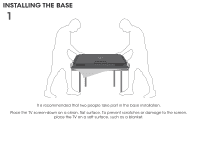Vizio M801d-A3 Download
Vizio M801d-A3 Manual
 |
View all Vizio M801d-A3 manuals
Add to My Manuals
Save this manual to your list of manuals |
Vizio M801d-A3 manual content summary:
- Vizio M801d-A3 | Download - Page 1
VIZIO QUICK START GUIDE Models: M601d-A3, M701d-A3 & M801d-A3 - Vizio M801d-A3 | Download - Page 2
has been dropped. • Unplug the power cord before cleaning your TV. • When moving your TV from an area of low temperature to an area of high shall remain readily operable. • CAUTION - These servicing instructions are for use by qualified service personnel only.To reduce the risk of electric shock - Vizio M801d-A3 | Download - Page 3
viewing and watch for signs of discomfort. Some viewers may be susceptible to epileptic seizures or strokes when viewing 3D images, even if those conditions have not been previously diagnosed. If you or anyone in your family has a history of seizures or strokes, or if - Vizio M801d-A3 | Download - Page 4
States. We can help with: • New Product Setup • Connecting Your Devices • Technical Problems • And More Phone: (877) 878-4946 (TOLL-FREE) Email: [email protected] Web: http://store.VIZIO.com/support Hours of operation: Monday - Friday: 5 am to 9 pm (PST) Saturday - Sunday: 8 am to 4 pm (PST) We - Vizio M801d-A3 | Download - Page 5
PACKAGE CONTENTS VIZIO LED HDTV with Stand VIZIO QUICK START GUIDE This Quick Start Guide INPUT LIST EXIT MENU INFO BACK VOL GUIDE CH 3D 1 2 3 4 5 6 7 8 9 ENTER 0 Remote Control and Batteries Power Cord 4 M5 x 23mm Phillips Screws (M601d-A3 & M701d-A3) Theater 3D Glasses Glasses - Vizio M801d-A3 | Download - Page 6
INSTALLING THE BASE 1 It is recommended that two people take part in the base installation. Place the TV screen-down on a clean, flat surface. To prevent scratches or damage to the screen, place the TV on a soft surface, such as a blanket. - Vizio M801d-A3 | Download - Page 7
2 M601d-A3 and M701d-A3 M801d-A3 Align and slide the neck into the TV base. Insert and tighten four (4) Phillips screws (M601d-A3 and M701d-A3) or five (5) Philips screws (M801d-A3) into the bottom of the TV as shown. When you are finished, place the TV on a stable, level surface - Vizio M801d-A3 | Download - Page 8
APP LAUNCHER Quickly launch the pictured app. INPUT A/V CONTROLS Control USB media player. EXIT GUIDE Display the info window. V BUTTON Open the Smart TV dock. CHANNEL UP/DOWN Change the channel. 3D Turn on the 3D mode. LAST Return to the channel last viewed. DASH Use with number pad to manually - Vizio M801d-A3 | Download - Page 9
FIRST-TIME SETUP 1 Connect the power cord to the back of the TV. Plug the power cord into an electrical outlet. - Vizio M801d-A3 | Download - Page 10
cable or satellite box, you do not need to scan for channels. These devices do not use the TV's digital tuner. If you have a high-speed internet connection, connect an Ethernet cable from your modem or router to the back of the TV as shown. For the best connection, VIZIO recommends using an Ethernet - Vizio M801d-A3 | Download - Page 11
3 4 Turn the TV on by pressing the Power Button on the remote. The Setup App is displayed. Use the Arrow Buttons on the remote to highlight Home Use - Vizio M801d-A3 | Download - Page 12
LIST EXIT MENU INFO BACK VOL GUIDE CH 3D 1 2 3 4 5 6 7 8 9 ENTER 0 MENU Button 2 VIZIO TV Settings Picture Audio Timers Network Tuner CC CC System Guided Setup User Manual Wide Zoom Normal Panoramic Exit 2D 3D ABC User Manual Input Wide CC Sleep Timer Picture Audio - Vizio M801d-A3 | Download - Page 13
Menu Using the USB Media Player Using VIZIO Internet Apps How to View 3D Troubleshooting & Technical Support Specifications Limited Warranty Legal & Compliance LCD HDTV WITH VIZIO INTERNET APPS® MENU Press the EXIT Button to exit the on-screen User Manual. INFO Use the Up and Down Arrow - Vizio M801d-A3 | Download - Page 14
CONNECTING YOUR DEVICES Red White Match colored connectors to colored ports. Yellow Red White Red Blue Green BACK OF TV - Vizio M801d-A3 | Download - Page 15
colored ports. COMPONENT CABLE BETTER • ANALOG • HD VIDEO (1080i)* • STEREO AUDIO Red White Yellow Red White Red Blue Green HDMI CABLE BEST • DIGITAL • HD VIDEO (1080p)* • HD AUDIO Commonly-Connected Devices: Cable or Satellite Boxes Blu-ray™ or DVD Players * Maximum Resolution Game Consoles - Vizio M801d-A3 | Download - Page 16
press OK. The Network Setup guide is displayed. VIZIO TV Settings Picture Audio Timers Network Tuner CC CC System Guided Setup User Manual Wide VIZIO Guided Setup ZoToumner SeNtuoprmal Panoramic Network Setup Exit 2D 3D ABC Input Wide CC Wide Exit Input Sleep Timer Picture Audio Sleep - Vizio M801d-A3 | Download - Page 17
do not see your SSID, you will need to enter it manually. For more information, see the TV's User Manual. Using the on-screen keyboard, enter your network's password, then highlight Connect and press OK. If you are having trouble connecting to your network, check your router placement. It should be - Vizio M801d-A3 | Download - Page 18
A. You will need: For the best 3D experience, try to view the TV straight-on, as shown here. Do not view the TV at an extreme angle, as some of the 3D effect will be lost. Sit at least 8 feet from the TV. VIZIO Theater 3D Glasses 8 Feet A. B. C. 3D-ready Player + Media* (Blu-ray™, Game Console - Vizio M801d-A3 | Download - Page 19
of surround sound immersion and convenience, the VIZIO 5.1 Sound Bar sets the bar exceptionally high. It comes with a three channel sound bar, wireless subwoofer and rear satellite speakers packed with the latest in Dolby and DTS audio technology. Bluetooth connectivity lets you stream your music - Vizio M801d-A3 | Download - Page 20
+LIGHT With uncompromising performance, and premium picture and audio quality in a remarkably thin profile, the VIZIO Thin+Light is the Ultrabook that's impossible to ignore. Ultra-responsive and ultra-portable, the VIZIO Thin+Light boots up instantly and goes wherever you do. If good things come in - Vizio M801d-A3 | Download - Page 21
select TV Settings > Audio. Be sure TV Speakers is set to ON. The TV displays "No Signal." • Be sure your connected devices are turned on. • Press the INPUT button on the remote and select the input to which your device is connected (HDMI-1, Composite, Component, etc). There are black/gray bars - Vizio M801d-A3 | Download - Page 22
if not installed and used in accordance with the instructions, may cause harmful interference to radio communications. However, the emission limits. The manufacturer is not responsible for any radio or TV interference caused by unauthorized modification to this equipment. It is the responsibilities - Vizio M801d-A3 | Download - Page 23
ANY PRODUCT TO A VIZIO SERVICE CENTER FOR WARRANTY SERVICE. Product returns to VIZIO's service centers must utilize either the original carton box and shipping material or packaging that affords an equal degree of protection. VIZIO Technical Support will provide instructions for packing and shipping - Vizio M801d-A3 | Download - Page 24
© 2013 VIZIO INC. ALL RIGHTS RESERVED. 130320CH-NC
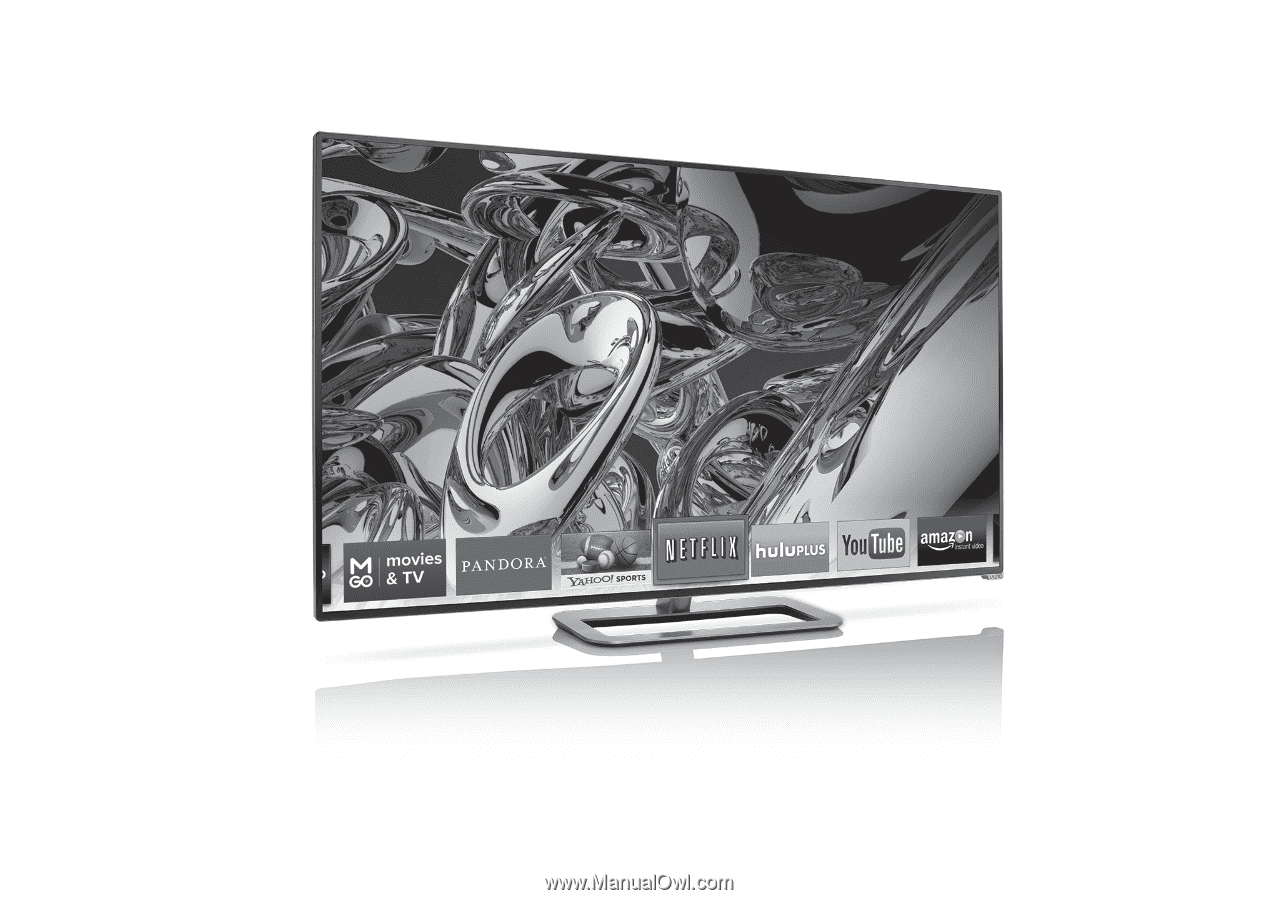
VIZIO
QUICK START GUIDE
Models: M601d-A3, M701d-A3 & M801d-A3