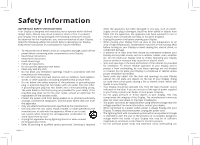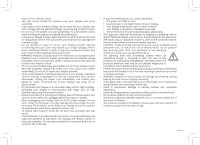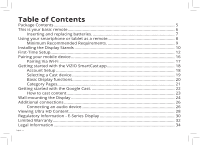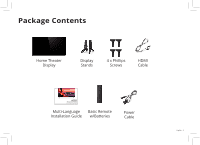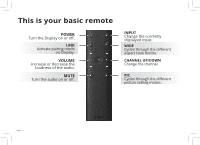Vizio Modèle E70u-D3 Quickstart Guide English
Vizio Modèle E70u-D3 Manual
 |
View all Vizio Modèle E70u-D3 manuals
Add to My Manuals
Save this manual to your list of manuals |
Vizio Modèle E70u-D3 manual content summary:
- Vizio Modèle E70u-D3 | Quickstart Guide English - Page 1
VIZIO INSTALLATION GUIDE E60u-D3, E65u-D3, and E70u-D3 Please read this guide before using the product. - Vizio Modèle E70u-D3 | Quickstart Guide English - Page 2
block any ventilation openings. Install in accordance with the manufacturer's instructions. • Do not install near any heat sources such as radiators unused for long periods of time. • Refer all servicing to qualified service personnel. Servicing is required English - ii when the apparatus has been - Vizio Modèle E70u-D3 | Quickstart Guide English - Page 3
on the apparatus. • The mains plug or appliance coupler is used as the disconnect device, the disconnect device shall remain readily operable. • CAUTION - These servicing instructions are for use by qualified service personnel only. To reduce the risk of electric shock, do not perform any - Vizio Modèle E70u-D3 | Quickstart Guide English - Page 4
9 Installing the Display Stands 10 First-Time Setup...12 Pairing your mobile device 16 Pairing Via Wi-Fi...17 Getting started with the VIZIO SmartCast app 18 Account Setup...18 Selecting a Cast device 19 Basic Display functions 20 Category Pages...21 Getting started with the Google Cast - Vizio Modèle E70u-D3 | Quickstart Guide English - Page 5
Package Contents Home Theater Display Display Stands 4 x Phillips Screws HDMI Cable VIZIO INSTALLATION GUIDE E43u-D2, E50u-D2 and E55u-D2 Please read this guide before using the product. Multi-Language Basic Remote Installation Guide w/Batteries Power Cable English - 5 - Vizio Modèle E70u-D3 | Quickstart Guide English - Page 6
This is your basic remote POWER Turn the Display on or off. LINK Activate pairing mode on Display. VOLUME Increase or decrease the loudness of the audio. MUTE Turn the audio on or off. INPUT Change the currently displayed input. WIDE Cycles through the different aspect ratio modes. CHANNEL UP/DOWN - Vizio Modèle E70u-D3 | Quickstart Guide English - Page 7
cover. 2. Remove the back cover and insert two AAA batteries (included). Be sure to align the + and signs on the batteries and remote. Visit http://support.vizio.com/ if you have any questions. 2 English - 7 - Vizio Modèle E70u-D3 | Quickstart Guide English - Page 8
a virtually limitless library of casting content. To use your smartphone or tablet as your SmartCast Remote: • Download the VIZIO SmartCast on your compatible mobile device and follow the on-screen instructions to pair your device with a VIZIO Home Theater Display. English - 8 *Device NOT included - Vizio Modèle E70u-D3 | Quickstart Guide English - Page 9
Networking: Wi-Fi • Countries: US, Canada & Mexico For a list of supported devices, see Google Play's Supported Devices article. iOS* • iOS 8.0 or later • Countries: US, Canada & Mexico • Devices supported: iPhone, iPad The VIZIO SmartCast app is available for download from the Google Play Store and - Vizio Modèle E70u-D3 | Quickstart Guide English - Page 10
a soft surface such as a carpet, rug, or blanket, and avoid any sharp edges. Make sure the top and bottom edges of the screen are being supported by the surface to avoid damage. English - 10 Î P - Vizio Modèle E70u-D3 | Quickstart Guide English - Page 11
, place the Display on a stable, level surface. Note: The image shown here is for illustrative purposes only and may be subject to change. The actual number of ports and their locations may vary, depending on the - Vizio Modèle E70u-D3 | Quickstart Guide English - Page 12
First-Time Setup 1 Connect all of your devices to the Display first. Choose ONE connection type for each device. English - 12 Note: The image shown here is for illustrative purposes only and may be subject to change. The actual number of ports and their locations may vary, depending on the model. - Vizio Modèle E70u-D3 | Quickstart Guide English - Page 13
VIDEO • HD AUDIO Blu-Ray Player Gaming Console INTERNET • HIGH-SPEED INTERNET CONNECTION CONNECTION • LATEST CONTENT 1 Maximum Resolution 2 For the best experience, VIZIO recommends using an Ethernet cable. However, your Display also has built-in Wi-Fi. See connecting to the internet with Wi-Fi - Vizio Modèle E70u-D3 | Quickstart Guide English - Page 14
2 Connect one end of the power cable to the back of the Display. The flat edge of the connector faces the outer edge of the Display. Plug the other end of the power cord into an electrical outlet. The Display powers on automatically. English - 14 - Vizio Modèle E70u-D3 | Quickstart Guide English - Page 15
content by genre across multiple apps at once, then just tap to cast to the big screen! VIZIO SmartCast app also allows you to access and edit Display Settings from your device. Install the VIZIO SmartCast app on your mobile device prior to powering your Display for the first time. *Device NOT - Vizio Modèle E70u-D3 | Quickstart Guide English - Page 16
or on the back of the Display to power on the Display. 2. From the VIZIO SmartCast app, tap on the button in the top left corner. The side menu is device with the E-Series Display. Hold your mobile device close to the VIZIO logo on the bottom right corner of the Display for at least 5 seconds to - Vizio Modèle E70u-D3 | Quickstart Guide English - Page 17
your device is not bluetooth enabled or you are having trouble pairing, connect to your Home Theater Display through the of discovered devices and tap to select. Follow the on screen instructions to finish the setup wizard. Your VIZIO Home Theater Display name is displayed on the screen during the - Vizio Modèle E70u-D3 | Quickstart Guide English - Page 18
and more to your E-Series Home Theater Display The app allows you to search for content and control cast playback across your favorite apps. The VIZIO SmartCast app is available for download from the Google Play Store and Apple App Store. 2a 2b Account Setup You will need to log into - Vizio Modèle E70u-D3 | Quickstart Guide English - Page 19
Selecting a Cast device 1 Your Tablet Remote can be paired with multiple cast-enabled devices, allowing you to seamlessly access your content where ever you are. To select a different cast device: 1. On the Home category page, tap This Device. The device selection screen Displays. 2. Tap the - Vizio Modèle E70u-D3 | Quickstart Guide English - Page 20
Basic Display functions. You can turn on/off, change the input, mute, and adjust the volume of your Display right from the VIZIO SmartCast app. To access the basic functions, make sure your Home Theater Display is selected. If it is not, see Selecting a Cast device. Power Turn - Vizio Modèle E70u-D3 | Quickstart Guide English - Page 21
Category Pages 1 The VIZIO app categorizes video content into different pages in the app. The pages are organized as: • Display Shows - Popular, recently added, recommended, and highly rated Display - Vizio Modèle E70u-D3 | Quickstart Guide English - Page 22
Getting started with the Google Cast. Google Cast allows you to wirelessly send, or cast, content from your smartphone or tablet to your E-Series Display. Cast works by streaming content from one device to another through a local network. English - 22 Jurassic World now available on VUDU. © 2015 - Vizio Modèle E70u-D3 | Quickstart Guide English - Page 23
How to cast content Streaming content to your E-Series Display is as simple as tapping an icon on your favorite app. To cast content to your E-Series Display: 1. Open any cast compatible app. 2. Select the content you'd like to cast and tap the icon on the upper left hand side of the app screen. 3. - Vizio Modèle E70u-D3 | Quickstart Guide English - Page 24
someone to help you. Be sure the mount you choose is capable of supporting the weight of the Display. After you have determined that you have the 4. Attach your Display and wall mount to the wall, carefully following the instructions that came with your mount. Use only with a UL-listed wall mount - Vizio Modèle E70u-D3 | Quickstart Guide English - Page 25
mm (V) x 400 mm (H) E70u-D3 M6 400 mm (V) x 400 mm (H) Weight w/o Stand: 43.1 lb (19.7 kg) 49.38 lb (22.4 kg) 56.88 lb (25.8 kg) Wall-mount screw locations. Note: The image shown here is for illustrative purposes only and may be subject to change. The actual number of ports and their - Vizio Modèle E70u-D3 | Quickstart Guide English - Page 26
device, such as a receiver or sound bar. Note: The image shown here is for illustrative purposes only and may be subject to change. The actual number of ports and their locations may vary, depending on the - Vizio Modèle E70u-D3 | Quickstart Guide English - Page 27
To connect your Display to an audio device: 1. Verify that your device has a video port that matches an available port on the Display (HDMI, 3.5mm, etc.) 2. Turn the Display and your audio device off. 3. Connect the appropriate cable (not included) to the Display and the device. 4. Turn the Display - Vizio Modèle E70u-D3 | Quickstart Guide English - Page 28
to Ultra HD Watch your favorite HD Display shows, movies, and sports upscaled to beautiful Ultra HD resolution with VIZIO's Spatial Scaling Engine (SSE) Smart Display with Ultra HD Streaming With support for HEVC decoding and the latest Wi-Fi standard 802.11ac (that's up to 3x faster than 802.11n - Vizio Modèle E70u-D3 | Quickstart Guide English - Page 29
Customer Care At Your Convenience. NEED HELP? Go to: support.vizio.com Find help with: • New product setup • Connecting your devices • Technical problems • Product updates and more Live chat support available You can also contact our popular support team at: Phone: (877) 698-4946 (toll-free) Hours - Vizio Modèle E70u-D3 | Quickstart Guide English - Page 30
installation. This equipment generates, uses and can radiate radio frequency energy, and if not installed and used in accordance with the instructions, may cause harmful interference to radio communications. However, there is no guarantee that interference will not occur in a particular installation - Vizio Modèle E70u-D3 | Quickstart Guide English - Page 31
undesired operation. This device operates on a no-protection no-interference basis. Should the user seek to obtain protection from other radio services operating in the same Display bands, a radio license is required. Please consult Industry Canada's document CPC-2-1-28, Optional Licensing for Low - Vizio Modèle E70u-D3 | Quickstart Guide English - Page 32
with VIZIO's user guides and manuals. Except VIZIO Technical Support at the email address or telephone number below. How to Get Service Before obtaining warranty service, you may visit www.vizio.com for additional help and troubleshooting. To obtain warranty service, contact VIZIO Technical Support - Vizio Modèle E70u-D3 | Quickstart Guide English - Page 33
from state to state and province to province. This warranty applies to the greatest extent permitted by applicable law. General No employee or agent of VIZIO may modify this warranty. If any term of this warranty, other than the class action waiver, is found to be unenforceable, that term will be - Vizio Modèle E70u-D3 | Quickstart Guide English - Page 34
Guide and the associated User Manual, go to http://www.vizio.com. © 2015 VIZIO, Inc. All Right Reserved. This Quick Start Guide may not be copied in whole or in part without the written permission of VIZIO, Inc. VIZIO Inc. Other names of companies, products, and services used in this Installation - Vizio Modèle E70u-D3 | Quickstart Guide English - Page 35
Guide may be trademarks, trade names or service marks of others and VIZIO, Inc. dis- claims any interest in trademarks, trade names or service marks other than its own. Mention of non-VIZIO products is for informational purposes only. Caution: Avoid exposing a drive to magnetic fields. Security - Vizio Modèle E70u-D3 | Quickstart Guide English - Page 36
© 2016 VIZIO INC. ALL RIGHTS RESERVED. 160112AD-US-NC

INSTALLATION GUIDE
VIZIO
Please read this guide before using the product.
E60u-D3, E65u-D3, and E70u-D3