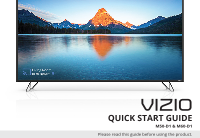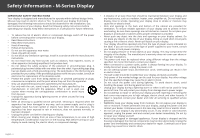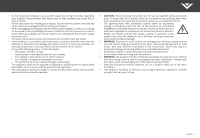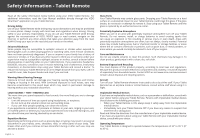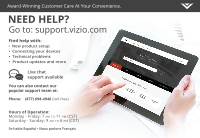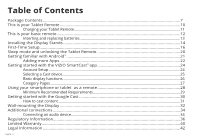Vizio Modèle M50-D1 Quickstart Guide English
Vizio Modèle M50-D1 Manual
 |
View all Vizio Modèle M50-D1 manuals
Add to My Manuals
Save this manual to your list of manuals |
Vizio Modèle M50-D1 manual content summary:
- Vizio Modèle M50-D1 | Quickstart Guide English - Page 1
VIZIO QUICK START GUIDE M50-D1 & M60-D1 Please read this guide before using the product. - Vizio Modèle M50-D1 | Quickstart Guide English - Page 2
block any ventilation openings. Install in accordance with the manufacturer's instructions. • Do not install near any heat sources such as radiators unused for long periods of time. • Refer all servicing to qualified service personnel. Servicing is required when the apparatus has been damaged in any - Vizio Modèle M50-D1 | Quickstart Guide English - Page 3
placed on the apparatus. • The mains plug or appliance coupler is used as the disconnect device, the disconnect device shall remain readily operable. • CAUTION: These servicing instructions are for use by qualified service personnel only. To reduce the risk of electric shock, do not perform any - Vizio Modèle M50-D1 | Quickstart Guide English - Page 4
VIZIO Tablet Remote. For additional information, read the User Manual available directly through the VIZIO by an authorized service center. Potentially VIZIO or visit www.vizio.com/environment to learn about disposal and recycling options. Aircraft Turn off your Tablet Remote whenever instructed - Vizio Modèle M50-D1 | Quickstart Guide English - Page 5
Customer Care At Your Convenience. NEED HELP? Go to: support.vizio.com Find help with: • New product setup • Connecting your devices • Technical problems • Product updates and more Live chat support available You can also contact our popular support team at: Phone: (877) 698-4946 (toll-free) Hours - Vizio Modèle M50-D1 | Quickstart Guide English - Page 6
Setup...16 Sleep mode and unlocking the Tablet Remote 20 Getting familiar with Android™...21 Adding more Apps...22 Getting started with the VIZIO SmartCast™ app 24 Account Setup...24 Selecting a Cast device...25 Basic display functions...26 Category Pages...27 Using your smartphone or tablet as - Vizio Modèle M50-D1 | Quickstart Guide English - Page 7
Package Contents VIZIO UHD Home Theater Display Display Stands 4 x Phillips Screws Power Cable HDMI Cable Basic Remote w/Batteries Multi-Language Quick Start Guide 6" Tablet Remote Wireless Power Adapter and Charging Dock Micro-USB power cable English - 7 - Vizio Modèle M50-D1 | Quickstart Guide English - Page 8
- Vizio Modèle M50-D1 | Quickstart Guide English - Page 9
and home audio speakers that can all be controlled by one ingenious app: the VIZIO SmartCast app. With the app, you can browse movies, TV shows, music watch another show, without disrupting what's playing on your display. With VIZIO SmartCast, what you love doesn't change, but how you experience it - Vizio Modèle M50-D1 | Quickstart Guide English - Page 10
This is your Tablet Remote The 6″ Android Tablet Remote brings the way you interact up to speed with the rest of your entertainment experience. Simply tap, swipe, or use voice controls to access a library of casting content. Power button Top In addition, it's a Android tablet where you'll have - Vizio Modèle M50-D1 | Quickstart Guide English - Page 11
Charging your Tablet Remote. Your Tablet Remote is charged and ready for you to use. When you need to recharge the battery, simply plug the Tablet Remote into a power outlet using the USB power cable and power adapter. To charge your Tablet Remote using the wireless charging dock, connect it to a - Vizio Modèle M50-D1 | Quickstart Guide English - Page 12
Turn the audio on or off. INPUT Change the currently displayed input. ASPECT RATIO Cycle through the different aspect ratio modes. CHANNEL UP/DOWN Not supported on this model. PIC Cycles through the different picture setting modes. PLAY/PAUSE Play and pause content. English - 12 - Vizio Modèle M50-D1 | Quickstart Guide English - Page 13
. 2. Remove the back cover and insert two AAA batteries (included). Be sure to align the + and signs on the batteries and remote. Visit http://support.vizio.com/ if you have any questions. 2 WARNING: keep the remote control batteries away from children. It may cause choking and/or lead to a fire - Vizio Modèle M50-D1 | Quickstart Guide English - Page 14
a soft surface such as a carpet, rug, or blanket, and avoid any sharp edges. Make sure the top and bottom edges of the screen are being supported by the surface to avoid damage. English - 14 Î P - Vizio Modèle M50-D1 | Quickstart Guide English - Page 15
2 Insert the stands into the base of the display. Each stand is different and will only fit securely in the correct port. Secure each stand to the display with two (2) Phillips screws (included). Insert the screws into the back of the display and tighten them using a Phillips screwdriver. When you - Vizio Modèle M50-D1 | Quickstart Guide English - Page 16
First-Time Setup 1 Connect all of your devices to the display first. Choose ONE connection type for each device. English - 16 Note: The image shown here is for illustrative purposes only and may be subject to change. The actual number of ports and their locations may vary, depending on the model. - Vizio Modèle M50-D1 | Quickstart Guide English - Page 17
CABLE (HDMI 1-4) • DIGITAL VIDEO • UHD VIDEO • HD AUDIO Note: HDMI port 5 for M60-D1 model is recommended for use with high-performance devices only. High Velocity Mode is only available for compatible gaming tuner. Television tuners are sold separately and are not sold by VIZIO. English - 17 - Vizio Modèle M50-D1 | Quickstart Guide English - Page 18
2 Connect one end of the power cable to the back of the display. The flat edge of the connector faces the outer edge of the display. Plug the other end of the power cord into an electrical outlet. The display powers on automatically. WARNING: To avoid shock when plugging in your device please refer - Vizio Modèle M50-D1 | Quickstart Guide English - Page 19
Tablet Remote with the M-Series Display. Hold the Tablet Remote close to the VIZIO logo on the bottom right corner of the display for a few seconds to pair it with the M-Series Display. Follow the on screen instructions to finish the setup wizard. In order to take full advantage of the Android - Vizio Modèle M50-D1 | Quickstart Guide English - Page 20
), Pattern, PIN, or Password unlock methods. This Tablet Remote includes Android accessibility features. For information on these features and to obtain other versions of this guide please visit www.VIZIO.com or call toll-free VIZIO customer support at (877)698-4946. English - 20 - Vizio Modèle M50-D1 | Quickstart Guide English - Page 21
Getting familiar with Android™. After you finish setting up your Tablet Remote, the home screen appears. Here you can access apps, multimedia content, widgets, and much more! Wi-Fi Signal Indicator First you should get familiar with the information on the Home screen as well as how to access - Vizio Modèle M50-D1 | Quickstart Guide English - Page 22
be subject to future updates, modifications or discontinuation without notice. VIZIO has no control over third party applications or content and assumes no conditions and restrictions apply. High-speed/broadband Internet service, access equipment, and a Google account are required and are not - Vizio Modèle M50-D1 | Quickstart Guide English - Page 23
2. Tap on the Google Play bar to search for a title or select one of the categories. 3. When you find an app, tap on the INSTALL button. 4. Then agree to the terms and tap ACCEPT. 5. The new app appears on the Home screen and is ready for use. 2 3 4 5 English - 23 - Vizio Modèle M50-D1 | Quickstart Guide English - Page 24
an account, tap Sign In (Facebook and Google+ login available) below the Create an Account button to log into your account. OR English - 24 The VIZIO SmartCast app is preloaded on the Tablet Remote. The app is also available for download from the Google Play Store and Apple App Store for - Vizio Modèle M50-D1 | Quickstart Guide English - Page 25
Selecting a Cast device Your Tablet Remote can be paired with multiple cast-enabled devices, allowing you to seamlessly access your content where ever you are. To select a different cast device: 1. On the Home category page, tap This Device. The device selection screen displays. 1 2. Tap the device - Vizio Modèle M50-D1 | Quickstart Guide English - Page 26
Basic display functions. You can turn on/off, change the input, mute, and adjust the volume of your display right from the VIZIO SmartCast app. To access the basic functions, make sure your Home Theater Display is selected. If it is not, see Selecting a Cast device. Power Turn - Vizio Modèle M50-D1 | Quickstart Guide English - Page 27
Category Pages The VIZIO app categorizes video content into different pages in the app. The pages are organized as: • TV Live TV listings compatible with IP-based set-top boxes from DirecTV and Dish Network services, with more services to be added. See vizio.com/smartcast for details. English - 27 - Vizio Modèle M50-D1 | Quickstart Guide English - Page 28
, swiping, or using voice controls. To use your smartphone or tablet as your SmartCast Remote: • Download the VIZIO SmartCast on your compatible mobile device and follow the on-screen instructions to pair your device with a VIZIO Home Theater Display. English - 28 Additional device not included - Vizio Modèle M50-D1 | Quickstart Guide English - Page 29
The VIZIO SmartCast app is available for download from the Google Play™ store and Apple App Store®.* Minimum Recommended Requirements. Android™* • Android 4.4 or higher** • RAM: 1.5gb or more • Storage: 8gb or more • Networking: Wi-Fi For a list of supported devices, see Google Play™ supported - Vizio Modèle M50-D1 | Quickstart Guide English - Page 30
Getting started with the Google Cast. Google Cast allows you to wirelessly send, or cast, content from your smartphone or tablet to your Home Theater Display. Cast works by streaming content from one device to another through a local network. English - 30 Jurassic World now available on VUDU. © - Vizio Modèle M50-D1 | Quickstart Guide English - Page 31
How to cast content In addition to using the VIZIO SmartCast app, you can also stream content using other apps. Streaming content to your Home Theater Display is as simple as tapping an icon on - Vizio Modèle M50-D1 | Quickstart Guide English - Page 32
someone to help you. Be sure the mount you choose is capable of supporting the weight of the display. After you have determined that you have the 4. Attach your display and wall mount to the wall, carefully following the instructions that came with your mount. Use only with a UL-listed wall mount - Vizio Modèle M50-D1 | Quickstart Guide English - Page 33
Screw Size: Hole Pattern: Weight w/o Stand: M50-D1 M6 200 mm (V) x 200 mm (H) 29.48 lb (13.37 kg) M60-D1 M6 400 mm (V) x 400 mm (H) 47.02 lb (21.33 kg) Wall-mount screw locations. Note: The image shown here is for illustrative purposes only - Vizio Modèle M50-D1 | Quickstart Guide English - Page 34
is for illustrative purposes only and may be subject to change. English - 34The actual number of ports and their locations may vary, depending on the model. - Vizio Modèle M50-D1 | Quickstart Guide English - Page 35
To connect your display to an audio device: 1. Verify that your device has a video port that matches an available port on the Display (HDMI, 3.5mm, etc.) 2. Turn the Display and your audio device off. 3. Connect the appropriate cable (not included) to the Display and the device. 4. Turn the Display - Vizio Modèle M50-D1 | Quickstart Guide English - Page 36
, and to be sure that human exposure to RF energy does not exceed the guidelines set forth in the relevant standards, always follow these instructions and precautions: place your M-Series Display with the antenna away from your body. Your M-Series Display is designed to comply with local regulatory - Vizio Modèle M50-D1 | Quickstart Guide English - Page 37
cause undesired operation. This device operates on a no-protection no-interference basis. Should the user seek to obtain protection from other radio services operating in the same TV bands, a radio license is required. Please consult Industry Canada's document CPC-2-1-28, Optional Licensing for Low - Vizio Modèle M50-D1 | Quickstart Guide English - Page 38
energy and, if not installed and used in accordance with the instructions, may cause harmful interference to radio communications. However, there is in this document in compliance with FCC regulations: • Model number(s): • FCC ID: • Contact for FCC matters: VIZIO, Inc. 39 Tesla Irvine, CA 92618 FCC - Vizio Modèle M50-D1 | Quickstart Guide English - Page 39
Canada Notice for License-Exempt Radio Apparatus This device complies with Industry Canada's license-exempt RSSs. Operation is subject to the following two conditions: (1) This device may not cause harmful interference, and (2) this device must accept any interference received, including - Vizio Modèle M50-D1 | Quickstart Guide English - Page 40
How to Get Service Before obtaining warranty service, you may visit www.vizio.com for additional help and troubleshooting. To obtain warranty service, contact VIZIO Technical Support via email at [email protected] or via phone at 877 MY VIZIO (877-698-4946). The VIZIO Technical Support hours are - Vizio Modèle M50-D1 | Quickstart Guide English - Page 41
from state to state and province to province. This warranty applies to the greatest extent permitted by applicable law. General No employee or agent of VIZIO may modify this warranty. If any term of this warranty, other than the class action waiver, is found to be unenforceable, that term will be - Vizio Modèle M50-D1 | Quickstart Guide English - Page 42
the most updated version of this Quick Start Guide and the associated User Manual, go to http://www.vizio.com. © 2016 VIZIO, Inc. All Right Reserved. This Quick Start Guide may not be copied in whole or in part without the written permission of VIZIO, Inc. VIZIO, Inc. has made reasonable efforts to - Vizio Modèle M50-D1 | Quickstart Guide English - Page 43
names of companies, products, and services used in this Quick Start Guide may be trademarks, trade names or service marks of others and VIZIO, Inc. dis- claims any interest in trademarks, trade names or service marks other than its own. Mention of non-VIZIO products is for informational purposes - Vizio Modèle M50-D1 | Quickstart Guide English - Page 44
© 2016 VIZIO INC. ALL RIGHTS RESERVED. 160225OC-US-NC
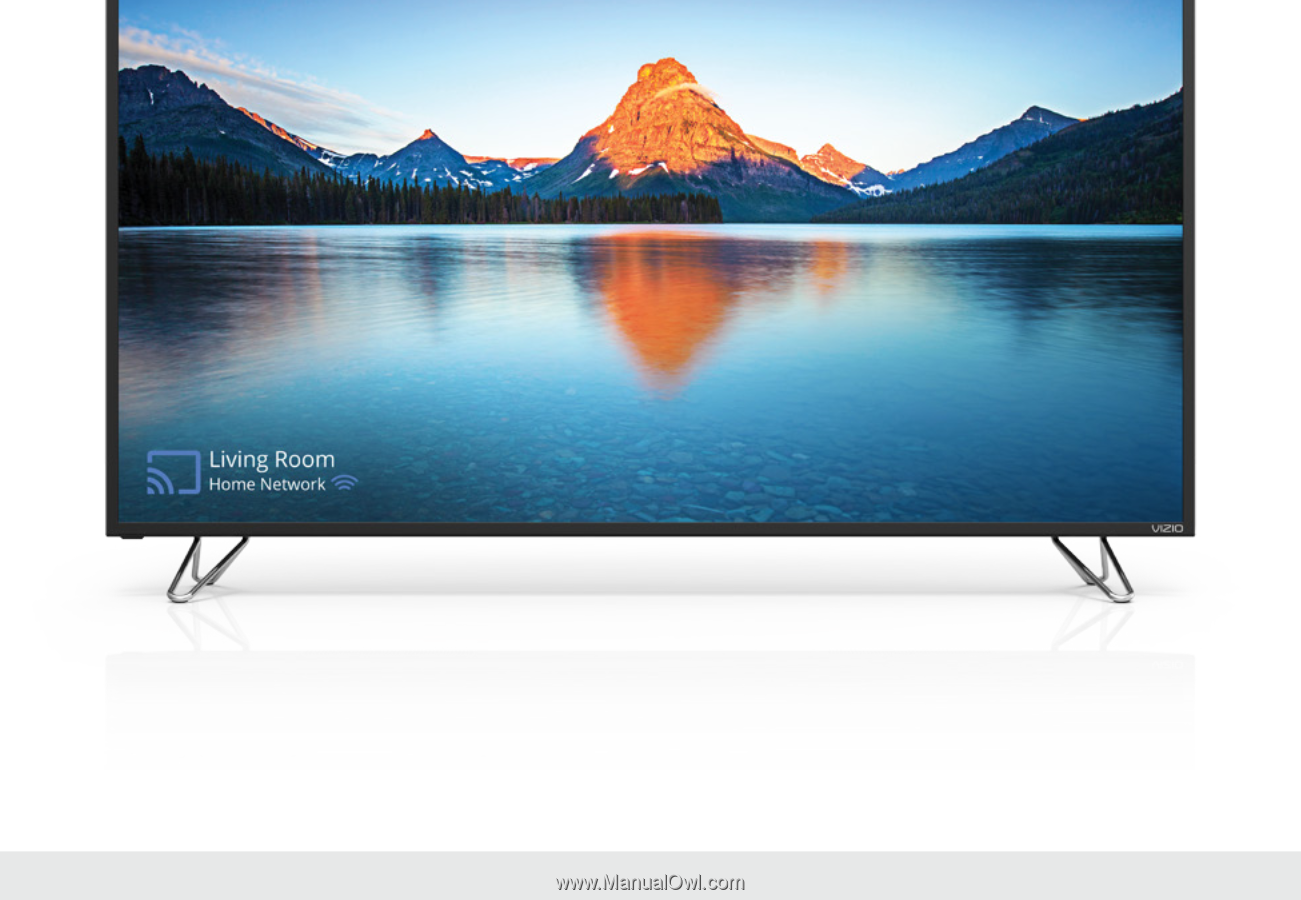
QUICK START GUIDE
VIZIO
Please read this guide before using the product.
M50-D1 & M60-D1