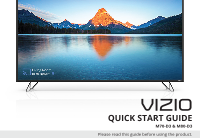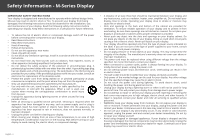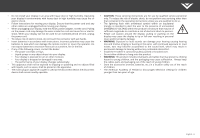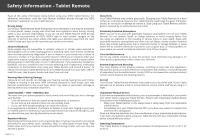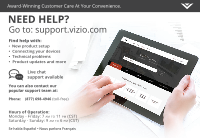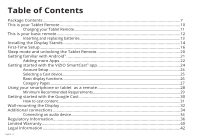Vizio Modèle M70-D3 Quickstart Guide English
Vizio Modèle M70-D3 Manual
 |
View all Vizio Modèle M70-D3 manuals
Add to My Manuals
Save this manual to your list of manuals |
Vizio Modèle M70-D3 manual content summary:
- Vizio Modèle M70-D3 | Quickstart Guide English - Page 1
VIZIO QUICK START GUIDE M70-D3 & M80-D3 Please read this guide before using the product. - Vizio Modèle M70-D3 | Quickstart Guide English - Page 2
instructions. cart, stand, tripod, Wait before turning on parts causing a fire or electric shock. Never spill liquids on your display. • Your display should be operated only from the type of power warranty does not cover user abuse or improper installations. • The power servicing to qualified service - Vizio Modèle M70-D3 | Quickstart Guide English - Page 3
mains plug or appliance coupler is used as the disconnect device, the disconnect device shall remain readily operable. • CAUTION: These servicing instructions are for use by qualified service cables, parts and packaging out of the reach of young children. • Store the accessories (remote, batteries - Vizio Modèle M70-D3 | Quickstart Guide English - Page 4
be disposed of separately from household waste. Contact VIZIO or visit www.vizio.com/environment to learn about disposal and recycling options. Aircraft Turn off your Tablet Remote whenever instructed to do so by airline staff. If your Tablet Remote has an airplane mode or similar feature, consult - Vizio Modèle M70-D3 | Quickstart Guide English - Page 5
Customer Care At Your Convenience. NEED HELP? Go to: support.vizio.com Find help with: • New product setup • Connecting your devices • Technical problems • Product updates and more Live chat support available You can also contact our popular support team at: Phone: (877) 698-4946 (toll-free) Hours - Vizio Modèle M70-D3 | Quickstart Guide English - Page 6
...12 Inserting and replacing batteries...13 Installing the Display Stands...14 First-Time Setup...16 Sleep mode and unlocking the Tablet Remote 20 Getting familiar with Android™...21 Adding more Apps...22 Getting started with the VIZIO SmartCast™ app 24 Account Setup...24 Selecting a Cast device - Vizio Modèle M70-D3 | Quickstart Guide English - Page 7
Package Contents VIZIO UHD Home Theater Display Display Stands 4 x Phillips Screws Power Cable HDMI Cable Basic Remote w/Batteries Multi-Language Quick Start Guide 6" Tablet Remote Wireless Power Adapter and Charging Dock Micro-USB power cable English - 7 - Vizio Modèle M70-D3 | Quickstart Guide English - Page 8
- Vizio Modèle M70-D3 | Quickstart Guide English - Page 9
those apps or sources. And then just tap to cast the content to your VIZIO display - from anywhere in your home. It works over WiFi, so you can control your VIZIO display from any room, and keep using your VIZIO Tablet Remote to continue browsing, play games, text or even watch another show, without - Vizio Modèle M70-D3 | Quickstart Guide English - Page 10
This is your Tablet Remote The 6″ Android Tablet Remote brings the way you interact up to speed with the rest of your entertainment experience. Simply tap, swipe, or use voice controls to access a library of casting content. Power button Top In addition, it's a Android tablet where you'll have - Vizio Modèle M70-D3 | Quickstart Guide English - Page 11
simply plug the Tablet Remote into a power outlet using the USB power cable and power adapter. To charge your Tablet Remote using the wireless charging dock, connect it to a wall outlet using the USB cable and power adapter. Then simply place the Tablet Remote on the dock. Power adapter Micro-USB - Vizio Modèle M70-D3 | Quickstart Guide English - Page 12
This is your basic remote POWER Turn the Display on or off. LINK Activate pairing mode on display. VOLUME Increase or decrease the loudness of the audio. MUTE Turn the audio on or off. INPUT Change the currently displayed input. ASPECT RATIO Cycle through the different aspect ratio modes. CHANNEL - Vizio Modèle M70-D3 | Quickstart Guide English - Page 13
back cover and insert two AAA batteries (included). Be sure to align the + and signs on the batteries and remote. Visit http://support.vizio.com/ if you have any questions. 2 WARNING: keep the remote control batteries away from children. It may cause choking and/or lead to a fire or chemical burn if - Vizio Modèle M70-D3 | Quickstart Guide English - Page 14
1 It is recommended that two people take part in the stand installation. Remove any plastic film from the Home Theater Display and stands. Place the display screen-down on a clean, flat surface. To prevent scratches or damage to the screen, place the display on a soft surface such as a - Vizio Modèle M70-D3 | Quickstart Guide English - Page 15
is different and will only fit securely in the correct port. Secure each stand to the display with two (2) Phillips screws (included). Insert the screws into the back of the display and tighten them using a Phillips screwdriver. When you - Vizio Modèle M70-D3 | Quickstart Guide English - Page 16
First-Time Setup 1 Connect all of your devices to the display first. Choose ONE connection type for each device. English - 16 - Vizio Modèle M70-D3 | Quickstart Guide English - Page 17
• HD VIDEO (1080p) • STEREO AUDIO Blu-Ray Player HDMI CABLE (HDMI 1-4) • DIGITAL VIDEO • UHD VIDEO • HD AUDIO Note: HDMI port 5 is recommended for use with high-performance devices only. High a television tuner. Television tuners are sold separately and are not sold by VIZIO. English - 17 - Vizio Modèle M70-D3 | Quickstart Guide English - Page 18
of the display. The flat edge of the connector faces the outer edge of the display. Plug the other end of the power cord into an electrical outlet. The display powers on automatically. WARNING: To avoid shock when plugging in your device please refer to the saftey warnings page of this document - Vizio Modèle M70-D3 | Quickstart Guide English - Page 19
3 Turn on the Tablet Remote by pressing and holding the Power button for a few seconds. The setup wizard appears and describes how to pair the Tablet Remote with the M-Series Display. Hold the Tablet Remote close to the VIZIO logo on the bottom right corner of the display for a few seconds to pair - Vizio Modèle M70-D3 | Quickstart Guide English - Page 20
from Swipe (default), Pattern, PIN, or Password unlock methods. This Tablet Remote includes Android accessibility features. For information on these features and to obtain other versions of this guide please visit www.VIZIO.com or call toll-free VIZIO customer support at (877)698-4946. English - 20 - Vizio Modèle M70-D3 | Quickstart Guide English - Page 21
Getting familiar with Android™. After you finish setting up your Tablet Remote, the home screen appears. Here you can access apps, multimedia Back Shows the previously used screen. Home Opens the main Home screen. Overview Displays thumbnails of screens you've worked with recently. English - 21 - Vizio Modèle M70-D3 | Quickstart Guide English - Page 22
by developers all over the world, and have been rated by your fellow 1 Android users. To shop and add new apps: 1. Tap the Play Store icon on the Home screen , and may be subject to future updates, modifications or discontinuation without notice. VIZIO has no control over third party applications - Vizio Modèle M70-D3 | Quickstart Guide English - Page 23
2. Tap on the Google Play bar to search for a title or select one of the categories. 3. When you find an app, tap on the INSTALL button. 4. Then agree to the terms and tap ACCEPT. 5. The new app appears on the Home screen and is ready for use. 2 3 4 5 English - 23 - Vizio Modèle M70-D3 | Quickstart Guide English - Page 24
, tap Sign In (Facebook and Google+ login available) below the Create an Account button to log into your account. OR English - 24 The VIZIO SmartCast app is preloaded on the Tablet Remote. The app is also available for download from the Google Play Store and Apple App Store for other devices. - Vizio Modèle M70-D3 | Quickstart Guide English - Page 25
Selecting a Cast device Your Tablet Remote can be paired with multiple cast-enabled devices, allowing you to seamlessly access your content where ever you are. To 1 2. Tap the device you want to begin casting to. Make sure the other device is a cast-enabled device and turned on. 2 English - 25 - Vizio Modèle M70-D3 | Quickstart Guide English - Page 26
the VIZIO SmartCast app. To access the basic functions, make sure your Home Theater Display is selected. If it is not, see Selecting a Cast device. Power Turn display on or off. Mute Turn the display audio on or off Input Change the currently displayed input. Settings Change settings of display - Vizio Modèle M70-D3 | Quickstart Guide English - Page 27
Category Pages The VIZIO app categorizes video content into different pages in the app. The pages are top left corner. * Live TV listings compatible with IP-based set-top boxes from DirecTV and Dish Network services, with more services to be added. See vizio.com/smartcast for details. English - 27 - Vizio Modèle M70-D3 | Quickstart Guide English - Page 28
, swiping, or using voice controls. To use your smartphone or tablet as your SmartCast Remote: • Download the VIZIO SmartCast on your compatible mobile device and follow the on-screen instructions to pair your device with a VIZIO Home Theater Display. English - 28 Additional device not included - Vizio Modèle M70-D3 | Quickstart Guide English - Page 29
The VIZIO SmartCast app is available for download from the Google Play™ store and Apple App Store®.* Minimum Recommended Requirements. Android™* • Android 4.4 or higher** • RAM: 1.5gb or more • Storage: 8gb or more • Networking: Wi-Fi For a list of supported devices, see Google Play™ supported - Vizio Modèle M70-D3 | Quickstart Guide English - Page 30
Getting started with the Google Cast. Google Cast allows you to wirelessly send, or cast, content from your smartphone or tablet to your Home Theater Display. Cast works by streaming content from one device to another through a local network. English - 30 Jurassic World now available on VUDU. © - Vizio Modèle M70-D3 | Quickstart Guide English - Page 31
How to cast content In addition to using the VIZIO SmartCast app, you can also stream content using other apps. Streaming content to your Home Theater Display is as simple as tapping an icon on - Vizio Modèle M70-D3 | Quickstart Guide English - Page 32
to help you. Be sure the mount you choose is capable of supporting the weight of the display. After you have determined that you have Remove the stands by loosening and removing the screws. 4. Attach your display and wall mount to the wall, carefully following the instructions that came with - Vizio Modèle M70-D3 | Quickstart Guide English - Page 33
: Weight w/o Stand: M70-D3 M6 400 mm (V) x 400 mm (H) 58.20 lb (26.40 kg) M80-D3 M6 400 mm (V) x 600 mm (H) 89.06 lb (40.48 kg) Wall-mount screw locations. Note: The image shown here is for illustrative purposes only and may be subject to change. The actual number of ports and their - Vizio Modèle M70-D3 | Quickstart Guide English - Page 34
a receiver or sound bar. Note: The image shown here is for illustrative purposes only and may be subject to change. English - 34The actual number of ports and their locations may vary, depending on the model. - Vizio Modèle M70-D3 | Quickstart Guide English - Page 35
audio device: 1. Verify that your device has a video port that matches an available port on the Display (HDMI, 3.5mm, etc.) 2. Turn the Display and your audio device off. 3. Connect the appropriate cable (not included) to the Display and the device. 4. Turn the Display and your device on. 3.5mm to - Vizio Modèle M70-D3 | Quickstart Guide English - Page 36
by turning the equipment off and on, the user is encouraged for help. This device complies with Part 15 of the FCC Rules. Operation guidelines set forth in the relevant standards, always follow these instructions user's authority to operate the equipment. Shielded interface cables and AC power - Vizio Modèle M70-D3 | Quickstart Guide English - Page 37
a no-protection no-interference basis. Should the user seek to obtain protection from other radio services operating in the same TV bands, a radio license is required. Please consult Industry Canada's document CPC-2-1-28, Optional Licensing for Low-Power Radio Apparatus in the TV Bands, for details - Vizio Modèle M70-D3 | Quickstart Guide English - Page 38
Remote FCC Compliance Statement VIZIO XR6P10 and XR6M10 Tablet Remotes are classified by the Federal Communications Commission (FCC) as Class B digital devices. This device complies with Part with the instructions, may by turning the equipment off and on, the user is the FCC Rules set forth above. - Vizio Modèle M70-D3 | Quickstart Guide English - Page 39
This Class B digital apparatus complies with Canadian ICES-003. Cet appareil numérique de la classe B est conforme à la norme NMB-003 du Canada. Declaración de México La operación de este equipo está sujeta a las siguientes dos condiciones: (1) es posible que este equipo o dispositivo no cause - Vizio Modèle M70-D3 | Quickstart Guide English - Page 40
on the terms set forth below for ninety (90) days from the date of original purchase. What This Warranty Covers VIZIO warrants the product against defects in materials and workmanship when the product is used normally in accordance with VIZIO's user guides and manuals. Except where restricted - Vizio Modèle M70-D3 | Quickstart Guide English - Page 41
VIZIO PRODUCT, INCLUDING ANY CONTROVERSY OR CLAIM ARISING OUT OF OR RELATING TO THIS WARRANTY, A BREACH OF THIS WARRANTY, OR THE VIZIO PRODUCT'S SALE notify VIZIO in writing within sixty (60) days of the date that you purchased the product; (2) your written notification must be mailed to VIZIO at 39 - Vizio Modèle M70-D3 | Quickstart Guide English - Page 42
without notice. To review the most updated version of this Quick Start Guide and the associated User Manual, go to http://www.vizio.com. © 2016 VIZIO, Inc. All Right Reserved. This Quick Start Guide may not be copied in whole or in part without the written permission of VIZIO, Inc. VIZIO, Inc. has - Vizio Modèle M70-D3 | Quickstart Guide English - Page 43
services used in this Quick Start Guide may be trademarks, trade names or service marks of others and VIZIO, Inc. dis- claims any interest in trademarks, trade names or service marks other than its own. Mention of non-VIZIO other property, do not attempt to power the device with a voltage converter - Vizio Modèle M70-D3 | Quickstart Guide English - Page 44
© 2016 VIZIO INC. ALL RIGHTS RESERVED. 1603090OC-US-NC
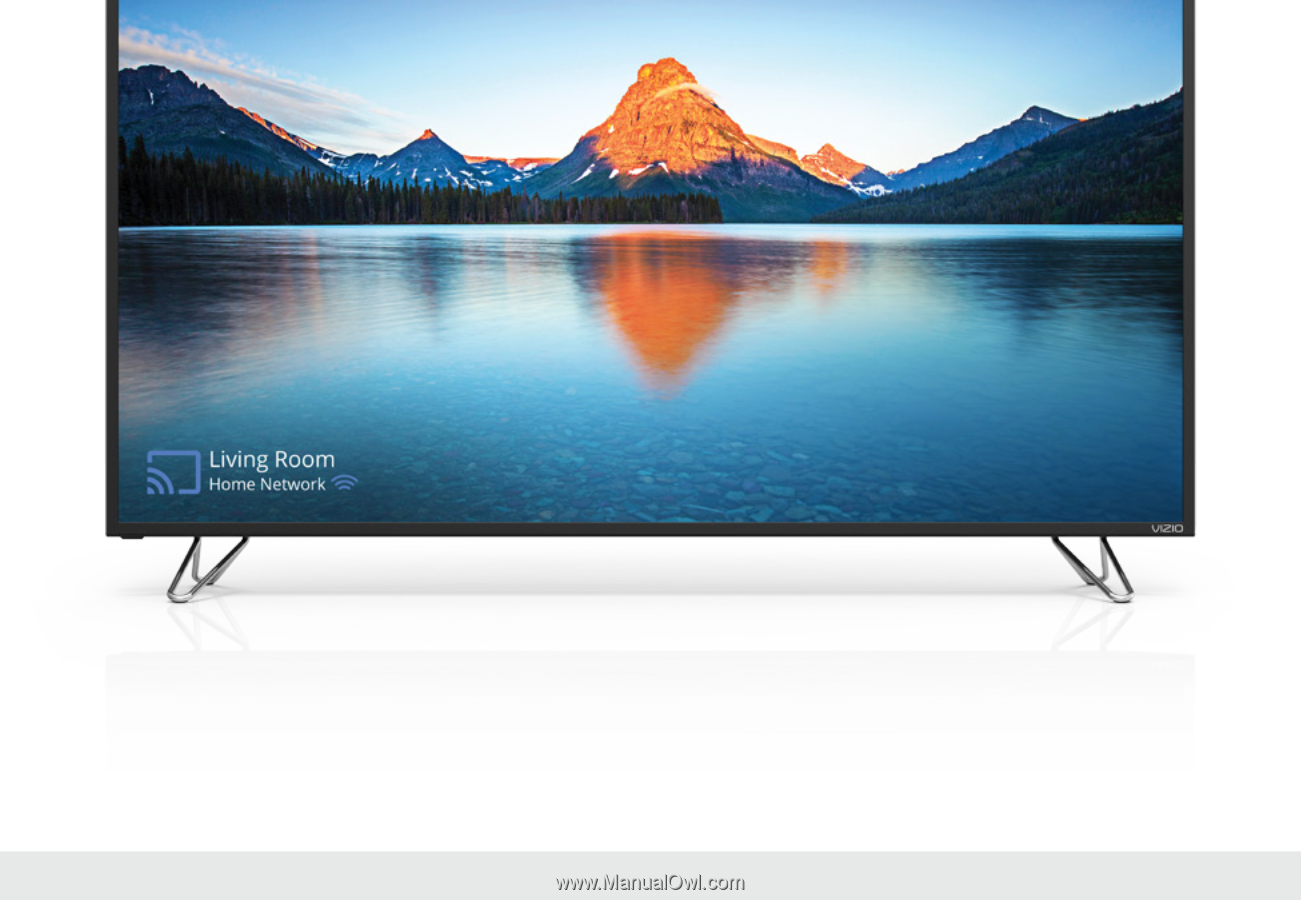
QUICK START GUIDE
VIZIO
Please read this guide before using the product.
M70-D3 & M80-D3