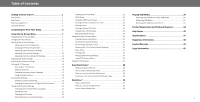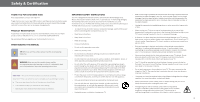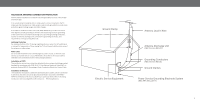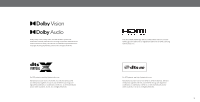Vizio OLED55-H1 Product Guide
Vizio OLED55-H1 Manual
 |
View all Vizio OLED55-H1 manuals
Add to My Manuals
Save this manual to your list of manuals |
Vizio OLED55-H1 manual content summary:
- Vizio OLED55-H1 | Product Guide - Page 1
OLED User Manual Models: OLED55-H1 & OLED65-H1 - Vizio OLED55-H1 | Product Guide - Page 2
Settings 25 Store Demo 25 Viewing Data 26 Managing Advertising Settings 26 View VIZIO Privacy Policy 26 Using the Info Window 27 Product Registration and Technical Support 34 Help Topics 35 Specifications 37 Regulatory Information 38 Limited Warranty 39 Legal Information - Vizio OLED55-H1 | Product Guide - Page 3
services for your VIZIO product, visit our website at vizio.com or call toll free at (877) 698-4946. We recommend that you register your VIZIO product at vizio.com. WHEN READING THIS MANUAL detailed information about each feature. IMPORTANT SAFETY INSTRUCTIONS Your TV is designed and manufactured to - Vizio OLED55-H1 | Product Guide - Page 4
substantially. • CAUTION: These servicing instructions are for use by qualified service personnel only. To reduce the risk of electric shock, do or other materials that may be located between the television set and supporting furniture. the power cord immediately and contact your dealer for repair. - Vizio OLED55-H1 | Product Guide - Page 5
regard to proper grounding of the mast and supporting structure, grounding of the lead-in wire building installation. Installation of CATV The installation instructions states the cable distribution system should be Receiving Stations. Ground Clamp Electric Service Equipment Antenna Lead In Wire - Vizio OLED55-H1 | Product Guide - Page 6
Dolby, Dolby Vision, Dolby Audio, and the double-D symbol are trademarks of Dolby Laboratories Licensing Corporation. Manufactured under license from Dolby Laboratories. Confidential unpublished works. Copyright © 1992-2020 Dolby Laboratories. All rights reserved. For DTS patents, see http://patents - Vizio OLED55-H1 | Product Guide - Page 7
Getting to Know Your TV FRONT PANEL Remote Sensor and Power Indicator When using the remote, aim it directly at this sensor. The power indicator flashes on when the TV turns on, then goes out after several seconds. To keep the power indicator on, see Turning the Power Indicator On or Off on page - Vizio OLED55-H1 | Product Guide - Page 8
1 REAR PANEL Power Press to turn on the TV. Press and hold to turn the TV off. Volume VOL Press to increase or decrease the TV volume level. Input INPUT Press to access the input menu. Note: The image shown here is for illustrative purposes only and may be subject to change. The actual number of - Vizio OLED55-H1 | Product Guide - Page 9
Connecting a device - AUDIO & VIDEO CABLE TYPES Your TV can be used to display output from most devices. 1. Verify that your device has a video port that matches an available port on the TV (HDMI, Composite, etc.). 2. Connect the appropriate cable (not included) to the TV and the device. 3. Turn the - Vizio OLED55-H1 | Product Guide - Page 10
Be sure the mount you choose is capable of supporting the weight of the TV. To install your TV wall mount to the wall by carefully following the instructions that came with your mount. Use only with a Weight w/o Stand: OLED55-H1 M6 14 mm 300 mm x 200 mm 44.93 lb (20.38 kg) OLED65-H1 M6 14 mm 300 - Vizio OLED55-H1 | Product Guide - Page 11
Access WatchFree channels (not available in Canada) Navigation Buttons - Left / Right decrease the loudness of the audio Number Pad Manually enter a channel Pic Cycle through the different live. For more information please visit: www.vizio.com/environment WARNING: Keep the remote control batteries - Vizio OLED55-H1 | Product Guide - Page 12
time you turn on the TV, the on-screen instructions will guide you through each of the steps necessary to get aid personalization of ads. Our authorized cloud service providers may also store this data on VIZIO TV located? Where is you VIZIO TV located? USA Mexico Canada USA Mexico Canada - Vizio OLED55-H1 | Product Guide - Page 13
settings • View the user manual Picture Audio Network TV Channels Accessibility System Admin & Privacy User Manual 3 NAVIGATING THE ON-SCREEN inputs are named on the back of your TV. 3. Press OK or release the INPUT button. The selected input is displayed. Change Input SMARTCAST WatchFree HDMI - Vizio OLED55-H1 | Product Guide - Page 14
you save changes to the setting for a picture mode, an asterick will appear after its name. See Saving a Custom Picture Mode on page 12. 2. To manually change each of the picture settings, use the Up/Down Navigation buttons on the remote to highlight that picture setting, then use the Left/Right - Vizio OLED55-H1 | Product Guide - Page 15
3 Changing the Picture Aspect Ratio To change the screen aspect ratio: Menu > Picture > Picture Aspect Use the Navigation buttons to highlight the aspect ratio you wish to view. Your TV can display images in different modes: • Normal (default) - No change to aspect ratio. • Panoramic* - Stretches a - Vizio OLED55-H1 | Product Guide - Page 16
Advanced Picture > Color Calibration > Color Tuner WARNING: The Color Tuner, 20 Point White Balance, and test patterns allow technicians to manually calibrate the TV. Calibration requires specialized training, an input with precisely set colors, and a specialized light meter. To turn color channels - Vizio OLED55-H1 | Product Guide - Page 17
3 To show or hide the Flat Test Pattern: Menu > Picture > Advanced Picture > Color Calibration > Color Tuner > Flat Test Pattern Flat Test Pattern Off To show or hide the Ramp Test Pattern: Menu > Picture > Advanced Picture > Color Calibration > Color Tuner > Ramp Test Pattern Ramp Test Pattern - Vizio OLED55-H1 | Product Guide - Page 18
3 Adjusting Picture Input Settings Enable HDMI Mode, Full Color 4:4:4, and adjust picture size and position. To adjust the Input settings: Menu > Picture > Input Settings Use the Navigation buttons to highlight the setting you wish to adjust. • Picture Size and Position* - configure the display - Vizio OLED55-H1 | Product Guide - Page 19
3 Copy a Picture Mode Custom picture mode settings can be copied to be applied to other inputs. 1. Complete the desired changes for the selected picture mode. • Select Save Picture Mode to save picture mode for all inputs. 2. Select the input you want to copy your saved picture mode edits to. 3. - Vizio OLED55-H1 | Product Guide - Page 20
in standard Dolby Audio, DTS Digital Surround, or PCM. TIP: Your connected sound bar or audio receiver must support eARC in order to receive uncompressed audio. Check your device's user manual for more information. • Equalizer - Only available when Surround Sound is set to OFF. Boosts or attenuates - Vizio OLED55-H1 | Product Guide - Page 21
Setup feature. The security settings on your router may require you to enter the TV's MAC address. To change advanced network settings: Menu > Network > Manual Setup > DHCP > Off 1. Use the Navigation and OK buttons to adjust each setting: • IP Address - The IP address assigned to the TV. • Subnet - Vizio OLED55-H1 | Product Guide - Page 22
3 SETTING UP TV CHANNELS You can use the TV's Channels menu to: • Find channels • Find new channels • Select channels to skip • Select analog audio mode • Select the language for digital audio • Set parental controls TV Channels Find Channels Find New Channels Skip Channel Analog Audio Digital - Vizio OLED55-H1 | Product Guide - Page 23
Changing the Analog Audio Language Some analog over-the-air (free) and cable channels broadcast programs in more than one language. The TV's Analog Audio feature allows you to listen to audio in an alternate language using Secondary Audio Programming (SAP). To use the Analog Audio feature: Menu > TV - Vizio OLED55-H1 | Product Guide - Page 24
3 Using Parental Controls The TV's parental controls allow you to prevent the TV from displaying certain channels or programs unless a PIN is used. Accessing the Parental Controls Menu To access the Parental Controls menu you must first set up a system PIN: Menu > TV Channels > Parental Controls > - Vizio OLED55-H1 | Product Guide - Page 25
to providing intuitive, user-friendly products. Your new VIZIO TV offers several accessibility features that can help you is available for tuner, composite and streaming content (if supported by the app). Note that most apps will support their own CC from within the app. To activate or - Vizio OLED55-H1 | Product Guide - Page 26
2. Use the Up/Down Navigation buttons on the remote to highlight the setting you wish to change, then use the Left/Right Navigation buttons to change the settings (choose "As Broadcast" to keep default setting): • Text Style - Change the font used for the closed captioning text. • Text Size - Make - Vizio OLED55-H1 | Product Guide - Page 27
CHANGING THE SYSTEM SETTINGS Using the System menu, you can: • Change the on-screen menu language • Set the time zone and local settings • Name the TV • Name an input • Hide inputs not in use • Adjust the power mode settings • Set the USB power mode • OLED panel settings • Turn the power indicator - Vizio OLED55-H1 | Product Guide - Page 28
Changing the TV Name Naming your TV helps differentiate it from other cast devices you may have in your home. To edit your TV name: Menu > System > TV Name > Enter a Name TV Name Living Room TV 3 Renaming Devices on the Input Menu You can rename the inputs to make them easier to recognize on the - Vizio OLED55-H1 | Product Guide - Page 29
3 OLED Panel Adjust screen protection settings that prevent screen burn in. To set the OLED Panel features: Menu > System > OLED Panel The two options for this feature are: • Screen Refresher - Corrects picture dimness that may result after the TV has been powered on for an extended period of time. - Vizio OLED55-H1 | Product Guide - Page 30
devices connected to an HDMI input with the VIZIO TV remote, without any programming Menu > System - To determine if your device is connected and supports CEC, select Device Discovery and then press OK to change your PIN. Using CEC, your VIZIO TV remote can control such features including (depending - Vizio OLED55-H1 | Product Guide - Page 31
disable viewing data • Personalize advertising choices • View the VIZIO Privacy Policy System Information Check for Updates Soft Power Cycle Reset . If no update is found, the screen will note The TV is up-to-date. To restore the TV to its factory default settings: Menu > Admin & Privacy - Vizio OLED55-H1 | Product Guide - Page 32
of ads. Our authorized cloud service providers may also store this data trouble enabling or disabling Viewing Data, please contact VIZIO Customer Support by going to support.vizio.com and selecting Contact Us . For more information, see vizio.com/viewingdata and review VIZIO's privacy policy at vizio - Vizio OLED55-H1 | Product Guide - Page 33
3 USING THE INFO WINDOW Press the INFO button to display: • TV name • Current input or for tuner: current channel • Picture aspect • Audio type • Network name • Time TV Name Current input or for tuner: current channel Picture Aspect Audio Type* Network Name Living Room HDMI-1 Normal Stereo - Vizio OLED55-H1 | Product Guide - Page 34
Access top apps, like Netflix, Hulu, and Amazon Prime Video, by using the remote to , movies8 and mo9re HOME MOVIES SHOWS WATCHFREE SUPPORT EXTRAS Cast LIVING ROOM TV PIC Quick Access your TV. Get it here, or visit www .vizio .com/smartcastapp on your device to download: With SmartCast - Vizio OLED55-H1 | Product Guide - Page 35
WatchFree bMuENttUon onINyFoOur remote. -or- • Select WatchFree from the list of inputs. OK Note: Not available in Canada. BACK CC Show Details Find out show information On-Screen Guide Over 100 live TV and audio channels organized by genre + PREV + VOL CH _ _ Zoneless 2018 • 2h • TV - Vizio OLED55-H1 | Product Guide - Page 36
your videos onto a USB flash drive: • The USB flash drive must be formatted as FAT32. • Files on the USB flash drive must end in a supported file extension ( .mp3, .jpg, etc). • The player is not designed to play media from external hard drives, MP3 players, cameras, or smartphones. Displaying USB - Vizio OLED55-H1 | Product Guide - Page 37
Playing USB Media: Music 4 Back Button Highlight this button and press OK to return to the previous screen. Now Playing Information Displays song title, album title, and other information. Progress Bar Displays the duration of the currentlyplaying song. The bar will lengthen as the song - Vizio OLED55-H1 | Product Guide - Page 38
or File Name View All or View Folders Toggle between viewing all content and only viewing folders. Sort: View: Play Date New-Old Folders Once Play once or continuously Page 1 of 1 Page Information If your USB thumb drive has more files than can be displayed on a - Vizio OLED55-H1 | Product Guide - Page 39
left column. Current Folder Displays the folder path. Connected Sources Displays connected USB devices. Current Folder Start Fullscreen Slideshow Sort by Date or File Name View Thumbnails/Folders Adjust Slideshow Settings View Music Files Photo USB1: MyFlashDrive root Start Slideshow Sort: Name - Vizio OLED55-H1 | Product Guide - Page 40
A Take a moment to register your product at VIZIO .COM/PRODUCT-REGISTRATION Customized Support Get efficient, accurate assistance from the VIZIO Support team. News and Offers Stay up-to-date with product news and take advantage of exclusive offers. Updates and Enhancements Be first to know - Vizio OLED55-H1 | Product Guide - Page 41
Ensure all devices are connected correctly. Devices differ; see your device's user manual for details. • Press any button on your remote to wake up if Light is blinking . If it is, contact VIZIO Customer Support by visiting the Contact Us page on support .vizio .com . Where do I find information on - Vizio OLED55-H1 | Product Guide - Page 42
your phone or tablet is connected to a Wi-Fi network. Open a browser on your phone or tablet. • Navigate to vizio.com/smartcastapp and follow the on-screen instructions to download the VIZIO SmartCast Mobile™ App. How do I change the Inputs? • Press the INPUT button on the back of the TV to cycle - Vizio OLED55-H1 | Product Guide - Page 43
Video Inputs Ethernet Input RF Antenna Input USB Audio Output OTHER Remote Control Model Power Consumption Standby Power Voltage OSD Language Certification OLED55-H1 55" 54.5" OLED65-H1 65" 64.5" 48.34" x 30.63" x 11.29" (1227.8 x 778.1 x 286.7 mm) 48.34" x 27.64" x 2.17" (1227.8 x 702.1 x 55 mm - Vizio OLED55-H1 | Product Guide - Page 44
and if not installed and used in accordance with the instructions, may cause harmful interference to radio communications. However, obtain protection from other radio services operating in the same TV bands, a radio license is required. Please consult Industry Canada's document CPC-2-1-28, Optional - Vizio OLED55-H1 | Product Guide - Page 45
the How to Get Service Before obtaining warranty service, you may visit www.vizio.com for additional help and troubleshooting. To obtain warranty service, contact VIZIO Customer Support by going to support .vizio .com and selecting Contact Us . service center, but VIZIO will cover return shipping - Vizio OLED55-H1 | Product Guide - Page 46
THE BINDING ARBITRATION AGREEMENT AND CLASS ACTION WAIVER, THEN: (1) you must notify VIZIO in writing within sixty (60) days of the date that you purchased the product; (2) your written notification must be mailed to VIZIO at 39 Tesla, Irvine, CA 92618, Attn: Legal Department; and (3) your written - Vizio OLED55-H1 | Product Guide - Page 47
VIZIO, Inc. is not responsible for typographical, technical, or descriptive errors. To review the most updated version of this User Manual and the associated Quick Start Guide, go to vizio.com. VIZIO, the VIZIO of your VIZIO products in accordance with local laws and regulations. VIZIO supports the

OLED
User Manual
Models:
OLED55-H1 & OLED65-H1±