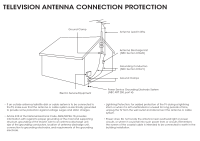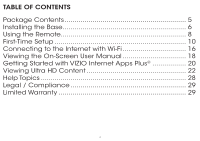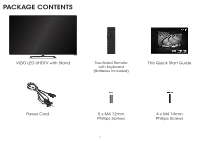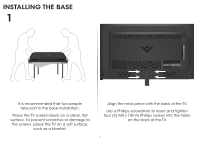Vizio P502ui-B1 Quickstart Guide (English)
Vizio P502ui-B1 Manual
 |
View all Vizio P502ui-B1 manuals
Add to My Manuals
Save this manual to your list of manuals |
Vizio P502ui-B1 manual content summary:
- Vizio P502ui-B1 | Quickstart Guide (English) - Page 1
VIZIO QUICK START GUIDE Model: P502ui-B1 1 - Vizio P502ui-B1 | Quickstart Guide (English) - Page 2
• Use only with the cart, stand, tripod, bracket, or table specified by the manufacturer, or sold with the apparatus. When a cart period of time. This will protect your TV from damage due to power surges. • Do not attempt to repair or service your TV yourself. Opening or removing the back cover - Vizio P502ui-B1 | Quickstart Guide (English) - Page 3
-20) Grounding Conductors (NEC Section 810-21) Ground Clamps Electric Service Equipment Power Service Grounding Electrode System (NEC ART 250, part H) • If an outside antenna/satellite dish or cable system is to be connected to the TV, make sure that the antenna or cable system is electrically - Vizio P502ui-B1 | Quickstart Guide (English) - Page 4
CONTENTS Package Contents 5 Installing the Base 6 Using the Remote 8 First-Time Setup 10 Connecting to the Internet with Wi-Fi 16 Viewing the On-Screen User Manual 18 Getting Started with VIZIO Internet Apps Plus 20 Viewing Ultra HD Content 22 Help Topics 28 Legal / Compliance 29 Limited - Vizio P502ui-B1 | Quickstart Guide (English) - Page 5
PACKAGE CONTENTS VIZIO LED UHDTV with Stand Two-Sided Remote with Keyboard (Batteries Included) This Quick Start Guide Power Cord 5 x M4 12mm Phillips Screws 5 4 x M4 14mm Phillips Screws - Vizio P502ui-B1 | Quickstart Guide (English) - Page 6
people take part in the base installation. Place the TV screen-down on a clean, flat surface. To prevent scratches or damage to the screen, place the TV on a soft surface, such as a blanket. Align the neck piece with the back of the TV. Use a Phillips screwdriver to insert and tighten four (4) M4 - Vizio P502ui-B1 | Quickstart Guide (English) - Page 7
2 Align the base with the neck piece. Use a Phillips screwdriver to insert and tighten five (5) M4 x 12mm Phillips screws into the holes at the bottom of the base. When you are finished, place the TV on a stable, level surface. 7 - Vizio P502ui-B1 | Quickstart Guide (English) - Page 8
using the number pad. APP LAUNCHER Quickly launch the pictured App. POWER Turn TV on or off. MENU Display the on-screen menu. INFO Display the info window. ARROW Navigate the on-screen menu. GUIDE Display the info window. V BUTTON Open the VIZIO Internet Apps Plus dock. CHANNEL UP/DOWN Change the - Vizio P502ui-B1 | Quickstart Guide (English) - Page 9
DO NOT COVER THIS AREA The IR blaster is located here. SHIFT Press and hold while pressing another key to enter a capital letter. ALT Press and hold while pressing another key to enter a blue character. For example, press ALT and W to enter a # character. 9 ARROW Navigate the on-screen menu. - Vizio P502ui-B1 | Quickstart Guide (English) - Page 10
FIRST-TIME SETUP 1 Connect all of your devices first. Choose ONE connection type for each device. (Cables are not included) Match colored connectors to colored ports. Red White Yellow Red White Red Blue Green BACK OF TV Connect to HDMI 5 Port: 10 - Vizio P502ui-B1 | Quickstart Guide (English) - Page 11
2) HDMI CABLE (HDMI 5*) BEST • DIGITAL • ULTRA HD VIDEO (4K @ 60 Hz)1 • HD AUDIO • HDCP 2.2† • HIGH VELOCITY MODE‡ 1 Maximum Resolution * Recommended for use with high-performance devices only † Latest technology to ensure compatibility with future UHD sources ‡ Available for compatible gaming - Vizio P502ui-B1 | Quickstart Guide (English) - Page 12
cord to the back of the TV. Plug the power cord into an electrical outlet. If you have a high-speed Internet connection, connect an Ethernet cable from your modem/router to the back of the TV as shown. For the best Smart TV experience, VIZIO recommends using an Ethernet cable. However, your - Vizio P502ui-B1 | Quickstart Guide (English) - Page 13
4 5 Press in on the button on the rear of the remote. Lift the cover up to remove the battery cover. 13 - Vizio P502ui-B1 | Quickstart Guide (English) - Page 14
6 7 + - - + Insert two batteries into the remote control. Make sure that the (+) and (-) symbols on the batteries match the (+) and (-) symbols inside the battery compartment. 14 Replace the battery cover. Turn the TV on by pressing the Power Button. - Vizio P502ui-B1 | Quickstart Guide (English) - Page 15
Mode Domicile ou "Store Demo" pour la Démo en Magasin. Store Demo Home Use The Guided Setup App is displayed. Use the Arrow Buttons on the remote to highlight Home Use and press OK. 15 Follow the on-screen instructions to complete the first-time setup. If you need help, skipped a step, or would - Vizio P502ui-B1 | Quickstart Guide (English) - Page 16
.11ac Wireless Router (For best performance) High-speed Internet connection SSID (Wireless network name) Network Password VIZIO TV SETTINGS Picture Audio Timers Network Tuner CC Closed Captions Devices System Guided Setup User Manual Wide VIZIO GUIDED SETUP ZoToumner SeNtuoprmal Panoramic Network - Vizio P502ui-B1 | Quickstart Guide (English) - Page 17
see your SSID, you will need to enter it manually by selecting Hidden Network. For more information, see the TV's User Manual. Using the on-screen keyboard, enter your network's password, then highlight Connect and press OK. 17 If you are having trouble connecting to your network, check your router - Vizio P502ui-B1 | Quickstart Guide (English) - Page 18
THE ON-SCREEN USER MANUAL The full user manual is located in the TV Settings menu. The user manual contains information regarding the features of your TV along with a guided setup. 1 2 MENU Button VIZIO TV SETTINGS Picture Audio Timers Network Tuner CC Closed Captions Devices System Guided Setup - Vizio P502ui-B1 | Quickstart Guide (English) - Page 19
location, appearance, and availability subject to change without notice. Use the Up and Down Arrow Buttons to select the chapter you want to view. Use the Left and Right Arrow Buttons to browse through the pages in each chapter. Press the EXIT Button to exit the on-screen User Manual. Press the BACK - Vizio P502ui-B1 | Quickstart Guide (English) - Page 20
you to watch movies and TV shows, listen to music, get weather and news information, and more-all on demand. A high-speed Internet connection is required to receive product updates and to access online content. Button twice to display the full V.I.A. Plus Apps window with all available apps. 20 - Vizio P502ui-B1 | Quickstart Guide (English) - Page 21
Dock. Press the V Button twice to launch the fullscreen V.I.A. Plus Apps window. My Apps Tab Displays the apps installed on your TV. Installed Apps The Apps displayed here are also available in the V.I.A. Plus App Dock. App Tabs Browse through apps on these tabs to run them and add them to your - Vizio P502ui-B1 | Quickstart Guide (English) - Page 22
VIEWING ULTRA HD CONTENT Upscale 1080p Full HD Content to Ultra HD Smart TV with Ultra HD Streaming Next Generation Ultra HD Devices Watch your favorite HD TV shows, movies, and sports upscaled to beautiful Ultra HD resolution with VIZIO's Spatial Scaling Engine (SSE). With support for HEVC - Vizio P502ui-B1 | Quickstart Guide (English) - Page 23
, the E-Series HDMI cable provides picture-perfect HD video, 3D, and superior audio, all at up to 18 Gbps. This all-in-one cable also supports advanced 7.1 surround sound and Audio Return Channel,eliminating the need for additional cables. Available at www.VIZIO.com This Product Sold Separately - Vizio P502ui-B1 | Quickstart Guide (English) - Page 24
SUB & SATELLITE SPEAKERS For the pinnacle of surround sound immersion and convenience, the VIZIO 5.1 Sound Bar sets the bar exceptionally high. Designed to fit any medium to large sized HDTV, you turn any room into the ultimate home theater. Available at www.VIZIO.com This Product Sold Separately - Vizio P502ui-B1 | Quickstart Guide (English) - Page 25
Digital Surround™ Decoding bring vibrant sound into your home, accurately placed with the action on the screen. * Source Bluetooth playback device must be enabled with aptX® technology. See your Bluetooth device's specifications for details. Available at www.VIZIO.com This Product Sold Separately - Vizio P502ui-B1 | Quickstart Guide (English) - Page 26
Your Product At VIZIO.COM/PRODUCT-REGISTRATION Why Register? Customized Support Get assistance quickly with your information on-hand. News & Offers Take advantage of the latest news and special offers from VIZIO. Safety & Satisfaction Stay up to date with important product updates and notifications - Vizio P502ui-B1 | Quickstart Guide (English) - Page 27
Do You Have Questions? Find Answers At SUPPORT.VIZIO.COM Find help with: • New Product Setup • Connecting Your Devices • Technical Problems • Product Updates • And More Live Chat Support Available You can also contact our award-winning support team at: Phone: (877) 878-4946 (TOLL-FREE) Email: - Vizio P502ui-B1 | Quickstart Guide (English) - Page 28
on. • Press the INPUT button on the remote and select the input to which your device is connected (HDMI-1, HDMI-2, COMP, etc.). There are black/gray bars on the top/bottom/sides • • of the screen. • Note that some television channels add black bars to the picture. Set the TV to Wide or Zoom - Vizio P502ui-B1 | Quickstart Guide (English) - Page 29
carton box and shipping material or packaging that affords an equal degree of protection.VIZIO Technical Support will provide instructions for packing and shipping the covered Product to the VIZIO service center. THERE ARE NO EXPRESS WARRANTIES OTHER THAN THOSE LISTED OR DESCRIBED ABOVE. ANY - Vizio P502ui-B1 | Quickstart Guide (English) - Page 30
re-installation of the product. In-Home Service is subject to availability. VIZIO will provide other service type options when in-home service is not available. TV's under 32" must be sent to a VIZIO service center to obtain warranty service. VIZIO is not responsible for transportation costs to the - Vizio P502ui-B1 | Quickstart Guide (English) - Page 31
Sales & Marketing México S. de. R.L. de C.V. Technical Support will provide instructions for packing and shipping the covered Product to the VIZIO Sales & Marketing México S. de. R.L. de C.V. service center. Limitations and Exclusions VIZIO Sales & Marketing México S. de. R.L. de C.V.'s one-year - Vizio P502ui-B1 | Quickstart Guide (English) - Page 32
© 2014 VIZIO INC. ALL RIGHTS RESERVED. 140702OC-US-NC 32

1
VIZIO
QUICK START GUIDE
Model: P502ui-B1