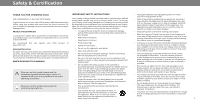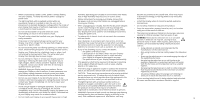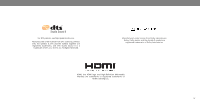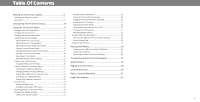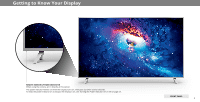Vizio P65-E1 User Manual
Vizio P65-E1 Manual
 |
View all Vizio P65-E1 manuals
Add to My Manuals
Save this manual to your list of manuals |
Vizio P65-E1 manual content summary:
- Vizio P65-E1 | User Manual - Page 1
VIZIO USER MANUAL P55-E1, P65-E1, & P75-E1 - Vizio P65-E1 | User Manual - Page 2
instructions. are provided for ventilation. To ensure reliable operation To purchase an extended warranty service plan, visit www.VIZIO.com. WHEN READING THIS MANUAL • Your Display should be operated only from the type of power intended to alert you to the presence of important of the - Vizio P65-E1 | User Manual - Page 3
be located between the television set and the supporting furniture. your Display, unplug the power cord and contact your dealer. Continuous use in this case may result in fire or electric shock. • CAUTION - These servicing instructions are for use by qualified service personnel only. To reduce the - Vizio P65-E1 | User Manual - Page 4
, Inc. © DTS, Inc. All Rights Reserved. Manufactured under license from Dolby Laboratories. Dolby, Dolby Audio, and the double-D symbol are registered trademarks of Dolby Laboratories. HDMI, the HDMI logo and High-Definition Multimedia Interface are trademarks or registered trademarks of - Vizio P65-E1 | User Manual - Page 5
Menu 24 Changing the Display Settings 25 Checking for System Updates 25 Viewing System Information 25 Setting the Time and Local Settings 25 Changing the On-Screen Menu Language 26 Adjusting the CEC Settings 26 Adjusting the Power Mode 26 Turning the Power Indicator On or Off 27 Changing - Vizio P65-E1 | User Manual - Page 6
Your Display REMOTE SENSOR & POWER INDICATOR When using the remote, aim it directly at this sensor. The power indicator flashes on when the Display turns on, then goes out after several seconds. To keep the power indicator on as long as the Display is on, see Turning the Power Indicator On or Off - Vizio P65-E1 | User Manual - Page 7
the mount you choose is capable of supporting the weight of the display. After instructions that came with your mount. Use only with a UL-listed wall mount bracket rated for the weight/ load of this display. 1 Screw Size: Hole Pattern: Weight w/o Stands: P55-E1 M6 300mm x 300 mm 40.12 lb P65-E1 - Vizio P65-E1 | User Manual - Page 8
drive to view videos Component - Connect a component device. HDMI - Connect an HDMI device. Ethernet - Connect an Ethernet cable to modem/ router. Optical Audio Out - Connect an optical/SPDIF audio device, such as home audio receiver. Power - Press to turn the Display on or off. Volume - Press to - Vizio P65-E1 | User Manual - Page 9
setting modes. Mute Turn the audio on or off. Power Turn Display on or off. Menu Display the on-screen menu. Arrow Navigate the on-screen menu. Closed Caption NOT SUPPORTED and - signs on the batteries and remote. 1 2 VIZIO supports the proper handling and disposal of batteries. Please visit https - Vizio P65-E1 | User Manual - Page 10
screen to complete setup. Need help installing the display? Refer to the printed Quick Start Guide for detailed instructions on how to install your new P-Series display. You can also find a digital copy on support.vizio.com Setup with the IR Remote 1.Press the OK/Play key on your IR remote during - Vizio P65-E1 | User Manual - Page 11
settings • Adjust the Audio settings • Adjust Network Settings • Setting the Sleep Timers • Name Inputs • Adjust Display settings • Access the user manual Display Settings will close the on-screen menu. Change Input CAST HDMI-1 HDMI-2 HDMI-3 HDMI-4 COMP Note: Inputs may vary by Display. You - Vizio P65-E1 | User Manual - Page 12
1080i - Not available. Normal Panoramic Wide Zoom Tip: The aspect ratio cannot be changed for Ultra HD, HDR content or for any video content on HDMI-4. Note: Aspect ratio settings may vary by Input source. 3 12 - Vizio P65-E1 | User Manual - Page 13
to change the picture mode: • Standard mode sets the picture settings to the default settings. • Calibrated mode sets the picture settings to values ideal for watching Display in a brightly-lit room. • Calibrated Dark mode sets the picture settings to values ideal for watching Display in a dark - Vizio P65-E1 | User Manual - Page 14
for watching film. Select Auto or Off. • Color Space - Select Color Space for the source. Video sources uses YCbCr, but PC uses RGB. • Gamma - Set the shape of the Gamma curve. Use lower Gamma values for bright room conditions, and higher values when it's dark. 3. When you have finished adjusting - Vizio P65-E1 | User Manual - Page 15
Mode Lock Picture Mode On Reset Picture Mode - MyMode Saving a Custom Picture Mode Custom picture modes allow you to save a group of custom settings for various viewing conditions and video sources. • Changes made while on any preset picture mode will add an asterisk on the top right corner of - Vizio P65-E1 | User Manual - Page 16
. Inputs assigned to a deleted custom picture mode become assigned to the Calibrated picture mode.` To delete a custom picture mode: 1. From the PICTURE mode that has been edited can be restored to the factory default settings. To reset a customized preset picture mode: Select Reset to restore - Vizio P65-E1 | User Manual - Page 17
white balance, turn color channels off for testing, and display color bar, flat, and ramp test patterns. The Color Tuner, 11 Point White Balance, and test patterns allow technicians to manually calibrate the Display. Calibration requires specialized training, an input with precisely set colors, and - Vizio P65-E1 | User Manual - Page 18
Flat Test Pattern menu is displayed. Flat Test Pattern Off To show or hide the Ramp Test Pattern: 1. From the Color Calibration menu, use the Arrow buttons to highlight Calibration Test, and then press the Left/Right Arrow buttons until the Ramp Test Pattern menu is displayed. Ramp Test Pattern Off - Vizio P65-E1 | User Manual - Page 19
To show or hide the Uniformity Analyzer Test Pattern: 1. From the Color Calibration menu, use the Arrow buttons to highlight Calibration Tests, and then press the Left/Right Arrow buttons until the Uniformity Analyzer Test Pattern menu is displayed. Uniformity Analyzer Test Pattern Off 2. Use the - Vizio P65-E1 | User Manual - Page 20
buttons to highlight the setting you wish to adjust, then press Left/ Right Arrow buttons to change the setting: • Speakers - Turns the built-in speakers Audio Out - Changes the type of processing for digital audio out and HDMI ARC output when connected to a home theater audio system. Select Auto, - Vizio P65-E1 | User Manual - Page 21
ready, featuring both an Ethernet port and built-in high-speed Manual Setup Settings Advanced users can fine-tune the network settings using the Manual Setup feature. To change advanced network settings: 1. From the NETWORK menu, highlight Manual Setup and Manual Setup Back press OK. The MANUAL - Vizio P65-E1 | User Manual - Page 22
Connecting to a Hidden Network To connect to a wireless network whose network name (SSID) is not being broadcast: 1. From the NETWORK menu, highlight Hidden Network and press OK. The ENTER ACCESS POINT NAME screen is displayed. 2. Using the on-screen keyboard, enter your network's name (SSID), then - Vizio P65-E1 | User Manual - Page 23
sleep timer, press the EXIT button on the remote. Setting the Auto Power Off Feature To help save energy, your Display is set by default to turn off after 10 minutes without a video or audio signal. This feature can be deactivated. To set the Auto Power Off feature: 1. From the TIMERS menu, use the - Vizio P65-E1 | User Manual - Page 24
Name changes to show the custom name that you created. 5. When you have finished naming your input, press the EXIT button on the remote. Input Port Name Input HDMI-1 My DVD Back DVD Input Name Custom Name abc def ghi j k l mn o p q r s t u v wx y z 0 123456789 .@# äêí Space Ok Cancel 3 24 - Vizio P65-E1 | User Manual - Page 25
System menu, you can: • Check for system updates • View system information • Change the on-screen menu language • Set time zone and local settings • Adjust the CEC settings • Adjust when the power indicator is illuminated • Change your Display's name • Review and maintain the list of paired devices - Vizio P65-E1 | User Manual - Page 26
the remote to highlight Menu Language and press OK. The MENU LANGUAGE menu is displayed. Not all HDMI devices support CEC. See your device's user manual for details. To enable, disable, or adjust CEC settings: 1. Press the MENU button on the remote. The on-screen menu is displayed. 2. Use the Arrow - Vizio P65-E1 | User Manual - Page 27
on the front of your Display normally does not glow when the Display is on. You can change this setting if you prefer the light to be on. To turn the Power Indicator Light On or Off: 1. Press the MENU button on the remote. The on-screen menu is displayed. 2. Use the Arrow - Vizio P65-E1 | User Manual - Page 28
turn this feature On or Off in the RESET & ADMIN menu. If you have trouble enabling or disabling Viewing Data, please contact VIZIO customer service by emailing [email protected] or calling (855) 472-8817. For more information, see https://www.vizio.com/viewingdata and review VIZIO's privacy - Vizio P65-E1 | User Manual - Page 29
3 USING THE INFO WINDOW The Info Window can be displayed by pressing the INFO or GUIDE button on the remote: • Press the INFO button one time to display input, display name, picture mode, time, and network information. Current Input Picture Mode - Vizio P65-E1 | User Manual - Page 30
be formatted as FAT32. • Files on the USB thumb drive must end in a supported file extension ( .mp4 only). • The player is not designed to play media from your USB drive from the Display: 1. Turn off the Display. 2. Disconnect your USB thumb drive from the USB port on the side of the Display. Do - Vizio P65-E1 | User Manual - Page 31
Troubleshooting & Technical Support Do You Have Questions? Find Answers At SUPPORT.VIZIO.COM Find help with: • New Product Setup • Connecting Your Devices • Technical Problems • Product Updates • And More Live Chat Support Available You can also contact our award-winning support team at: Phone: (844 - Vizio P65-E1 | User Manual - Page 32
Why Register? Customized Support Get assistance quickly with your information on-hand. News & Offers Take advantage of the latest news and special offers from VIZIO. Safety & Satisfaction Stay up to date with important product updates and notifications. REGISTER YOUR VIZIO PRODUCT NOW 32 - Vizio P65-E1 | User Manual - Page 33
TV don't look right. • Adjust the Color and Tint settings in the Picture menu. See Adjusting the Picture Settings on page 13. • Select a pre-set picture mode. See Adjusting the Picture Settings on page 13. VIZIO recommends selecting Calibrated. • Check all cables to ensure they are securely attached - Vizio P65-E1 | User Manual - Page 34
ones. See Replacing the Batteries on page 9. The image quality is not good. • For the best image quality, view high-definition programs using digital sources. Connect your devices with HDMI cables. The picture is distorted. • Move the Display away from electrical appliances, cars, and fluorescent - Vizio P65-E1 | User Manual - Page 35
: Viewing Angle: HDMI Inputs: Component Video Inputs: USB Port: Audio Outputs: OSD Language: Ambient Light Sensor: P55-E1 55" 54.64 Power Consumption: Standby Power: Zero Bright Pixel Guarantee: Screw Size Wallmount Hole Pattern P55-E1 XRT135 UL, cUL, FCC Class B, BET7/ICES-003 Class B, IC, HDMI - Vizio P65-E1 | User Manual - Page 36
: Viewing Angle: HDMI Inputs: Component Video Inputs: USB Port: Audio Outputs: OSD Language: Ambient Light Sensor: P65-E1 65" 64.53 Power Consumption: Standby Power: Zero Bright Pixel Guarantee: Screw Size Wallmount Hole Pattern P65-E1 XRT135 UL, cUL, FCC Class B, BET7/ICES-003 Class B, IC, HDMI - Vizio P65-E1 | User Manual - Page 37
: Viewing Angle: HDMI Inputs: Component Video Inputs: USB Port: Audio Outputs: OSD Language: Ambient Light Sensor: P75-E1 75" 74.54 Power Consumption: Standby Power: Zero Bright Pixel Guarantee: Screw Size Wallmount Hole Pattern P75-E1 XRT135 UL, cUL, FCC Class B, BET7/ICES-003 Class B, IC, HDMI - Vizio P65-E1 | User Manual - Page 38
generates, uses and can radiate radio frequency energy, and if not installed and used in accordance with the instructions, radio services operating in the same TV bands, a radio license is required. Please consult Industry Canada's document CPC-2-1-28, Optional Licensing for Low-Power Radio - Vizio P65-E1 | User Manual - Page 39
that affords an equal What to Do If You Are Not Satisfied With Service Arbitration Agreement; Class Action Waiver (U.S. Residents Only)" degree of protection. VIZIO Technical Support will provide instructions for If you feel VIZIO has not met its obligations under this warranty, you may carefully - Vizio P65-E1 | User Manual - Page 40
have no authority to award LIMITED IN DURATION TO THE WARRANTY PERIOD SET FORTH ABOVE. punitive or other damages not measured by the prevailing This warranty gives you specific legal rights, and you may also have other VIZIO in writing within sixty (60) days of the date that you purchased the - Vizio P65-E1 | User Manual - Page 41
OF THIS WARRANTY. BEFORE USING YOUR VIZIO additional help and troubleshooting. To obtain warranty service, home. In-home service requires complete and easy access to the PRODUCT, PLEASE READ THIS WARRANTY CAREFULLY. IF YOU DO contact VIZIO Technical Support via email at ApoyoTecnico.MX@ product - Vizio P65-E1 | User Manual - Page 42
accompanying instructions for use. LOST PROFITS, OR OTHER INDIRECT, SPECIAL, INCIDENTAL OR and accessories, you may contact the importer of record, the (c) When the product has been altered or repaired by persons not CONSEQUENTIAL DAMAGES, EVEN IF VIZIO HAS BEEN ADVISED OF warranty service - Vizio P65-E1 | User Manual - Page 43
country you will visit, and check the power cord and adapter requirements for each location in VIZIO SmartCast™ App. Information in this User Manual is subject to change without notice. To review the most updated version of this User Manual and the associated Quick Start Guide, go to http://www.vizio - Vizio P65-E1 | User Manual - Page 44
© 2017 VIZIO INC. ALL RIGHTS RESERVED. 170411AD-US

P55-E1, P65-E1, & P75-E1
USER MANUAL
VIZIO