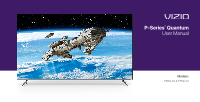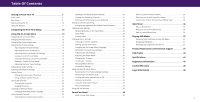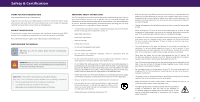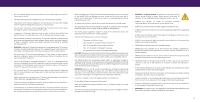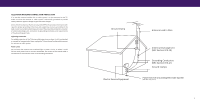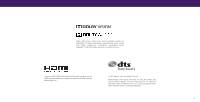Vizio P659-G1 User Manual
Vizio P659-G1 Manual
 |
View all Vizio P659-G1 manuals
Add to My Manuals
Save this manual to your list of manuals |
Vizio P659-G1 manual content summary:
- Vizio P659-G1 | User Manual - Page 1
P-Series® Quantum User Manual Models: P659-G1 & P759-G1 - Vizio P659-G1 | User Manual - Page 2
Remote 11 Completing the First-Time Setup 12 Using the On-Screen Menu 13 Navigating the On-Screen Menu 13 Changing the Input Source 13 Changing the Screen Aspect Ratio 14 Adjusting the Picture Settings 15 Adjusting More Picture Settings Registration and Technical Support 41 Help Topics - Vizio P659-G1 | User Manual - Page 3
To purchase or inquire about accessories and installation services for your VIZIO product, visit our website at www .VIZIO .com or call toll free at (877) 698-4946 . We recommend that you register your VIZIO product at www .VIZIO .com . WHEN READING THIS MANUAL TIP: When you see this symbol, please - Vizio P659-G1 | User Manual - Page 4
TV changes substantially . • CAUTION: These servicing instructions are for use by qualified service personnel only . To reduce the risk of electric shock, between the television set and supporting furniture . • NEVER place items that might tempt children to climb, such as toys and remote controls, on - Vizio P659-G1 | User Manual - Page 5
70, provides information with regard to proper grounding of the mast and supporting structure, grounding of the lead-in wire to an antenna discharge installation . Ground Clamp Antenna Lead In Wire Electric Service Equipment Antenna Discharge Unit (NEC Section 810-20) Grounding Conductors ( - Vizio P659-G1 | User Manual - Page 6
works. Copyright © 1992-2015 Dolby Laboratories . All rights reserved . The terms HDMI, HDMI High-Definition Multimedia Interface, and the HDMI Logo are trademarks or registered trademarks of HDMI Licensing Administrator, Inc . For DTS patents, see http://patents .dts .com . Manufactured - Vizio P659-G1 | User Manual - Page 7
Getting to Know Your TV FRONT PANEL Remote Sensor and Power Indicator When using the remote, aim it directly at this sensor . The power indicator flashes on when the TV turns on, then goes out after several seconds. To keep the - Vizio P659-G1 | User Manual - Page 8
image shown here is for illustrative purposes only and may be subject to change . The actual number of ports and their locations may vary, depending on the model . HDMI Connect an HDMI device Component/Composite Connect a component or composite Audio Out Connect to an RCA device, such as sound - Vizio P659-G1 | User Manual - Page 9
matches an available port on the TV (HDMI, Composite, etc .) . 2 . Connect the appropriate cable (not included) to the TV and the device . 3 . Turn the TV and your device on . 4 . Set the TV's input to match the connection you used (HDMI-1, HDMI-2, etc .) . HDMI CABLE HDMI COMPONENT CABLE Y Pb - Vizio P659-G1 | User Manual - Page 10
for your TV . Be sure the mount you choose is capable of supporting the weight of the TV . To install your TV on a ports and their locations may vary, depending on the model . Screw Size: Hole Depth: Hole Pattern: Weight w/o Stand: P659-G1 M6 14 mm 400 mm x 400 mm 54 .28 lb (24 .62 kg) P759-G1 - Vizio P659-G1 | User Manual - Page 11
Pad Manually enter a channel Pic Cycle through the different picture setting modes Enabled/disable talk back feature* Dash Use with number pad to manually enter live. For more information please visit: www.vizio.com/environment WARNING: Keep the remote control batteries away from children . It may - Vizio P659-G1 | User Manual - Page 12
port on the TV . The first time you turn on the TV, the on-screen instructions will guide use . Where is you VIZIO TV located? USA Mexico Canada 3 . Choose your country VIZIO TV Located? Family Room Living Room Master Bedroom Game Room 5 . Name your TV . Add Custom Location Let's set - Vizio P659-G1 | User Manual - Page 13
and adjust Inputs • Adjust TV settings TV Settings Picture Audio Network Timers Channels Closed Captions Input Settings System User Manual • View the user manual 3 NAVIGATING THE ON-SCREEN MENU To open the on-screen menu: 1 . Press the MENU button on the remote . 2 . Use the Navigation buttons - Vizio P659-G1 | User Manual - Page 14
you wish to view . Some programs have black bars on the top or sides of the screen so that the picture keeps its original shape . Examples include changed for Ultra HD content or HDR content . *Available aspect ratio settings may vary by input source . Panoramic mode is only available for standard - Vizio P659-G1 | User Manual - Page 15
the picture settings: Menu > Picture > Picture Mode 1 . Use the Navigation buttons on the remote to highlight Picture Mode, then use the Left/Right Navigation buttons to change the picture mode: • Standard - Sets the picture settings to the default settings . • Calibrated - Sets the picture settings - Vizio P659-G1 | User Manual - Page 16
on the remote to highlight a color temperature preset and then press OK . • Normal - Optimized for television viewing . • Cool - Produces a blue-hued picture . • Computer - Optimizes the picture for use as a PC monitor . Adjusting the Picture Mode Edit Settings Picture Mode Edit Settings allow you - Vizio P659-G1 | User Manual - Page 17
. TIP: Inputs assigned to a deleted custom picture mode become assigned to the Calibrated picture mode . To delete a custom picture mode: Menu > Picture > Picture Mode Edit > Delete Picture Mode > Delete To delete the user created Custom 1 picture mode, select the Delete button. Delete Cancel - Vizio P659-G1 | User Manual - Page 18
manually calibrate the TV . Calibration requires specialized training, an input with precisely set colors, and a specialized light meter . To access the color tuner table: Menu > Picture > Color Calibration > Color Tuner To turn color channels off and on: 1 . Use the Navigation buttons on the remote - Vizio P659-G1 | User Manual - Page 19
Off To show or hide the Uniformity Analyzer Test Pattern: Menu > Picture > Color Calibration > Calibration Tests > Uniformity Analyzer Test Pattern Uniformity Analyzer Test Pattern Off 1 . Use the Navigation buttons on the remote to highlight Off . Use the Left/Right Navigation buttons to select - Vizio P659-G1 | User Manual - Page 20
Audio Out - Changes the type of processing for digital audio out and HDMI ARC output when connected to a home theater audio system . Select Auto Back function is enabled, digital audio out must be set to PCM . • Analog Audio Out - Sets the volume control properties for the RCA connector when - Vizio P659-G1 | User Manual - Page 21
on your router may require you to enter the TV's MAC address . To change advanced network settings: Menu > Network > Manual Setup > DHCP > Off 1 . Use the Navigation and OK buttons to adjust each setting: • IP Address - The IP address assigned to the TV . • Subnet Mask - The subnet Exit 2D - Vizio P659-G1 | User Manual - Page 22
activated, the TV's timer will turn the TV off after a set period of time. To setup a sleep timer: Menu > Timers Use the Left/Right Navigation buttons on the remote to highlight the period of time after which you want the TV to go to sleep: 30, 60, 90, 120, or 180 minutes - Vizio P659-G1 | User Manual - Page 23
mode • Select the language for digital audio • Set parental controls Channels Find Channels Skip Channels Analog Audio 2 . For each channel you wish to remove, use the Up/Down Navigation buttons on the remote to highlight the channel and press OK . A P appears to the right of each channel you - Vizio P659-G1 | User Manual - Page 24
LISTENING TO ALTERNATE AUDIO Changing the Analog Audio Language Some analog over-the-air (free) and cable channels broadcast programs in more than one language . The TV's Analog Audio feature allows you to listen to audio in an alternate language using Secondary Audio Programming (SAP) . WARNING: - Vizio P659-G1 | User Manual - Page 25
VCR, satellite or cable box, or DVR . TIP: Other devices have their own parental control settings . Enabling or Disabling Program Ratings To manage program content according to its rating, you must first highlight Block Unrated Shows and use the Navigation buttons on the remote to select On . 25 - Vizio P659-G1 | User Manual - Page 26
remote to highlight the setting you wish to change, then use the Left/Right Navigation buttons to change the setting: • Caption Style - Choose As Broadcast to keep default settings or Custom to manually change each setting appear when an HDMI input is selected . Closed captions are available when using the - Vizio P659-G1 | User Manual - Page 27
same color - When text appears, the entire line fills with color at once. In the example, the closed caption text is green, the background is black, and the window is red . Text Background Window CLOSED CAPTION TEXT SAMPLE 3 27 - Vizio P659-G1 | User Manual - Page 28
name and use the Left/Right Navigation buttons on the remote to cycle through preset input names -or- To enter . • Picture Position* - move the vertical and horizontal position of the picture in relation Input Name Input Settings TV HDMI-1 HDMI-2 HDMI-3 COMP Blu-Ray Cable Box HDMI-3 Game Console - Vizio P659-G1 | User Manual - Page 29
updates • View system information • Change the on-screen menu language • Set time zone and local settings • Adjust the CEC settings • Adjust the power mode settings • Adjust to preserve aspect ratio or fill the screen • Name the TV • Review and maintain the list of paired devices System Check for - Vizio P659-G1 | User Manual - Page 30
programming . Using CEC, your VIZIO TV remote can control: • Power On/Off • Volume • Mute WARNING: Not all HDMI devices support CEC . See your device's user manual for details . To enable, disable, or adjust CEC settings: Set up your audio device and connect it to the HDMI-1(HDMI Arc) input on the - Vizio P659-G1 | User Manual - Page 31
friendly products . Your new VIZIO TV offers several accessibility features that can help you with easy navigation. To access the Accessibility menu: Menu > System > Accessibility 1 . Talk Back - enables your TV to speak all settings changes and adjustments using the remote in English . 2 . Speech - Vizio P659-G1 | User Manual - Page 32
off and on • Create a system pin code to lock content and picture settings • Turn USB power on or off. • Enable or disable program offers VIZIO Privacy Policy Store Demo On Always On • Start or stop the store demo mode Restoring the TV to Factory Default Settings All of the on-screen menu settings - Vizio P659-G1 | User Manual - Page 33
set a system pin to lock content and picture trouble enabling or disabling Viewing Data, please contact VIZIO Customer Support by going to support.vizio.com and selecting Contact Us . For more information, see https://www .vizio .com/viewingdata and review VIZIO's privacy policy at https://www .vizio - Vizio P659-G1 | User Manual - Page 34
USING THE INFO WINDOW Press the INFO button one time to display: • TV name • Current input • Picture mode • Audio type • Network name • Time TV Name Current Input Living Room HDMI-1 Picture Mode Audio Type* Network Name Normal Stereo HomeWiFi 5:00 pm Time *When TV speakers are off and Dolby - Vizio P659-G1 | User Manual - Page 35
! Access top apps, like Netflix, Hulu, and Amazon Prime Video, by using the remote to easily browse and launch content directly from the SUPPORT EXTRAS Cast LIVING ROOM TV Control your TV with the SmartCast Mobile™ App Download the VIZIO SmartCast Mobile app and turn your smartphone into a remote - Vizio P659-G1 | User Manual - Page 36
VIZIO WatchFree takes your cord-cutting entertainment experience one step further! With the simple press of a button, enjoy free streaming TV with over 100 live TV channels to choose from - news, movies, sports, comedy, music and more . A built-in on-screen guide on your remote . -or Canada . 36 - Vizio P659-G1 | User Manual - Page 37
be formatted as FAT32. • Files on the USB flash drive must end in a supported file extension ( .mp3, .jpg, etc) . • The player is not designed flash drive to the USB port on the side of the TV. 2 . The TV will recognize the USB . Use the Navigation Keys on the remote to select the content you want - Vizio P659-G1 | User Manual - Page 38
Contents/Playlist This area displays the contents of the currently selected folder. You can browse among files using the Navigation and OK buttons on the remote . 38 - Vizio P659-G1 | User Manual - Page 39
Contents/Playlist This area displays the contents of the currently selected folder. You can browse among files using the Navigation and OK buttons on the remote . 39 - Vizio P659-G1 | User Manual - Page 40
File Name View Thumbnails/Folders Adjust Slideshow Settings View Music Files Photo USB1: MyFlashDrive root Start Slideshow Sort: Name A-Z View: Thumbnails Settings Browse Music File Name: D 1920x1080 Resolution . You can browse among files using the Navigation and OK buttons on the remote . 40 - Vizio P659-G1 | User Manual - Page 41
A Take a moment to register your product at VIZIO .COM/PRODUCT-REGISTRATION Customized Support Get priority assistance from the VIZIO Support team . News and Offers Stay up-to-date with product news and take advantage of exclusive offers. Updates and Enhancements Be first to know about - Vizio P659-G1 | User Manual - Page 42
. • Adjust the Color and Tint settings in the Picture menu . See Adjusting the Picture Settings on page 15. • Select a pre-set picture mode . VIZIO recommends selecting Calibrated . • Check all cables to ensure they are securely attached . The buttons on the remote aren't working. • Ensure you are - Vizio P659-G1 | User Manual - Page 43
• If you subscribe to cable or satellite, simply connect an HDMI cable (not included) to the receiver . • If you use remote and select the channels option . Then select Find Channels . • Open the VIZIO SmartCast Mobile app on your phone or tablet . • Click on: Control > Your TV/Device Name > Settings - Vizio P659-G1 | User Manual - Page 44
® Black Bar Detection INPUTS / OUTPUTS HDMI Inputs Component Video Input Composite Video Input Ethernet Input RF Antenna Input USB Audio Output OTHER Remote Control Model Power Consumption (at default setting) Standby Power Voltage OSD Language Certification P659-G1 65" 64.5" P759-G1 75" 74 - Vizio P659-G1 | User Manual - Page 45
and used in accordance with the instructions, may cause harmful interference to radio complies with FCC/ISED radiation exposure limits set forth for an uncontrolled environment . radio services operating in the same TV bands, a radio license is required . Please consult Industry Canada's document - Vizio P659-G1 | User Manual - Page 46
Before obtaining warranty service, you may visit www .vizio .com for additional help and troubleshooting . To obtain warranty service, contact VIZIO Customer Support by going to support.vizio.com and selecting Contact Us . You can also call Customer Support: US - (855) 209-4106 Canada - (877) 878 - Vizio P659-G1 | User Manual - Page 47
PARTICULAR PURPOSE, WILL BE LIMITED IN DURATION TO THE WARRANTY PERIOD SET FORTH ABOVE . SOME STATES AND PROVINCES DO NOT ALLOW LIMITATIONS the greatest extent permitted by applicable law . General No employee or agent of VIZIO may modify this warranty . If any term of this warranty, other than the - Vizio P659-G1 | User Manual - Page 48
restrictions apply . Information in this User Manual is subject to change without notice . To review the most updated version of this User Manual and the associated Quick Start Guide, go to http://www .vizio .com . © 2019 VIZIO, Inc. All Rights Reserved. This User Manual may not be copied in whole

Models:
P659-G1 & P759-G1
P-Series
®
Quantum
User Manual