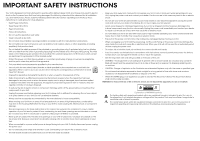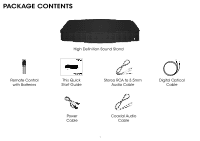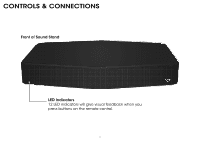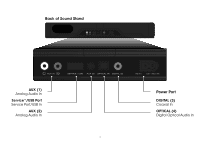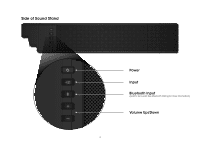Vizio S2121w-D0 Quickstart Guide (English)
Vizio S2121w-D0 Manual
 |
View all Vizio S2121w-D0 manuals
Add to My Manuals
Save this manual to your list of manuals |
Vizio S2121w-D0 manual content summary:
- Vizio S2121w-D0 | Quickstart Guide (English) - Page 1
VIZIO QUICK START GUIDE Model: S2121w-D0 - Vizio S2121w-D0 | Quickstart Guide (English) - Page 2
. • Use only with the cart, stand, tripod, bracket, or table specified by time. • Refer all servicing to qualified service personnel. Servicing is required when the remote control batteries in accordance with instructions. Incorrect polarity may cause the battery to leak which can damage the remote - Vizio S2121w-D0 | Quickstart Guide (English) - Page 3
PACKAGE CONTENTS High Definition Sound Stand Remote Control with Batteries This Quick Start Guide Stereo RCA to 3.5mm Audio Cable Digital Optical Cable Power Cable Coaxial Audio Cable 1 - Vizio S2121w-D0 | Quickstart Guide (English) - Page 4
CONTROLS & CONNECTIONS Front of Sound Stand LED Indicators 12 LED indicators will give visual feedback when you press buttons on the remote control. 2 - Vizio S2121w-D0 | Quickstart Guide (English) - Page 5
Back of Sound Stand 120V~/60Hz 60W AUX (1) Analog Audio In Service*/USB Port Service Port/USB In AUX (2) Analog Audio In 120V~/60Hz 60W Power Port DIGITAL (3) Coaxial In OPTICAL (4) Digital Optical Audio In 3 - Vizio S2121w-D0 | Quickstart Guide (English) - Page 6
Side of Sound Stand Power Input Bluetooth Input (Hold to force pair, See Bluetooth Pairing for more information) Volume Up/Down 4 - Vizio S2121w-D0 | Quickstart Guide (English) - Page 7
TVs up to 55" in size with a weight of up to 60lbs. The TV base should not be larger than 12.5" by 14". Place the Sound Stand on a flat, stable level surface. VIZIO recommends that you first place your TV alongside the Sound Stand so that you have access to the connection ports. 5 - Vizio S2121w-D0 | Quickstart Guide (English) - Page 8
YOUR TV Note: Not all TVs have the audio outputs shown above.To connect the Sound Stand directly to your * When using either of the Digital Inputs, if there is no game system, etc) see your device's user manual. 6 or (B) Connect directly to your Blu-ray/other source, some TVs do not pass - Vizio S2121w-D0 | Quickstart Guide (English) - Page 9
3 Connect the power cable to the sound stand. Plug the power cable into a power outlet. 120V~/60Hz 60W 120V~/60Hz 60W 7 - Vizio S2121w-D0 | Quickstart Guide (English) - Page 10
4 Center your TV on top of the Sound Stand. Be sure that your TV's base fits completely on top of the Sound Stand and does not hang off the edges. Note: Do not place any items other than the TV on the Sound Stand. 8 - Vizio S2121w-D0 | Quickstart Guide (English) - Page 11
5 Top 6 Top Remove the battery cover by gently sliding it away from the remote. Insert the included batteries and gently slide the battery cover back into place. 9 - Vizio S2121w-D0 | Quickstart Guide (English) - Page 12
to switch between audio sources. For example, if you connected your TV to Input 1, set the Sound Stand to Input 1. Hardware setup is complete. Input * Auto detect function only occurs once when Sound Stand is first powered on. To enable this feature again, you must do a Factory Reset. See Using - Vizio S2121w-D0 | Quickstart Guide (English) - Page 13
REMOTE Input Press to change input source. Volume + Press to increase volume. Previous Press to return to previous track. (Changes Treble and Bass levels) TruVolume Press to enable/disable DTS TruVolume. TruSurround HD Press to enable/disable DTS TruSurround HD. Mute Press to mute/unmute. Bluetooth - Vizio S2121w-D0 | Quickstart Guide (English) - Page 14
and back continuously. TruVolume On: TruVolume Off: Press and hold the button on the remote. The Sound Stand will be discoverable for 15 minutes. You can now search for the Sound Stand (VIZIO S2121w) using your Bluetooth Device. The Sound Stand will power down if no device is found. Note: Set your - Vizio S2121w-D0 | Quickstart Guide (English) - Page 15
sequentially from left to right and back again. Once the device is paired, the LED Indicators will stop flashing. 2. You can now search for the Sound Stand (VIZIO S2121w) using your Bluetooth device. For more information, see the documentation that came with your device. 3. Play audio from your - Vizio S2121w-D0 | Quickstart Guide (English) - Page 16
USING BLUETOOTH MODE Your Sound Stand supports music streaming from smartphones, tablets, and computers with Bluetooth capability. (Device compatibility will vary) See your device's documentation for more information. Once you have paired your source device to the Sound Stand, as long as you stay - Vizio S2121w-D0 | Quickstart Guide (English) - Page 17
Sound Stand (devices shown are examples you can use any device). Back of Sound Stand 120V~/60Hz 60W To listen to a device, change the input source on the Sound Stand. DIGITAL COAXIAL CABLE Game Console *Supports .WAV file format playback only. Network Media Player 15 Tablet/MP3 Player/Laptop - Vizio S2121w-D0 | Quickstart Guide (English) - Page 18
and Hold the Bluetooth( ) and Volume Down (-) buttons for 5 seconds. Note: This will erase all settings and preferences that you have set. Enable VIZIO TV Remote: Disable VIZIO TV Remote: Enable/disable the use of a VIZIO TV remote control to power on and adjust the volume of the Sound Stand. To - Vizio S2121w-D0 | Quickstart Guide (English) - Page 19
RECOMMENDS Introducing the new E-series slim frame design. The VIZIO LED HDTV is shattering the mold in a way only VIZIO can, with high-quality design and picture at the best value. With a stunningly slim outer frame design - and LED backlight for rich colors and vivid - Vizio S2121w-D0 | Quickstart Guide (English) - Page 20
Do You Have Questions? Find Answers At SUPPORT.VIZIO.COM Find help with: • New Product Setup • Connecting Your Devices • Technical Problems • Product Updates • And More Live Chat Support Available You can also contact our award-winning support team at: Phone: (877) 878-4946 (TOLL-FREE) Email: - Vizio S2121w-D0 | Quickstart Guide (English) - Page 21
place the Sound Stand on a shelf by itself. The remote isn't working. • Replace the remote batteries with new ones. • Point the remote directly at the center of the Sound Stand when pressing a button. • If using a Bluetooth connection, some of the buttons on the remote may not be supported by the - Vizio S2121w-D0 | Quickstart Guide (English) - Page 22
www.VIZIO.com FOR THE MOST CURRENT VERSION. SPECIFICATIONS Sound Stand: Subwoofer: Inputs: 2 x 2.75" Full Range Drivers 1 x 5.25" Subwoofer 1 x 3.5mm Stereo Audio 1 x RCA Stereo Audio 1 x Optical (Toslink) 1 x Digital Coaxial Audio 1 x USB (WAV playback only) Bluetooth (Wireless) Sound Pressure - Vizio S2121w-D0 | Quickstart Guide (English) - Page 23
installation. This equipment generates, uses and can radiate radio frequency energy, and if not installed and used in accordance with the instructions, may cause harmful interference to radio communications. However, there is no guarantee that interference will not occur in a particular installation - Vizio S2121w-D0 | Quickstart Guide (English) - Page 24
© 2014 VIZIO INC. ALL RIGHTS RESERVED. 140404OC-US-NC

QUICK START GUIDE
Model: S2121w-D0
VIZIO